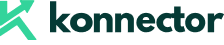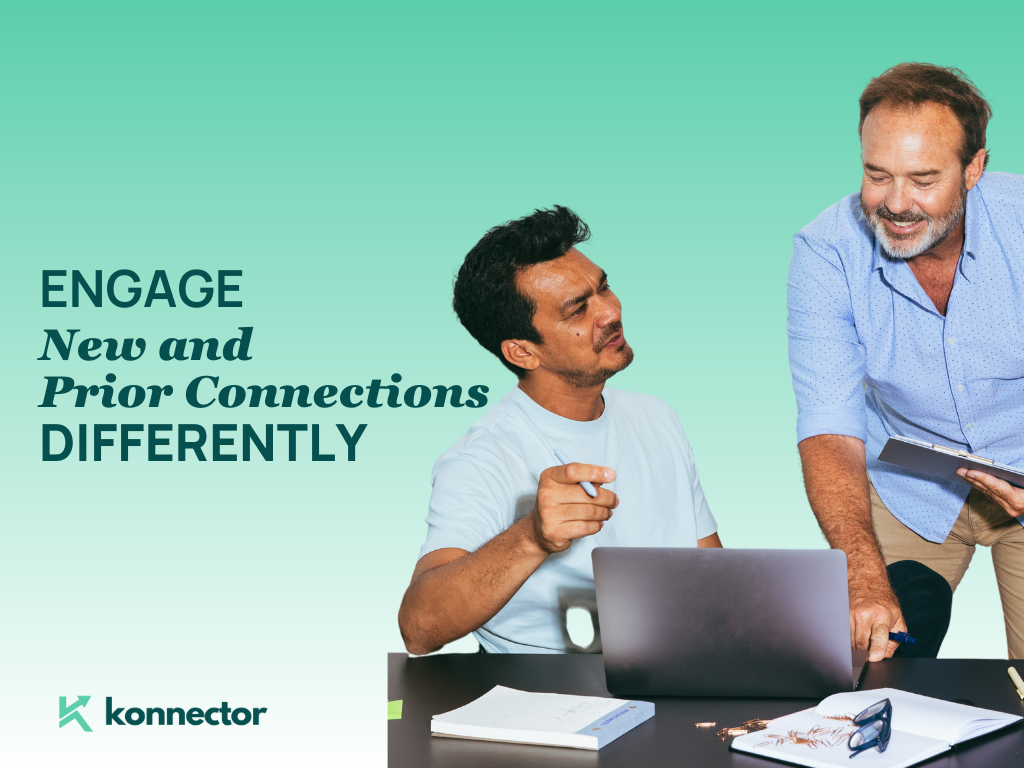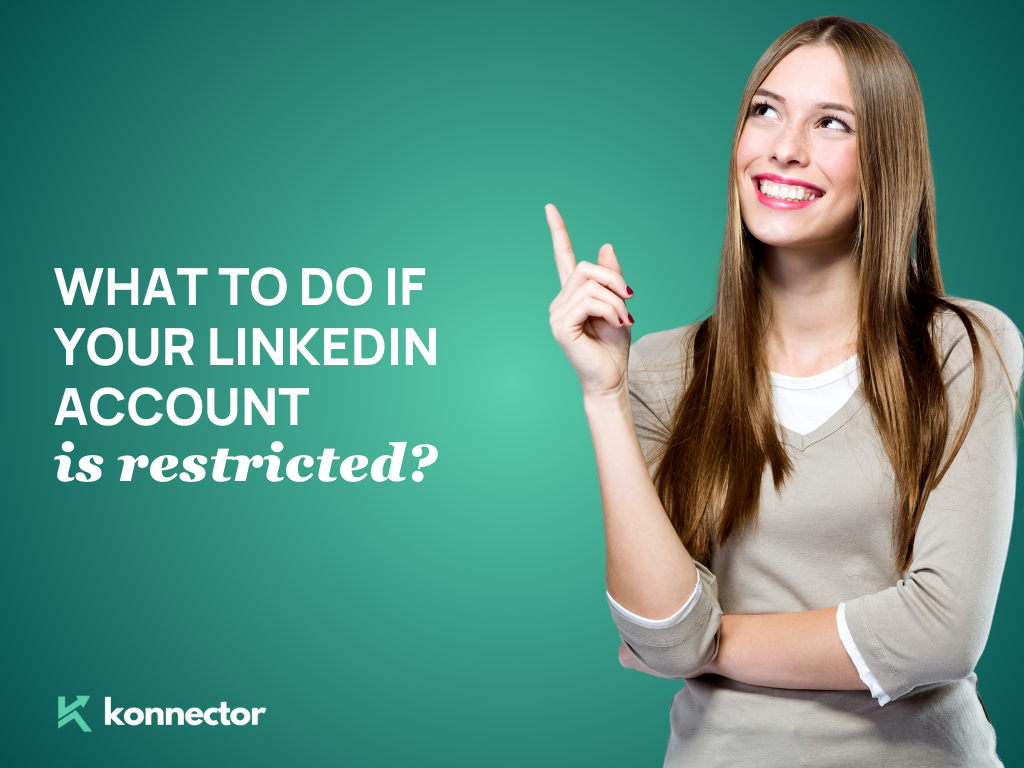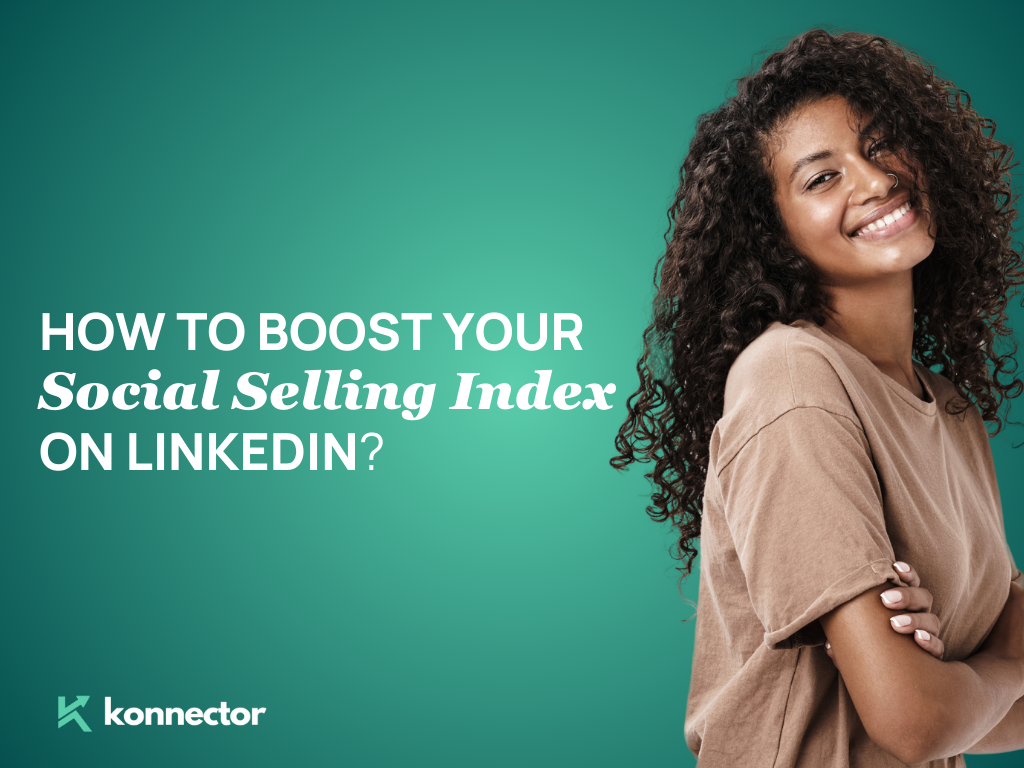For SDRs, LinkedIn offers more than just a list of leads—it provides valuable context. Reaching out to leads who share common interests, like being in the same groups or attending similar events, can increase connection rates.
LinkedIn posts also show what prospects care about, giving you a chance to reach out with the right message at the right time. With Sales Navigator, you get accurate and up-to-date information, allowing you to target the right people more easily. All of this helps boost your chances of converting leads into clients.
Scaling Lead Extraction with Konnector.AI
However, extracting leads at scale on LinkedIn can be a challenge, especially when relevance is key. Manually filtering profiles, aligning them with your business needs, and ensuring their relevance can become a time-consuming task.
This is where Konnector.AI steps in. It automates lead extraction and scales your outreach while maintaining relevance. Konnector.AI simplifies the process with automated LinkedIn outreach actions and high-response campaigns, ensuring lead generation at scale. It optimizes efficiency without compromising relevance.
If you want to generate leads at scale without the hassle and inefficiency of manual processes, get your Konnector.AI extension today!
Getting Started with Konnector.AI Extension
The Konnector.AI extension offers significant benefits by bypassing LinkedIn’s lead cap and automating the extraction process.
Want to know how to use the Konnector.AI extension?For detailed installation instructions, check out our blog
Extracting Leads from Different LinkedIn Sources
Ready to dive into how you can pull leads from all over LinkedIn?
Let’s explore how the Konnector.AI extension makes it easy to tap into different LinkedIn sources and boost your lead generation.
1)LinkedIn Groups
- Join Relevant LinkedIn Groups
- Wait and Extract Leads
- Utilize Extracted Leads
Identify and join LinkedIn groups related to your industry or niche. For example, if you sell eco-friendly home products, join groups focused on sustainable living and green home solutions.
You can start by searching for the ideal keyword in the LinkedIn search bar (Step 1). Next, either click on the Groups filter (Step 2) or select Groups from the left-hand menu. Once you find relevant groups, simply click ‘Join’ to become a member.
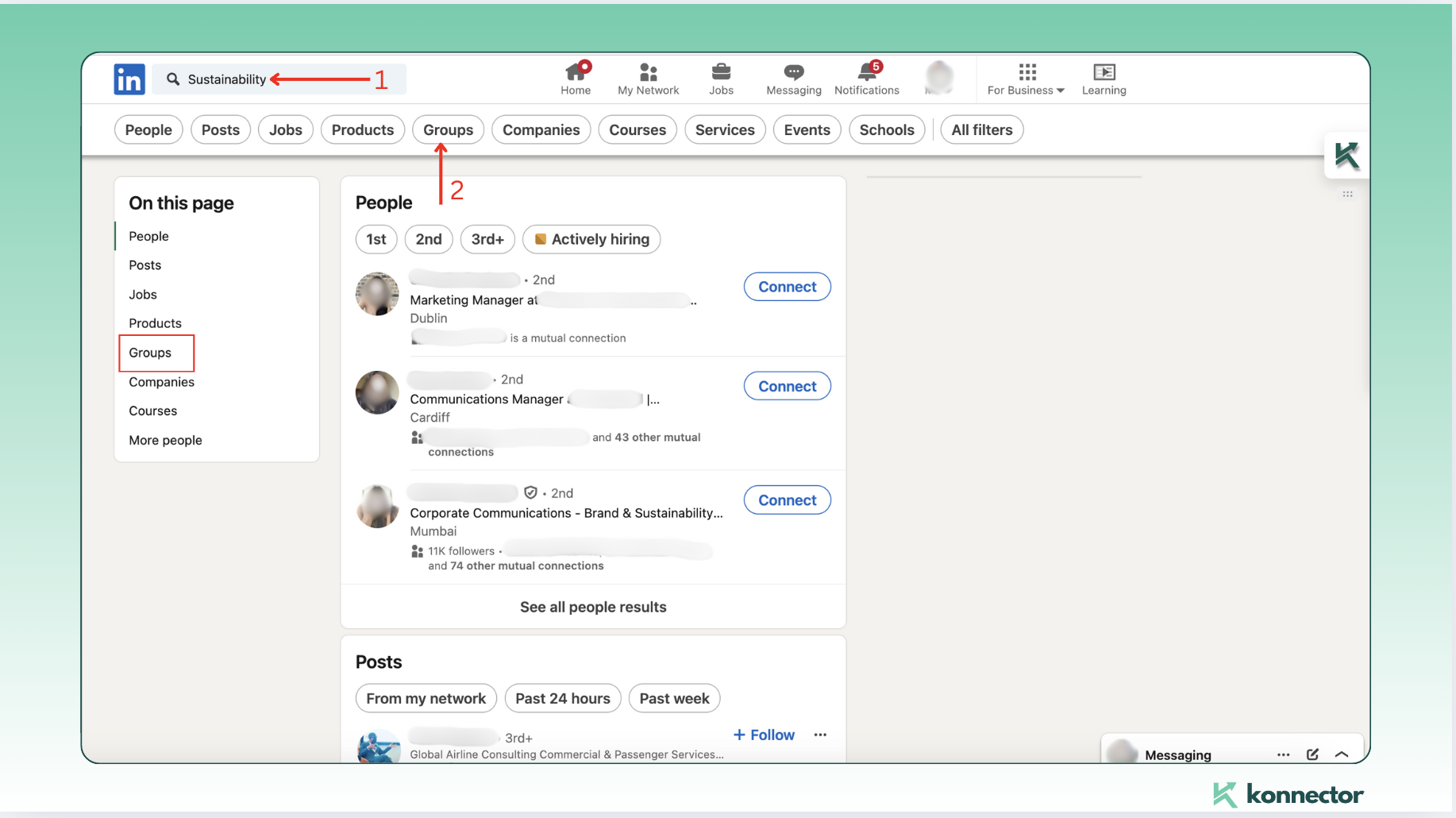
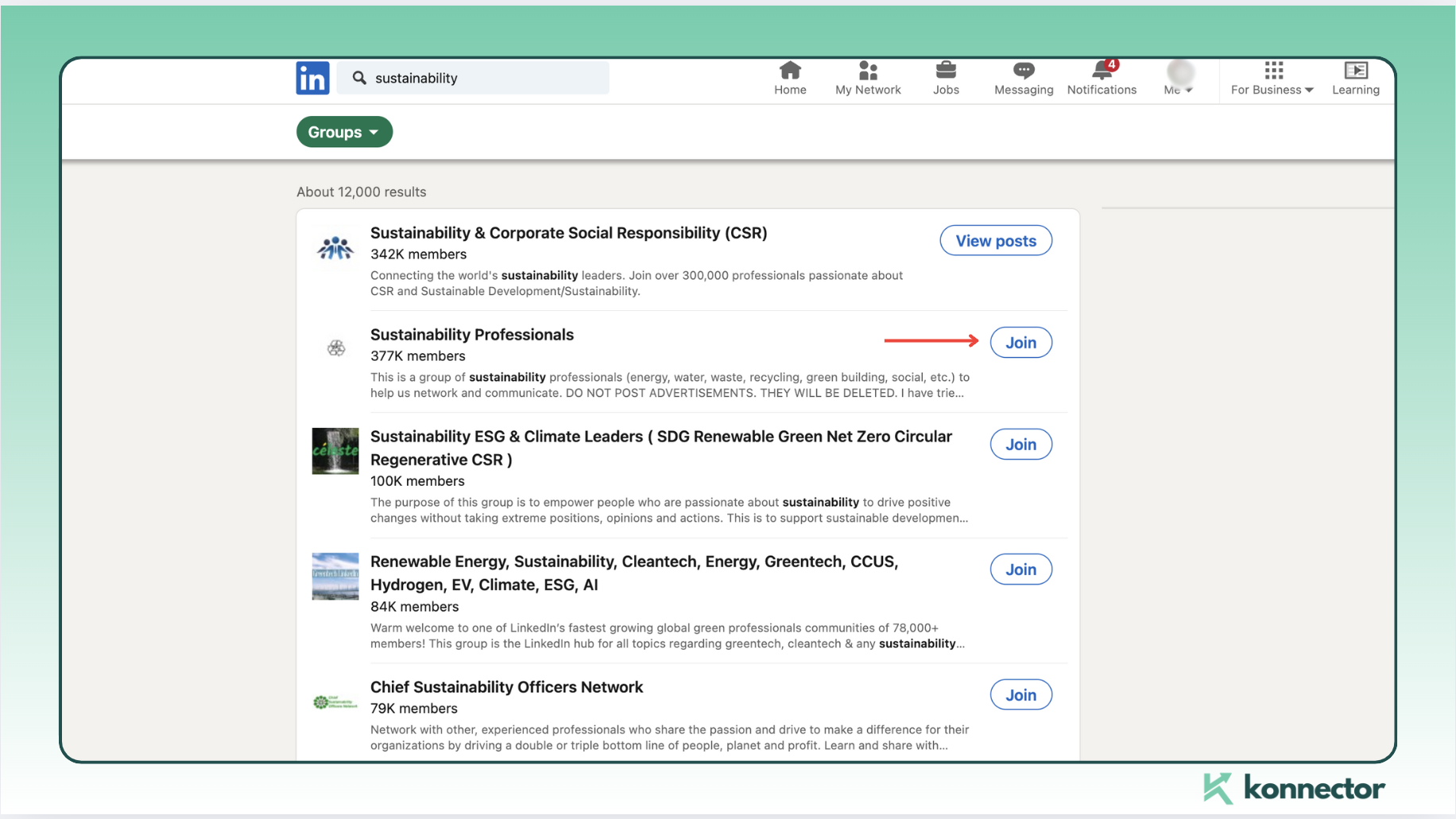
Be an active member of the group for at least 4 days to gain full access to the member list. Then, use the Konnector.AI Chrome extension to extract up to 2,500 leads from group members.
Click on the Konnector.AI logo on the right, and enter the lead name and required lead count in the pop-up box. A confirmation message will appear, indicating that your lead data has been saved.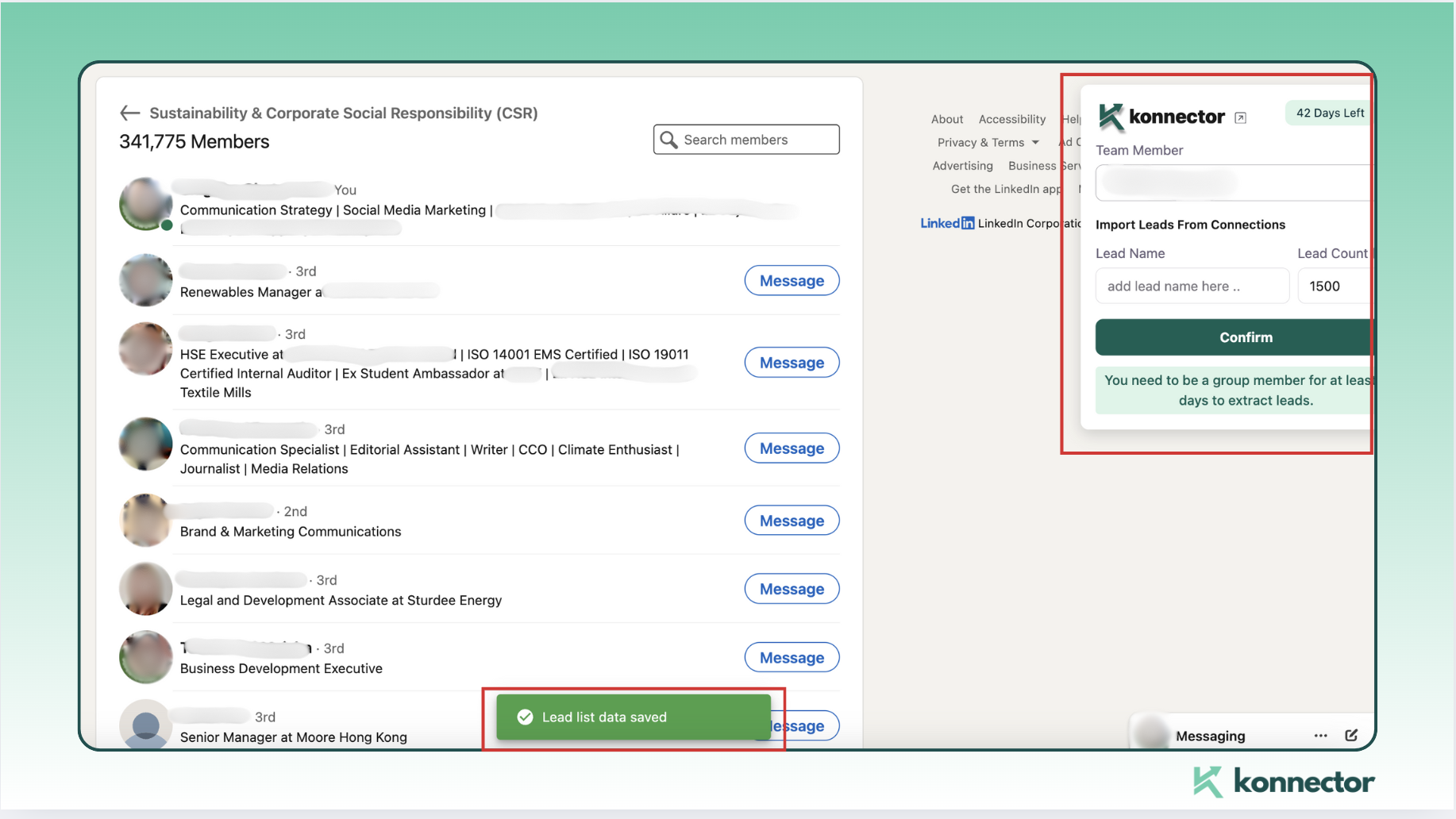
You can then view these leads in your Konnector dashboard. Target your outreach based on the extracted leads, in this case- focusing on individuals who show interest in sustainability and eco-friendly products. This ensures your message reaches an engaged and relevant audience.
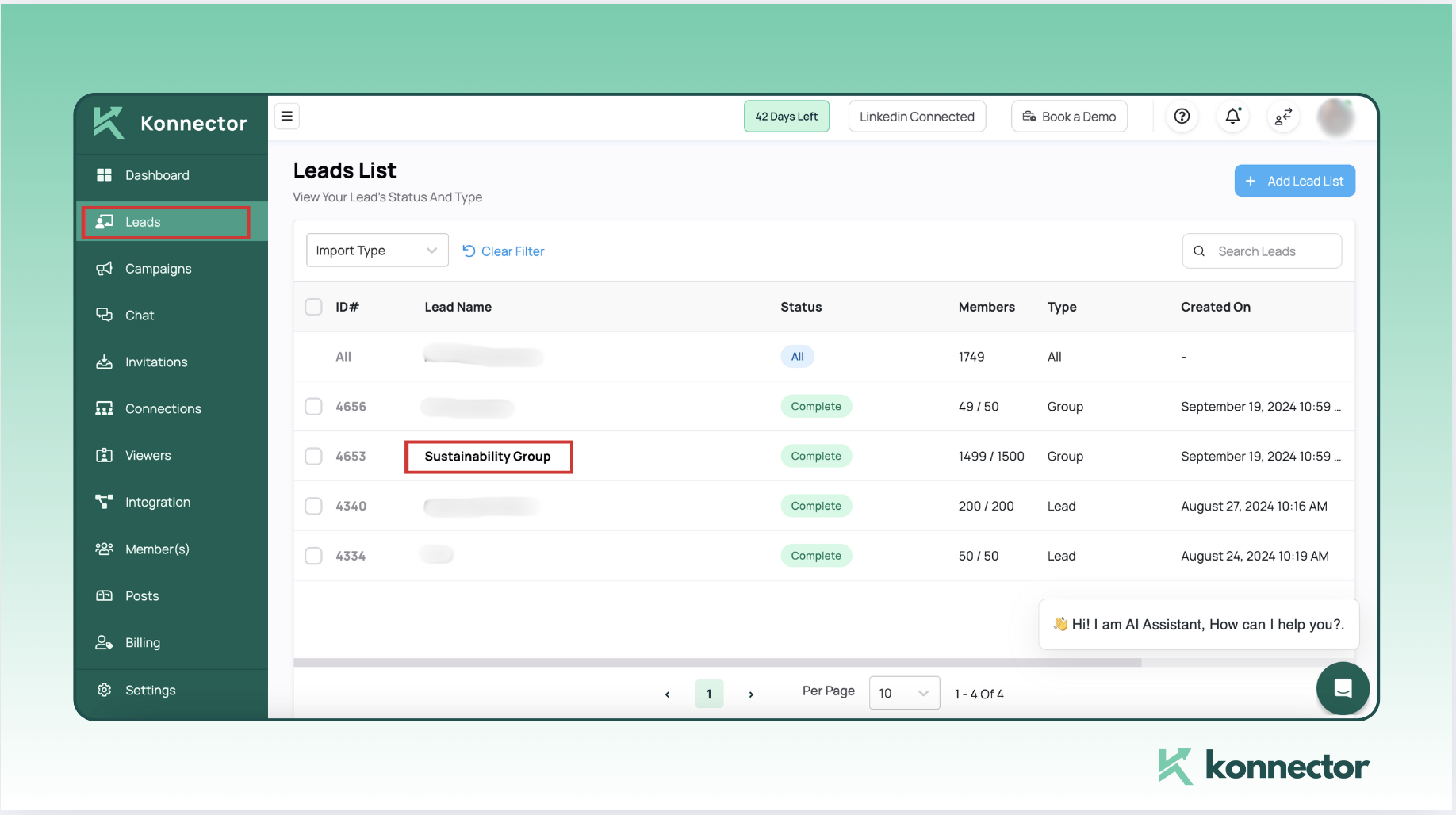
2)LinkedIn Events
- Register and Attend Relevant LinkedIn EventsRegister for LinkedIn events that align with your industry or target market. For instance, if you provide a cybersecurity product, sign up for events related to cybersecurity as shown in the picture below.
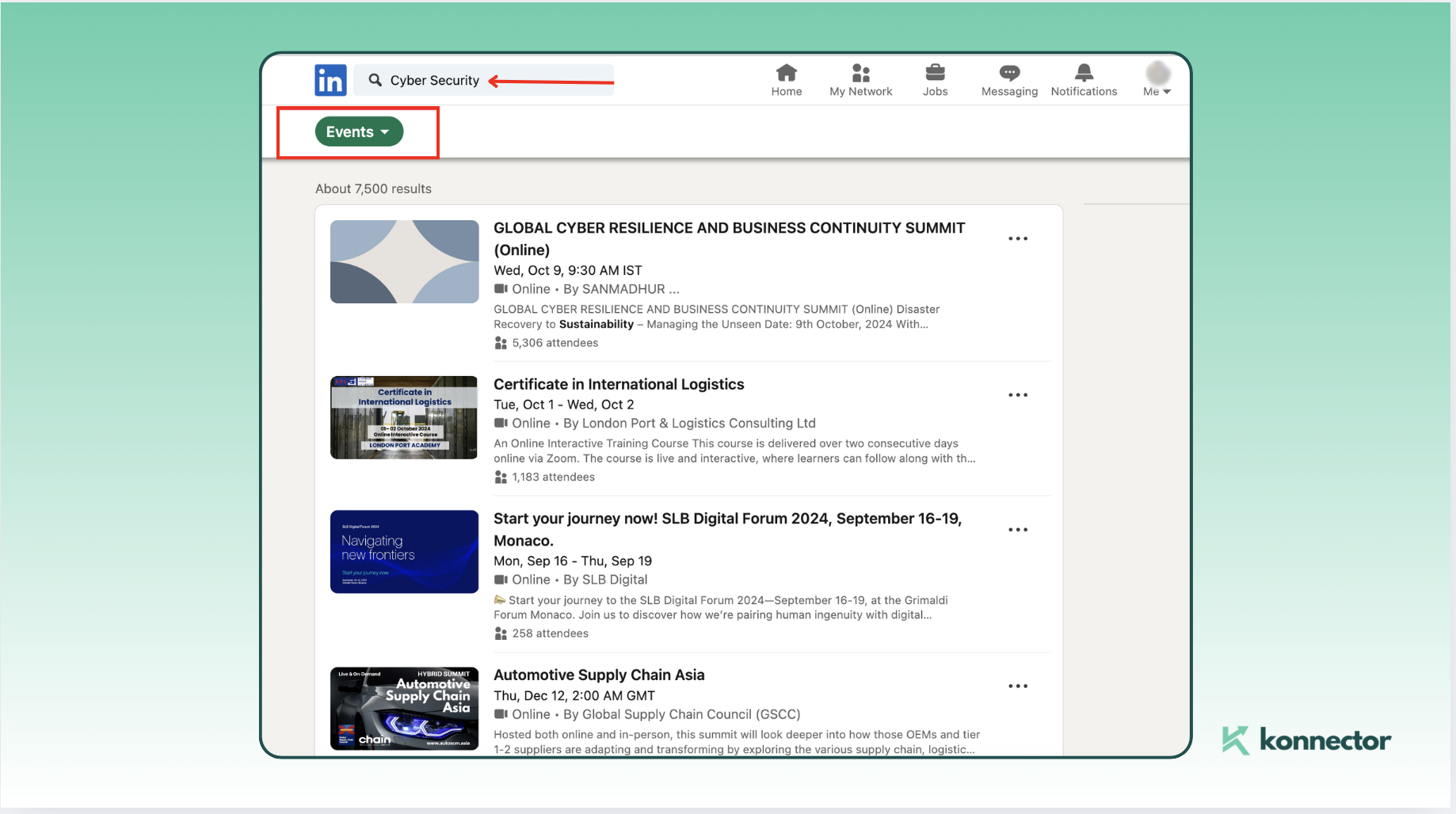
- Extract and Engage
Next, use the Konnector.AI extension to extract leads from the event attendee list. Start by clicking Attend (as shown in the image). To view the attendee list, click on the number of attendees displayed below the event link.As a tip, actively participate and network during the event to build credibility. This helps ensure that leads can easily associate your message with your name.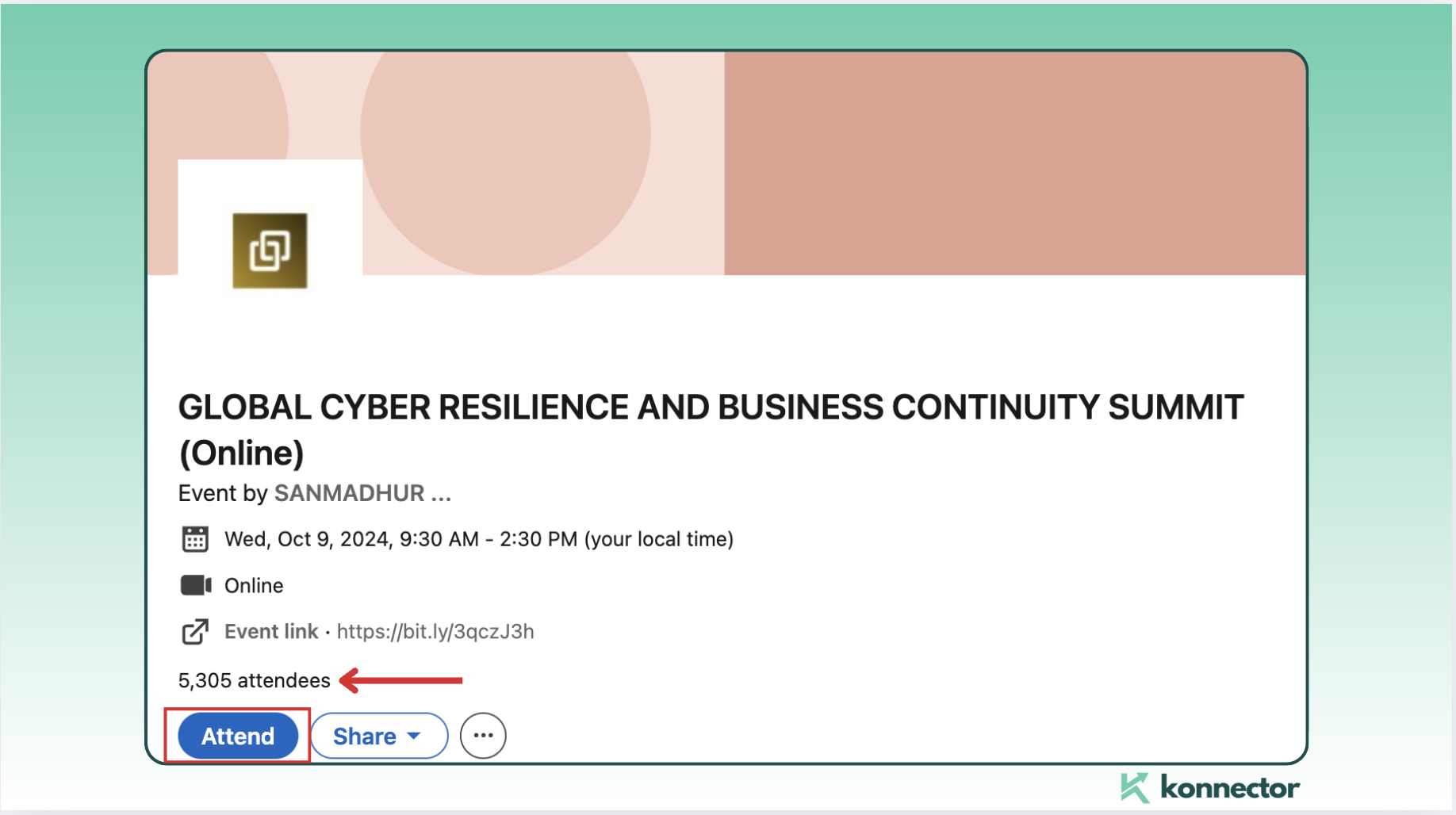 Select the Konnector.AI icon on the right, then input the lead name and the desired number of leads in the pop-up box. These leads will appear in your Konnector dashboard.
Select the Konnector.AI icon on the right, then input the lead name and the desired number of leads in the pop-up box. These leads will appear in your Konnector dashboard.
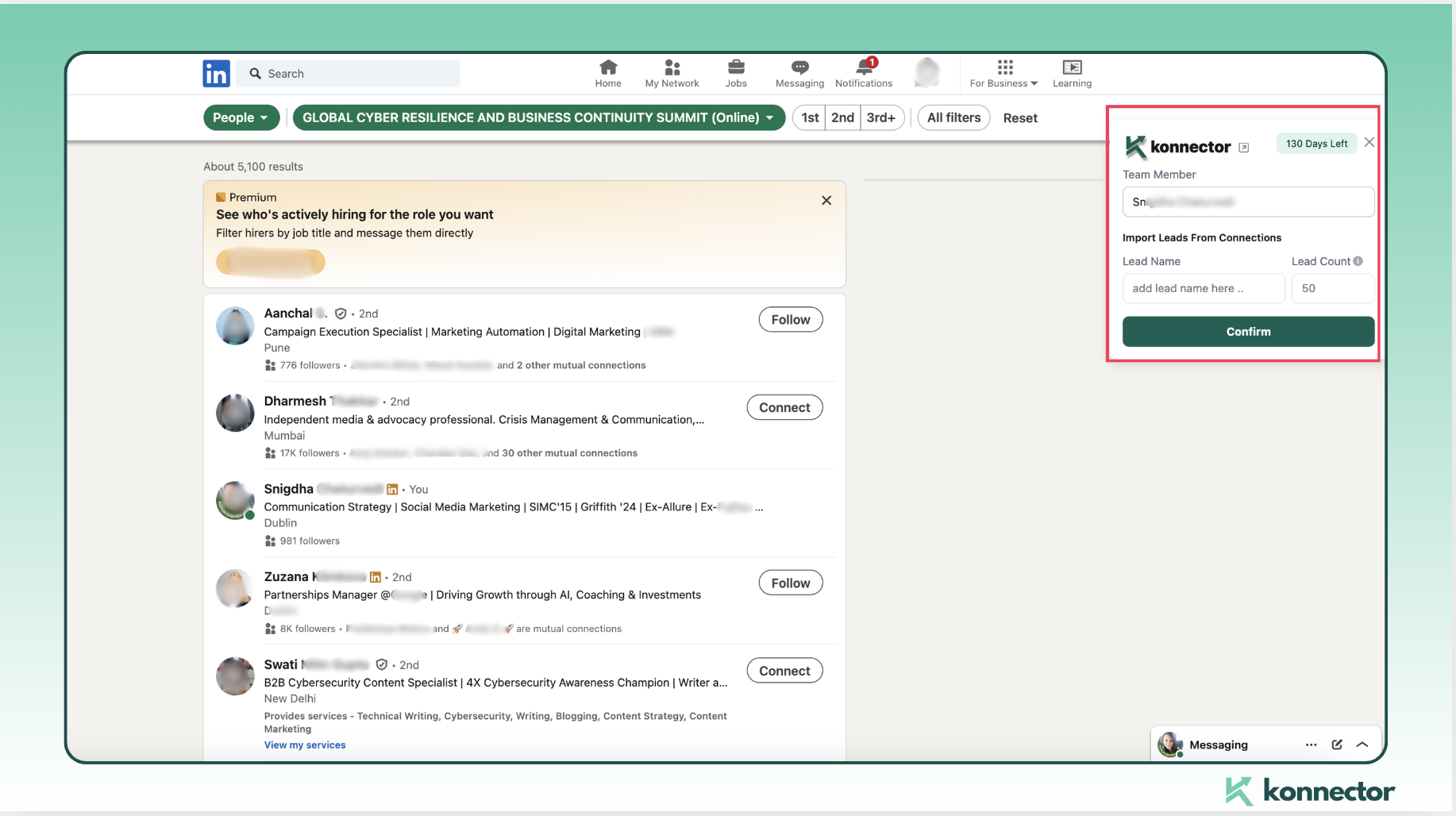
3)Searches
- Perform Advanced LinkedIn Searches
- Extract Leads from Search Results Apply the Konnector.AI extension to extract leads from your search results, gathering up to 2500 leads relevant to your criteria. All you need to do is click on the Konnector Icon on the right side of your page, add the lead name, put in the lead count and confirm.
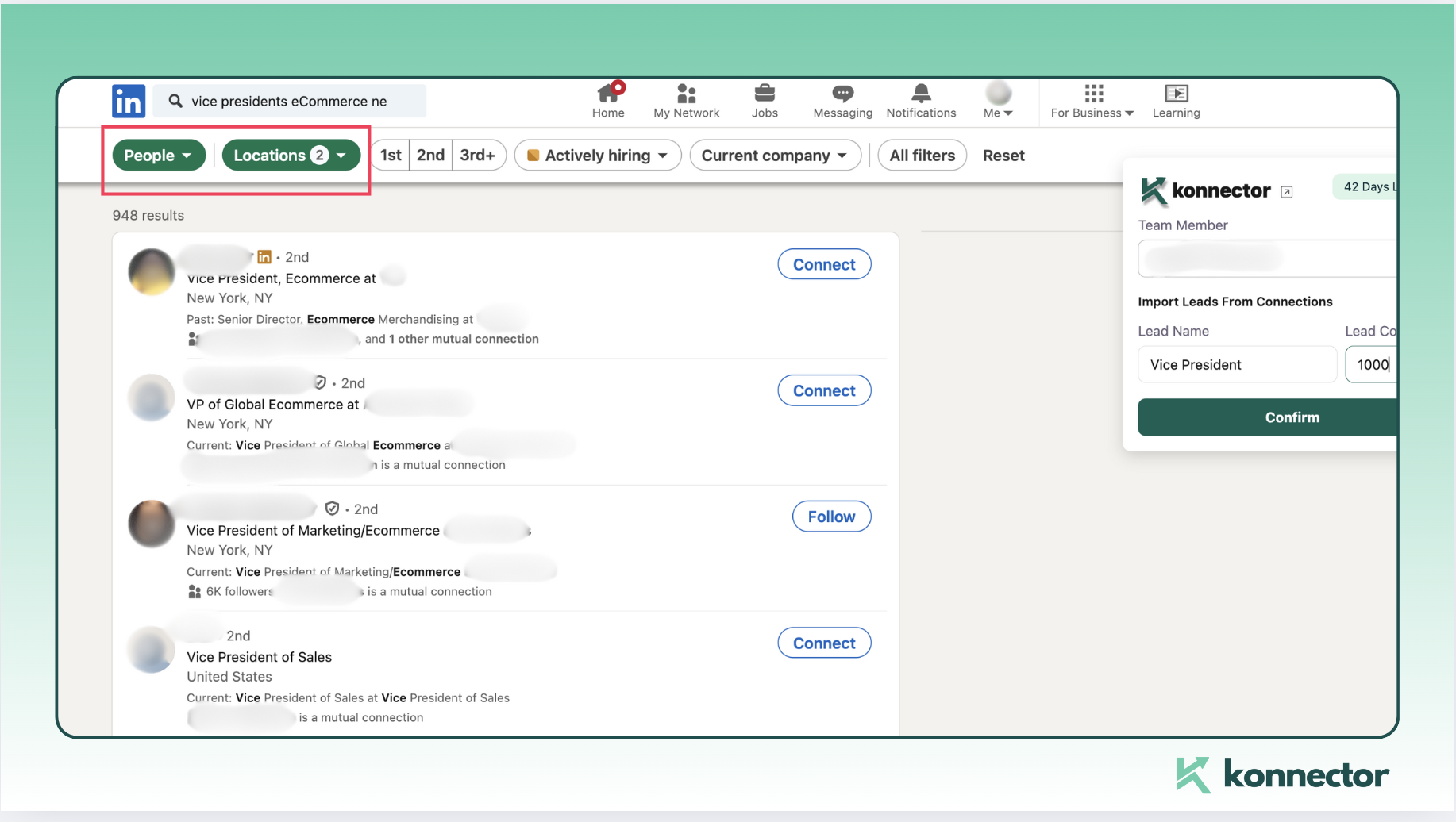
Use LinkedIn’s advanced search features to identify potential leads based on criteria such as job title, industry, or location- such as Vice Presidents, eCommerce Service Providers and New York.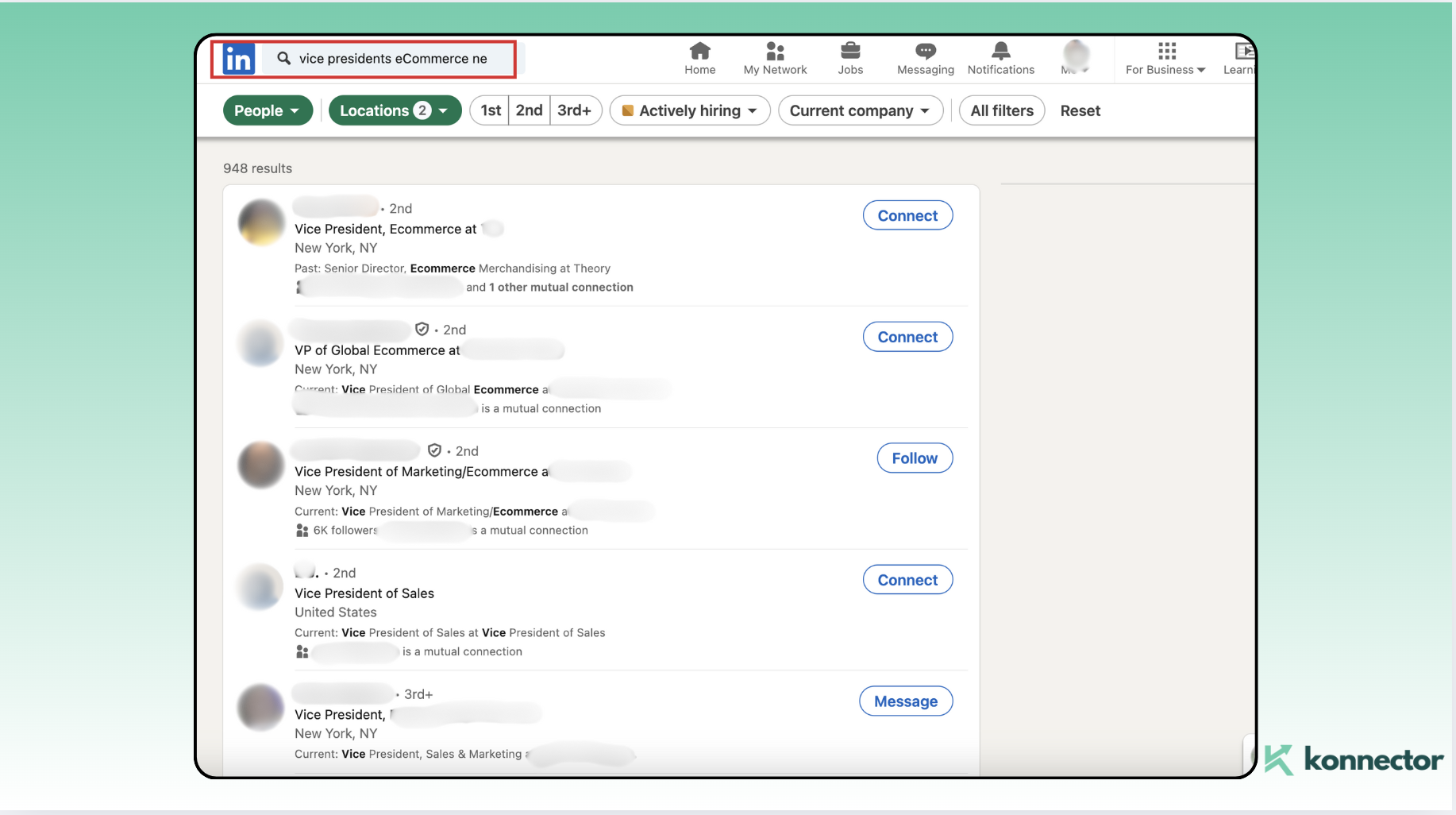
These leads will then be exported in your Konnector dashboard. You can choose these leads to launch automated campaigns and target your ideal customer profile.
Extra note- You can keep using the search filters to narrow down leads.Refine your search using filters to target specific demographics or roles, ensuring you reach the most relevant prospects for your business.
>4)Company Pages
- Find and Analyze Company Pages
Locate company pages related to your target industry or market. Review their posts and employee profiles to understand their focus and needs. This is an extra step, incase you don’t have a target company in mind. In this case, we have searched for Sustainability and selected the companies filter.You can add extra filters for a narrower search.
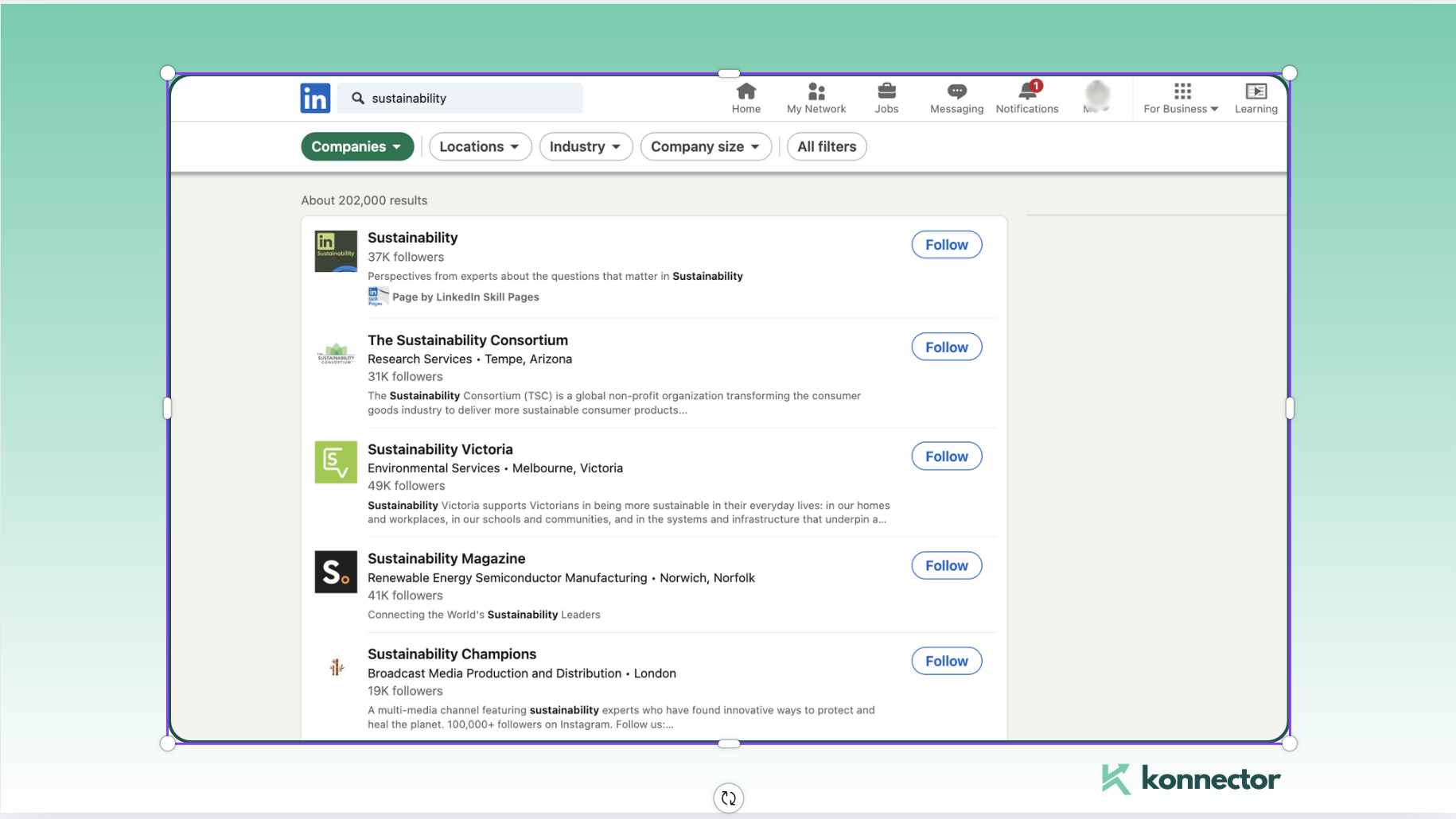
- Extract Leads from Employees and Followers
Next, open the company page and navigate to the About section (as shown in the image). Look for the Members (indicated by the red arrow) and click to view the listed members.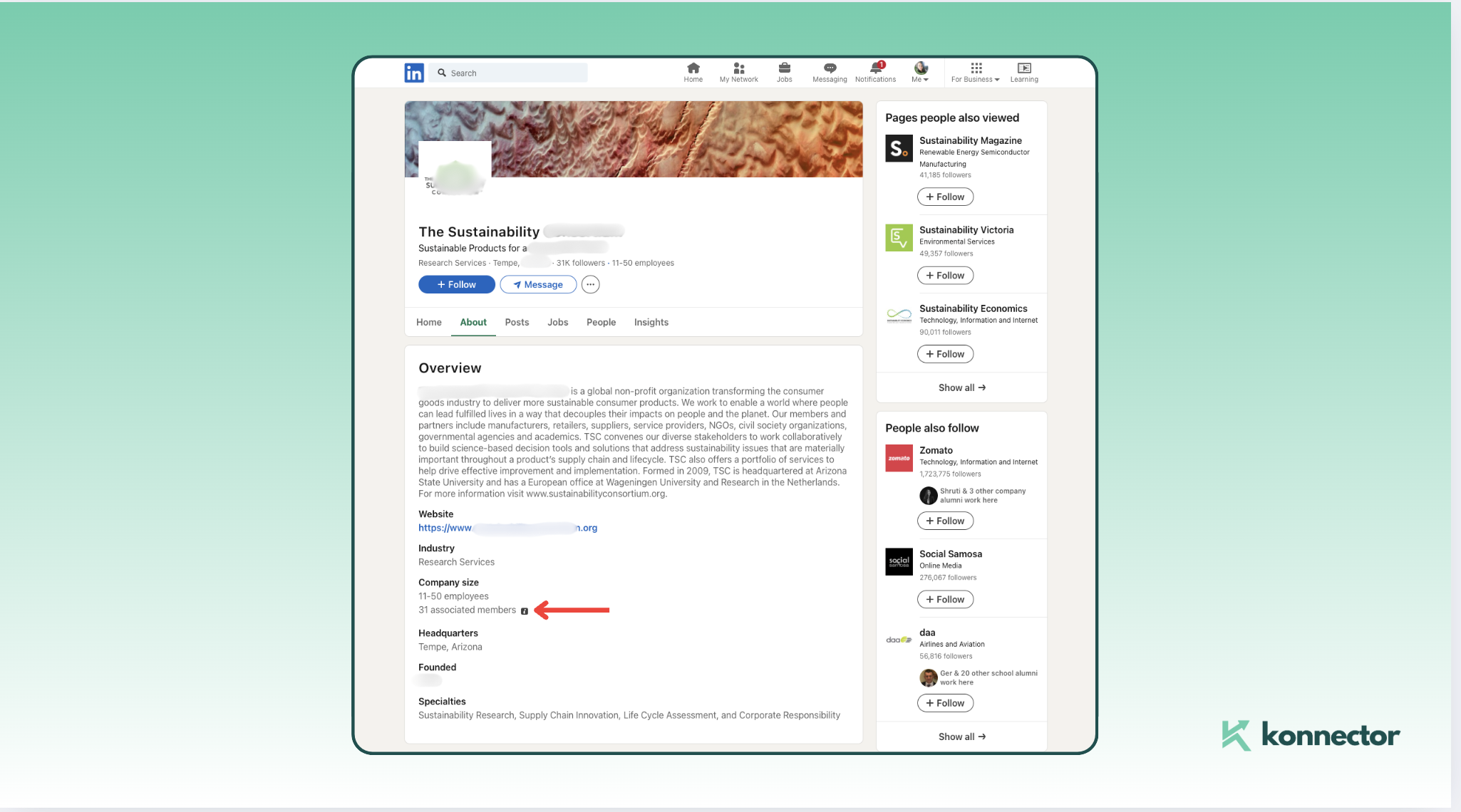
You can also explore the Employees and Followers sections on the company page. Use the Konnector.AI extension to extract leads from these lists, allowing you to gather up to 2,500 potential contacts from either employees or followers.
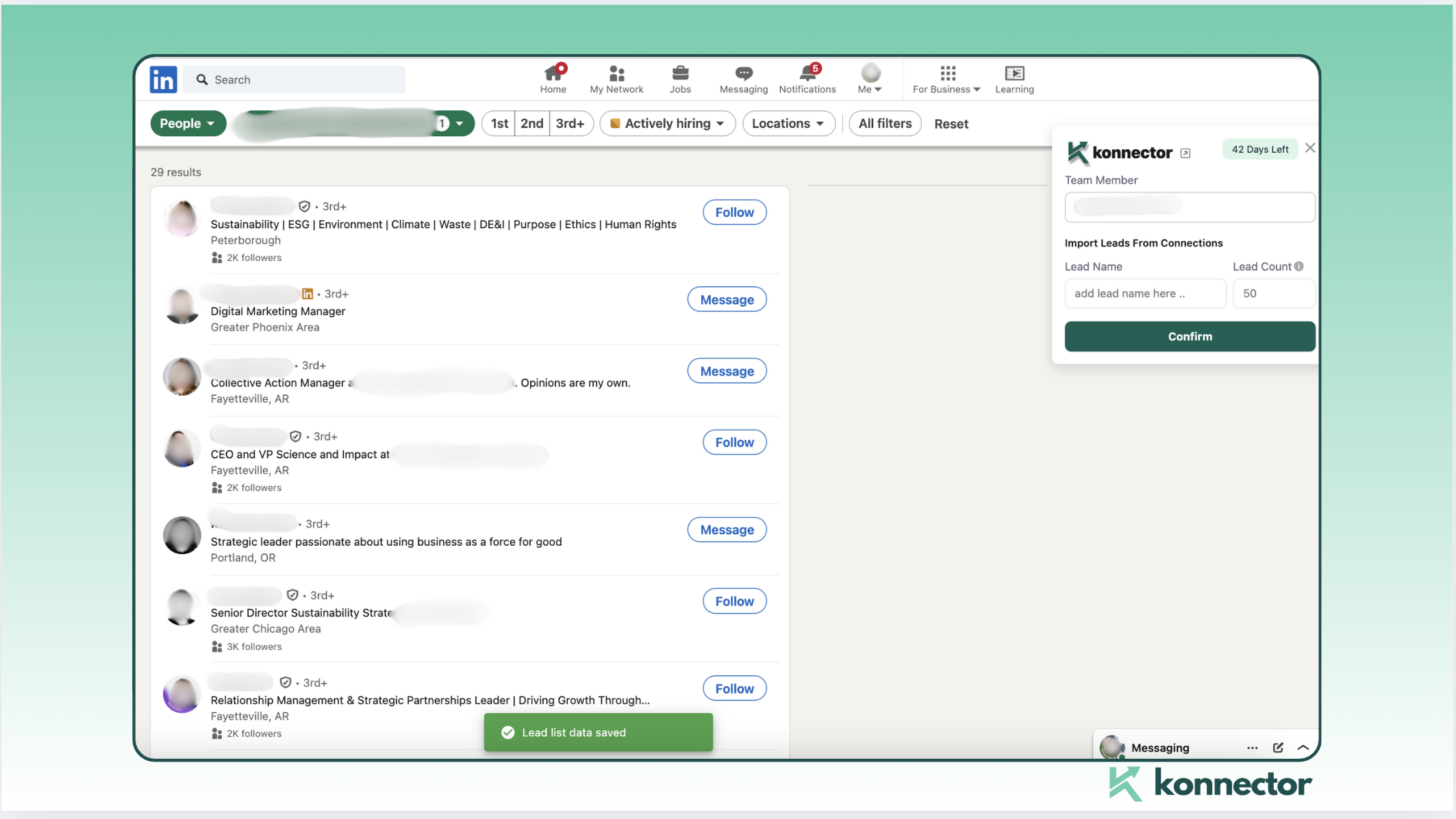
All of these leads will appear in your Konnector dashboard.
5)LinkedIn Sales Navigator
- Perform Advanced Searches with Sales Navigator
Use LinkedIn Sales Navigator to conduct advanced searches with detailed filters such as company size, seniority level, and industry, to identify high-quality leads.
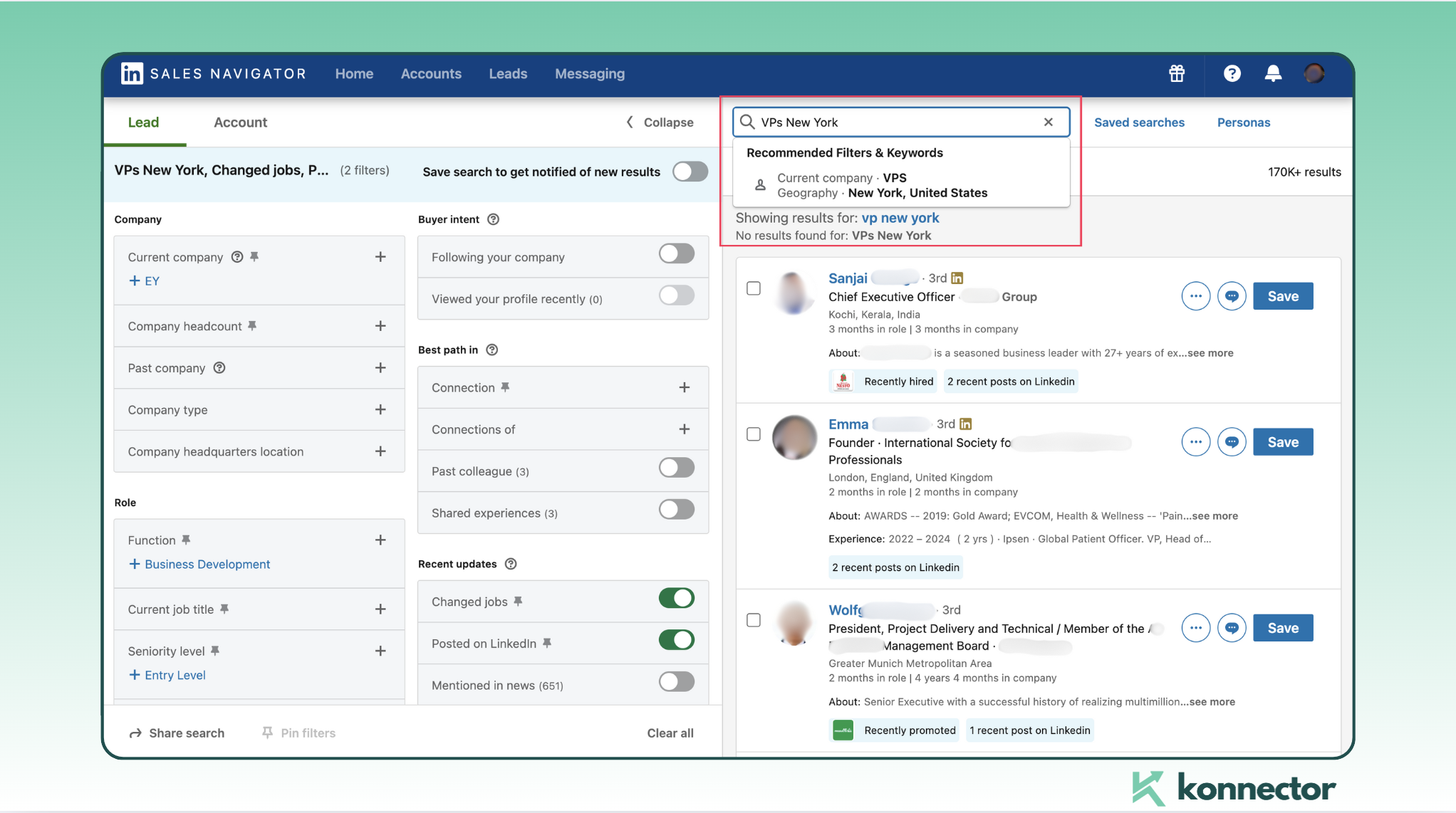
- Extract Leads from Search Results
Apply the Konnector.AI extension to pull leads from the search results provided by Sales Navigator, allowing you to capture up to 2,500 contacts relevant to your search criteria.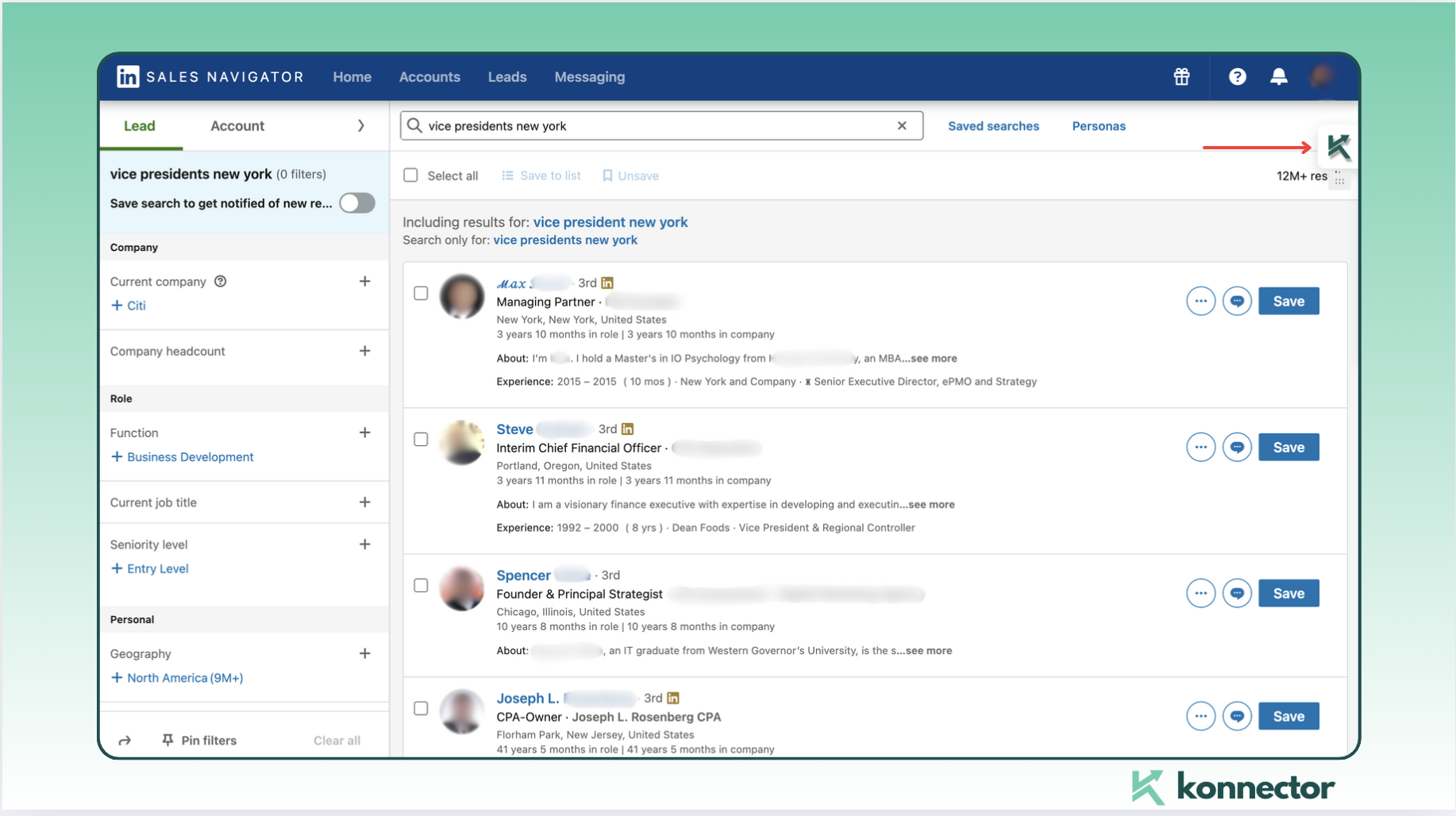
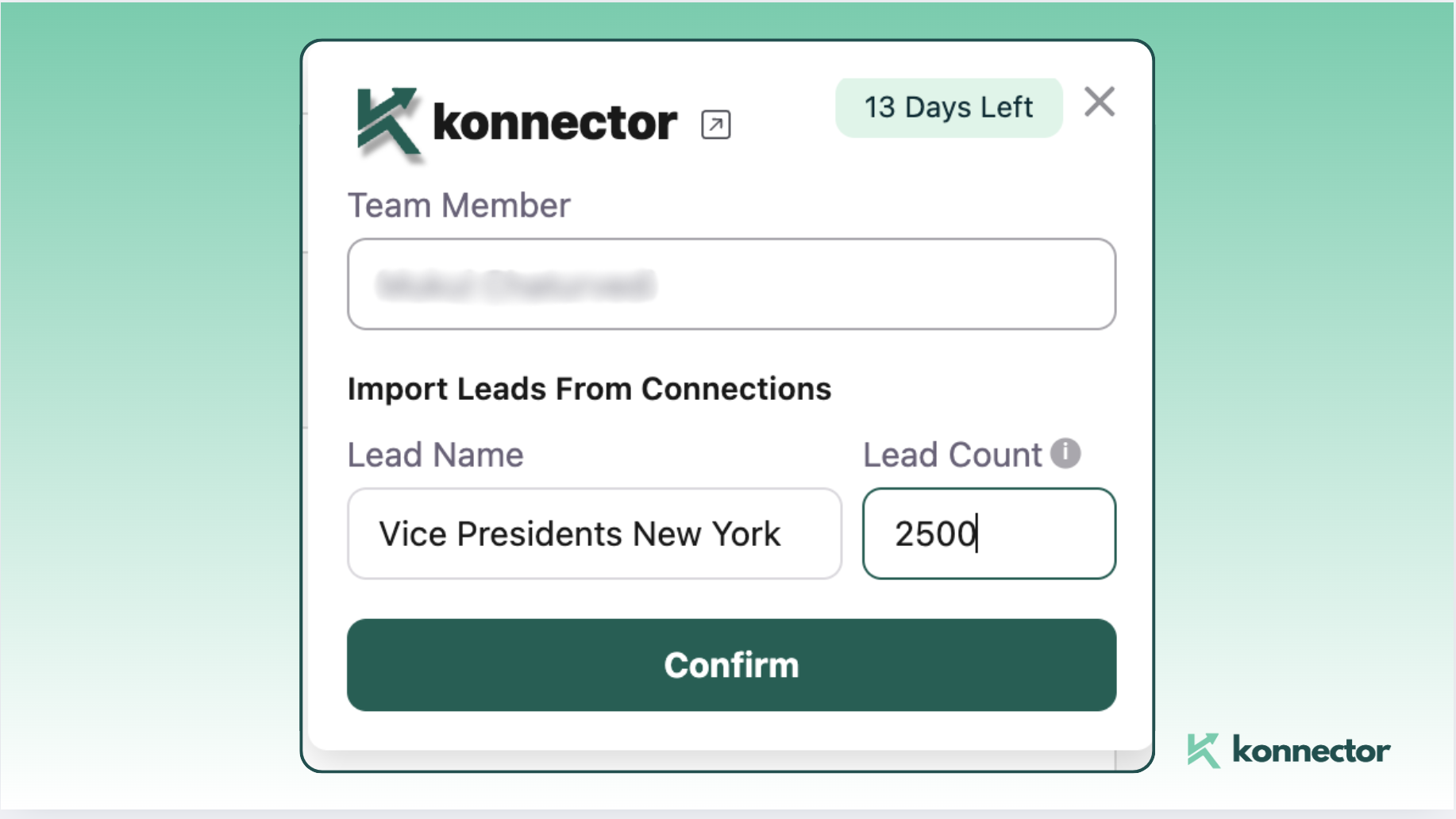
For more detailed instructions on using LinkedIn Sales Navigator for Free with Konnector.AI, check out our blog.
All your scrapped leads will then appear in your Konnector Leads Dashboard. You can use these leads to launch automated campaigns and successfully connect with your customer base.
6)Posts
Identify Relevant Posts
Search for LinkedIn posts relevant to your industry or market and follow them.
Focus on posts with high engagement, like comments and likes, to help you identify ideal customer profiles. Ensure that these posts appear in the company’s feed.
You can use your Konnector Account to extract leads from these posts.
Leveraging Extracted Leads
Once you’ve extracted your leads with Konnector.AI, it’s time to organise them effectively for optimal management and tracking. Categorise your leads based on their source, engagement level, and potential to tailor your outreach strategies. This targeted approach will help maximise engagement and conversion rates. Implement personalised strategies for each category to ensure your communication resonates and drives action.
Conclusion and CTA
In summary, Konnector.AI revolutionises lead extraction on LinkedIn by automating processes, ensuring relevance, and integrating seamlessly with your CRM. With features that streamline extraction and manage leads efficiently, Konnector.AI is your key to enhancing prospecting efforts. Ready to boost your lead generation?
Connect with our team to discover how we can help you optimise your lead generation strategy and drive success.