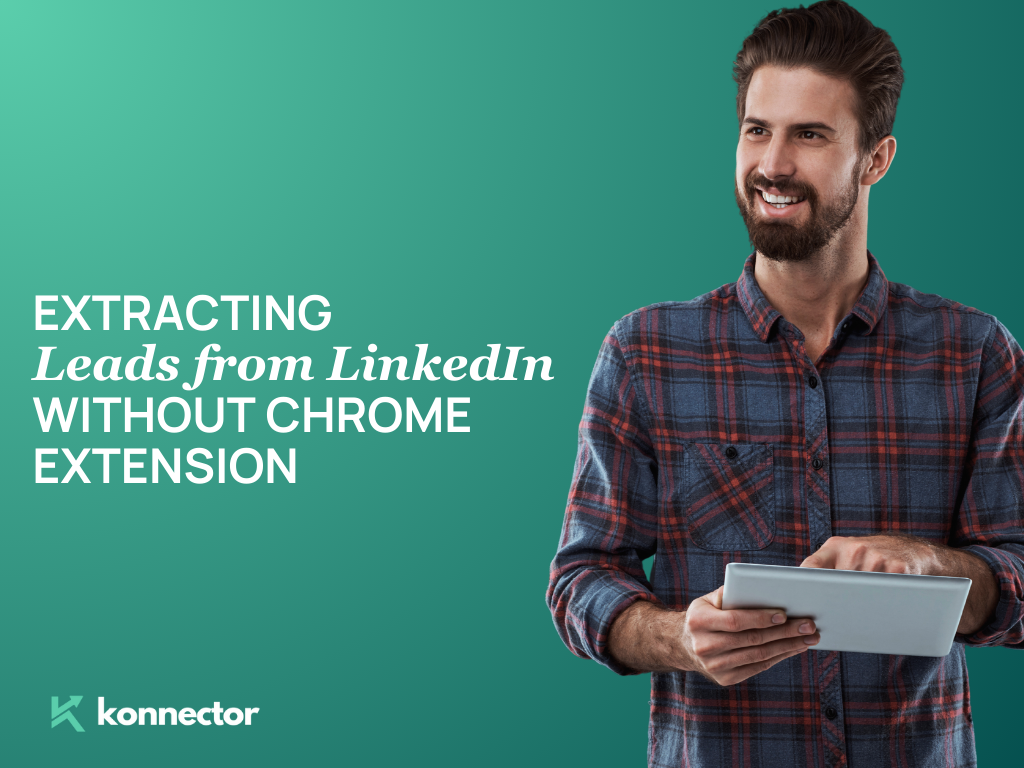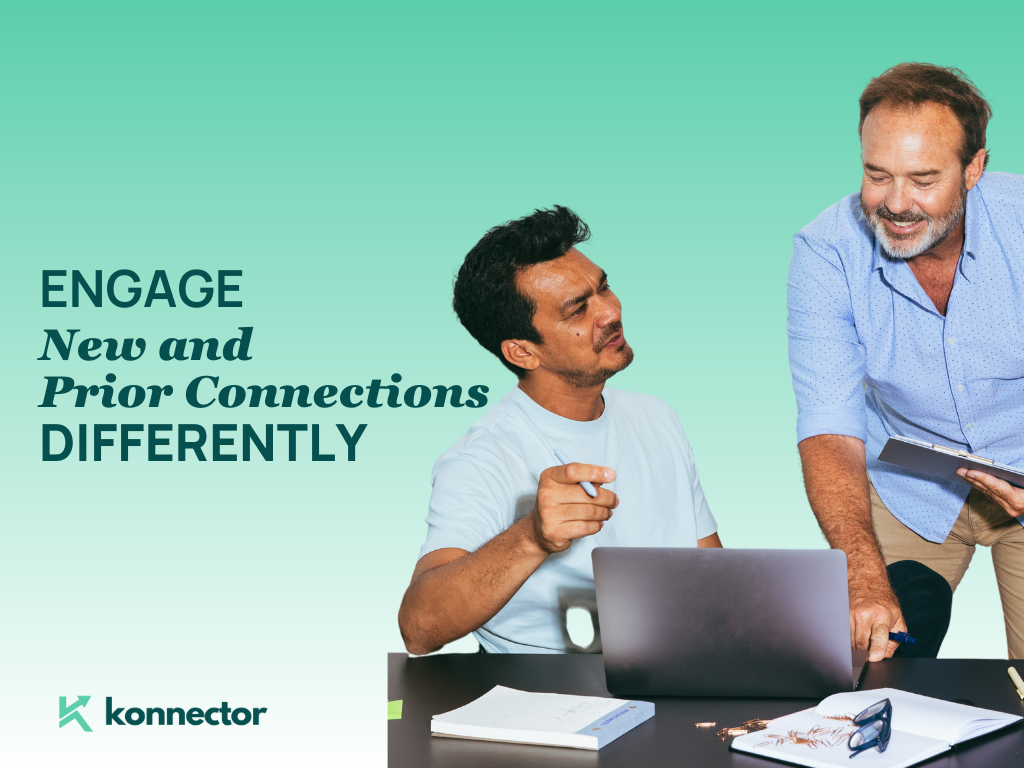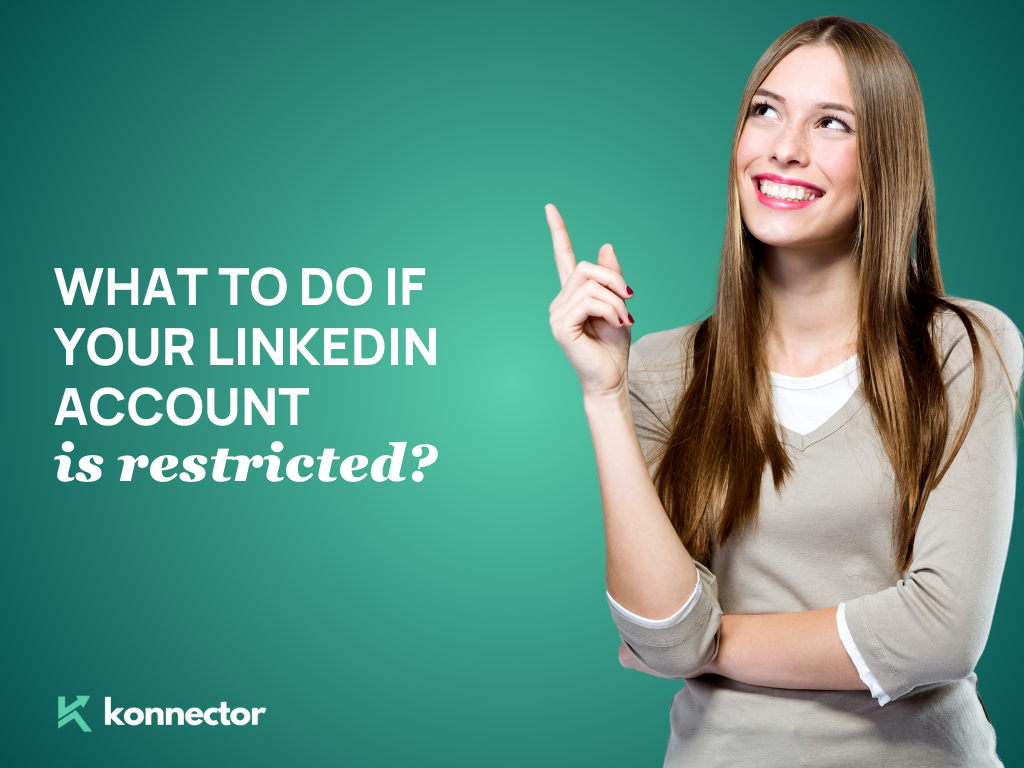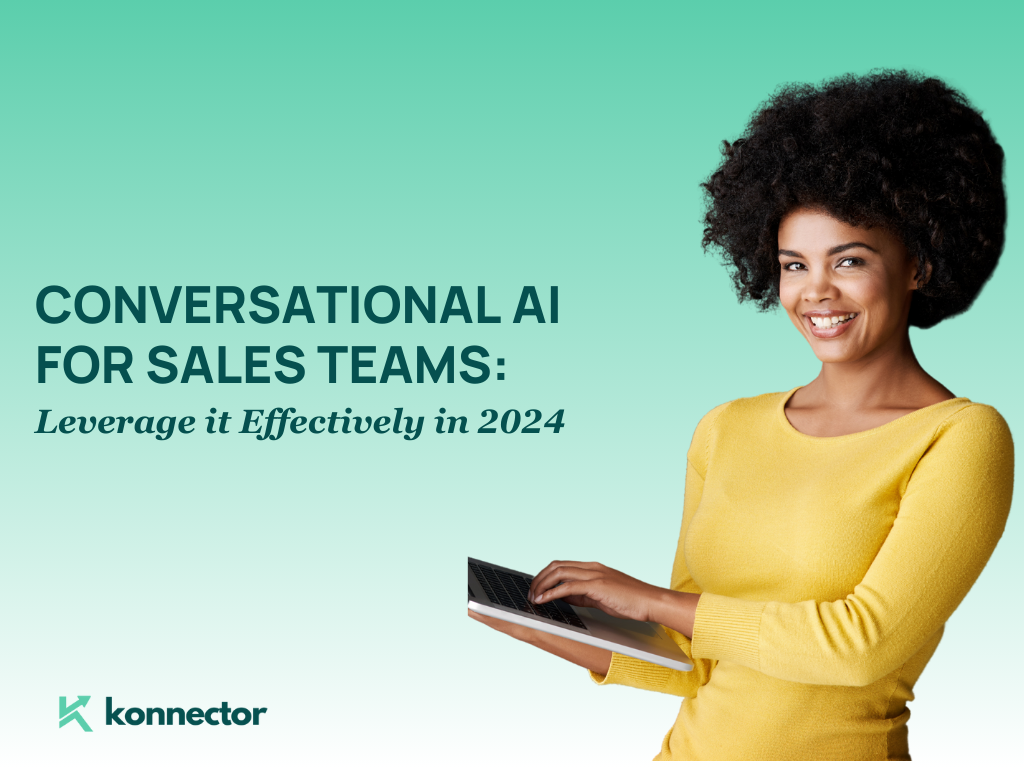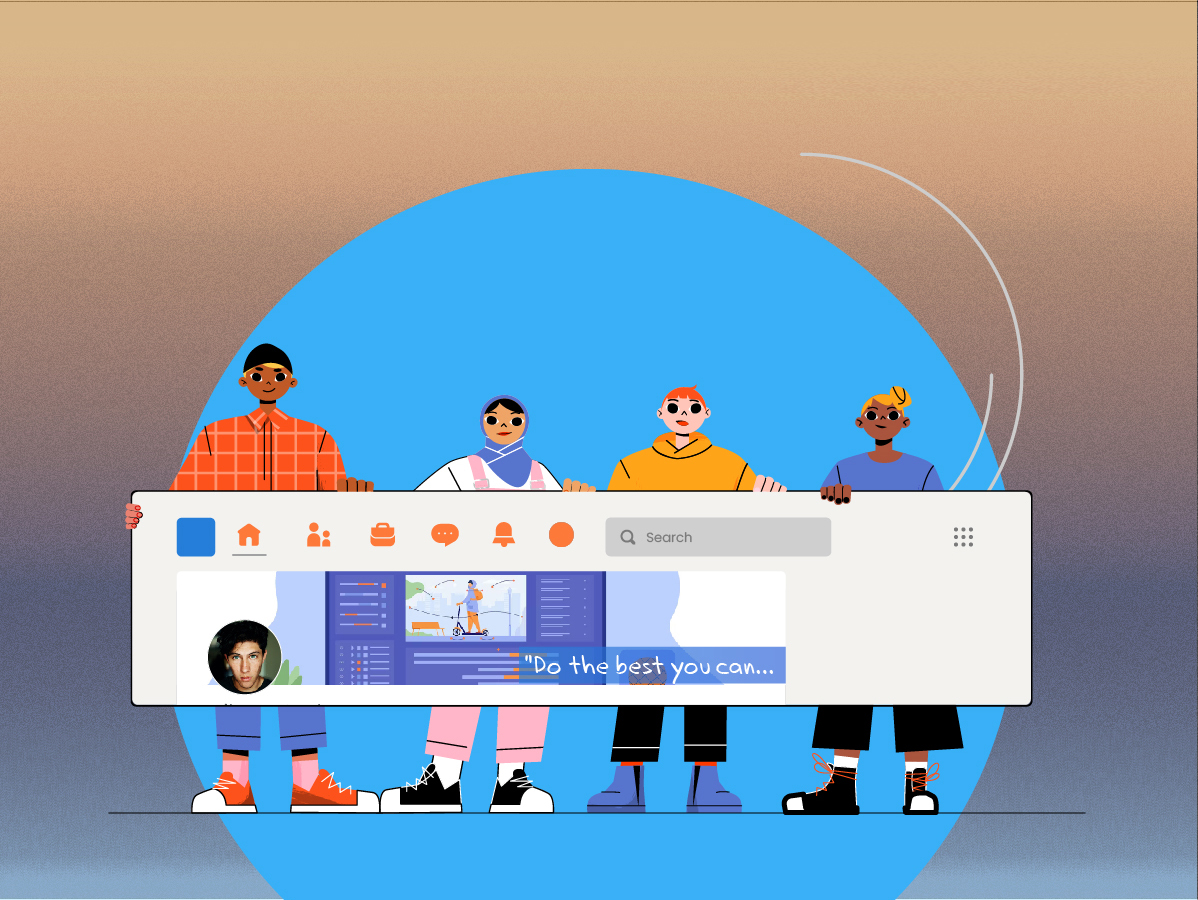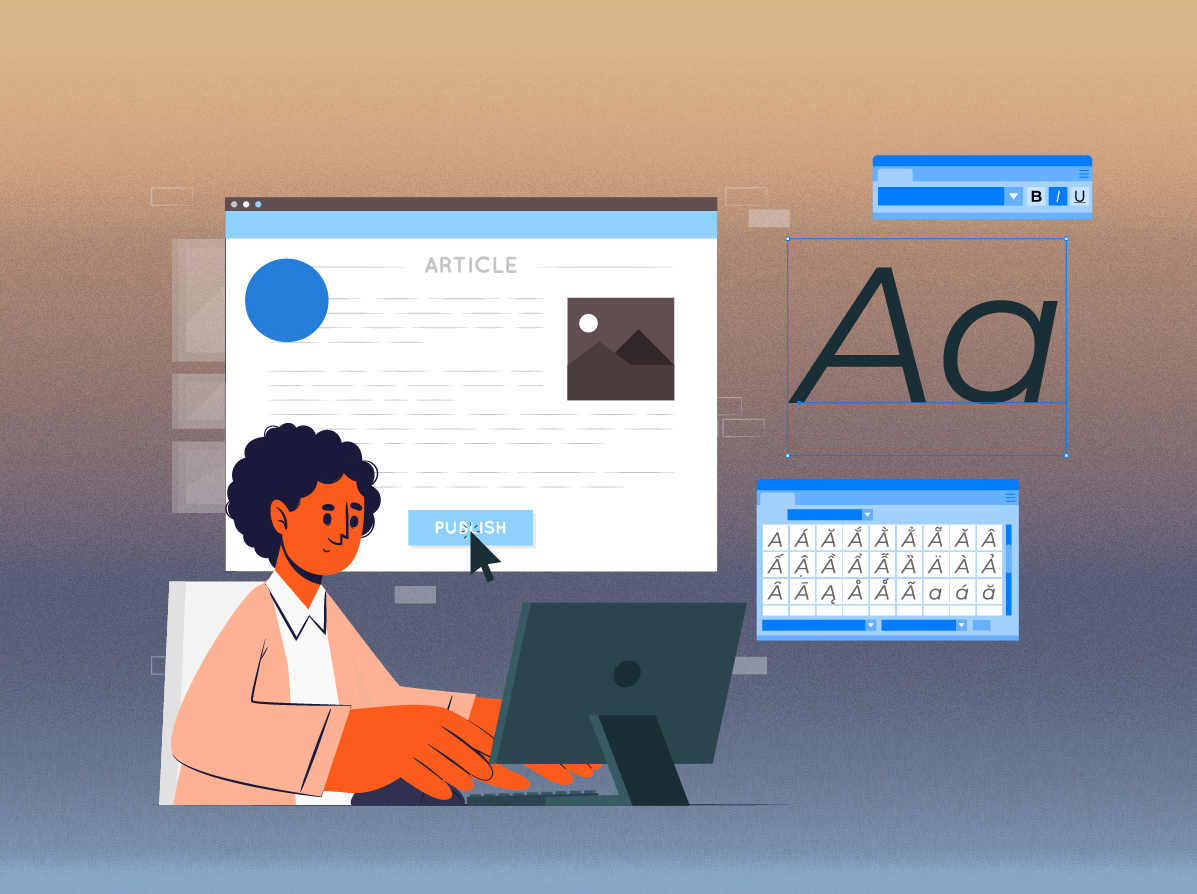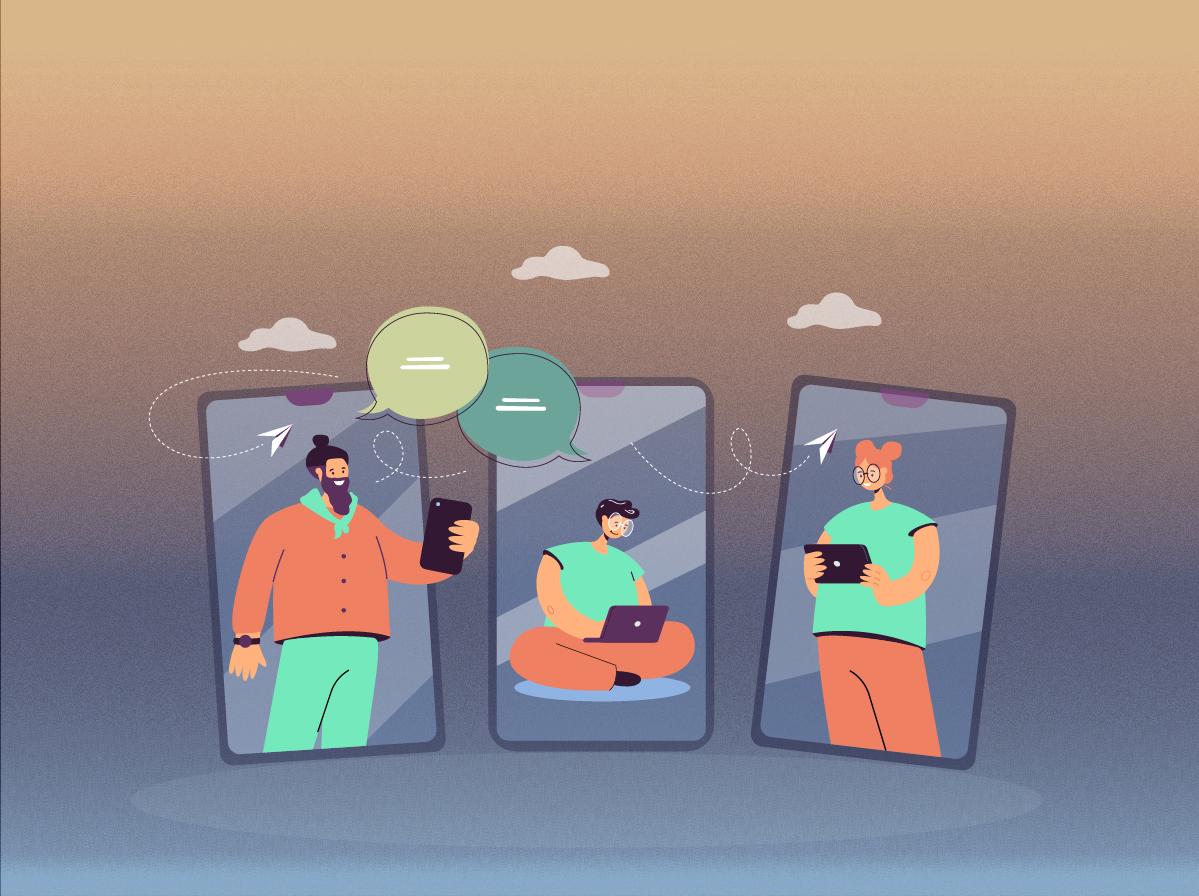When it comes to lead generation, LinkedIn is the place to be. A study by HubSpot shows LinkedIn’s visitor-to-lead conversion rate sits at a solid 2.74%—almost three times higher than Facebook or Twitter! And with over 1 billion users, where 63 Million are decision-makers, it’s a goldmine for businesses looking to find leads that actually matter.
But let’s be real—manually sifting through profiles to find those golden opportunities? That can be majorly time consuming. This is where Konnector.AI steps in to save the day. Forget the grind of endless searches and copy-pasting details. Konnector pulls in the data you need to extract LinkedIn leads at scale, tapping into all the key sources—groups, events, posts, and more. It then automates your outreach, making it super easy to get from prospecting to selling faster—with minimal effort on your part.
In this blog, we’ll explore how Konnector transforms LinkedIn lead extraction and outreach. Ready to see how you can leverage Konnector for fast, efficient prospecting? Let’s get started.
Getting Started with Konnector.AI Account Creation
Step 1- Sign Up
- Visit the Konnector.AI website and click on the “Sign Up” button.
- Fill in the required details (email and password, etc.) to create your account.
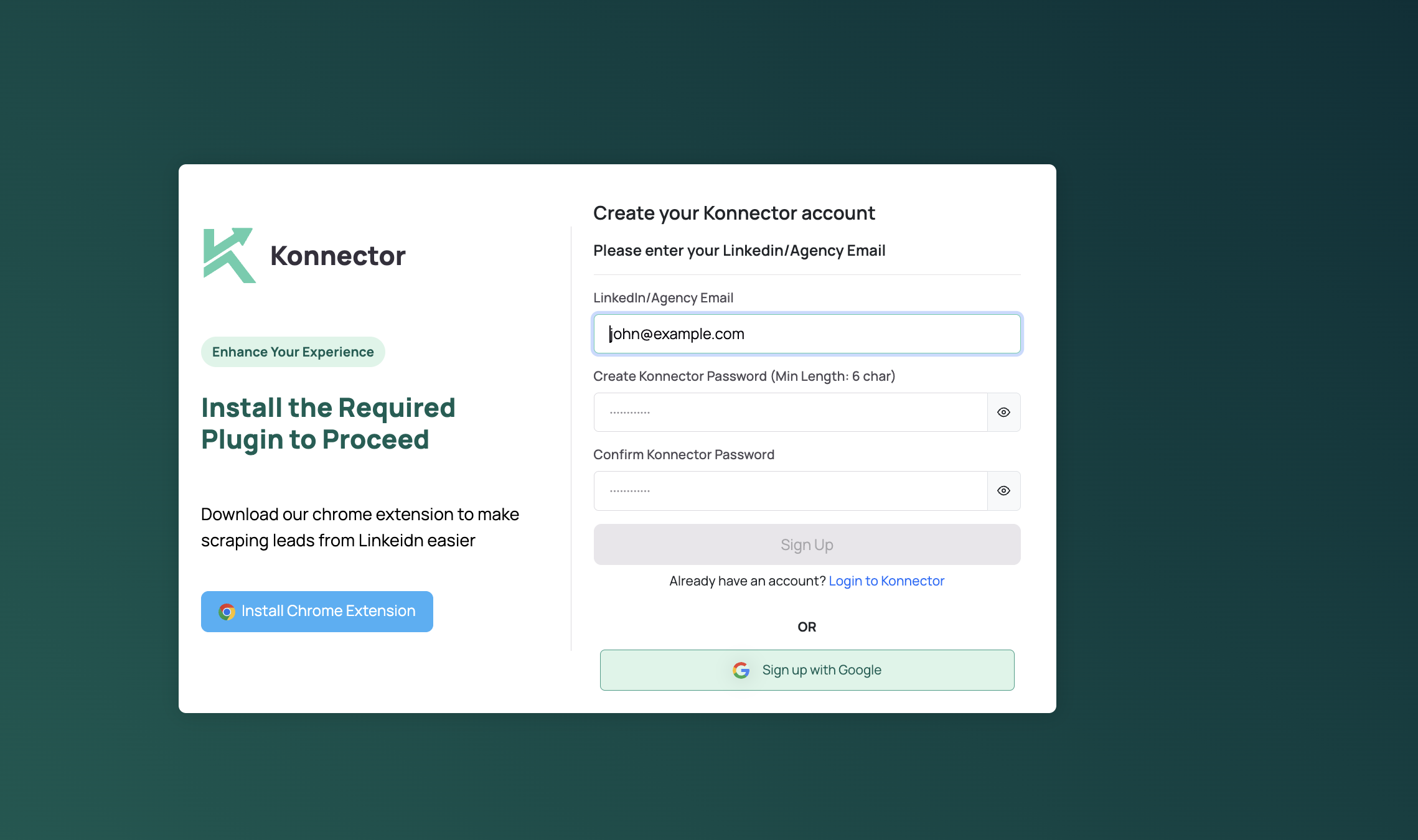
Step 2- Connect your LinkedIn Account
- Once your account is created, connect your LinkedIn profile to Konnector.AI.
- Follow the on-screen instructions to authorize LinkedIn access.
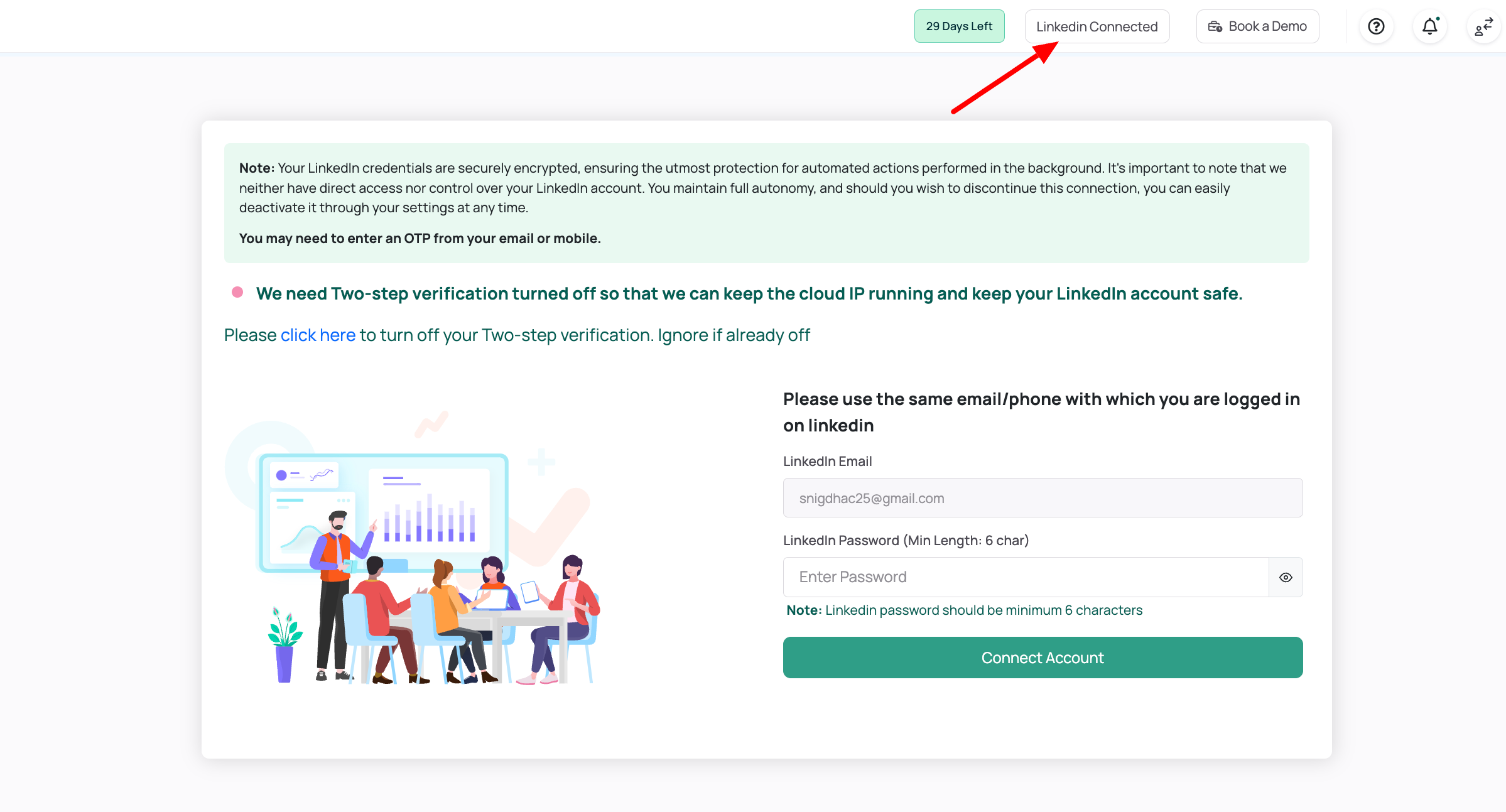
While we recommend using Konnector’s Chrome extension (because it makes life..well, bulk LinkedIn scraping so much easier), we get it—Chrome isn’t for everyone. With the extension, you can pull leads from LinkedIn in just a few clicks—super fast, super simple. Here’s how to set it up.
Not a Chrome user? No problem! Just follow these easy steps to upload your LinkedIn lead data and keep things running smoothly.
Step 3- Go to the Leads Section
- After connecting your LinkedIn, navigate to the “Leads” section on the Konnector.AI dashboard.
- This section is where you can begin lead extraction from various sources.
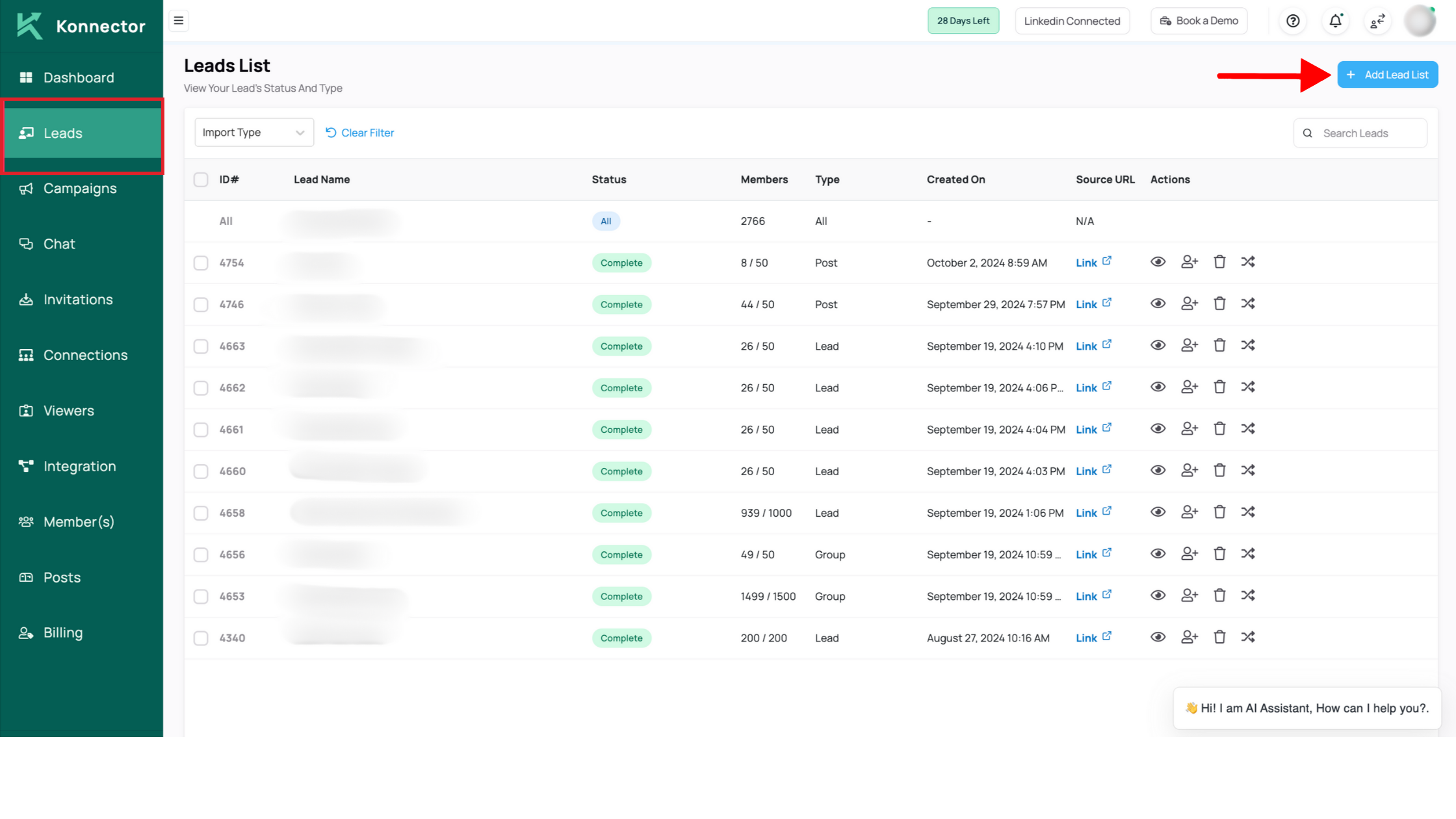
Lead Extraction through different sources with Konnector
-
Searches
- Perform a LinkedIn search using relevant filters (location, industry, etc.). In this case, we are looking for Financial Consultants in Manhattan.
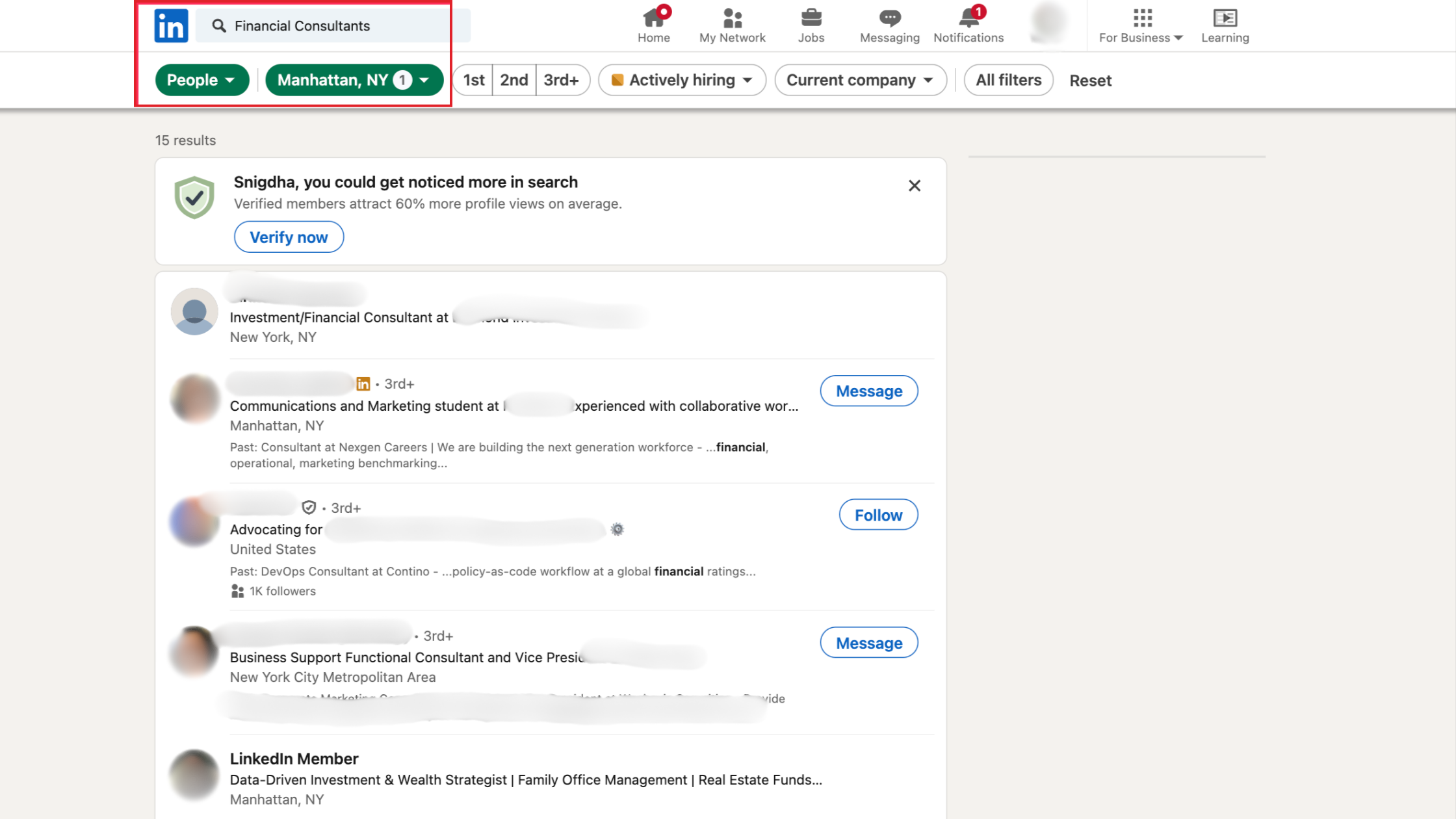
- Extract leads from the search results by pasting the search URL into Konnector.
- Copy the URL from the above search and paste it in the following section.
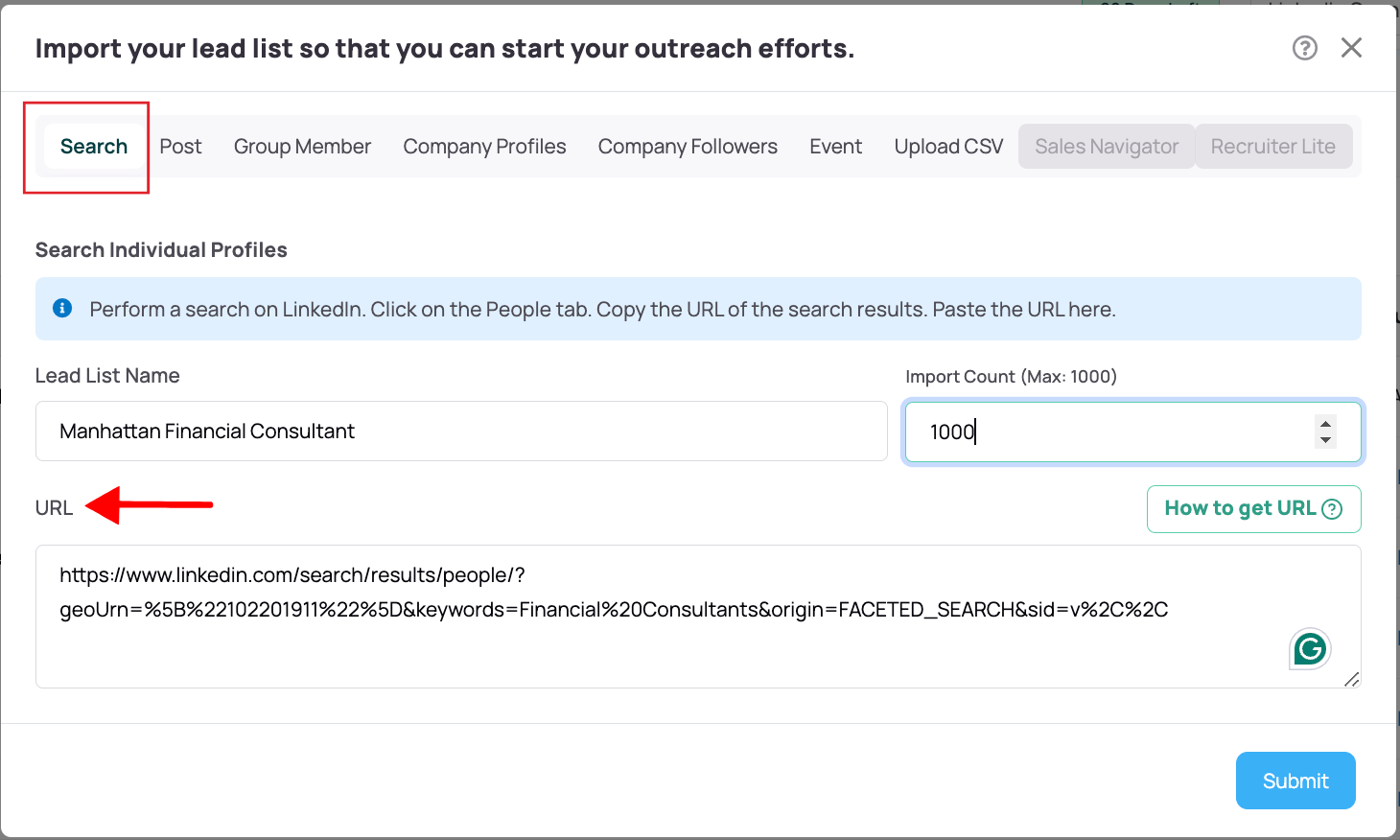
- Select the ‘Search option’ as highlighted in the picture above. Add the Lead List name, put the count you wish to extract and paste the URL before pressing ‘Submit’.
This will queue up the leads in your Konnector Leads Section and you can then launch automated campaigns with this list.
-
Groups
- Identify and join relevant LinkedIn groups in your industry. Remember, you need to be a member of a LinkedIn Group for at least 4 days. For instance, let’s take this Sustainability Group as an example:
- You can visit the group page and choose the ‘Invite Members’ option on the right hand pane (As shown in the picture).
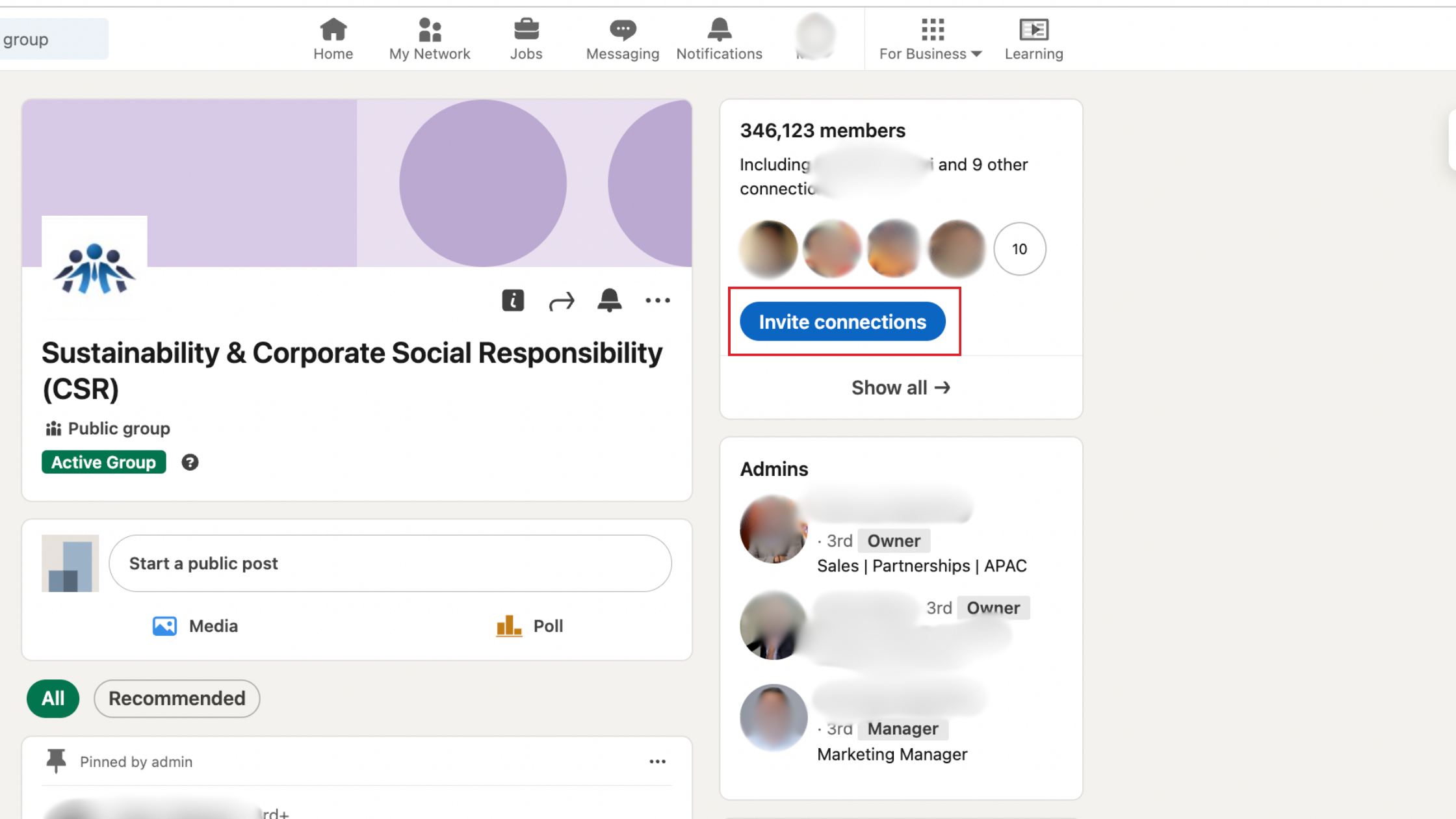
- This will open up a list of members:
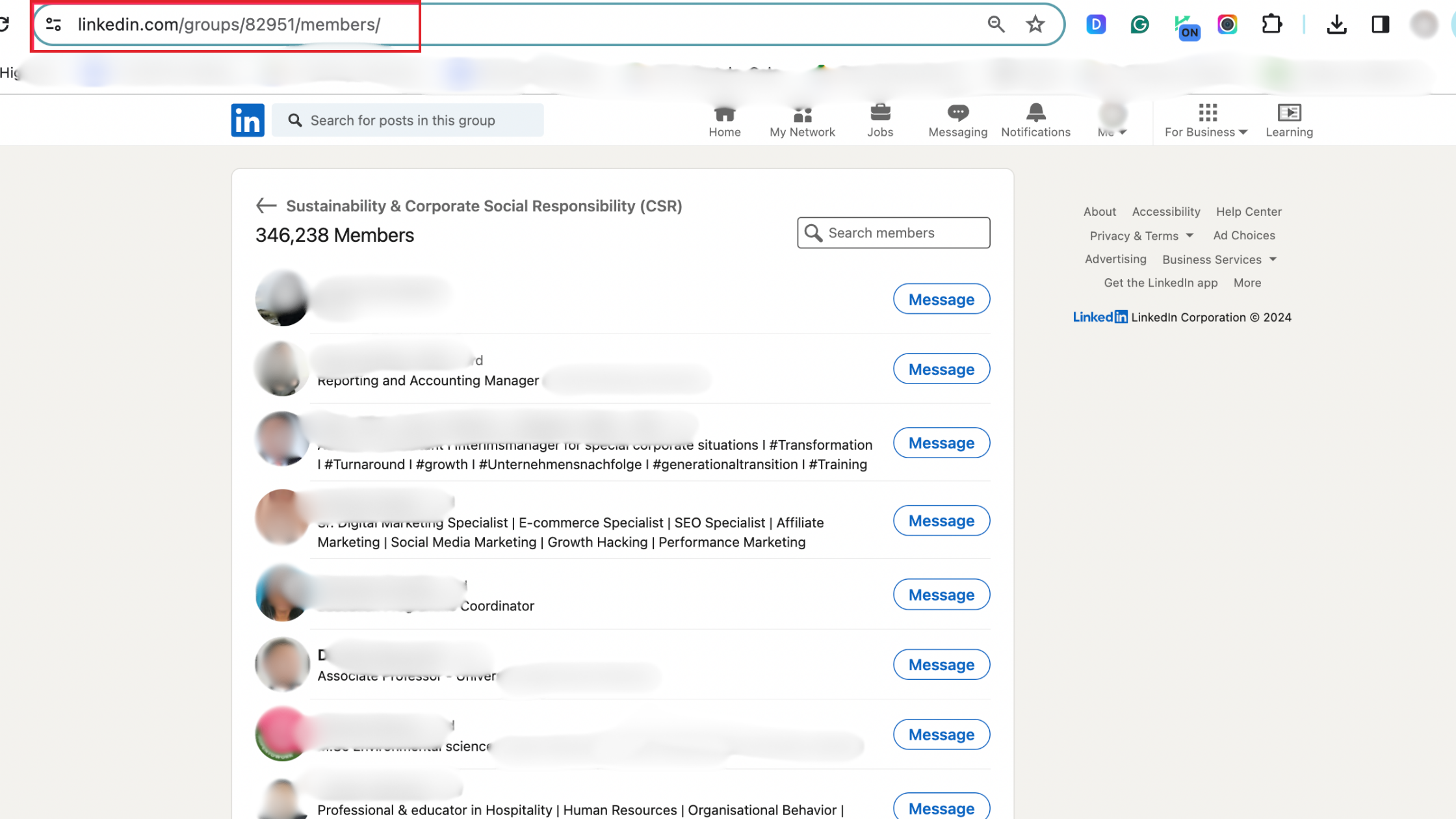
- After selecting the URL in the picture above, you can navigate to the Leads section and select ‘Add Leads List’.
- You can then extract leads by pasting the group URL into Konnector. Add a name for the list and the number of leads you wish to scrape. These leads will be queued and ready for perusal in your Konnected Leads Dashboard.
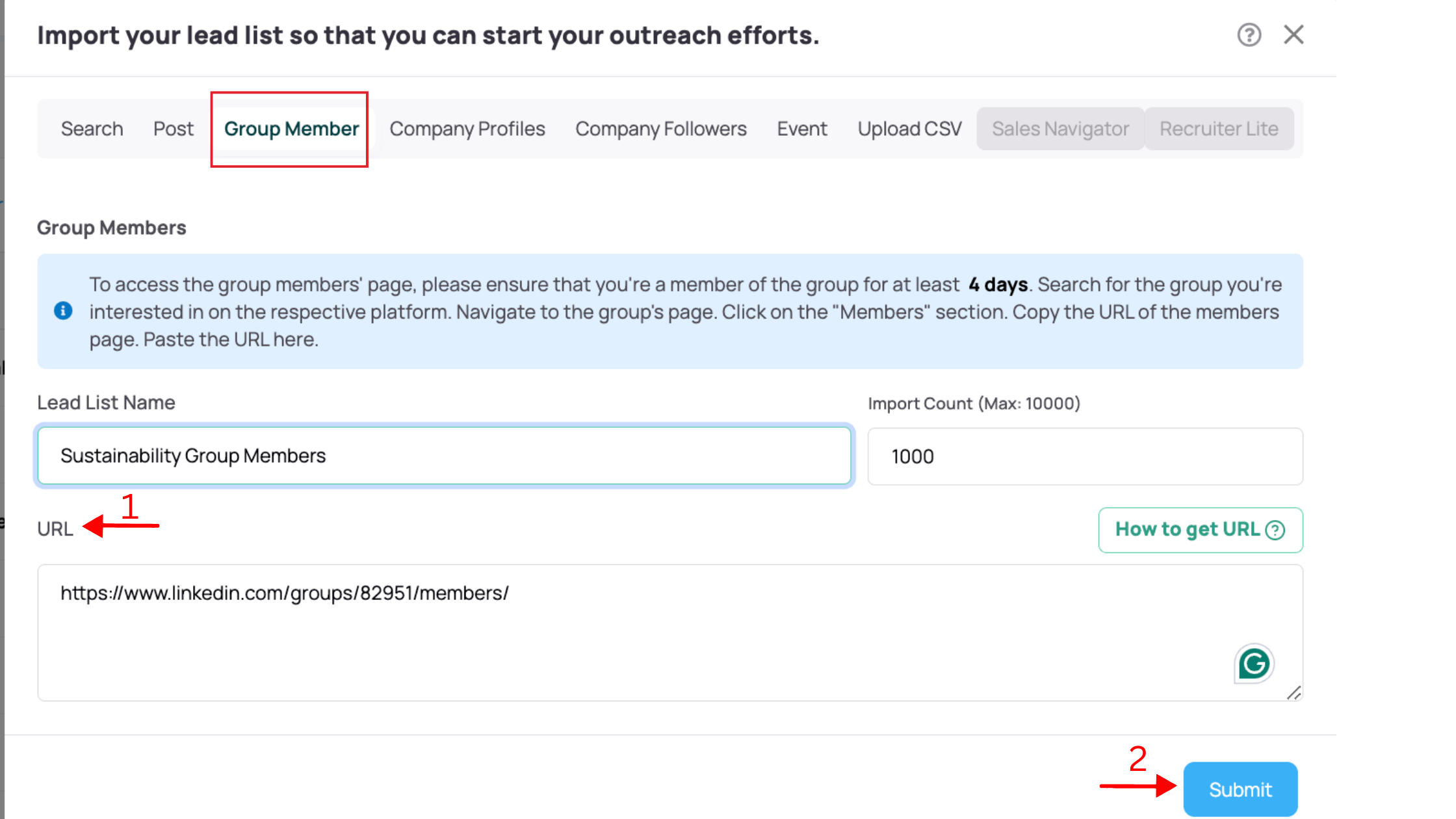
-
Events
- Register for LinkedIn events that align with your industry or target market. For instance, if you provide a cybersecurity product, sign up for events related to cybersecurity as shown in the picture below. Remember, you need to be an attendee to access the events leads.
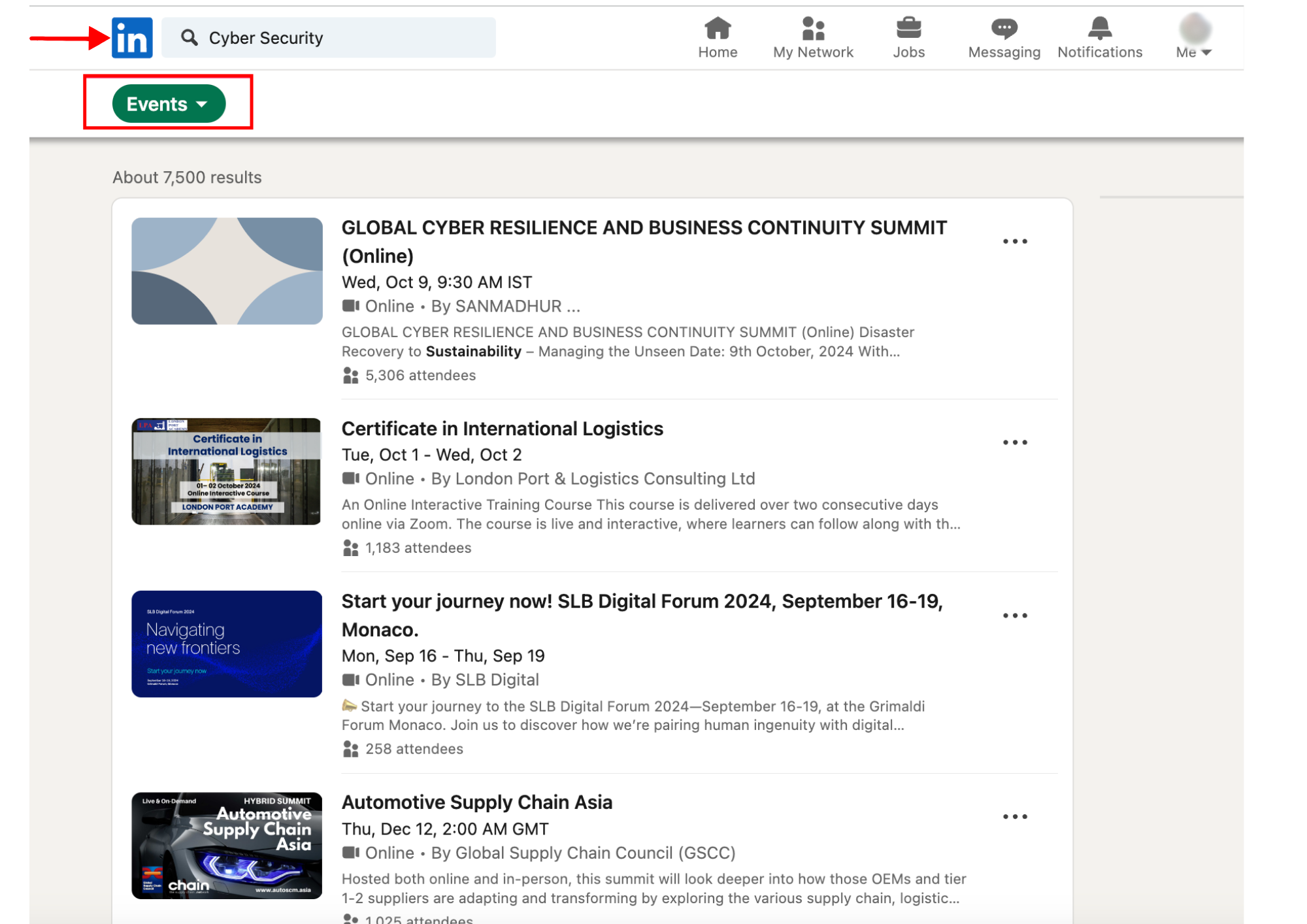
- Start by clicking Attend (as shown in the image). To view the attendee list, click on the number of attendees displayed below the event link. As a tip, actively participate and network during the event to build credibility. This helps ensure that leads can easily associate your message with your name.
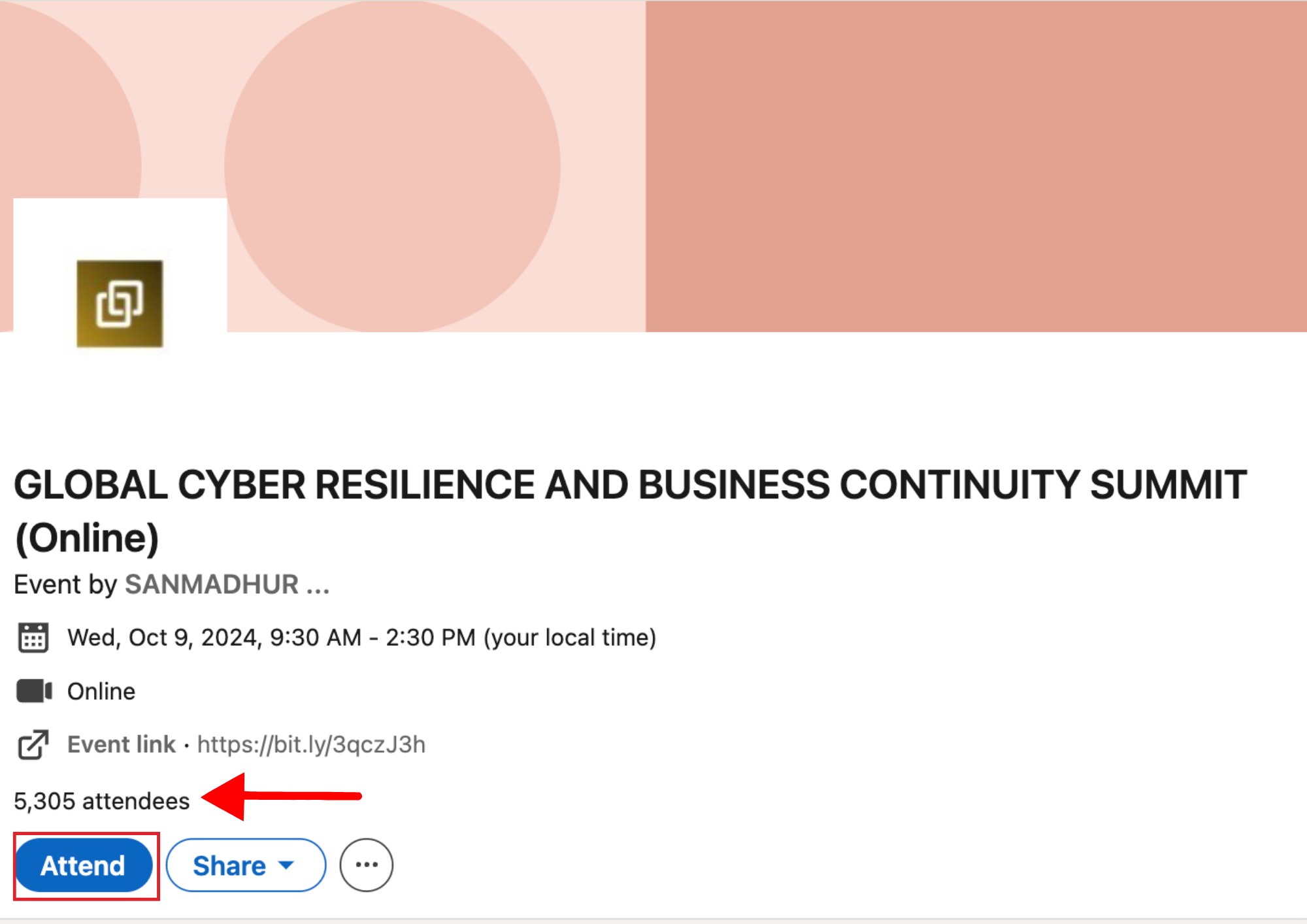
- Once you open the attendees list, copy the URL as listed below.
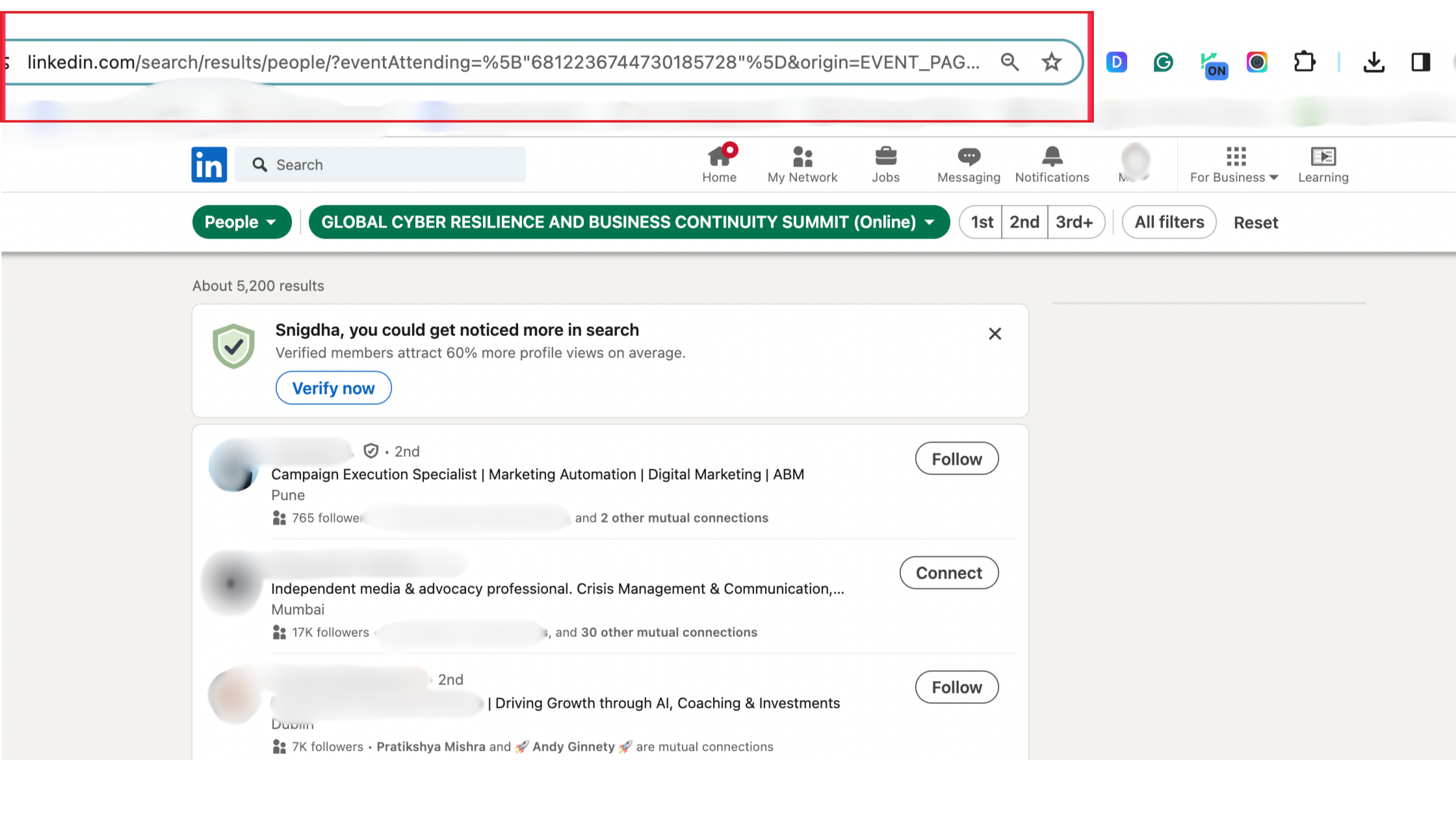
- Now paste this URL into your Konnector Dashboard under the following section and this list of leads will be ready in your Leads Section.
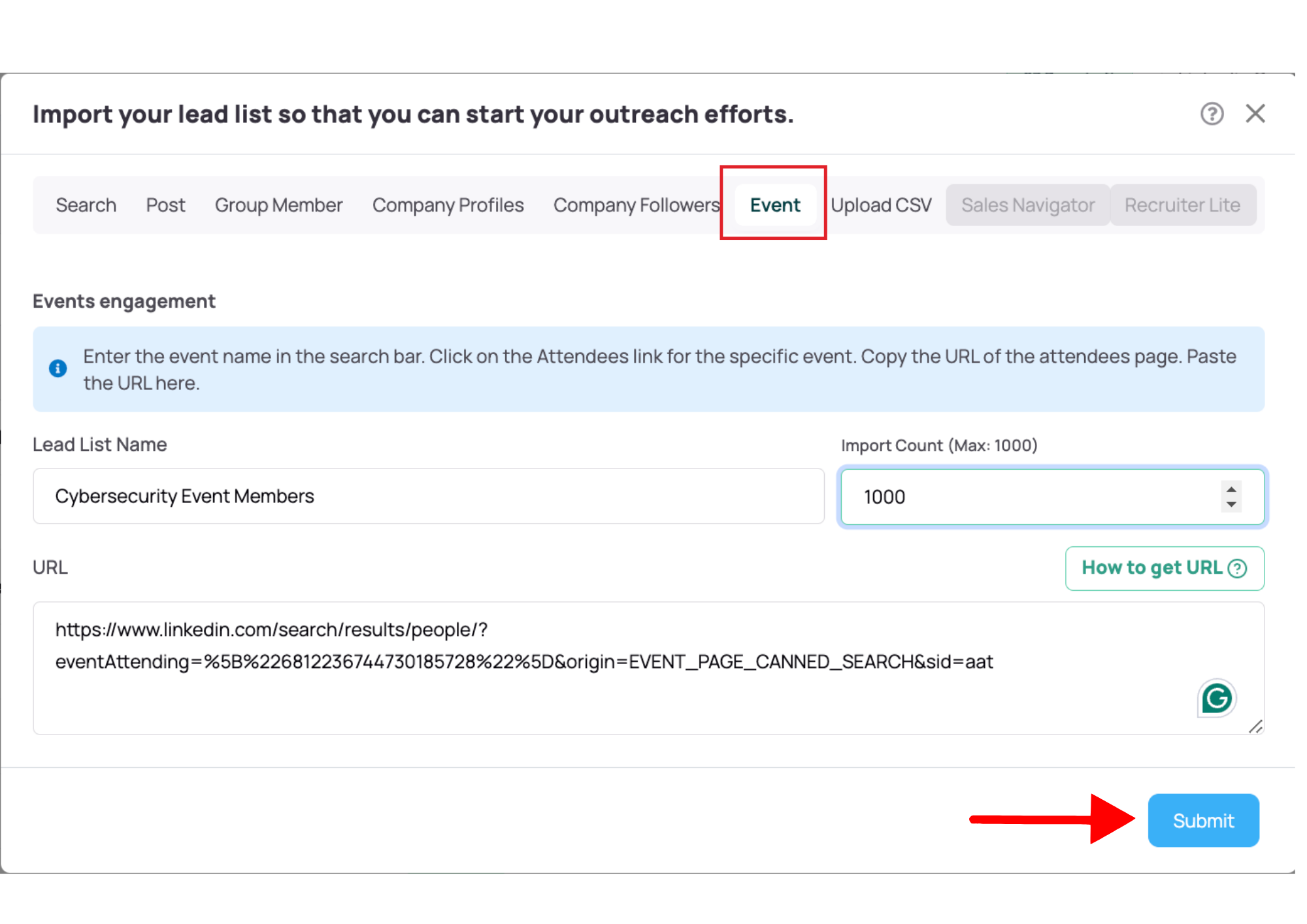
-
Posts
- There are two ways you can generate leads—either from your own posts or from others. The process for both is almost the same.
- Start by clicking the three dots next to the post and select ‘Copy Link to Post’ (as shown in the image below).
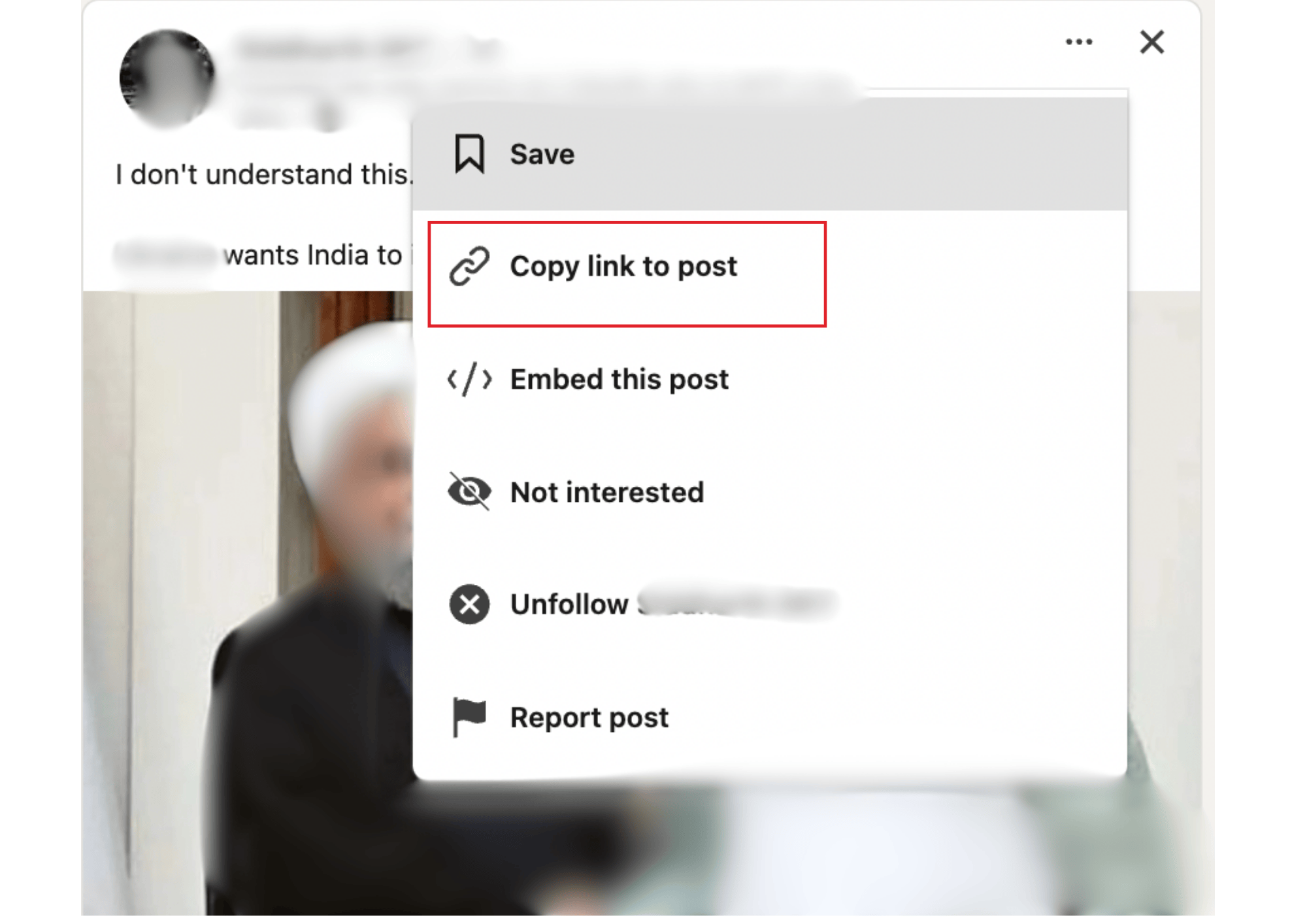
- Open the ‘Add Lead List’ in your Konnector Dashboard. Choose the ‘Post option’ You can then choose either the ‘Liked’ or ‘Commented’ option—or both! Using both options helps you gather more leads, plus you can engage with them differently for a personalized approach.
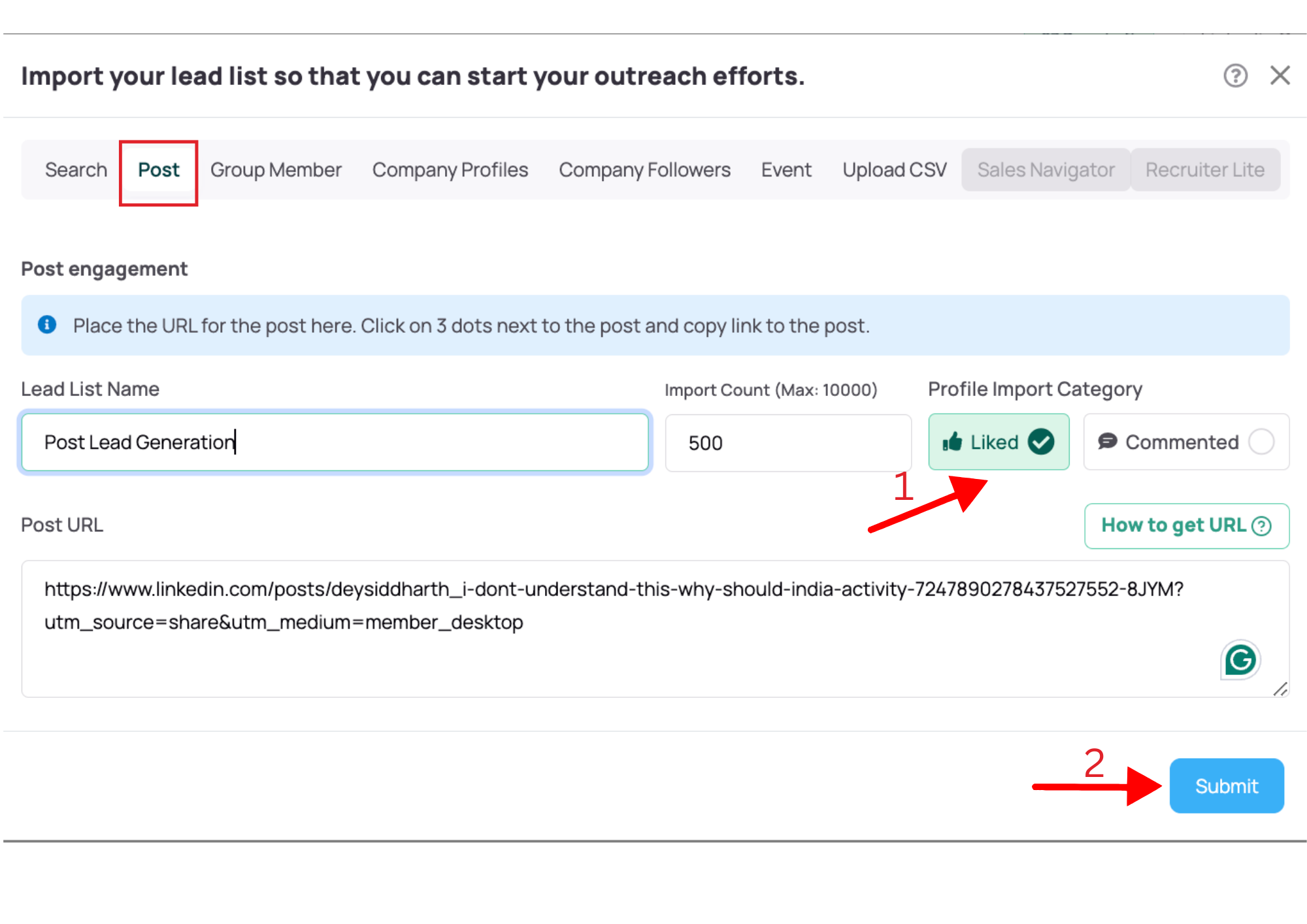
- Once you’ve copied the URL, submit it, and your leads will appear in your Konnector Dashboard, ready to go!
-
Company Profiles
- The first step is to pick a ‘Company’ of your choice. Go to their page on LinkedIn and choose the URL listed on top.
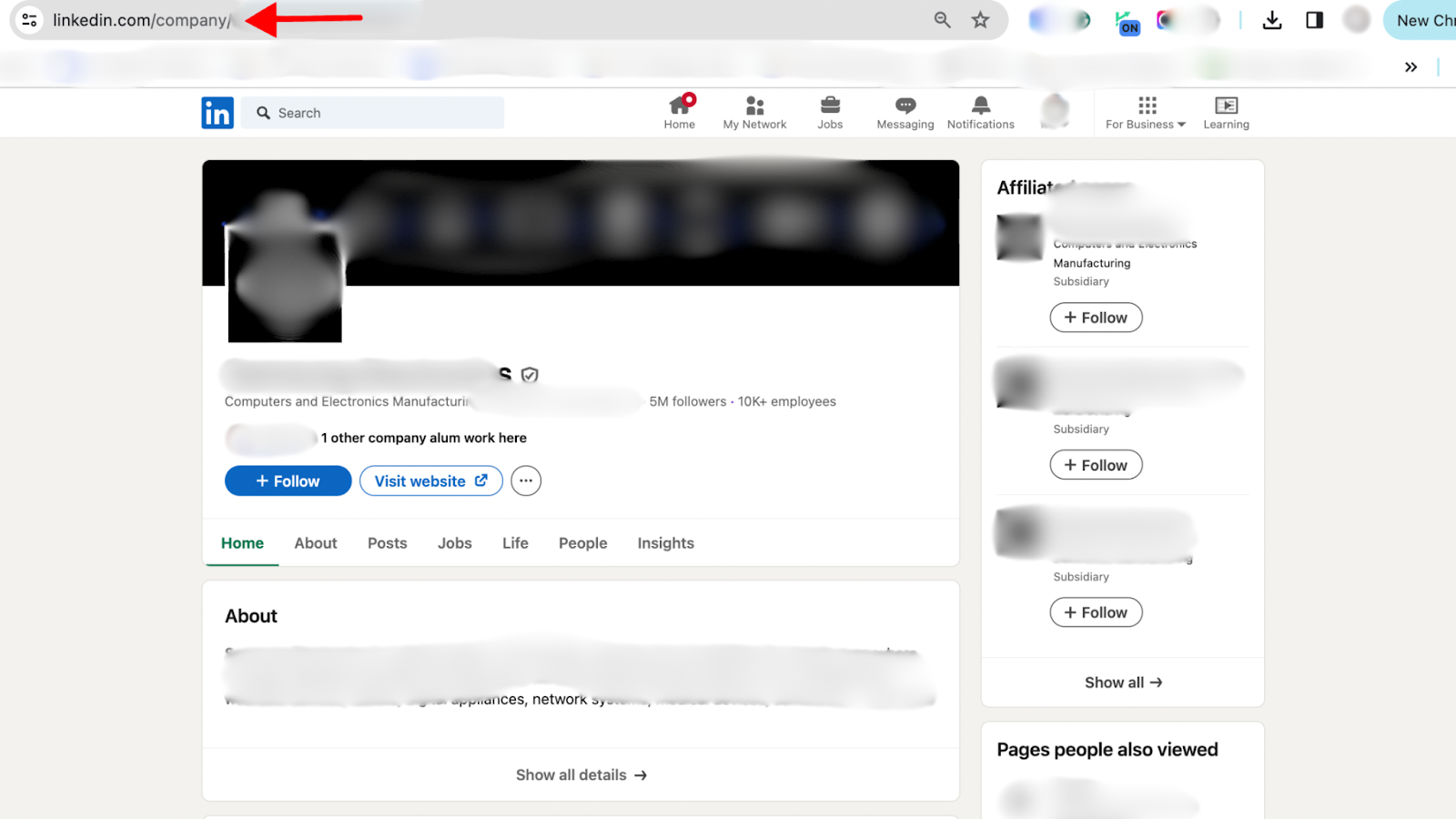
- Select the ‘Company Profiles’ option in the Leads section of Konnector. Paste the URL, the number of leads you wish to add and submit the page.
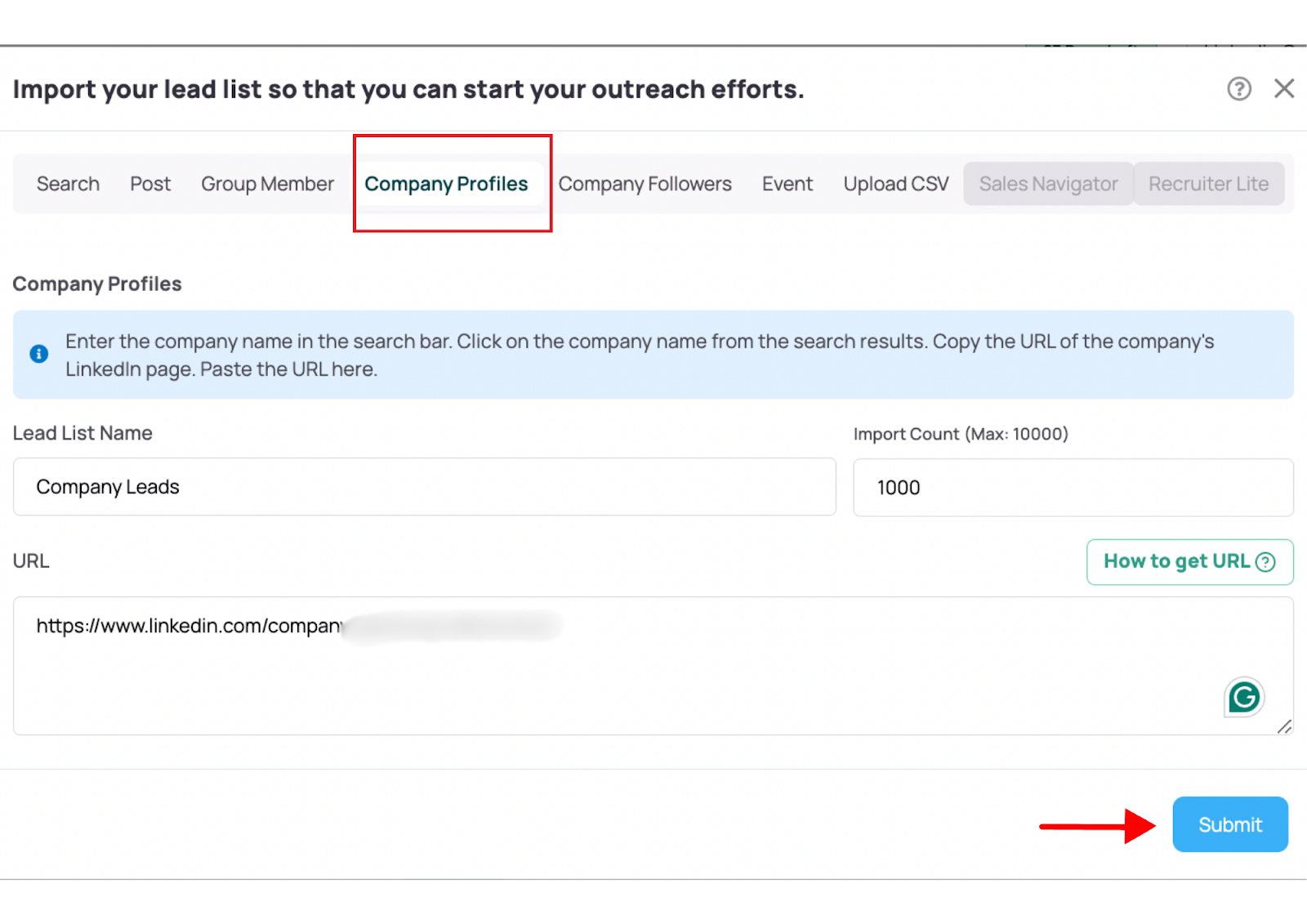
- The leads list of all the members associated with the company will be exported in your Konnector dashboard(as seen below). It is an amazing option when you are trying to target large companies and extract a large number of leads in one go.
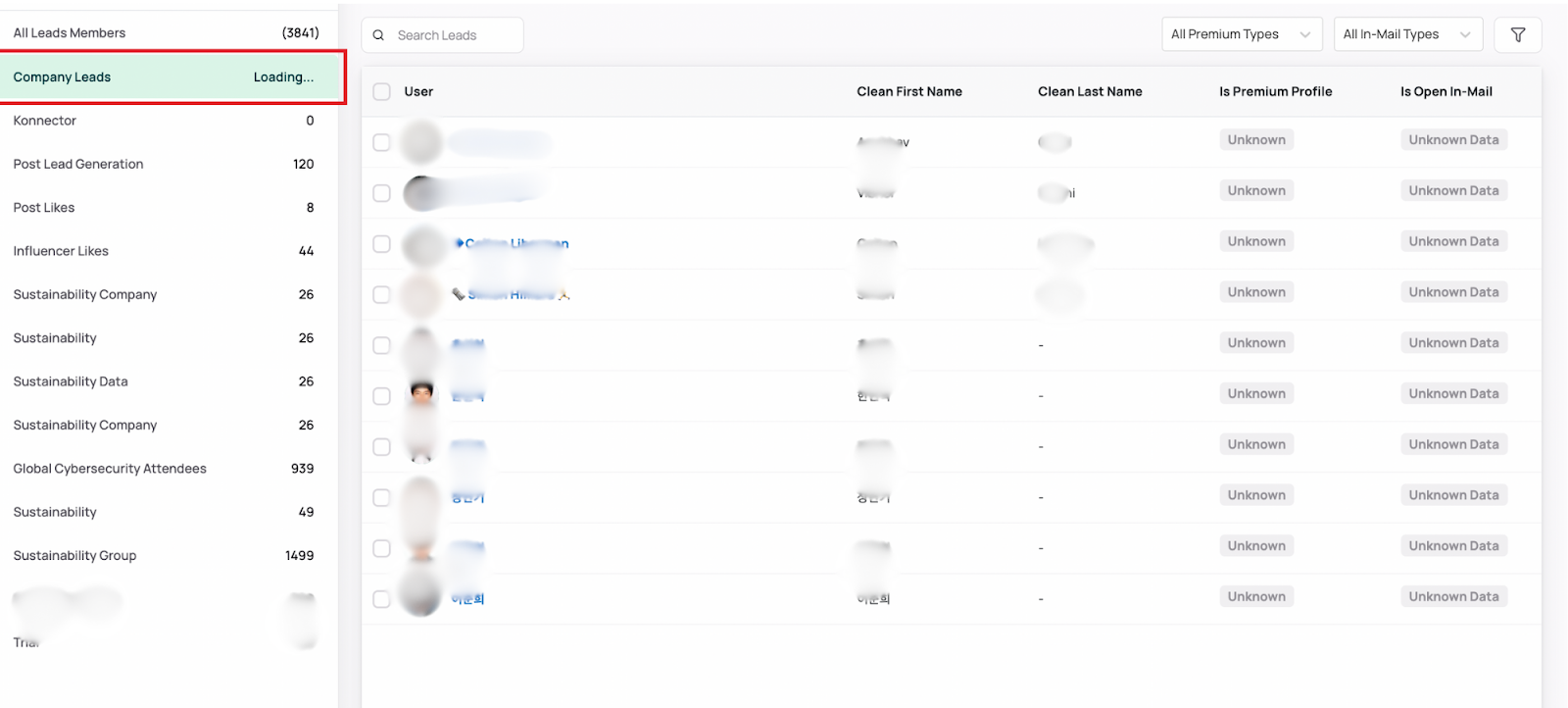
-
Company Followers
- Much like Company Profiles, The first step is to pick a ‘Company’ of your choice. Go to their page on LinkedIn and choose the URL listed on top.
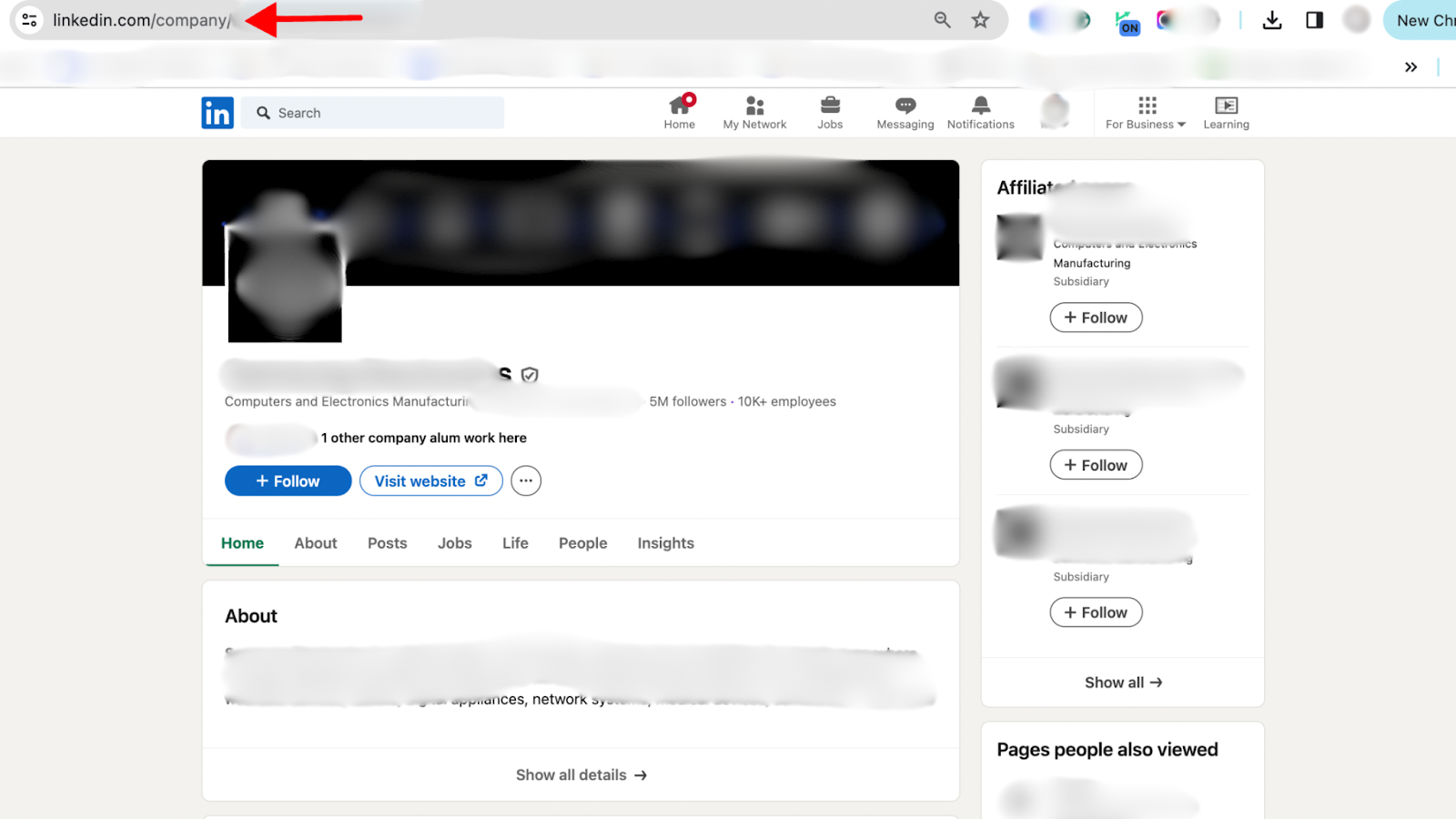
- Select the ‘Company Followers’ option in the Leads section of Konnector. Paste the URL, the number of leads you wish to add and submit the page.
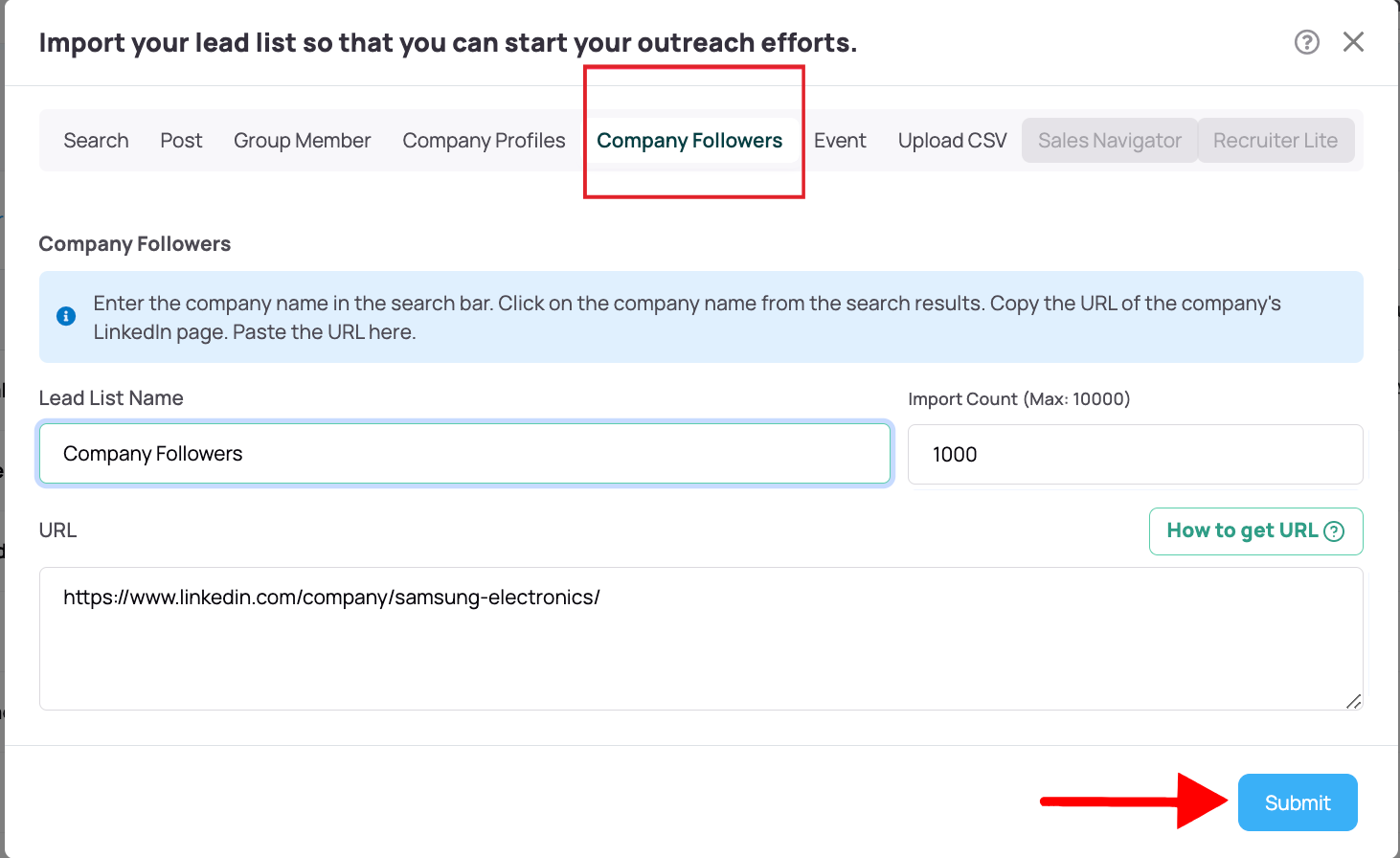
- The leads list of all the LinkedIn members following the company will be exported in your Konnector dashboard.
- Sales NavigatorFor a detailed guide on extracting leads from Sales Navigator without the extension, refer to our blog here.
Conclusion and CTA
Summarize the benefits of using Konnector.AI for LinkedIn lead extraction and encourage readers to explore the tool for enhanced prospecting. Include a clear call-to-action, such as trying out the Konnector.AI website or accessing additional resources.