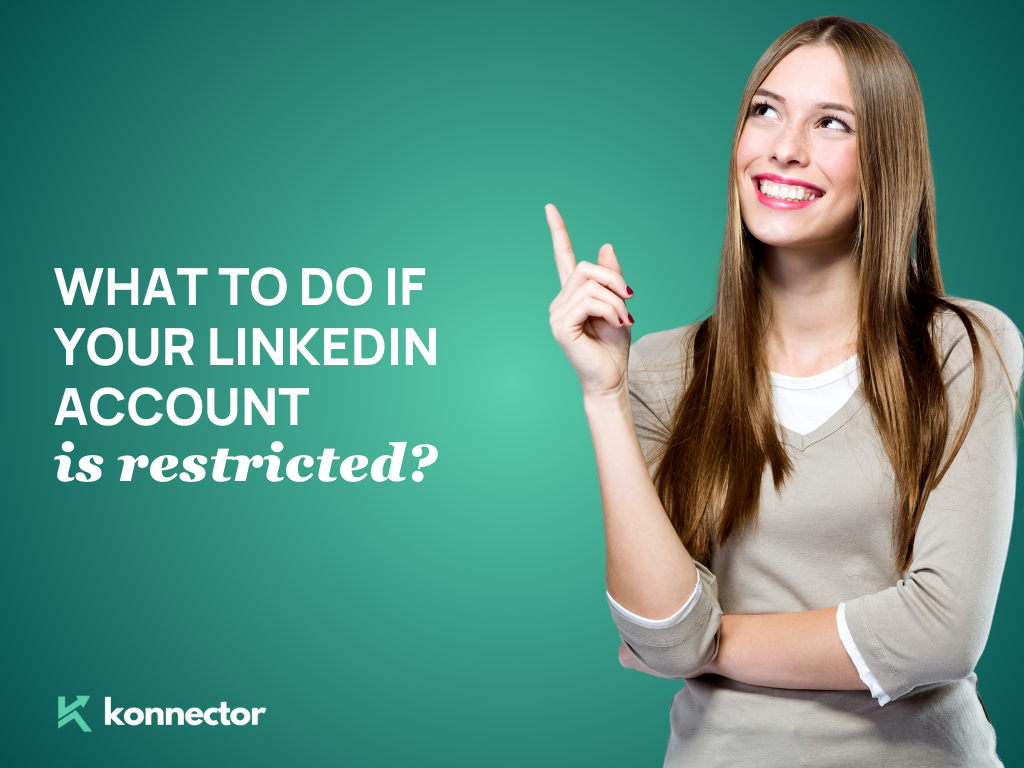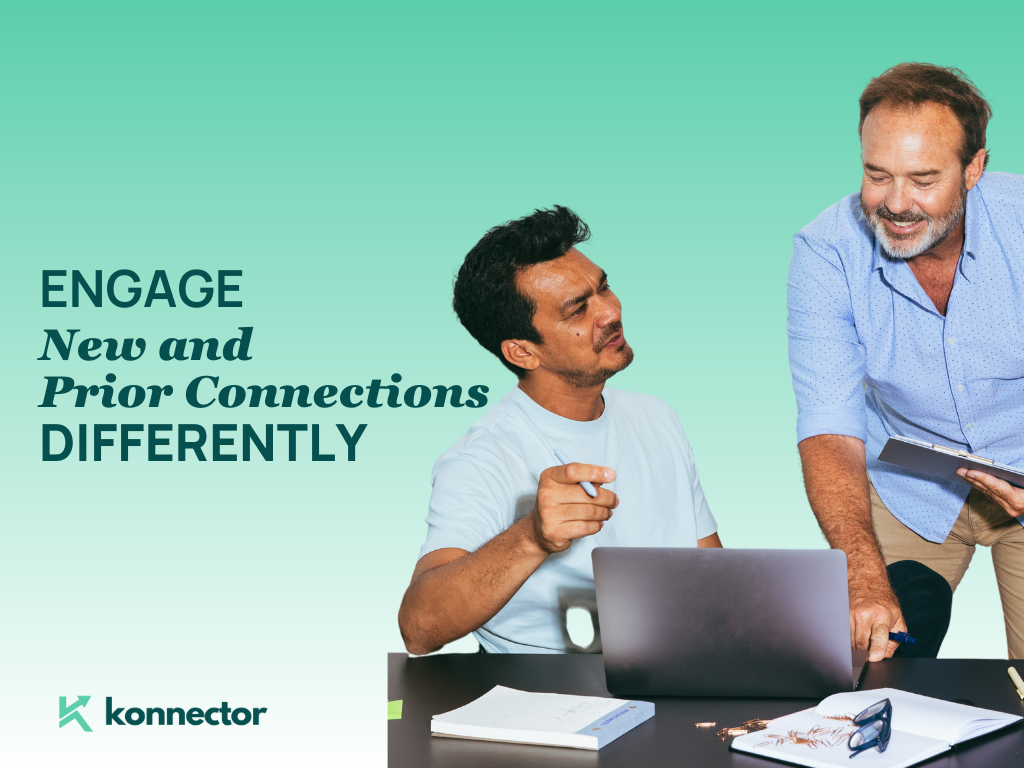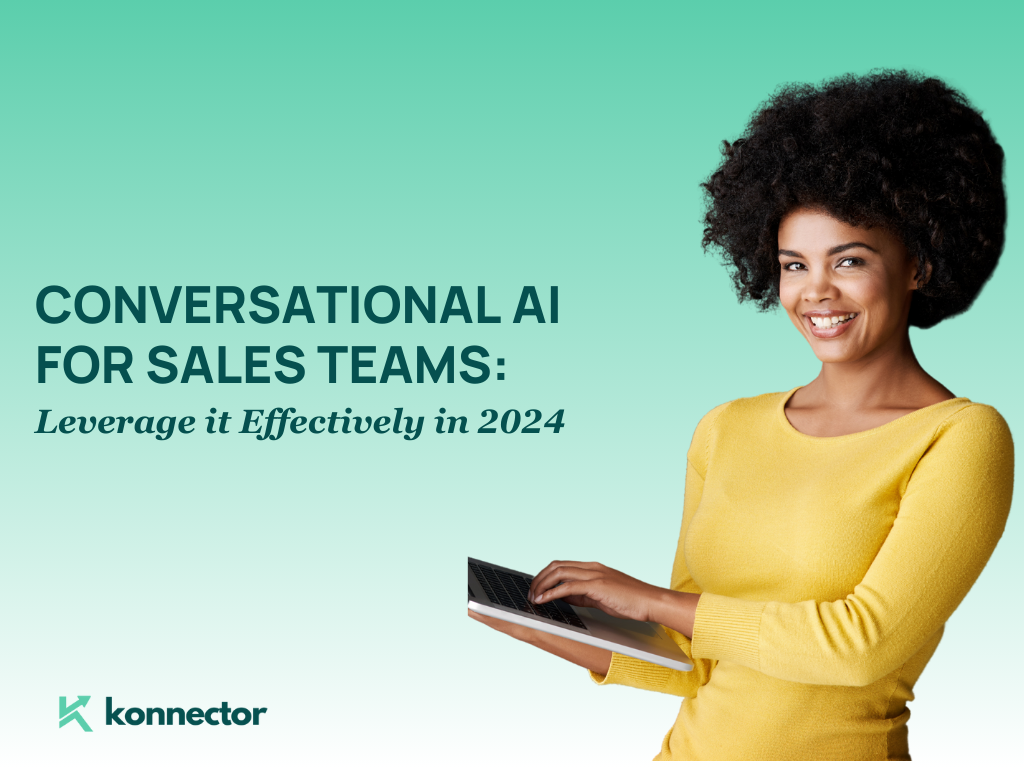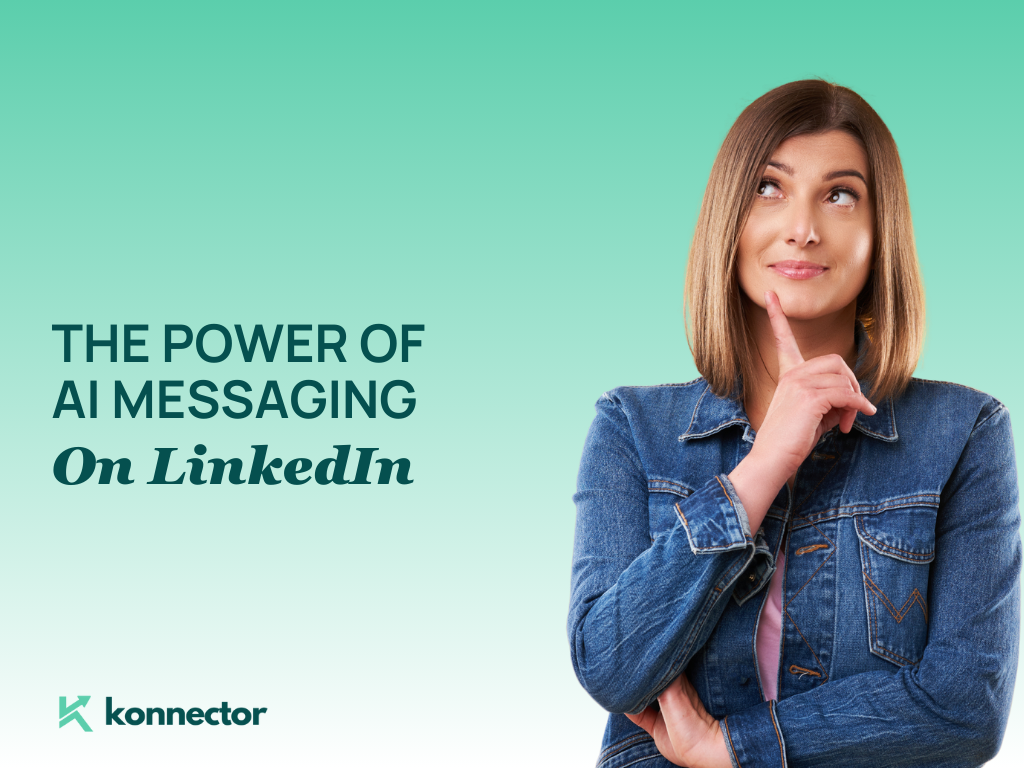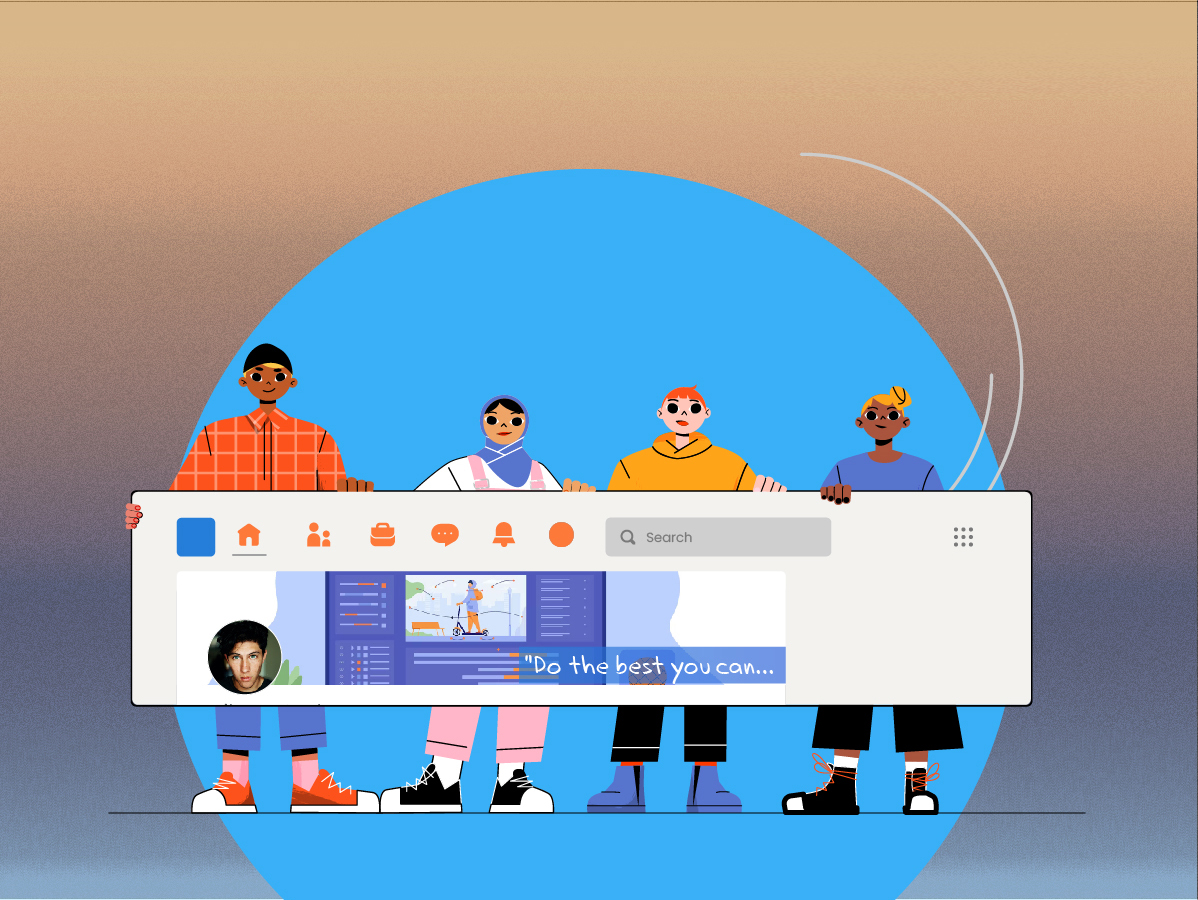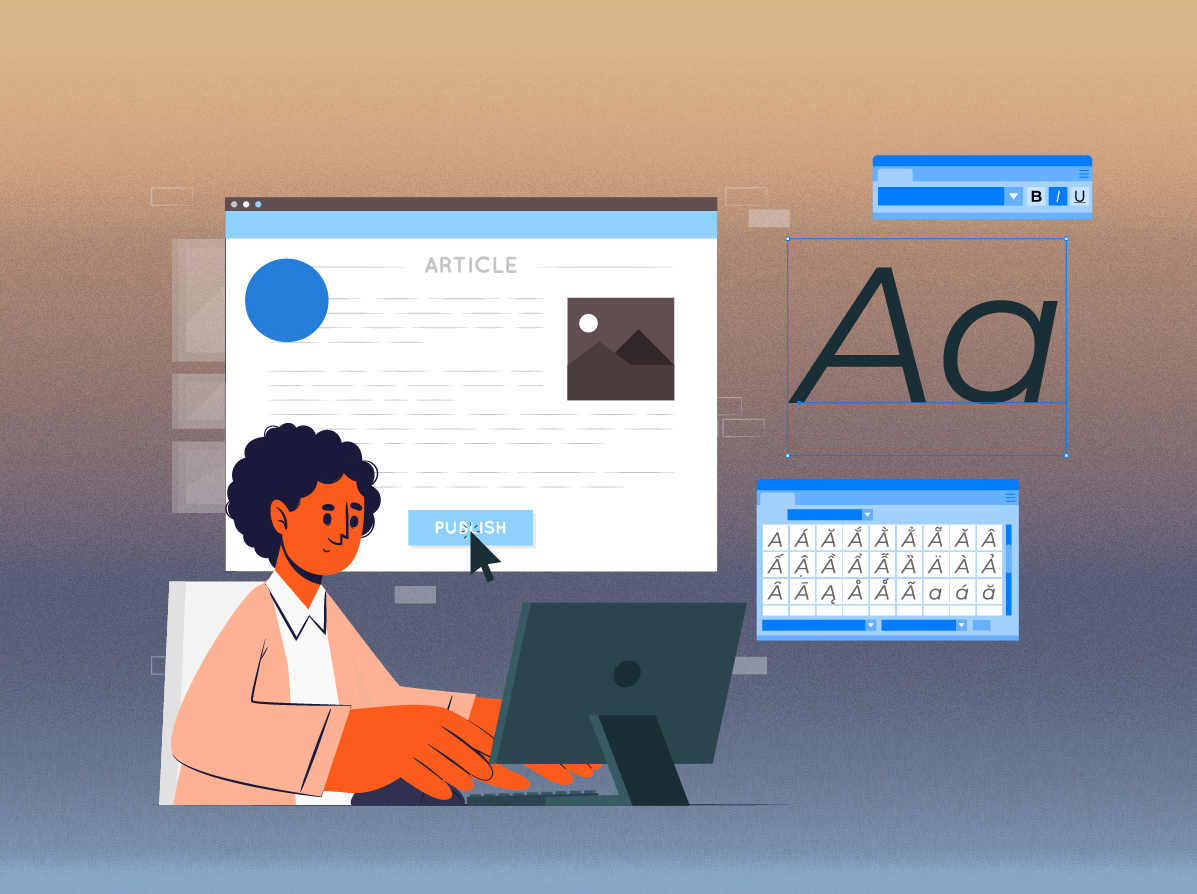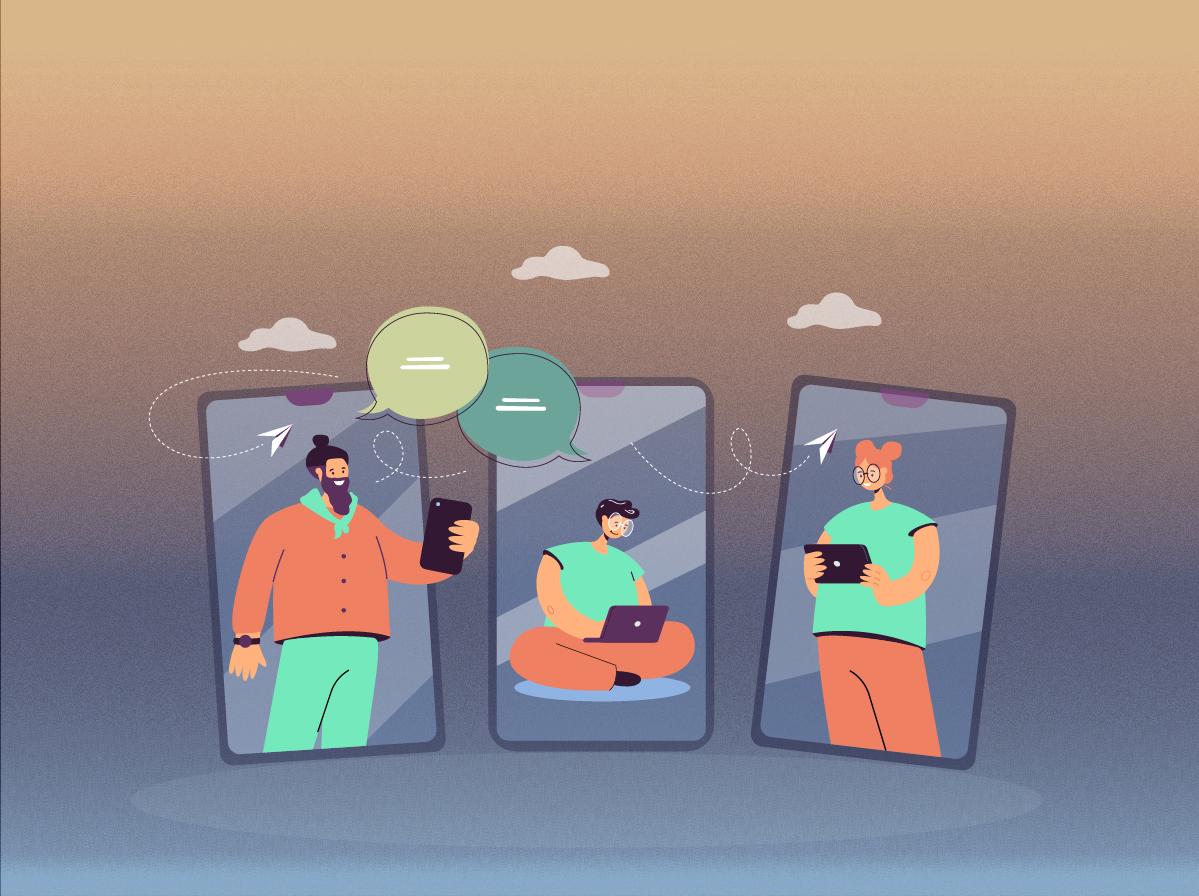Picture this: your LinkedIn account—essential for networking and growing your professional presence—gets restricted or even hacked. It’s frustrating, especially when you rely on it for social selling or managing your company’s LinkedIn page.
Contacting LinkedIn support can feel like an uphill battle. Quick action is vital, especially when sensitive data—like your company’s or client’s LinkedIn pages—is involved.
A restricted LinkedIn account can halt your social selling efforts, disrupt communication with potential clients, and even impact your reputation. Knowing when and how to contact LinkedIn support and recover your account is essential.
Let’s explore key scenarios where contacting LinkedIn support is crucial and how you can recover quickly, minimizing disruption.
LinkedIn Restriction Types
LinkedIn restrictions can range from minor inconveniences to major suspensions. Understanding these will help you respond appropriately.
1.Request for Email IDs When Sending Invites
If you send too many unsolicited invites or get flagged by recipients, LinkedIn may ask you to enter the email address of the person you’re trying to connect with. This is a check to confirm that you know the people you’re reaching out to.
What to Do:
-
- Stop sending connection requests for a while.
- Withdraw pending requests until you’re under 500.
Give it about a week before trying again.
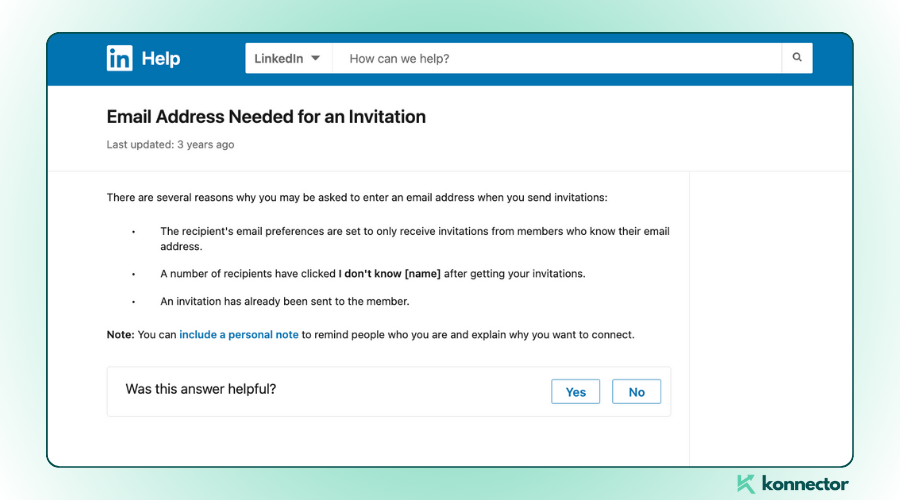
2. Weekly Invitation Quotas
LinkedIn limits users to around 100–200 connection requests per week, even for premium accounts. Exceeding this can lead to temporary restrictions.
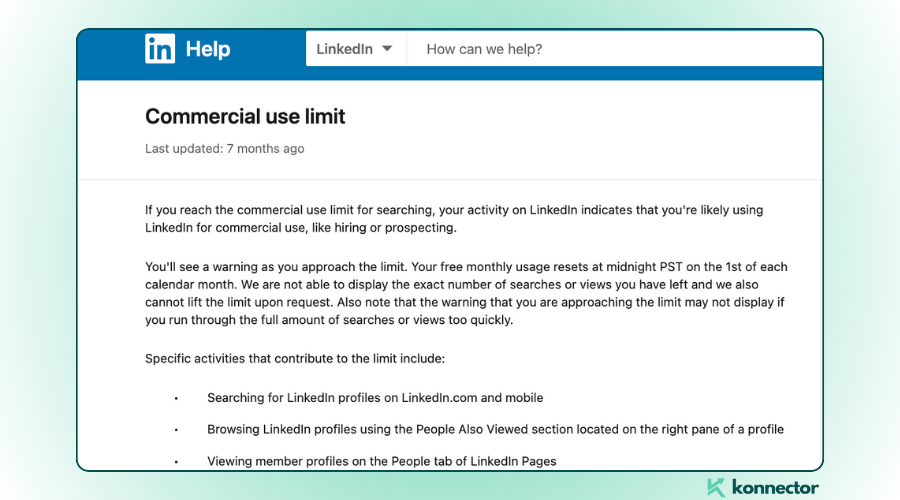
Solution: Stick to the limit. Tools like Konnector can help you manage outreach effectively, ensuring you stay within LinkedIn’s rules without exceeding the quotas.
Did you know?
Konnector’s built-in Activity Control feature keeps you in check by automating and pacing your outreach to stay within LinkedIn’s safety limits. This ensures smooth lead generation without risking account penalties.
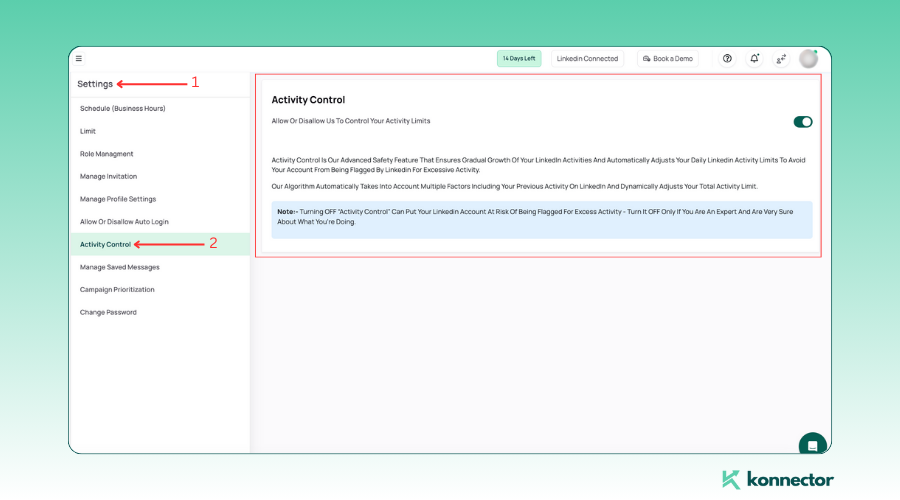 3. Temporarily Restricted With ID Request
3. Temporarily Restricted With ID Request
This happens when LinkedIn suspects that you’ve violated its Terms of Service. Even users who aren’t using automation tools can experience this, especially during algorithm updates. You will receive something like this:
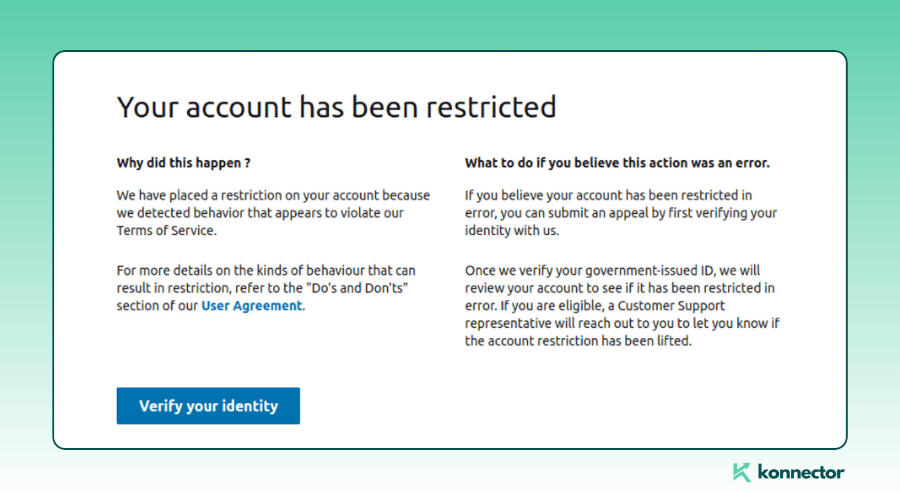
Fix: Provide proof of identity (ID or driver’s license) to regain access.
4. Permanent Ban
This is the most serious consequence, typically following multiple warnings. Avoid this by maintaining a clean LinkedIn record.
Clarifying LinkedIn’s Security Triggers
LinkedIn’s algorithms closely monitor certain activities that could signal inappropriate behavior. These backend triggers may include:
- Frequent connection requests: Sending out too many connection requests in a short period may be flagged as aggressive or spammy.
- Third-party automation tools: LinkedIn restricts or bans accounts that use unsafe tools to send automated messages or connection requests.
- VPN or unusual device access: Logging in from multiple or unfamiliar devices or locations may prompt LinkedIn to review your account, thinking it’s been compromised.
Step-by-Step Guide: Recovering Your Banned LinkedIn Account
Step 1: Identify the Type of Restriction
LinkedIn imposes two types of restrictions:
- Temporary Restriction: Your account is locked for a few days or weeks, often due to high activity, profile views, or the use of automation tools.
- Permanent Restriction: Your account is fully restricted, and the recovery process is more involved.
Knowing the difference helps you take the right steps, as temporary restrictions often resolve faster, whereas permanent bans need a more involved process, including appeals.
Step 2: Immediate Steps for a Temporary Restriction
If your LinkedIn account is temporarily restricted:
- Stop Using Unsafe Automation Tools: If using third-party automation, pause them immediately. If you’re using Konnector, slow down activity for 3–5 days and enable Activity Control (as mentioned above) through the settings menu to pace your outreach.
- Warm-Up Your Account: Send 5–10 manual connection requests daily to relevant people in your network to ease back into normal activity.
Step 3: Avoid Critical Mistakes
- Do Not Create a Second LinkedIn Account: If LinkedIn detects this, you risk getting both accounts permanently banned.
Once your account is restored, limit your activity:- Limit your activity to 100 connection requests weekly.
- For the first two weeks after recovery, send about 15 requests per day (up to 80 weekly).
- Restrict new direct messages to 40–50 per week to avoid flagging.
Step 4: Steps for Recovering a Permanently Restricted Account
For a more serious, permanent restriction, here’s what you need to do:
- Submit an Appeal through LinkedIn’s Help Center:
- Visit the dedicated LinkedIn Account Restriction Appeal page: linkedin.com/help/linkedin/ask/ppq.
Fill out the form provided with your account details and explain why the restriction may have been a mistake. Be honest and clear in your appeal. Choose the options we have fed in the screenshot below. Check the box in the 3rd step if the associated link does not work for you:
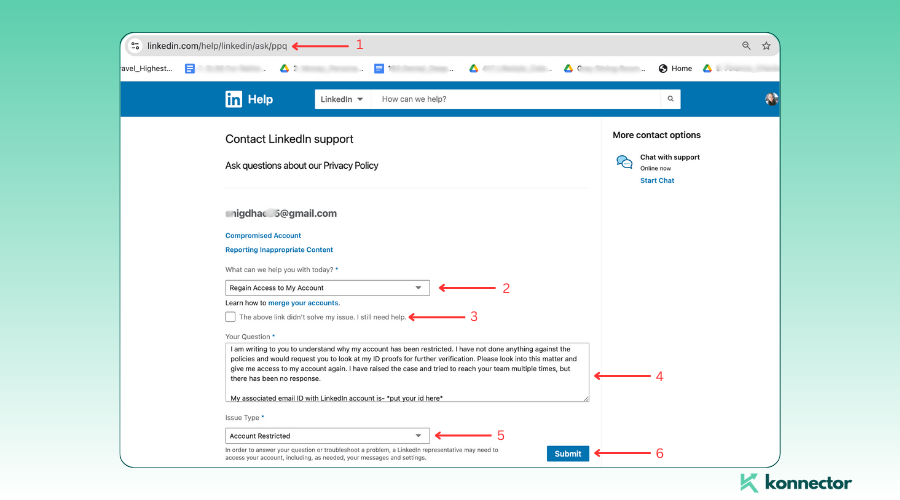
You can write something like:
Social Media Handle: Put your handle here
Subject: My LinkedIn account got restricted
I am writing to you to understand why my account has been restricted. I have not done anything against the policies and would request you to look at my ID proofs for further verification. Please look into this matter and give me access to my account again. I have raised the case and tried to reach your team multiple times, but there has been no response.
My associated email ID with LinkedIn account is- *put your id here*
Important Tip: Include supporting documents, such as proof of identity, to verify your account.
- Verify Your Identity:
- LinkedIn may ask for identity verification to confirm that the account truly belongs to you. Make sure the photos of your identity documents (passport, driver’s license, etc.) are clear and well-lit.
Step 5: Use Twitter(X) for Faster Response
While waiting for LinkedIn’s direct response, try reaching out via Twitter for faster assistance:
- Tweet @LinkedInHelp with a brief description of your issue, tagging them directly.
Example: “Hey @LinkedInHelp, my account was restricted in error, and I’ve submitted an appeal. Can you please help?”
Public tweets often get quicker responses, so LinkedIn might address your case faster.
Common Reasons for LinkedIn Account Restrictions
Account restrictions are one of the top reasons LinkedIn users need to contact support. LinkedIn has strict rules around maintaining the integrity of its platform, and breaking those rules can trigger account limitations. Let’s look at the most common reasons for these restrictions:
- Excessive Connection Requests: Sending too many connection requests in a short period can signal spamming behavior. Even if you’re trying to build your network, LinkedIn might view this as aggressive and flag your account for review.
- Using Unsafe Automation Tools: Many users resort to third-party automation tools to speed up tasks like connection requests and message sending. However, LinkedIn is strict about avoiding unsafe tools, and this is a frequent reason for account restrictions.
At Konnector, we’re all about staying in line with LinkedIn’s safety features and policies, so you can trust that everything we do is fully compliant.
Sign up today to unlock the power of automated outreach!
- Violated LinkedIn Terms of Service: Engaging in activities that go against LinkedIn’s professional standards—such as posting inappropriate content or selling services in a misleading way—can also lead to restrictions.
- Suspicious Login Activity: If LinkedIn detects login attempts from multiple, unusual locations, it may assume your account is compromised and temporarily lock it for your security.
Understanding these triggers can help you avoid common pitfalls, but if you find yourself restricted, contacting support is your first step toward resolution.
How to Avoid LinkedIn Restrictions
Here are actionable steps to stay safe while maximizing your lead generation efforts on LinkedIn:
- Pace Your Activity: Avoid sending too many invites or messages too quickly. Spread out your actions over time to appear more natural.
- Retract Pending Invites: Keep fewer than 300 pending invitations to avoid LinkedIn flagging you.
- Keep an Eye on Acceptance Rates: Maintain an acceptance rate of at least 40% by targeting relevant prospects and personalizing your connection requests.
- Log In from One Device: Stick to using LinkedIn from one location and device to avoid triggering unusual login activity alerts.
Conclusion
LinkedIn restrictions are common but manageable. By understanding the causes and avoiding risky behaviors, you can continue your lead generation without interruptions.
Stick to LinkedIn’s guidelines, personalize your outreach, and be mindful of your activity levels. That way, you’ll steer clear of “LinkedIn jail” and keep growing your network smoothly.
At Konnector, we prioritize compliance with LinkedIn policies in all our automated campaigns. Our platform is designed to enhance your outreach efforts while ensuring you stay within the guidelines.
With Konnector, you can automate your lead generation without risking account restrictions. Start leveraging the power of personalized, compliant campaigns today, and watch your network flourish!