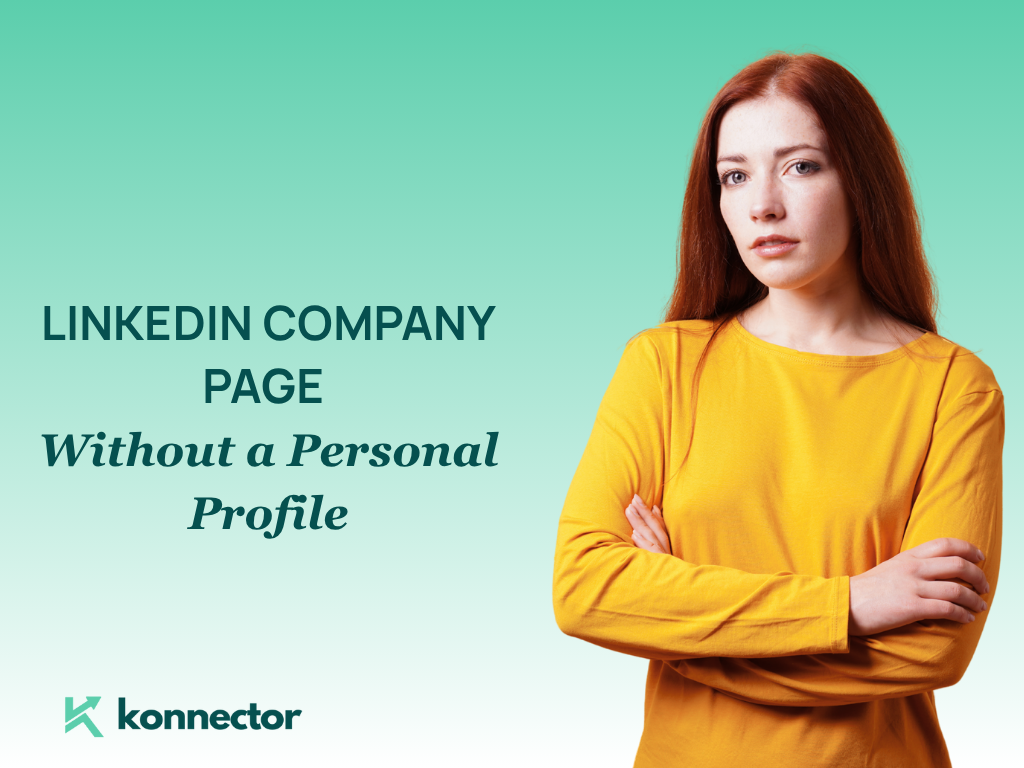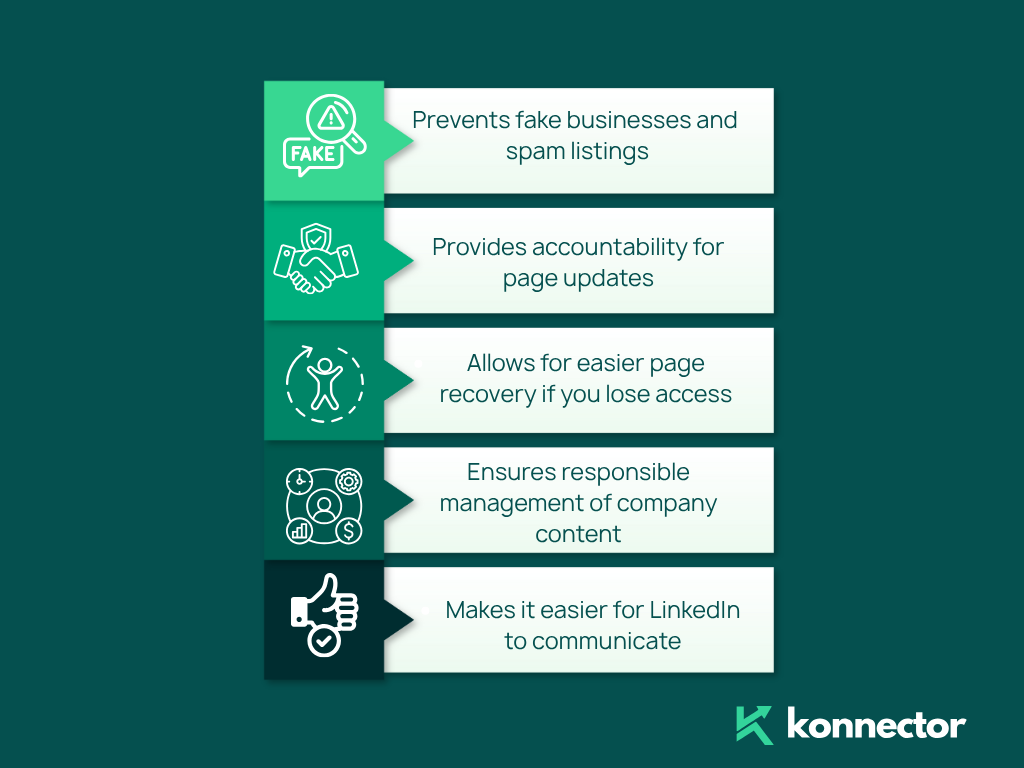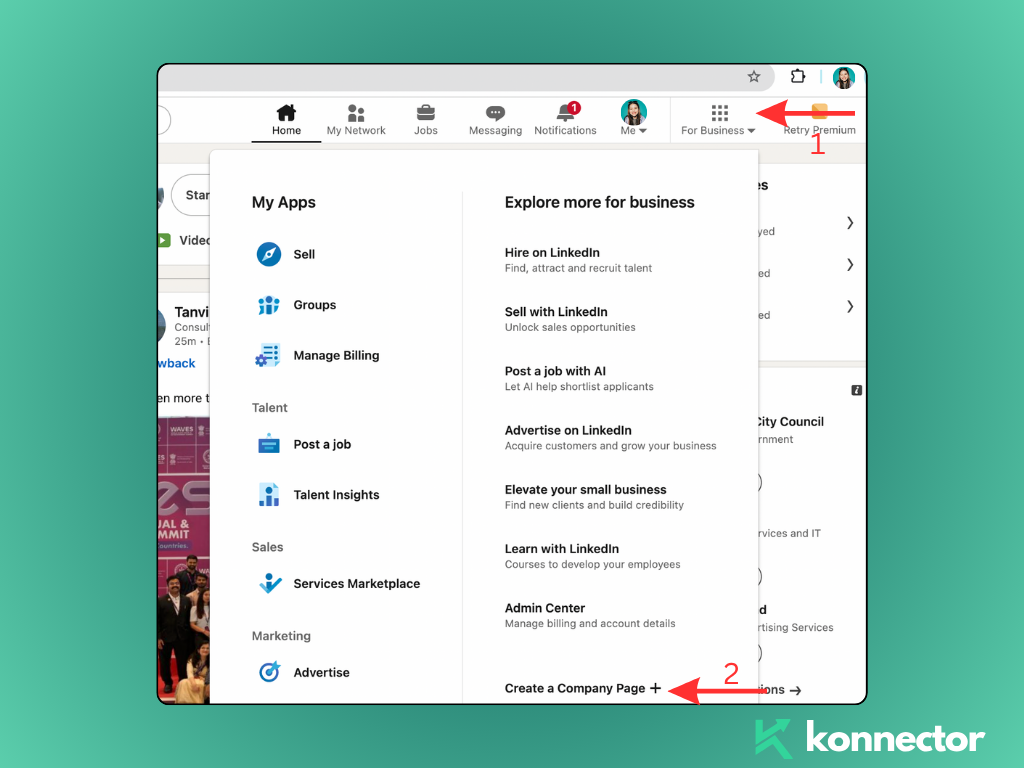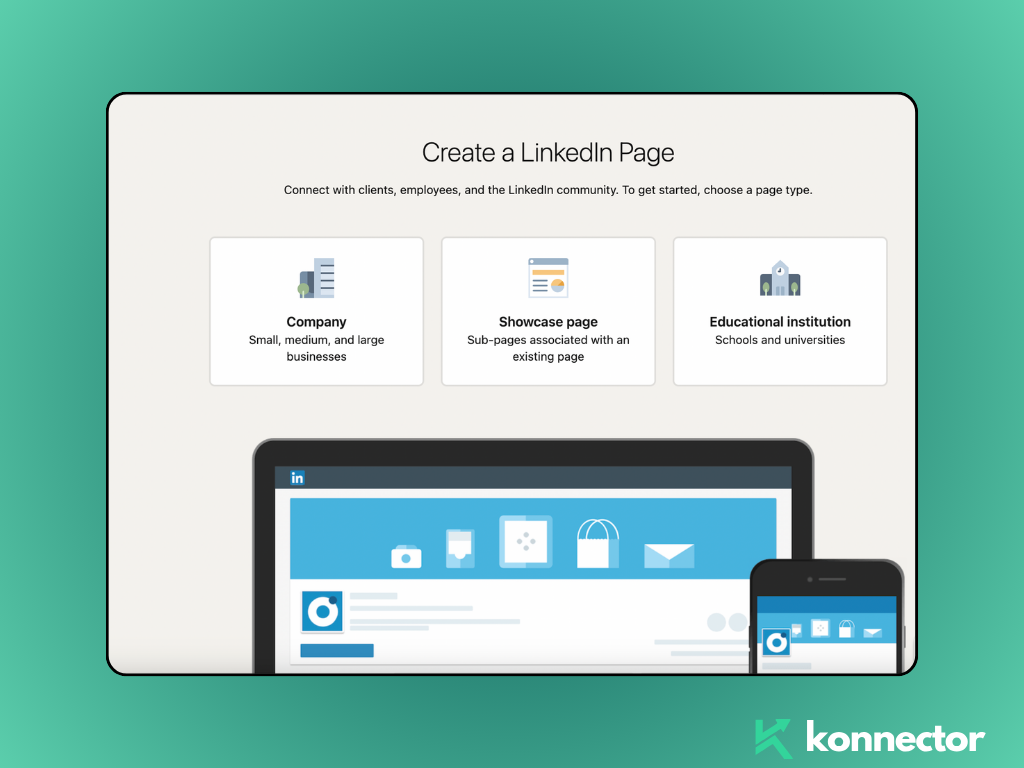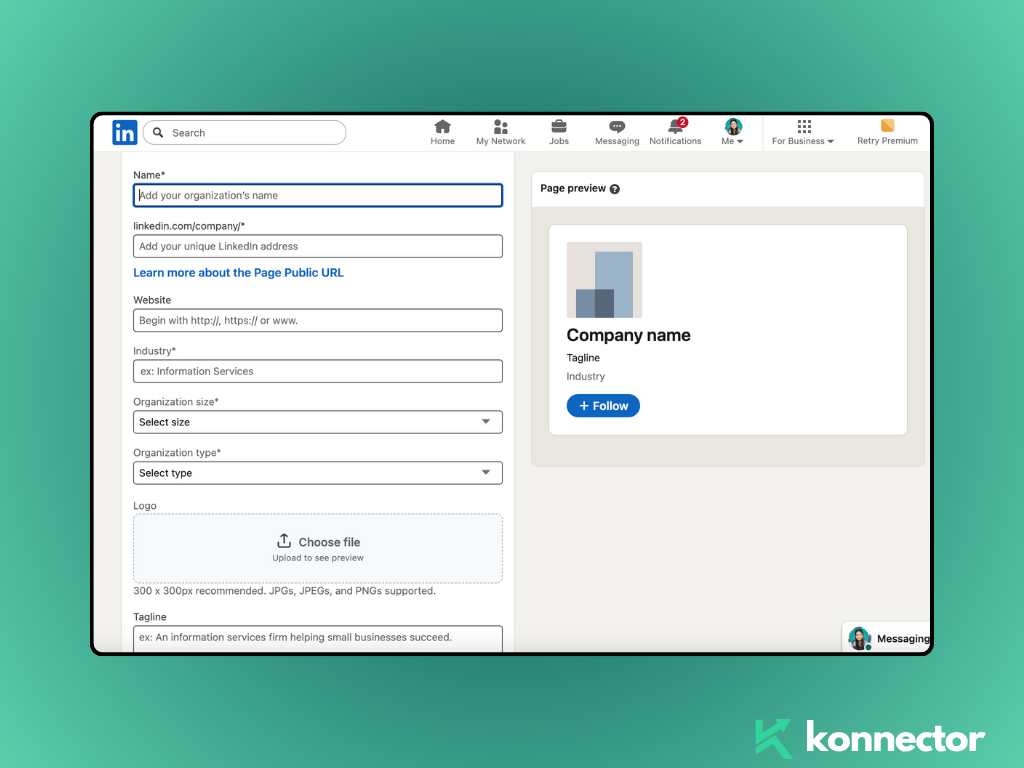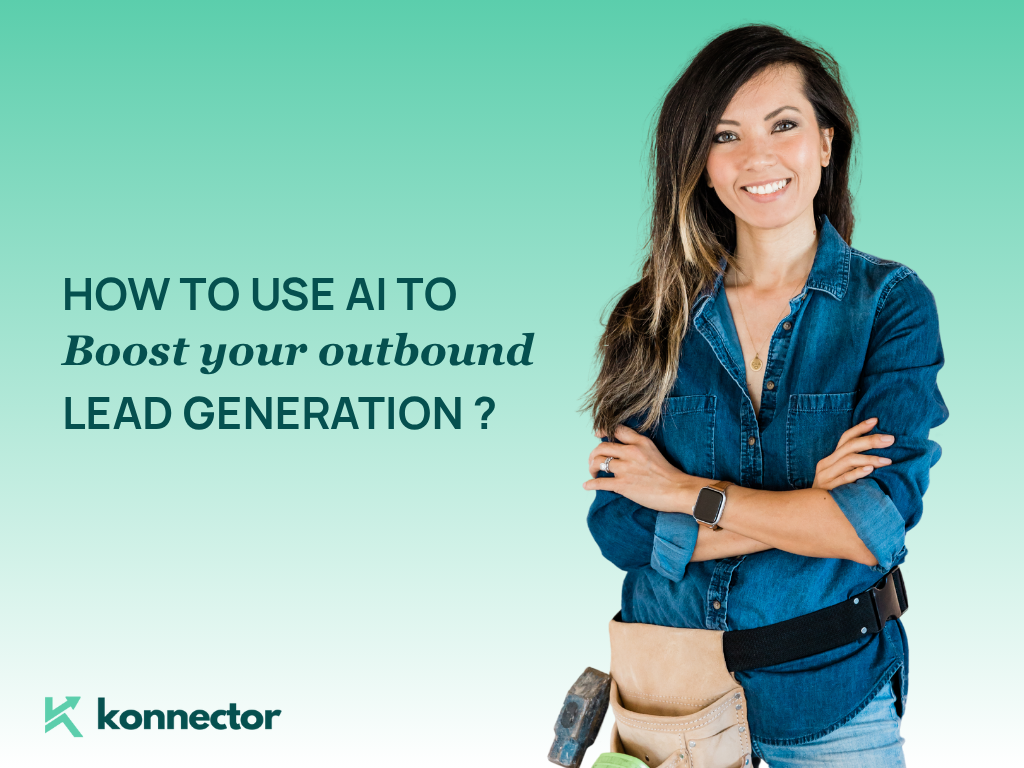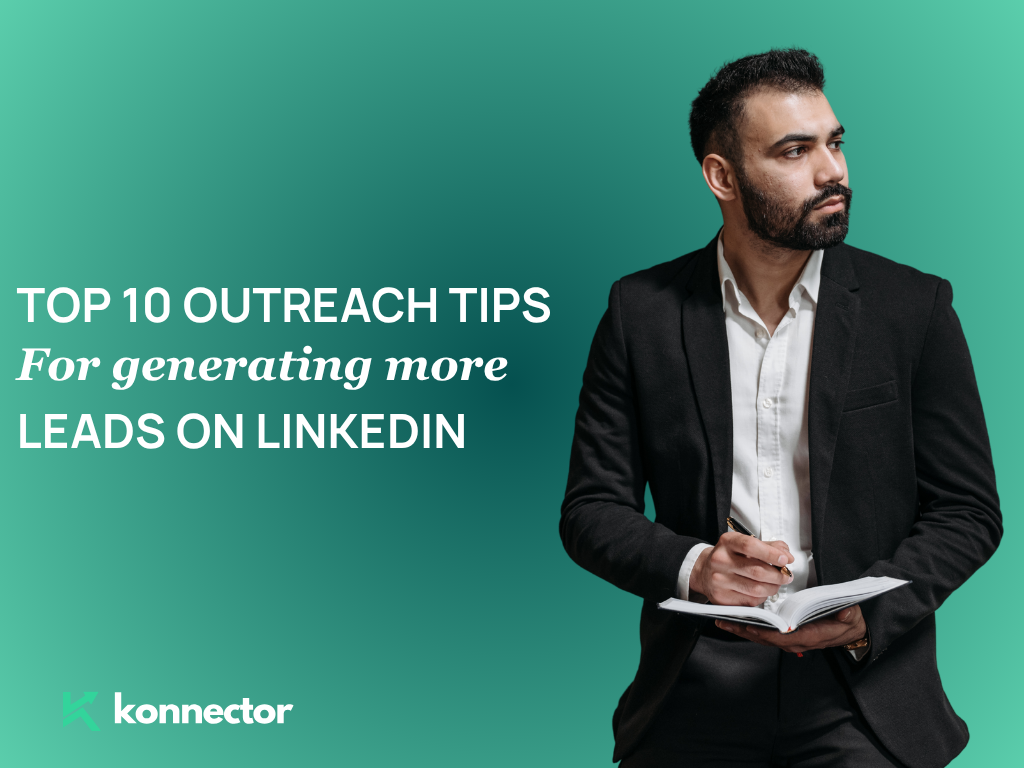Create a LinkedIn Company Page Without a Personal Profile: The Full Guide
Are you trying to establish a LinkedIn company page for your business, but don’t want to use your personal LinkedIn profile? If you’re searching for a way to keep your personal and company presence separate, you’re not alone. Many business owners and marketers ask: “Can I create a LinkedIn company page without a personal profile?”
Is It Possible to Create a LinkedIn Company Page Without a Personal Profile?
The straightforward answer: No, you cannot create a LinkedIn company page or LinkedIn business page without a personal profile. LinkedIn requires every business page or company profile to be managed by at least one individual user. This ensures authenticity, accountability, and helps keep LinkedIn’s platform professional and trustworthy.
Why Does LinkedIn Require a Personal Profile?
LinkedIn’s company page system is built on authenticity. Having at least one real person as an admin for any LinkedIn company page helps prevent spam, fraud, and abandoned business listings. It also ensures that there’s always a direct point of contact for LinkedIn support and for your company’s followers.
- Prevents fake businesses and spam listings
- Provides accountability for page updates
- Allows for easier page recovery if you lose access
- Ensures responsible management of company content
- Makes it easier for LinkedIn to communicate with page admins
Can You Use a Shared, Generic, or “Admin” Account?
While some businesses create a dedicated “admin” profile for managing their LinkedIn business page, this is not recommended and may violate LinkedIn’s Terms of Service. LinkedIn requires all accounts to represent real individuals, not teams or departments. Using a fake or shared admin account puts your company page at risk of removal or losing access.
Step-by-Step: How to Create a LinkedIn Company Page
- Sign in to LinkedIn with your personal profile. If you don’t have an account yet, create one with your real name and business email. You can keep your profile details minimal and set your privacy settings as you like.
- On the LinkedIn homepage, click the “For Business” menu at the top right and select “Create a Company Page”.
- Choose your page type: Company, Showcase Page, or Educational Institution.
- Fill in your business details, including your company name, LinkedIn public URL, website, industry, size, logo, and a short company description. Use keywords like “LinkedIn company profile” and “LinkedIn business page” for discoverability.
- Review and verify your information. LinkedIn may require you to confirm your business email address.
- Click “Create Page”. Your LinkedIn company page is now live!
- Customize your page by adding a banner image, specialties, and posting your first company update.
How to Minimize Personal Exposure as a LinkedIn Company Page Admin
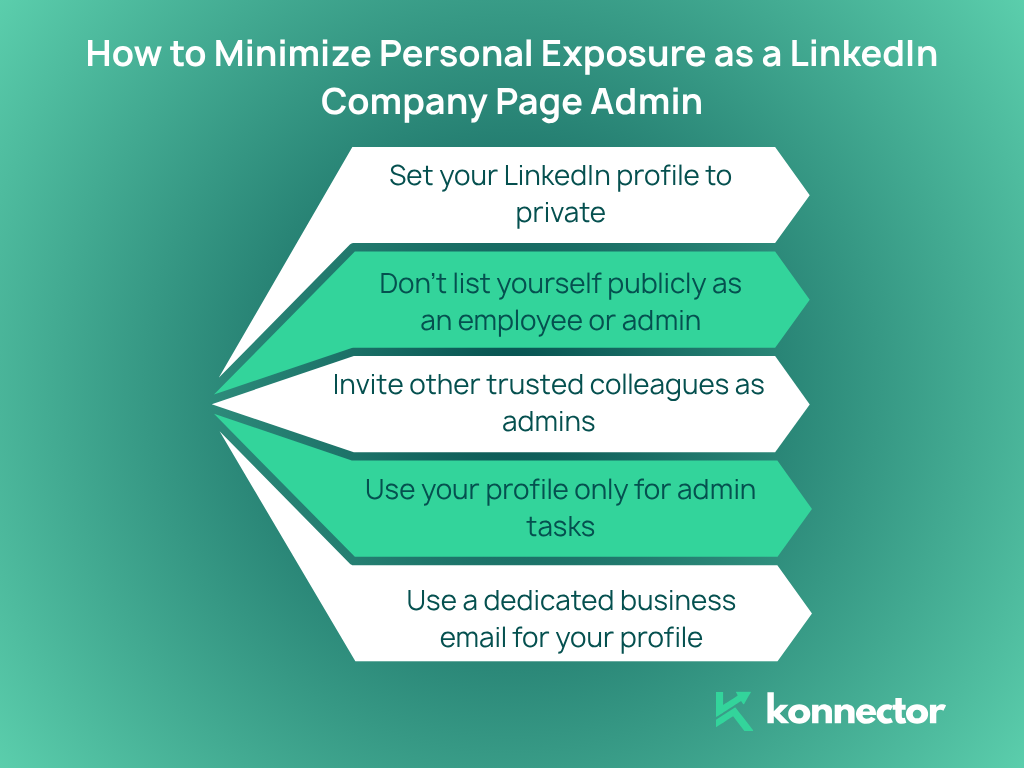
If you want to keep your personal profile separate from your company’s public face, you can:
- Set your LinkedIn profile to private: Adjust your privacy settings so your personal information is not searchable or visible to others.
- Don’t list yourself publicly as an employee or admin: Your name will not appear on the company page unless you add the company to your work experience.
- Invite other trusted colleagues as admins: Spread management responsibilities across your team so you’re not the sole page owner.
- Use your profile only for admin tasks: You don’t need to post personal updates or interact beyond managing the company page.
- Use a dedicated business email for your profile: This can make it easier to manage admin communications and keep business and personal inboxes separate.
Best Practices to Make Your LinkedIn Business Page Stand Out
- Brand it professionally: Use your logo (300x300px) and a crisp banner image (1128x191px) for instant brand recognition.
- Write a clear, keyword-rich description: Include target terms like “LinkedIn company page” and “LinkedIn company profile.”
- Share regular updates: Post news, industry insights, open roles, and company milestones to engage followers.
- Invite employees to connect: Encourage team members to list your business as their employer, boosting visibility and trust.
- Monitor analytics: Use LinkedIn’s built-in analytics tools to track engagement and page growth.
- Respond to comments and inquiries: Show that your brand is active and responsive.
- Take advantage of LinkedIn features: Add showcase pages, custom buttons, and spotlight posts as your business grows.
Frequently Asked Questions About LinkedIn Company Pages
Can I remove myself as an admin after creating the page?
No, every LinkedIn company page must always have at least one admin with a personal profile. You can add other admins and transfer admin rights, but there must always be someone responsible.
Will my LinkedIn connections see that I created or manage the company page?
Not unless you actively post about it or add the company to your own experience section. LinkedIn does not publicly display company page admins by default.
Can I make my profile completely private?
You can adjust your privacy settings so your profile is not visible to non-connections or search engines. However, LinkedIn requires real profiles for all company page admins.
Is there a workaround or loophole to avoid using a personal profile?
There is no LinkedIn-approved workaround. Creating a LinkedIn business page always requires a real personal profile. Using a fake or generic admin account may violate LinkedIn’s rules and put your page at risk.
What If I Really Don’t Want to Use My Own Profile?
Some organizations create a secondary account using a company email address, just for admin purposes. However, LinkedIn’s policy is that each profile must represent a real individual. If you decide to do this, use a real name and complete the profile as required to avoid account issues.
The best long-term practice is to use your real profile, set privacy settings to your comfort level, and focus your efforts on building out your LinkedIn company profile so your brand, not your personal identity, is in the spotlight.
Conclusion: Build Your LinkedIn Company Presence the Right Way
While you cannot create a LinkedIn company page without a personal profile, LinkedIn makes it possible to keep your individual presence private and your focus on the brand. Setting up a LinkedIn business page is a smart move for credibility, talent attraction, and expanding your digital footprint. With the right content and best practices, your LinkedIn company profile can become a powerful part of your business strategy—no matter how much (or how little) you want your personal profile to be visible.
Need expert help setting up or optimizing your company page? Our team can assist with step-by-step setup, keyword research, or even managing your LinkedIn company presence for you. Contact us today to get started!
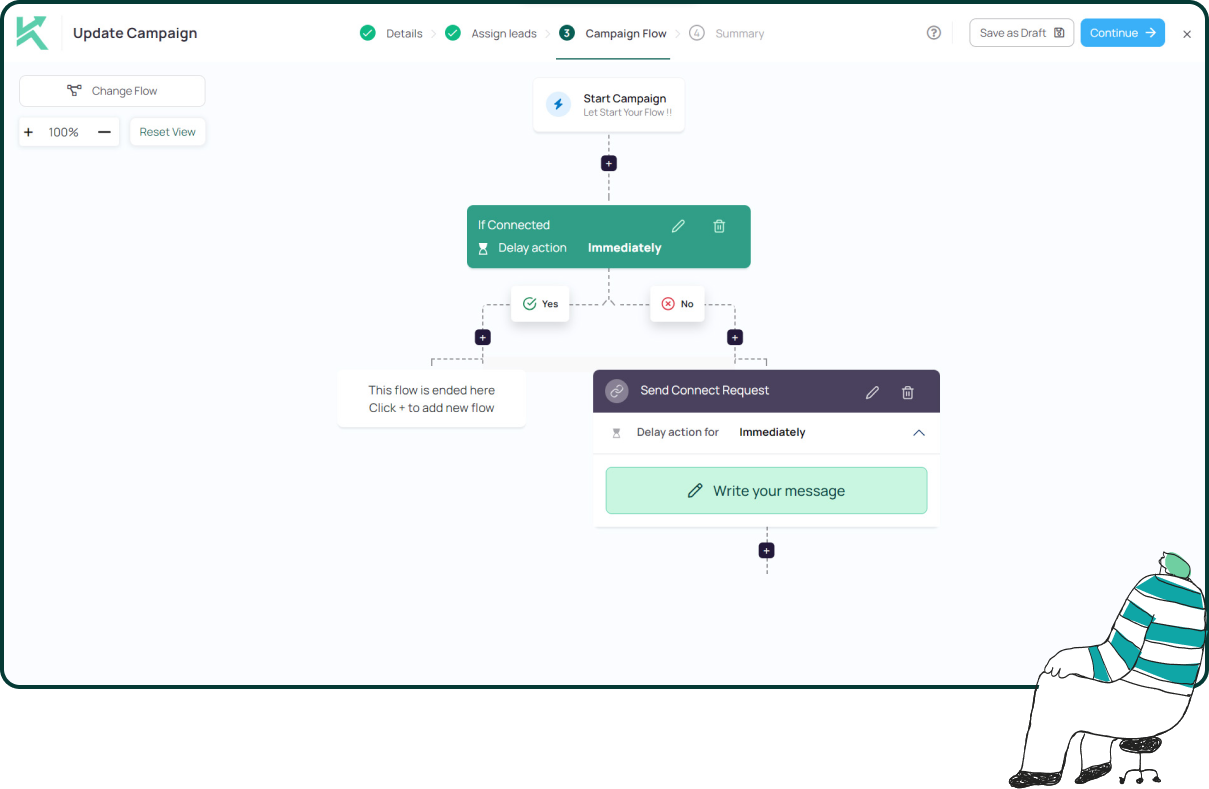
11x Your LinkedIn Outreach With
Automation and Gen AI
Harness the power of LinkedIn Automation and Gen AI to amplify your reach like never before. Engage thousands of leads weekly with AI-driven comments and targeted campaigns—all from one lead-gen powerhouse platform.