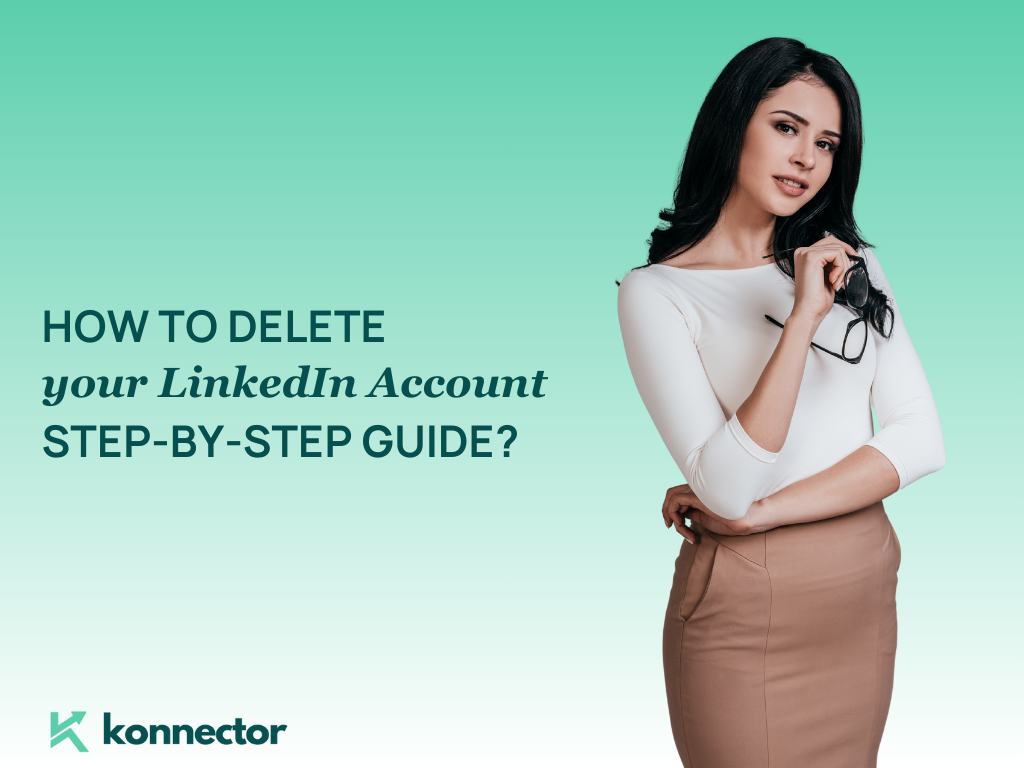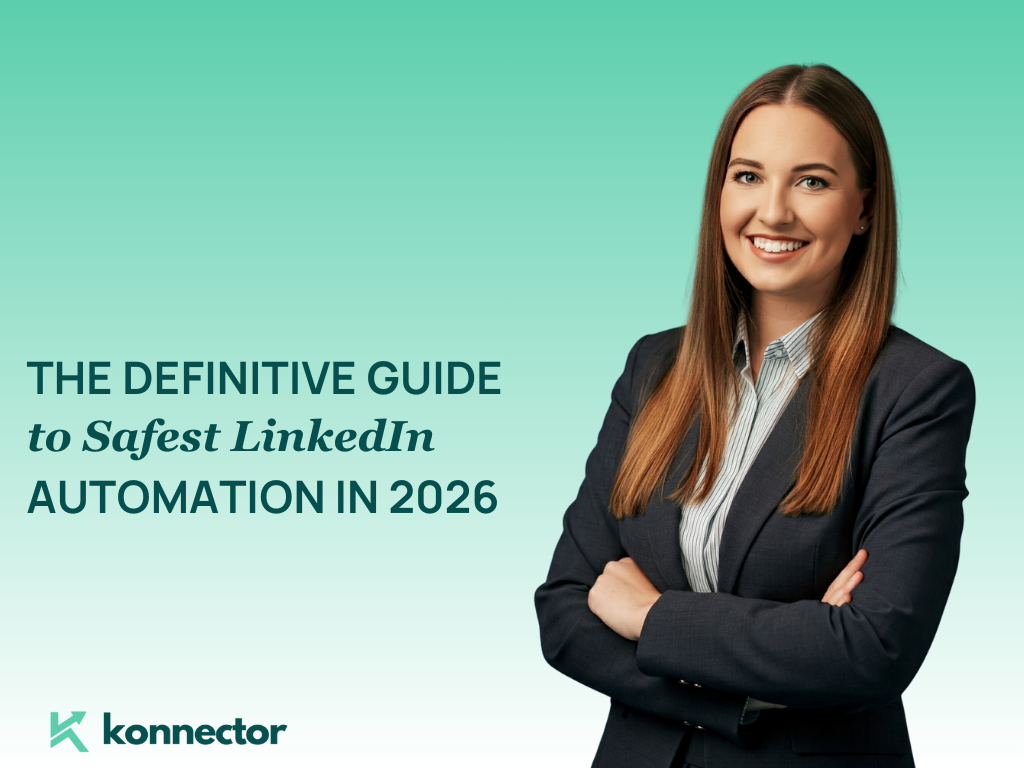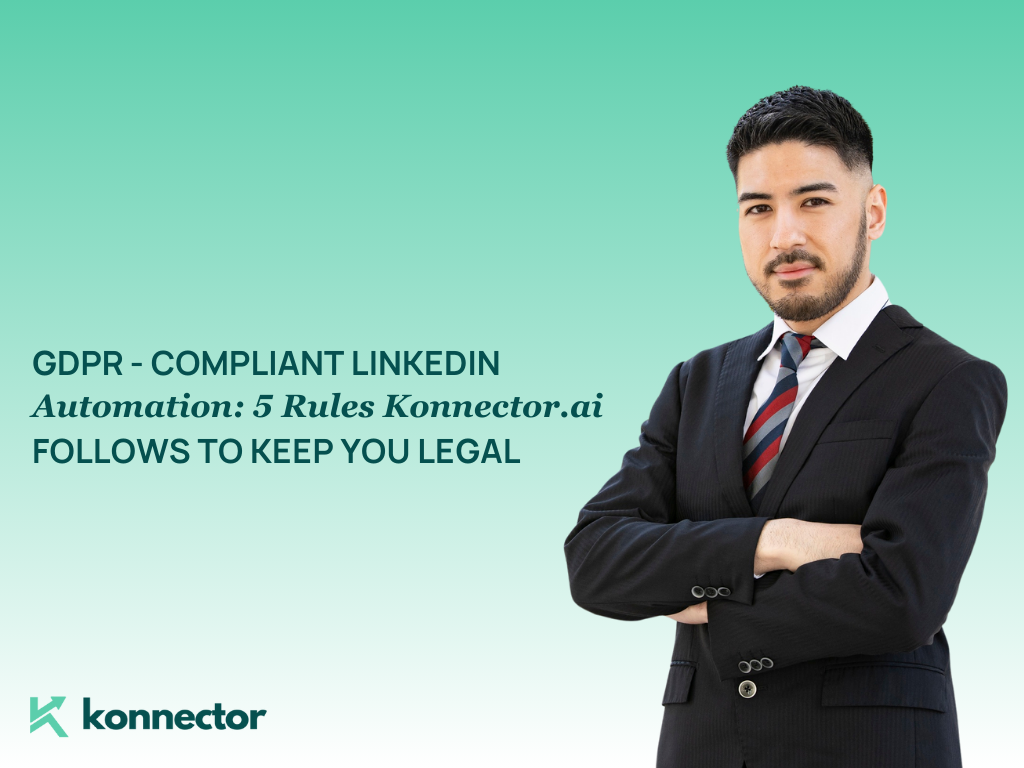How to Delete Your LinkedIn Account (or Just Take a Break)
Thinking of stepping away from LinkedIn or starting fresh with a new profile? Whether you’re hitting reset or just need a digital detox, here’s a simple, accurate, and up-to-date guide on how to permanently delete—or temporarily hibernate—your LinkedIn account.
✅ Download your data ✅ Cancel Premium (if you have it) ✅ Handle any Pages you manage ✅ Close your account in Settings ✅ You’ve got a 14-day window to change your mind ✅ Just need a breather? Hibernate your account instead
Before You Hit Delete: A Quick Checklist
Before closing your LinkedIn account, make sure you’ve checked these boxes:
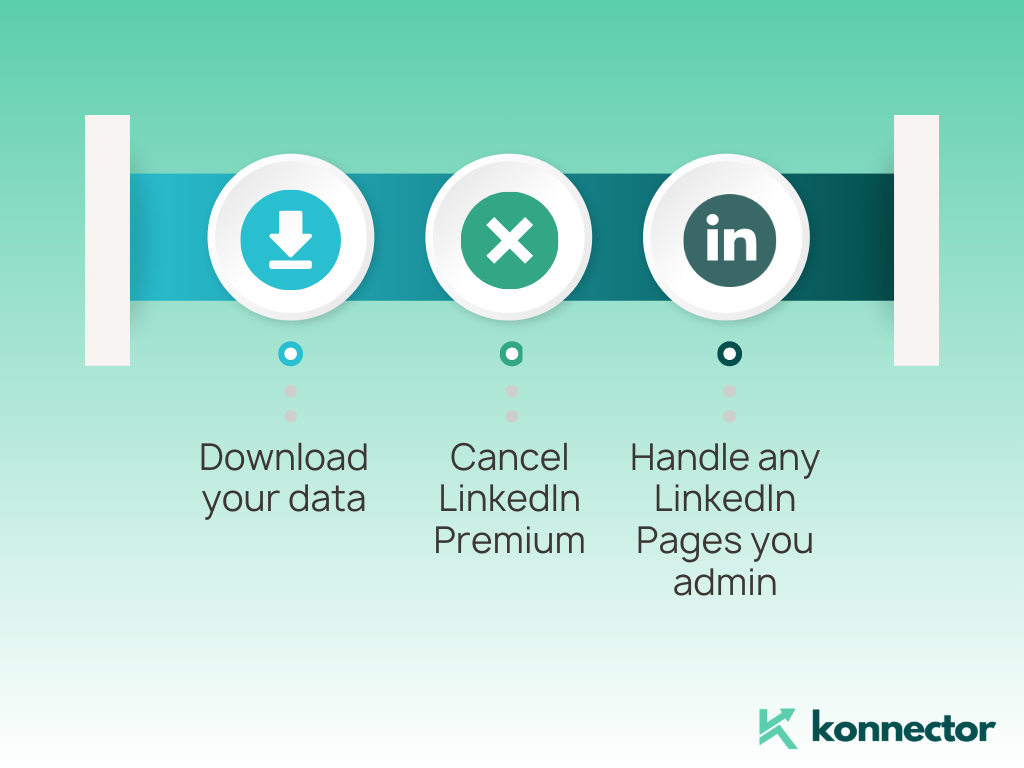
- Download your data Go to Settings & Privacy → Data Privacy → Get a copy of your data. Choose either specific data types or the full archive. LinkedIn will email you a ZIP file.
- Cancel LinkedIn Premium If you’re on Premium, head to Settings & Privacy → Premium Features → Manage Subscription. You can only cancel via desktop or the Android app.
- Handle any LinkedIn Pages you admin If you manage a company or creator Page, assign another super admin or deactivate the Page. Pages can’t be deleted entirely, but you can step away from managing them.
How to Delete Your LinkedIn Account on Desktop
- Click your profile photo in the top-right corner.
- Select Settings & Privacy.
- Click Account Preferences.
- Scroll down to Account Management.
- Click Close Account.
- Choose your reason → Enter your password → Confirm.
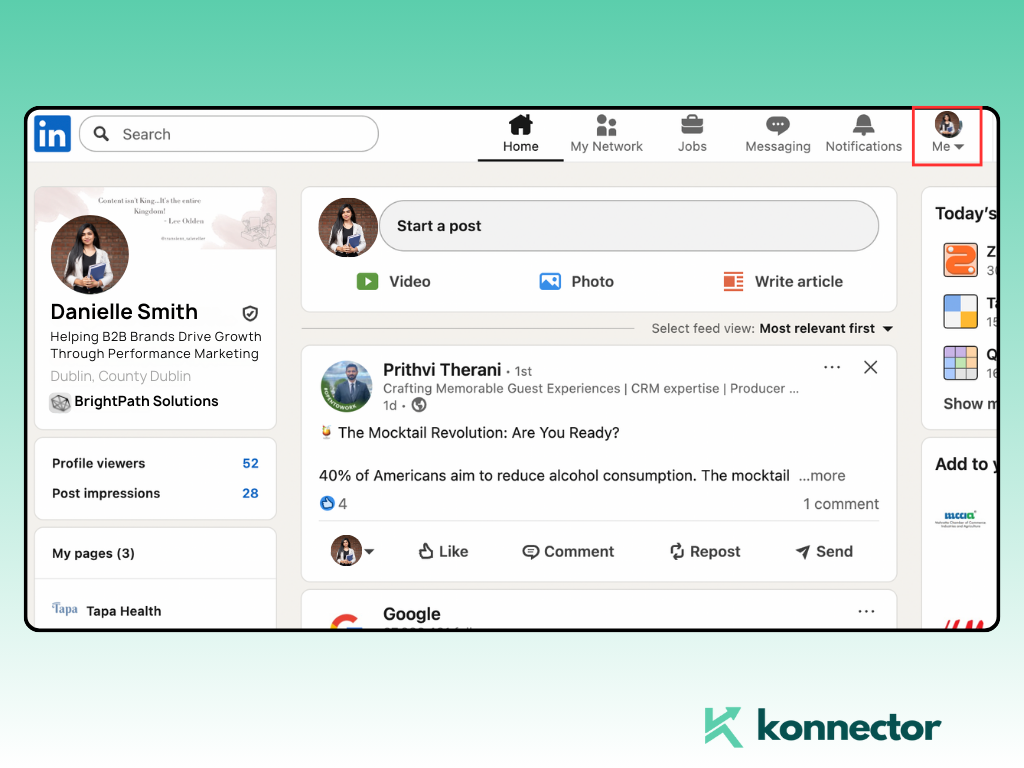
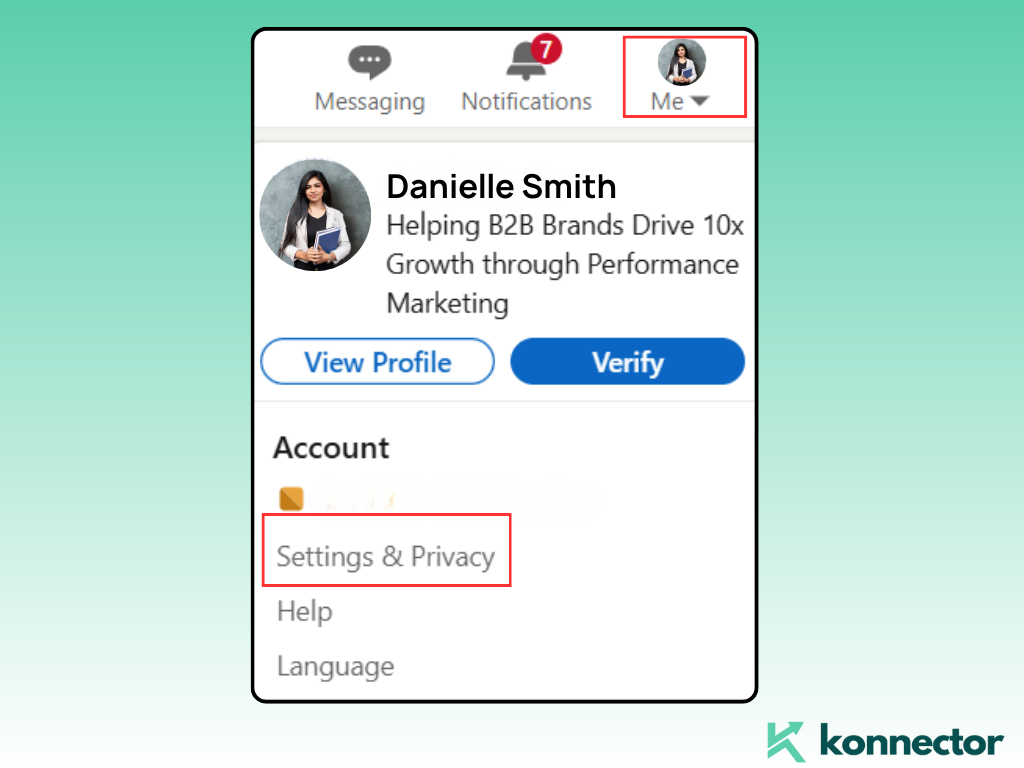
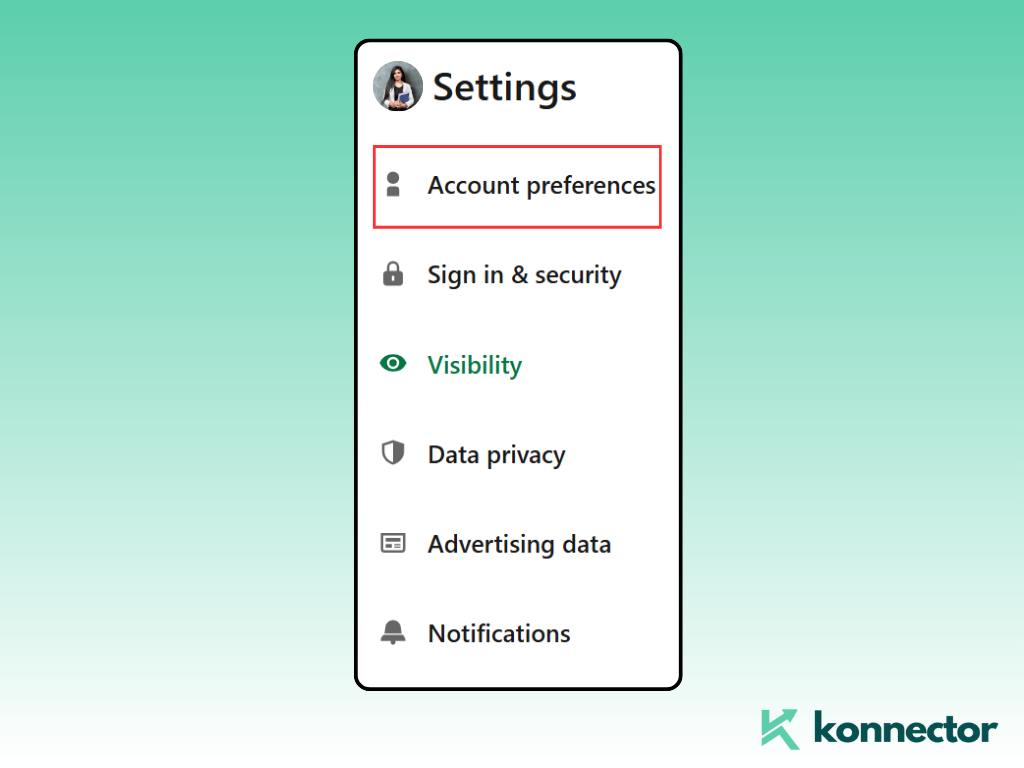
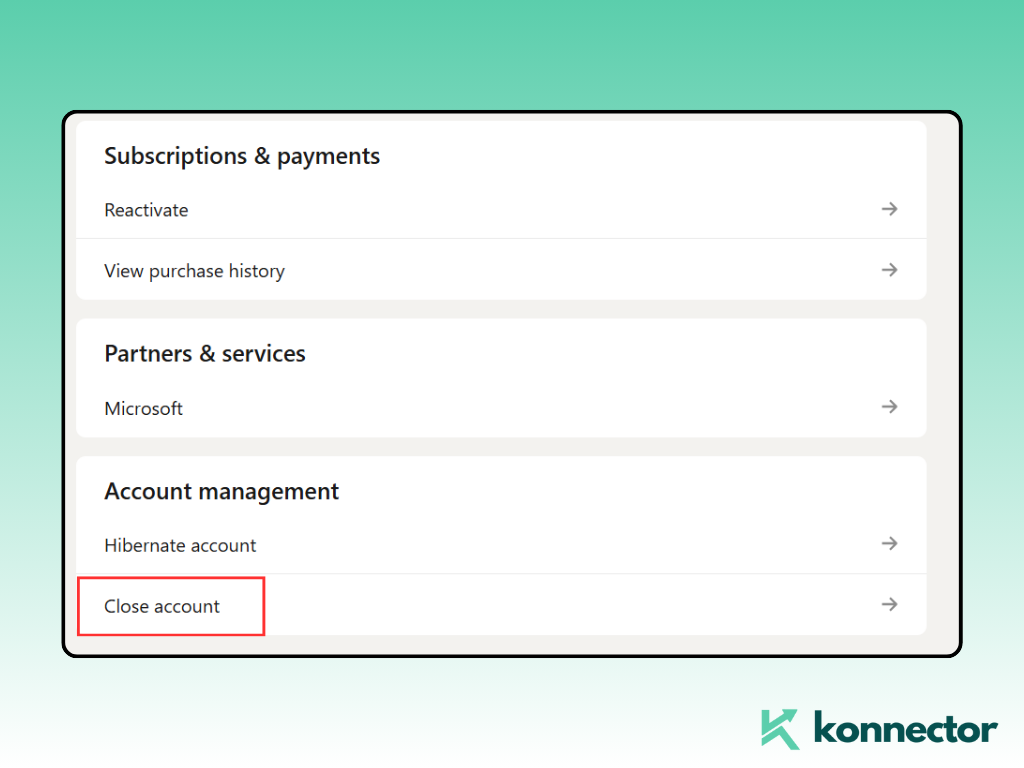
Once confirmed, LinkedIn will begin closing your account. Your profile, connections, recommendations, and messages will be permanently removed after a short grace period.
How to Delete Your LinkedIn Account on Mobile
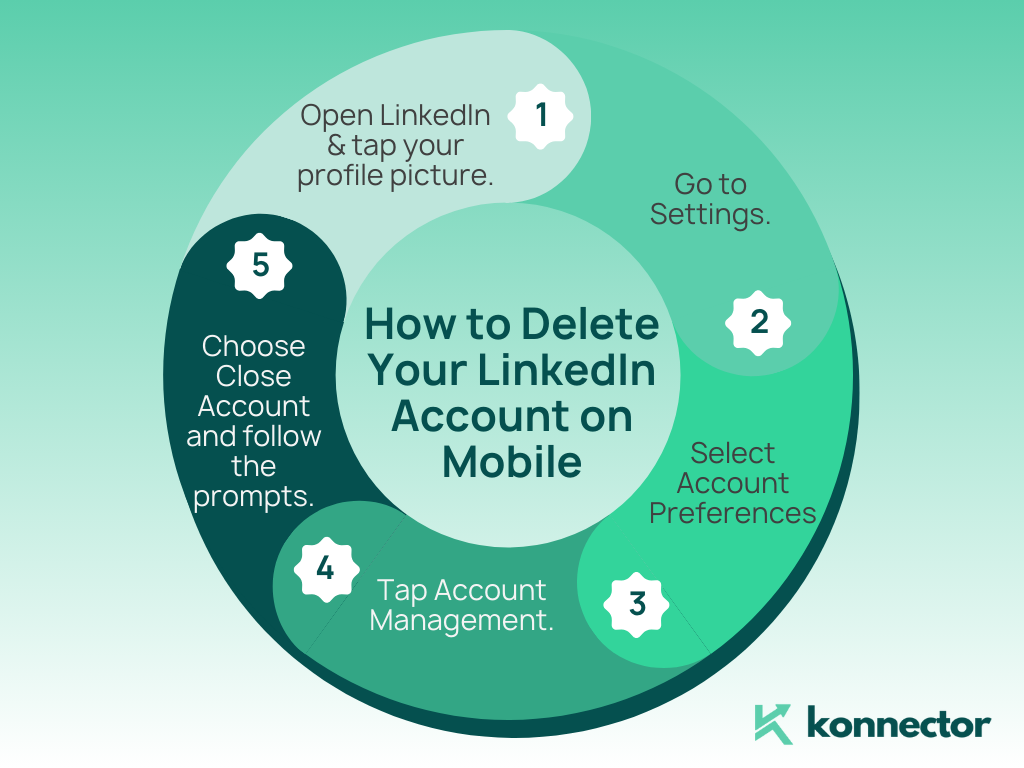
- Open the LinkedIn app and tap your profile picture.
- Go to Settings.
- Select Account Preferences.
- Tap Account Management.
- Choose Close Account and follow the prompts.
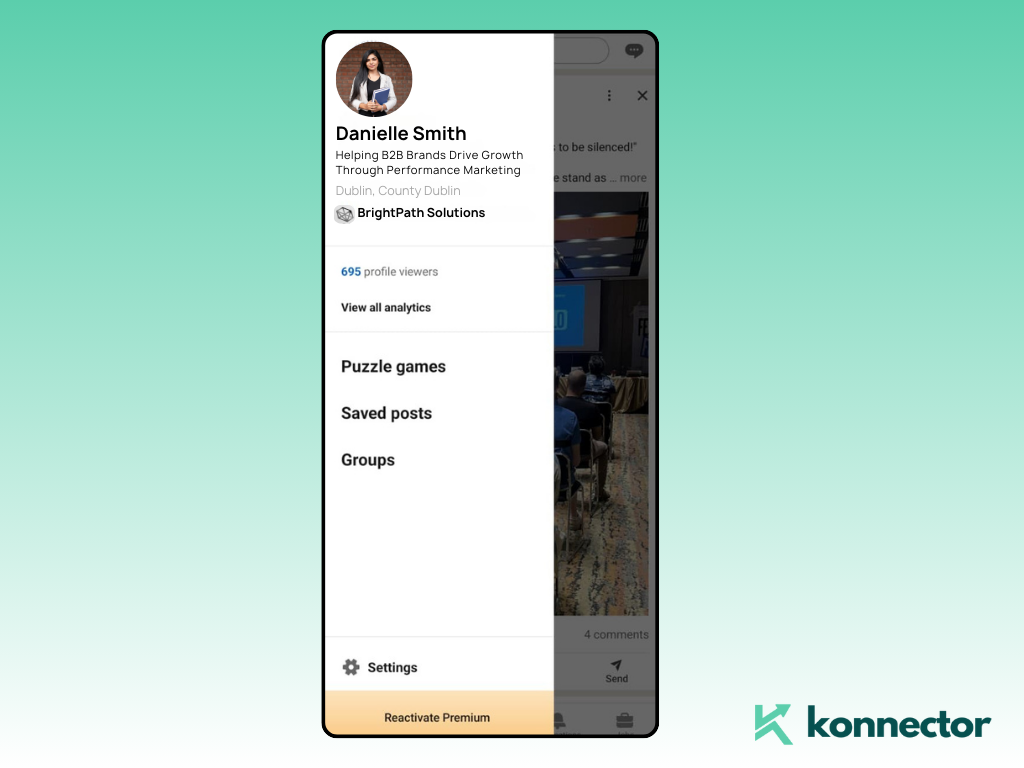
The process is similar to desktop, but a little more compact. If you’re using iOS, you may be redirected to a browser for the final step.
Just Need a Break? Try Hibernate Instead
If you’re not quite ready to say goodbye forever, LinkedIn gives you the option to hibernate your account—think of it as putting your profile on pause.
- What Happens: Your profile is hidden, and you won’t appear in searches or messages. Endorsements and recommendations you’ve given will show as coming from “A LinkedIn Member.”
- How to Hibernate: Go to Settings & Privacy → Account Preferences → Account Management → Hibernate Account → Confirm.
- Reactivate Anytime: Just log in to wake it back up. No data loss, no fuss.
Reopening a Closed LinkedIn Account
If you’ve deleted your account and have second thoughts—good news. LinkedIn gives you a 14-day grace period to reactivate it. Just sign back in and follow the prompts.
⚠️ After 14 days, your account is gone for good. Some things like messages, endorsements, or content may not be recoverable even if you return within the grace period.
Common Issues and Fixes
- Can’t delete your account? Double-check that Premium is canceled and that you’ve left all company Pages as a super admin. You’ll also need your password to confirm deletion.
- Company Page still tied to you? Either assign another super admin or remove yourself before closing your account. If you skip this, LinkedIn won’t let you proceed.
Konnector’s Take
- 💡 Just feeling overwhelmed? Hibernate instead. When you’re ready to return, Konnector can help you ease back in with automated engagement, personalized follow-ups, and curated lead lists.
- 🔄 Planning a fresh start? After you create a new LinkedIn account, use Konnector to rebuild your network from scratch—without the manual grind. Schedule posts, send smarter connection requests, and stay consistent.
Final Word
Whether you’re stepping away for good or just cleaning the slate, managing your LinkedIn account doesn’t have to be complicated. Just follow the steps, back up your data, and make a mindful decision.
And if you come back?
Let Konnector help you hit the ground running.
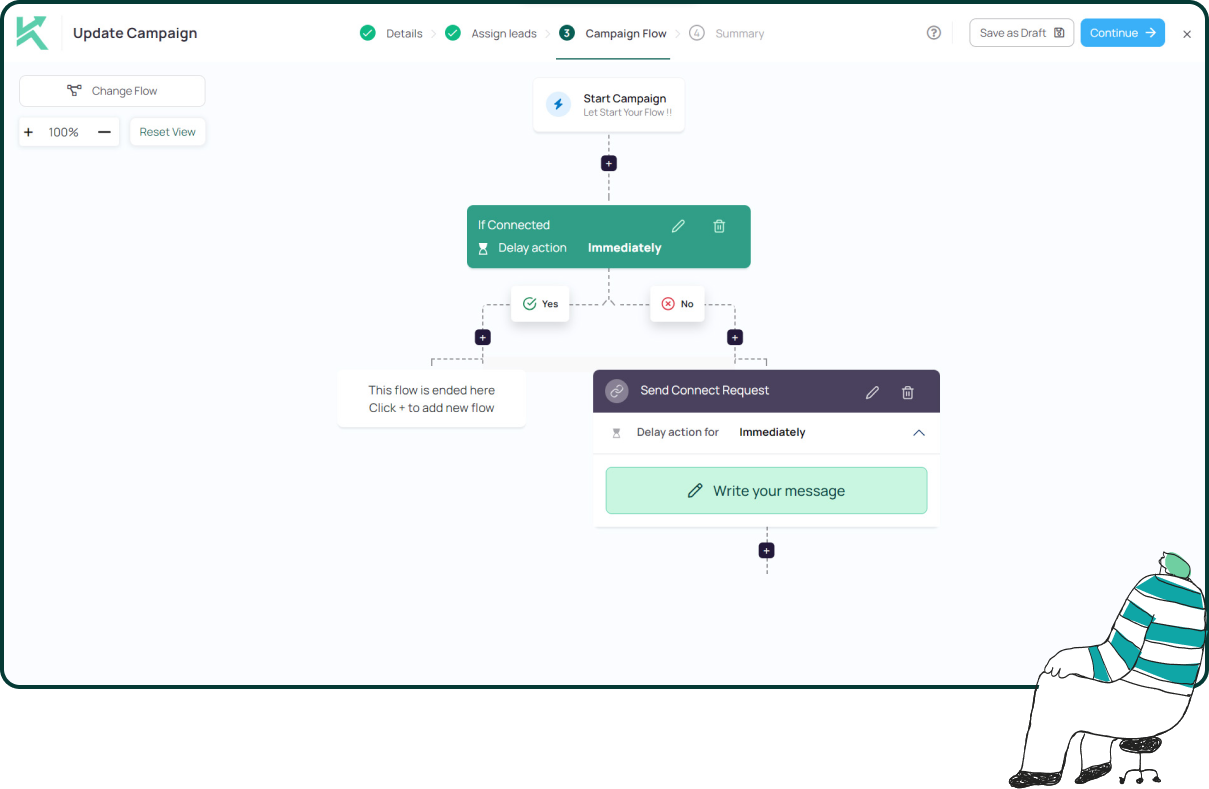
11x Your LinkedIn Outreach With
Automation and Gen AI
Harness the power of LinkedIn Automation and Gen AI to amplify your reach like never before. Engage thousands of leads weekly with AI-driven comments and targeted campaigns—all from one lead-gen powerhouse platform.
Frequently Asked Questions
Yes. After 14 days, it’s gone for good. Not all data is restorable even if you reopen it in time.
Deleting erases your presence permanently. Hibernate is like pressing pause—your profile disappears until you log back in.
Yes. Use the Get a copy of your data option in Settings to export everything important.
They’re deleted along with your account. If you hibernate, they show anonymously until you return.
Yes—especially to avoid future charges. Cancel your subscription before closing your account.