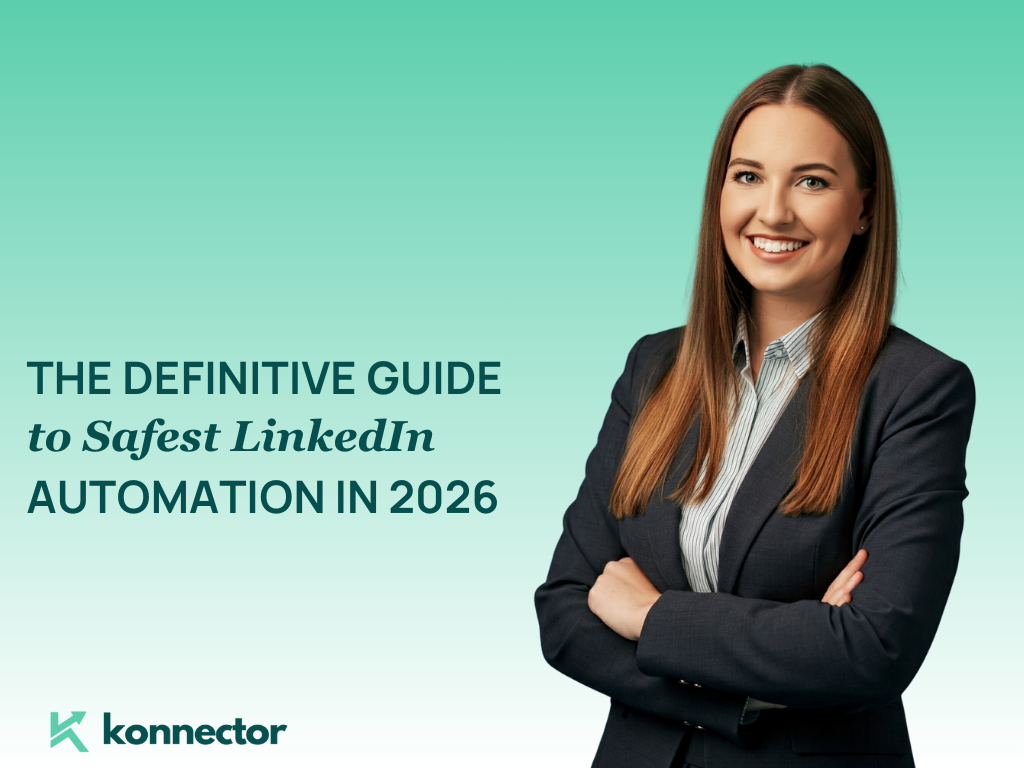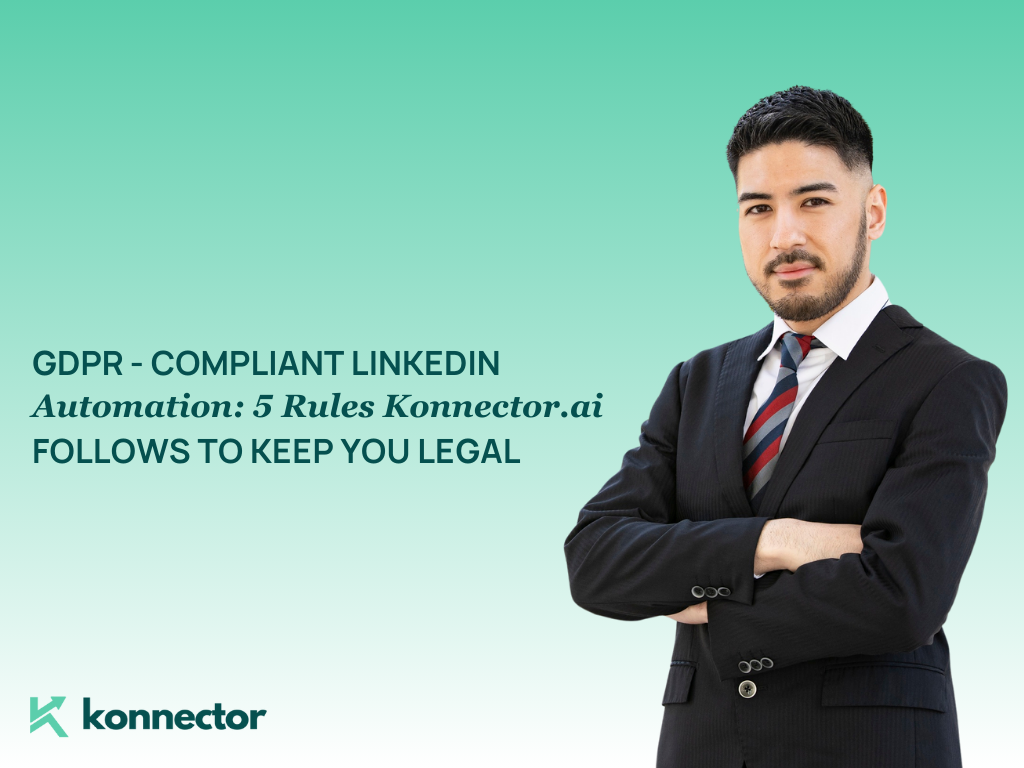Introduction
Congratulations on your recent promotion. That’s a major professional milestone — and one that deserves to be shared with your network.
When you add promotion on LinkedIn, you’re not just updating a job title — you’re signaling growth, achievement, and the next chapter in your career. Whether you’re stepping into a leadership role or taking on more responsibility, LinkedIn is the perfect place to make that update visible and impactful.
This guide walks you through exactly how to update your profile, notify your contacts, and make your promotion announcement stand out.
Why and When to Add a Promotion on LinkedIn
Professional Visibility
An up-to-date LinkedIn profile makes your career progression visible to recruiters, peers, and potential collaborators. It also keeps your professional brand relevant.
Networking Opportunities
Promotion announcements typically spark engagement. This visibility can lead to valuable conversations, connections, or even future job offers.
Personal Branding
By sharing your growth, you reinforce your strengths, capabilities, and goals — all critical components of a strong personal brand.
Want to take your profile visibility further? Here’s how to generate your LinkedIn profile URL and make it easier to share in emails, CVs, or outreach campaigns.
When Should You Share?
Before you update your profile or notify your network:
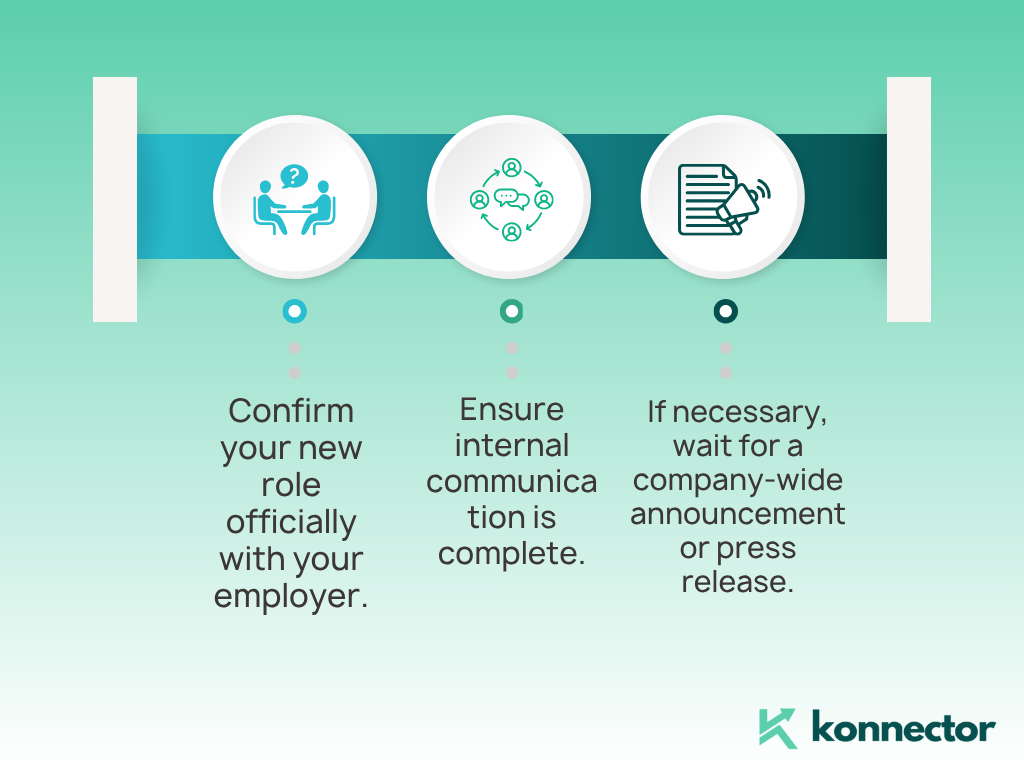
- Confirm your new role officially with your employer.
- Ensure internal communication is complete.
- If necessary, wait for a company-wide announcement or press release.
You can always add the promotion privately first, then share a public update later.
How to Add a Promotion on LinkedIn
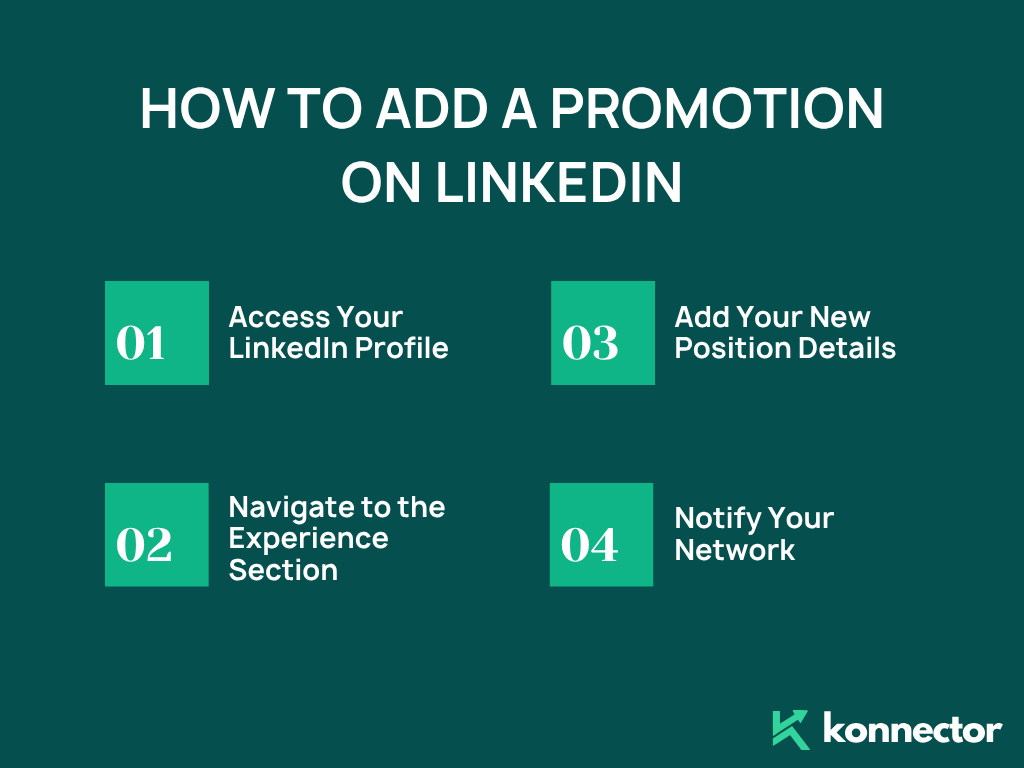
Step 1: Access Your LinkedIn Profile
- Log into LinkedIn.
- Click the “Me” icon at the top right of the homepage.
- Select “View Profile.”
Step 2: Navigate to the Experience Section
- Scroll to the “Experience” section.
- Click the “+” icon to add a new position.
Step 3: Add Your New Position Details
- Title: Add your new role title.
- Employment Type: Choose from full-time, part-time, freelance, etc.
- Company Name: Start typing and select your company’s official LinkedIn page.
- Location: Enter your work location or remote status.
- Start Date: Add the month and year.
- End Date: Leave this blank if the role is ongoing.
- Description: Briefly explain your new responsibilities, achievements, and what this promotion means for your career trajectory.
If the promotion is within the same company, make sure to list it as a new position, not an edit of the previous one. This keeps your career timeline accurate and clear.
Step 4: Notify Your Network
- After filling out the details, scroll down to find the “Notify network” toggle.
- Switch it to Yes if you want your contacts to be informed.
- Click Save to publish the update.
This will trigger a notification to your connections stating you’ve started a new role.
How to Add Promotion on LinkedIn Without Notifying Your Network
If you’d prefer to update your profile quietly:
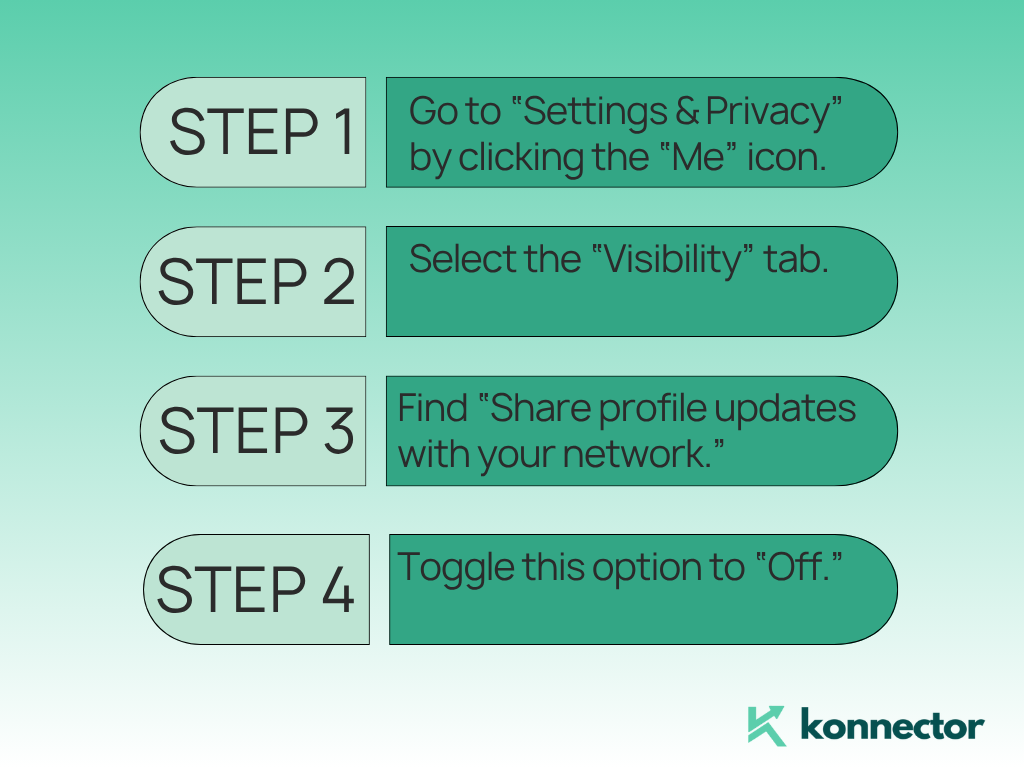
- Go to “Settings & Privacy” by clicking the “Me” icon.
- Select the “Visibility” tab.
- Under “Visibility of your LinkedIn activity,” find “Share profile updates with your network.”
- Toggle this option to “Off.”
Now, any changes to your Experience section — including a promotion — will remain private until you choose to share them manually.
How to Write a Promotion Announcement Post on LinkedIn
Once your profile is updated, a well-crafted post can help you celebrate the moment and invite engagement.
What to Include in Your Promotion Post:
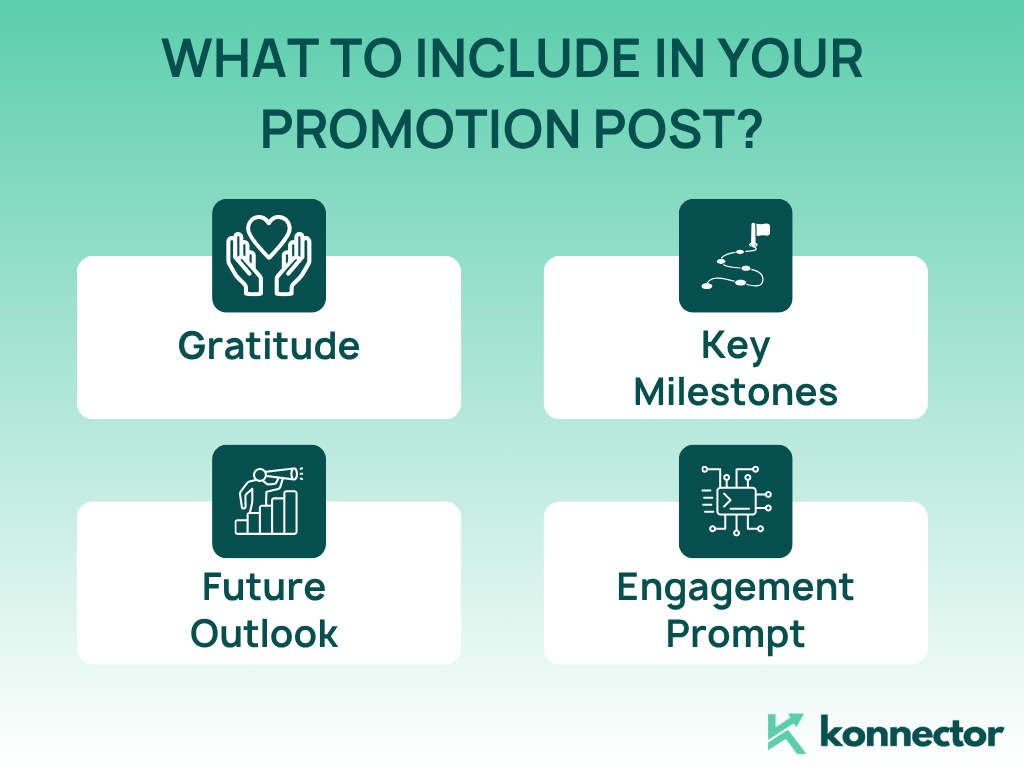
- Gratitude
Thank the team, mentors, or managers who supported your journey. - Key Milestones
Briefly mention the achievements or experiences that led to this promotion. - Future Outlook
Talk about what you’re excited to take on in the new role. This shows leadership and vision. - Engagement Prompt
Invite comments, feedback, or advice from your network to keep the conversation going.
Promotion Post Example:
Excited to share that I’ve stepped into the role of [New Title] at [Company Name].
Grateful for the team that’s supported my growth, and looking forward to what’s ahead. If you’ve been in a similar role, I’d love to hear your advice or insights!
Use hashtags like:
#Promotion #CareerUpdate #NewRole #ProfessionalGrowth
What Else to Update on Your Profile
A new job title is just one piece. To fully reflect your career growth, make sure these sections are also updated:
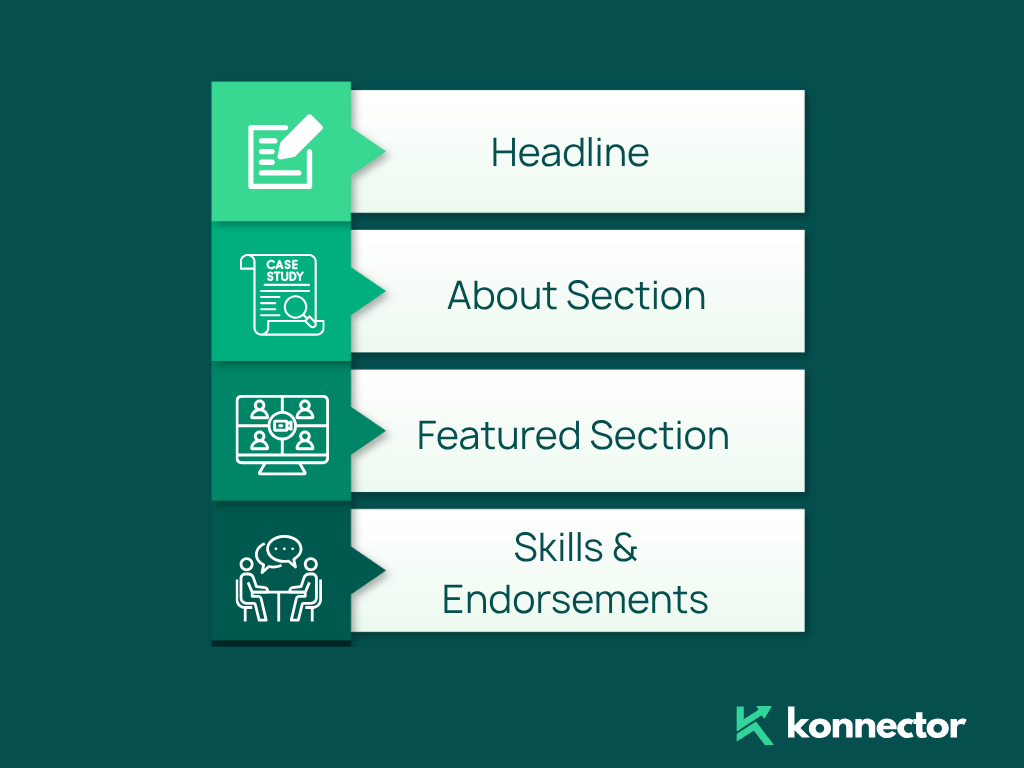
Headline
Your headline is often the first thing people read. Update it to reflect your new title or your area of focus.
Example:
“Senior UX Designer | Specializing in SaaS, Accessibility, and User Research”
About Section
Update your summary to reflect your new goals, areas of responsibility, or direction in your career.
Featured Section
If your new role involves public projects, media mentions, or speaking opportunities, include links or media here.
Skills & Endorsements
Add any new skills related to your role and ask colleagues to endorse them.
Not sure how endorsements work? Check out our complete LinkedIn endorsements guide to learn how to build credibility and support for your updated skillset.
Common Mistakes to Avoid
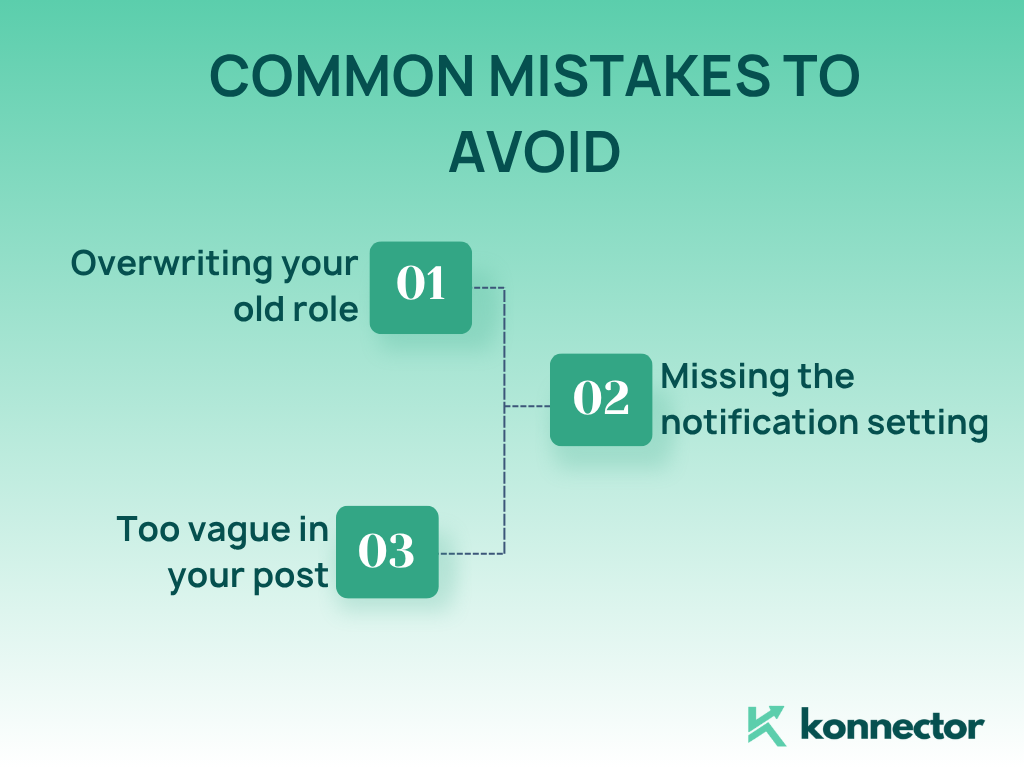
- Experience section updated with new role
- “Notify network” toggle set correctly
- Headline reflects new title
- About section updated
- Promotion announcement post drafted
- Skills aligned with new responsibilities
- Optional: media or certificates added
- LinkedIn URL customized and up-to-date
Quick Checklist Before You Share
Final Thoughts and a Smarter Way to Grow on LinkedIn
When you add promotion on LinkedIn, you’re doing more than editing a profile — you’re creating visibility, momentum, and professional equity. It’s an important step, but it’s just the beginning.
To truly leverage your career moves and turn them into long-term opportunities, you need to go beyond static updates.
That’s where Konnector.AI comes in.
Konnector automates your LinkedIn outreach, helps you stay visible with personalized engagement, and builds smart follow-ups — all while saving you hours of manual effort.
If you’re ready to turn your promotion into real professional traction — whether that means finding new clients, collaborators, or career options — let Konnector do the heavy lifting in the background while you focus on what matters most.
Updated your title? Great.
Now let Konnector help you make the most of it.
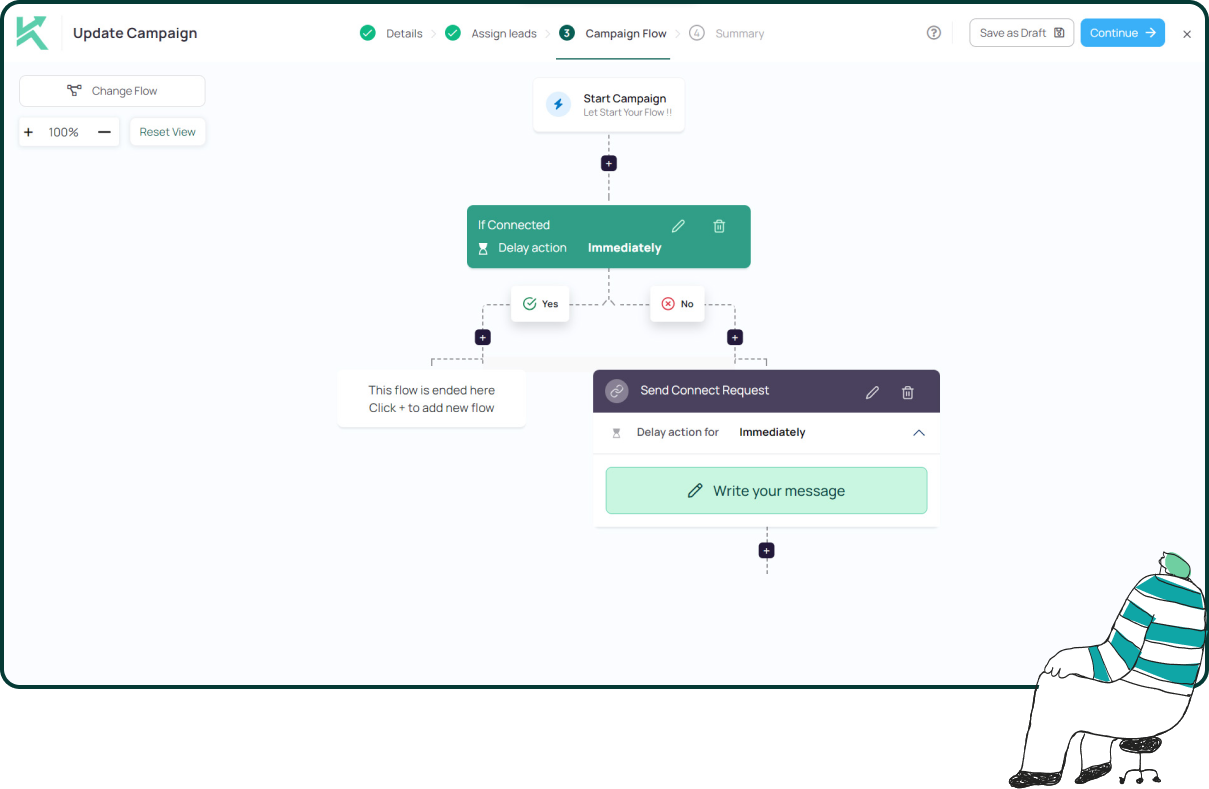
11x Your LinkedIn Outreach With
Automation and Gen AI
Harness the power of LinkedIn Automation and Gen AI to amplify your reach like never before. Engage thousands of leads weekly with AI-driven comments and targeted campaigns—all from one lead-gen powerhouse platform.