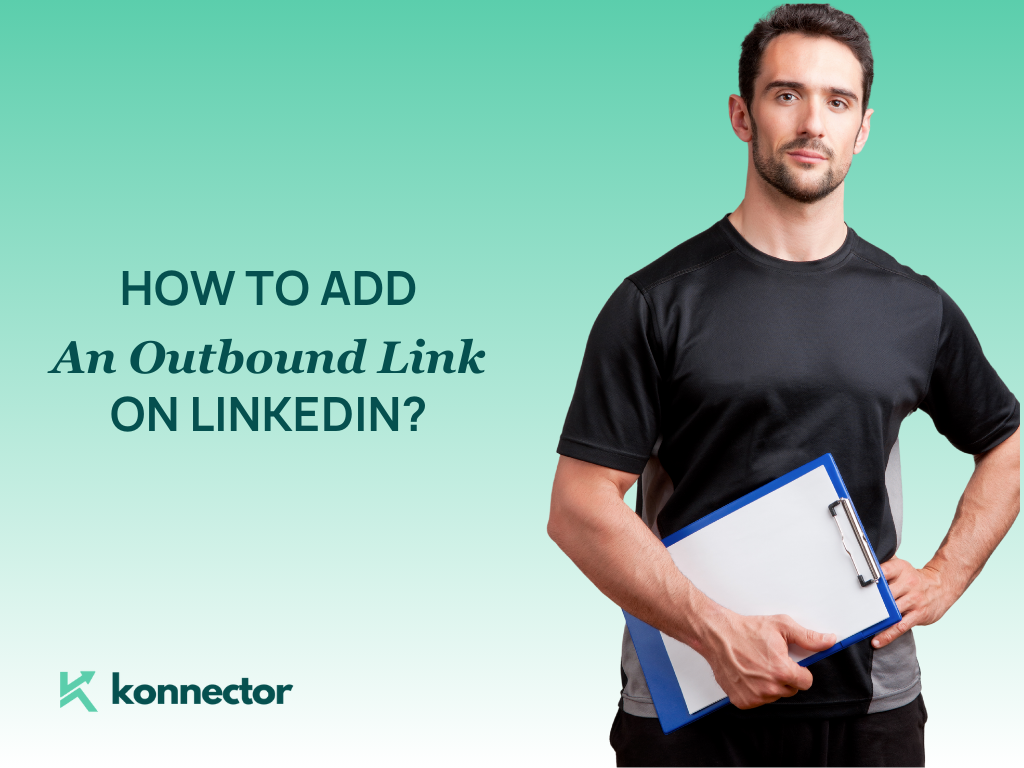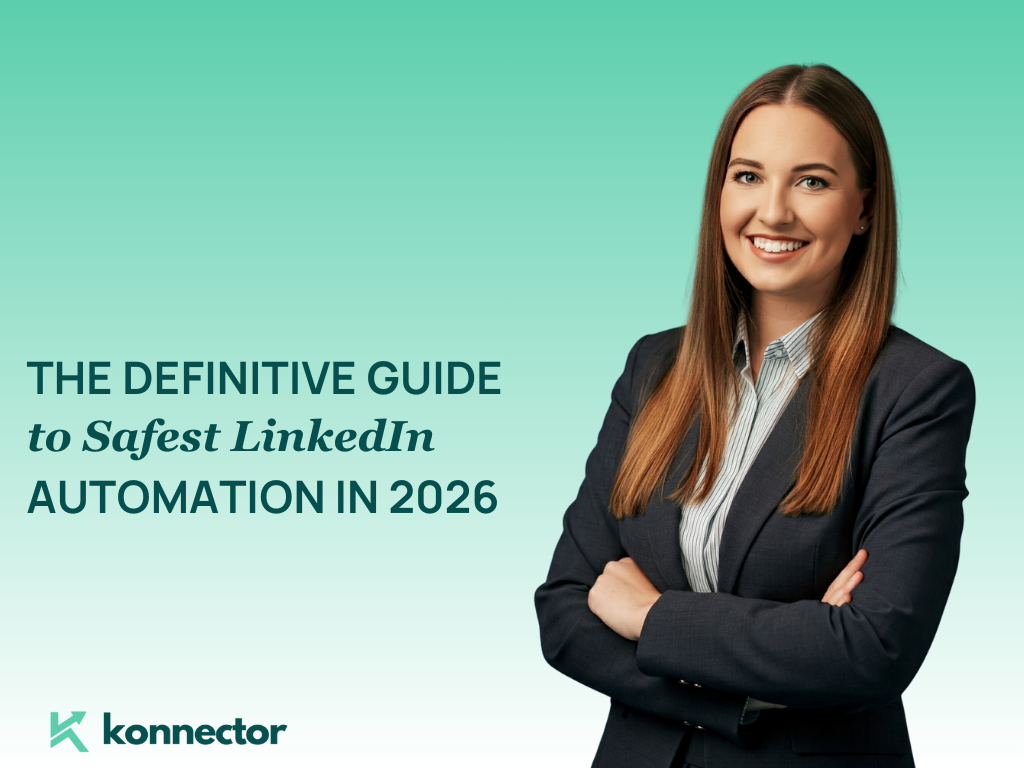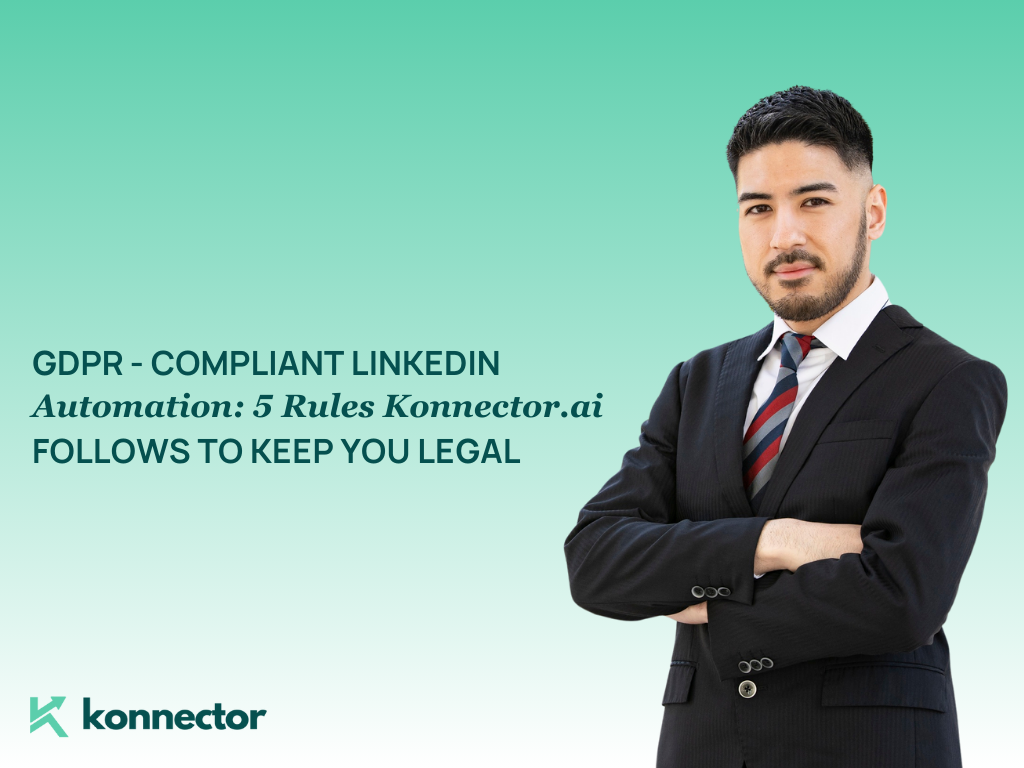How to Add Outbound Links on LinkedIn: The Complete Guide
If you want more eyes, more clicks, and more conversions from your LinkedIn posts, you can’t just drop random links and hope for the best.
You need to master the art of outbound linking — knowing how to share external links in a way that looks professional, maximizes reach, and drives real engagement.
In this guide, you’ll learn:
- How to add outbound links on LinkedIn without hurting your reach
- Where to place links for maximum clicks
- Best practices for creating clickable, irresistible posts
- And how Konnector can help you automate and scale link-driven campaigns
By the end, you’ll know how to turn every LinkedIn post into a traffic engine — built not just for impressions, but for measurable results.
Why Outbound Links Matter on LinkedIn
Adding an external link to a LinkedIn post allows you to:
- Drive targeted traffic to your website, blog, or landing pages
- Promote webinars, whitepapers, or guides
- Highlight case studies or customer success stories
- Build authority and thought leadership by curating valuable content
Here’s the challenge:
LinkedIn’s algorithm prefers content that keeps users on the platform. Posts with outbound links may see reduced reach — unless you’re strategic with how you place and frame them.
How to Add an Outbound Link to a LinkedIn Post
Follow these steps to add clickable links the right way:
Step 1: Start Your Post
Click “Start a post” on your LinkedIn homepage or company page.
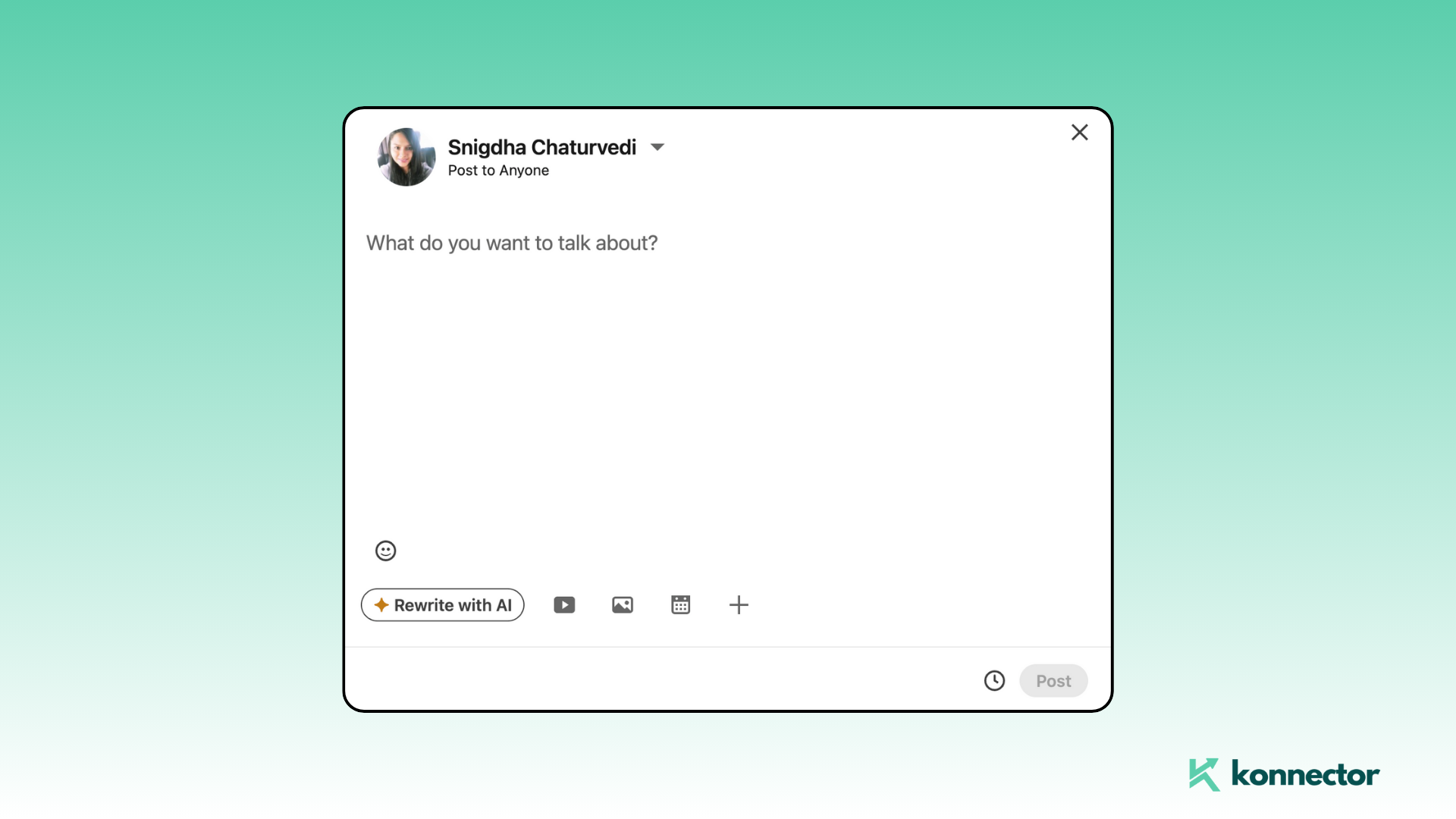
Step 2: Write Compelling Copy
Give context before dropping the link. Example:
“Just published a practical guide on automating LinkedIn outreach — here’s how to scale smarter.”
Step 3: Add the Link
Paste your link directly in the post body.
LinkedIn auto-generates a clickable preview (if the page is public).
Example:
“Read the full guide → How much to charge for LinkedIn Lead Generation?”
Step 4: Customize the Preview (Optional)
If you prefer a clean look, remove the thumbnail preview by clicking the X.
Step 5: Publish
Click Post — your LinkedIn post with an outbound link is live!
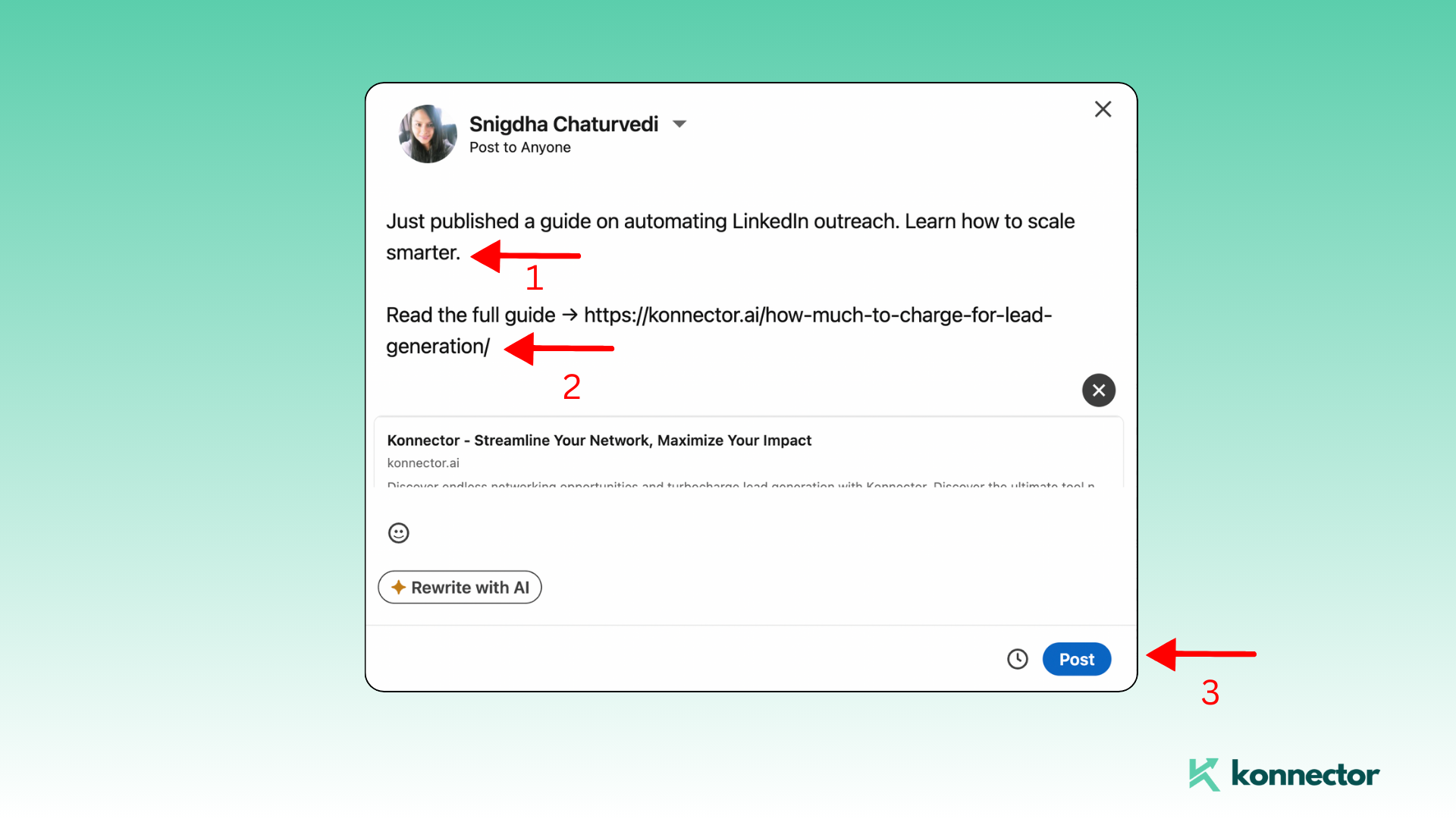
Best Placement for Links on LinkedIn
| Placement | Impact |
|---|---|
| In the Post Body | Visible and clickable with preview. May slightly reduce reach but works well for driving direct traffic. |
| In the Comments | Keeps your post clean and often improves reach. Add “Link in comments” to guide readers. |
| After the ‘See More’ Fold | Only engaged readers see it — better quality clicks but fewer impressions. |
Experiment with placements to see what resonates most with your audience.
Best Practices for Clickable LinkedIn Links
Make the Link Valuable
Give people a reason to click. Example:
“Discover the 5 biggest trends shaping digital grants this year.”
Use Clean, Branded URLs
Shortened or branded links (Bitly, Rebrandly) look professional and are easier to track.
Include a Strong Call-to-Action (CTA)
Tell readers what to do next:
- “Download the checklist.”
- “Register for the webinar.”
- “Read the full report.”
Track and Optimize
Use LinkedIn analytics and tracking tools to monitor clicks and refine your strategy.
Outbound Links on LinkedIn: Do’s and Don’ts
Do:
- Share high-value content your audience cares about
- Test different link placements (post, comments, fold)
- Pair links with strong copy or visuals
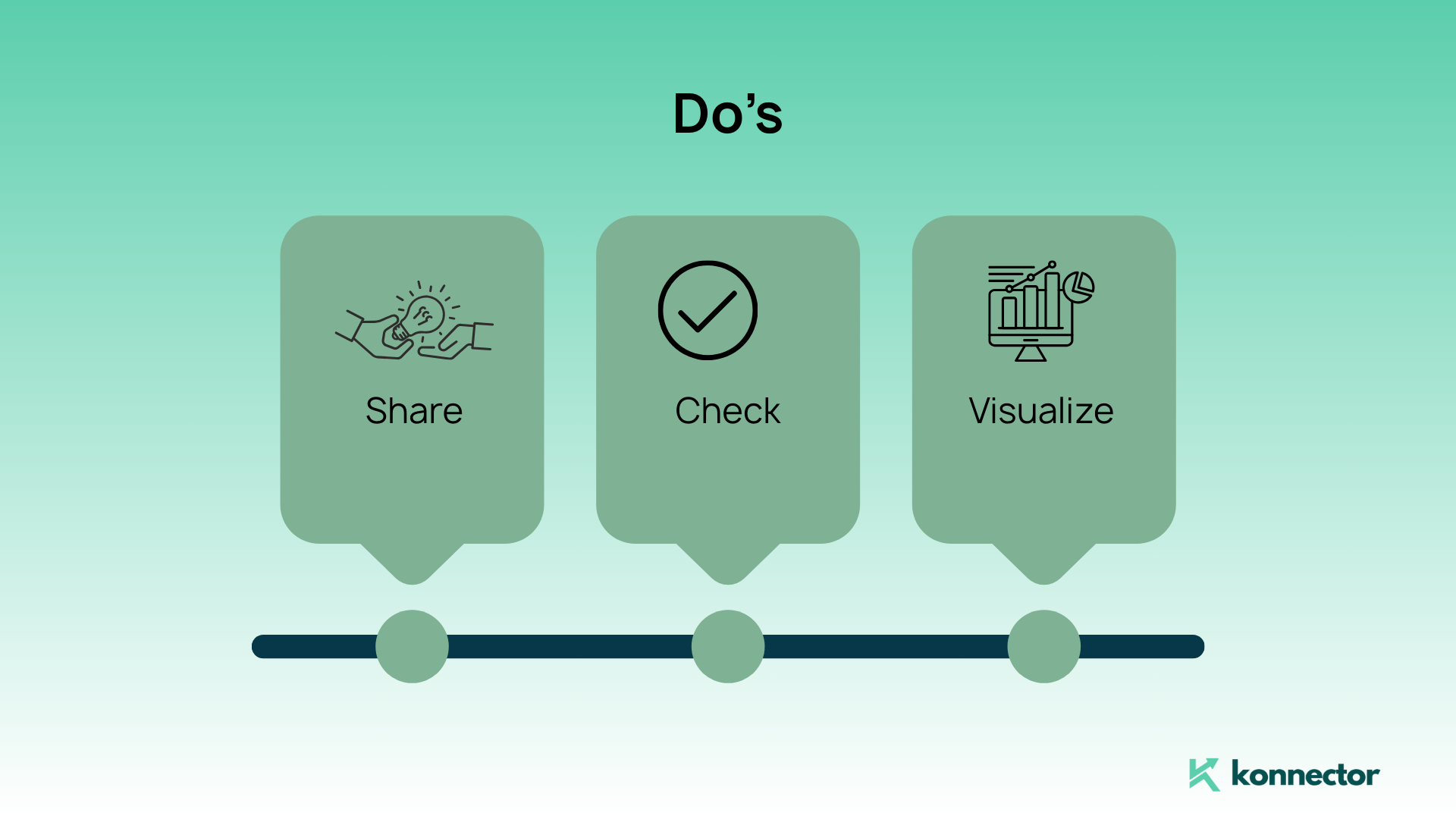
Don’t:
- Stuff posts with multiple links — one focus works best
- Drop links without context
- Recycle the same link endlessly — keep it fresh
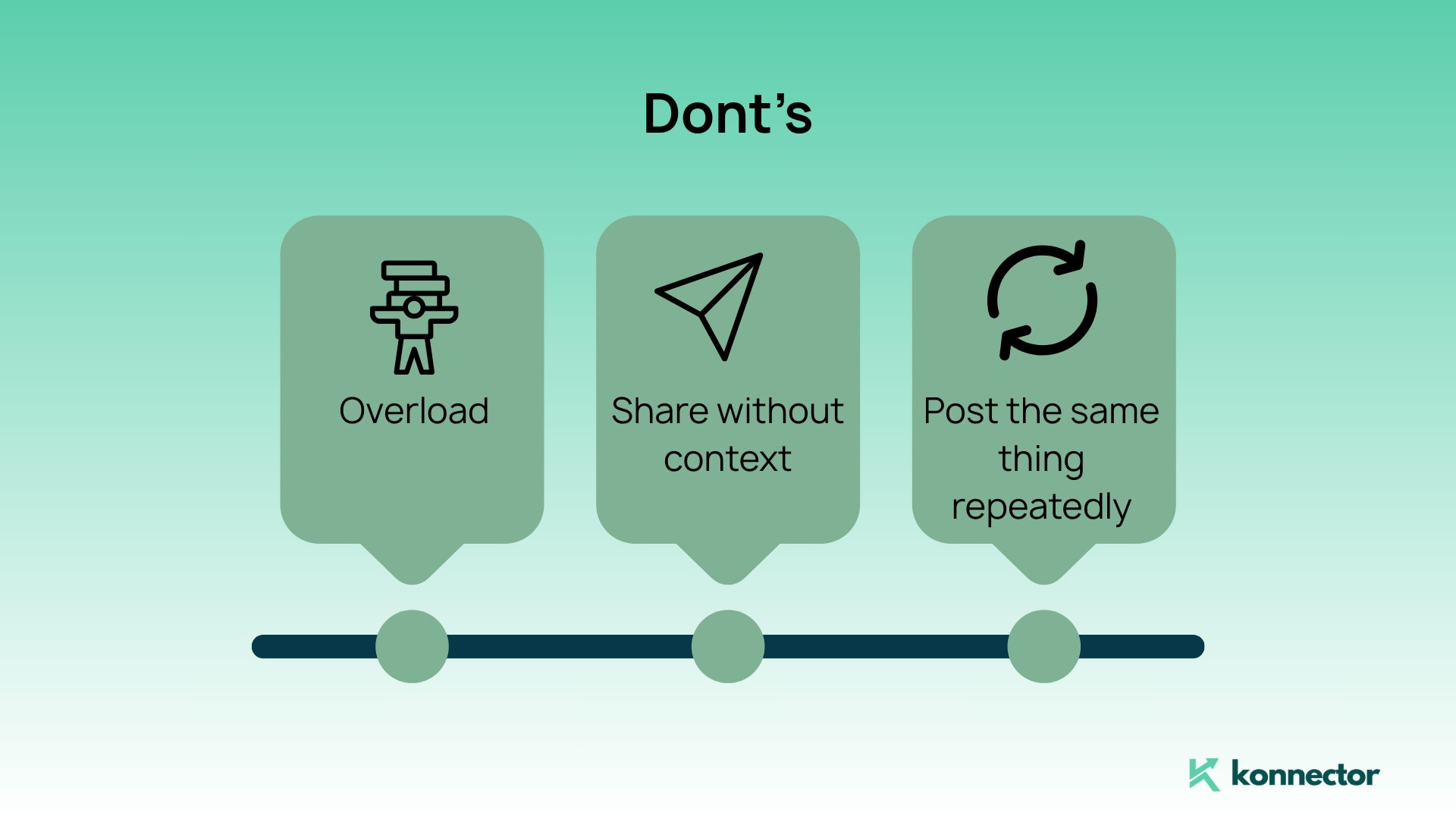
How Konnector Elevates Link-Driven Campaigns
Manually posting links is just scratching the surface.
If you want to scale link sharing, target the right people, and convert clicks into results, you need automation — and that’s where Konnector comes in.
Automated Campaigns
Instead of single posts, build multi-step LinkedIn campaigns that deliver the right links to the right audience at the right time.
Pre-Qualified Lead Targeting
Use tags, filters, and engagement signals to ensure your outbound links reach people who are most likely to click and convert.
Track Engagement Beyond Clicks
Monitor profile views, message opens, and post interactions — then follow up automatically or manually to build deeper relationships.
Boost Visibility with AI Engagement
Konnector’s AI-powered commenting and outreach amplify your post reach, ensuring your link-driven posts get seen, clicked, and shared.
Organize Outreach at Scale
With Konnector, you don’t just share links — you build a data-driven outreach system that manages:
- Leads
- Campaigns
- Performance analytics
- Relationship management
Instead of dropping links into the void, you run purposeful campaigns designed to maximize every click.
Ready to level up your LinkedIn link strategy?
Book a demo today and see Konnector in action.
Final Takeaways
If you’ve ever asked:
- How do I add an outbound link on LinkedIn?
- Where should I place links for best performance?
- How do I make my LinkedIn links actually convert?
Now you have the playbook.
Adding outbound links is simple. Optimizing them is where the magic happens. With smart copy, clean links, strategic placement, and automation from Konnector, you can turn LinkedIn posts into consistent traffic drivers.
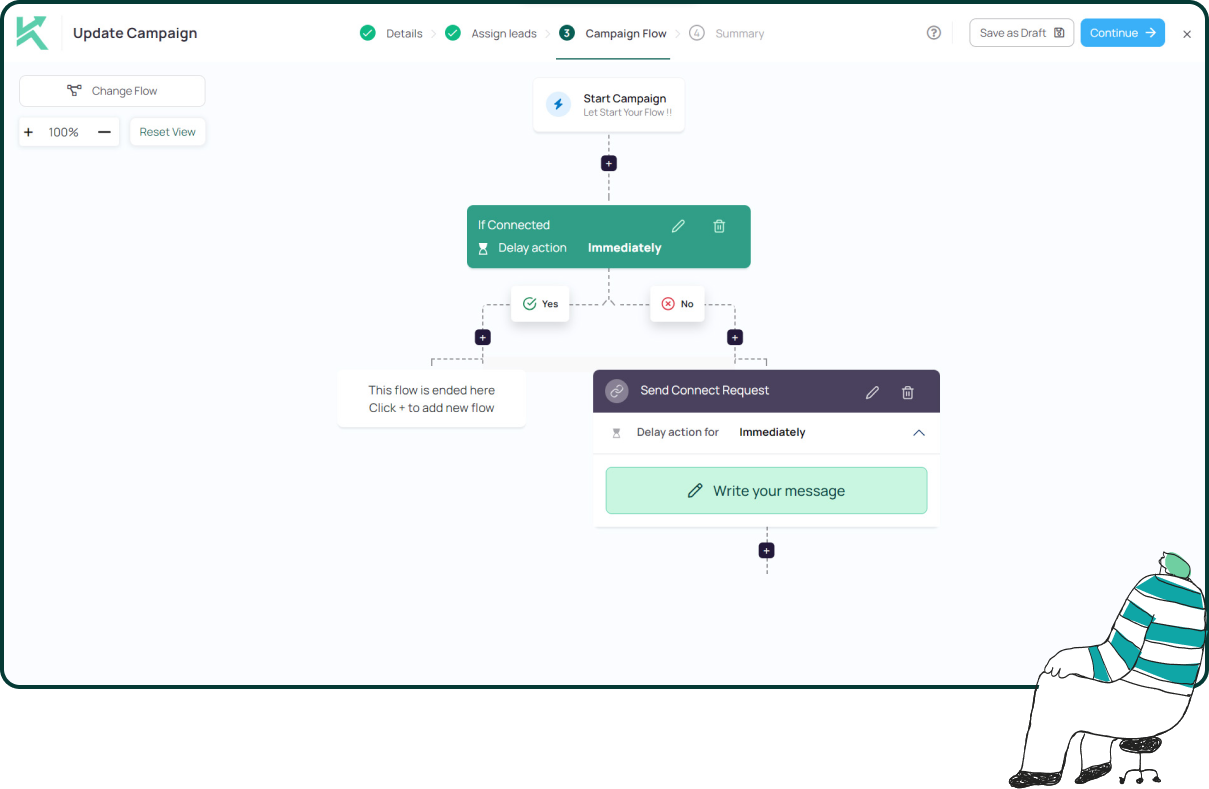
11x Your LinkedIn Outreach With
Automation and Gen AI
Harness the power of LinkedIn Automation and Gen AI to amplify your reach like never before. Engage thousands of leads weekly with AI-driven comments and targeted campaigns—all from one lead-gen powerhouse platform.
Frequently Asked Questions
Not always — but LinkedIn prioritizes native content. Strategic placement (like in comments or after the “see more” fold) and engaging copy can offset any reach drop.
Not necessarily. Comments can help with reach, but links in the post body are more visible and direct. Test both to see which works best with your audience.
Stick to one main link per post. Multiple links split attention and reduce click-through rates.
Yes. Branded or shortened links look clean and professional, and they also make tracking performance easier.
Use LinkedIn analytics to measure post engagement and combine it with tracking tools (like Bitly, UTM tags, or Google Analytics) to get detailed insights.
Yes. Konnector lets you set up automated, multi-step campaigns that share links strategically, target the right audience, and follow up with engaged users.
It depends on your goal. Previews make posts more visual and clickable, but removing them can create a cleaner look and encourage readers to click the text link instead. Test both formats with your audience.
Generally, personal profiles get higher engagement on LinkedIn, so links often perform better there. Company pages are still valuable for brand presence, but personal posts typically drive more clicks.
Yes. Using 3–5 relevant hashtags helps increase post discoverability, especially if your link leads to thought leadership or industry-specific content.
Balance is key. If every post is a link, engagement may drop. Mix link posts with native content (like polls, carousels, or text posts) to keep your audience engaged while still driving traffic where you need it.