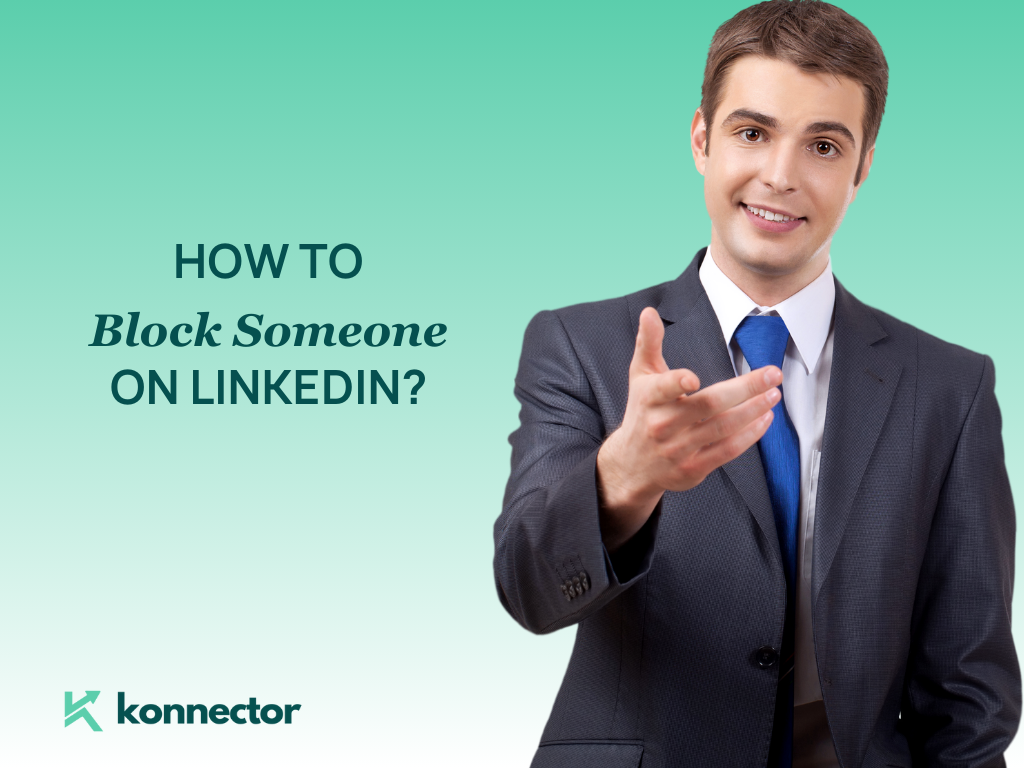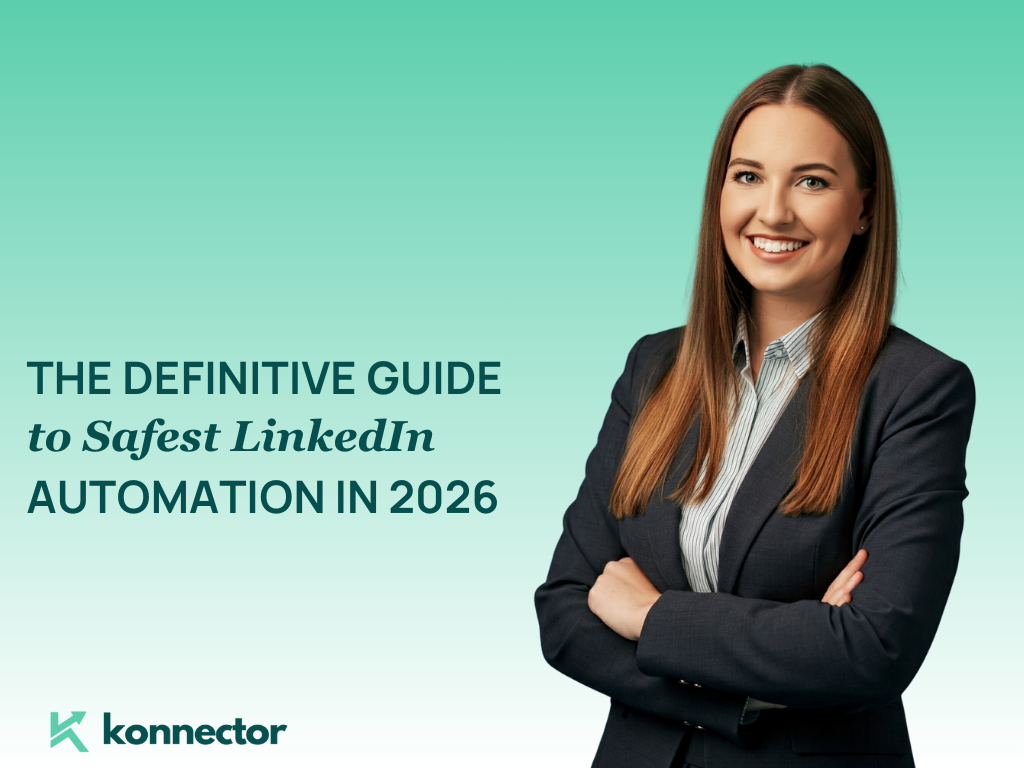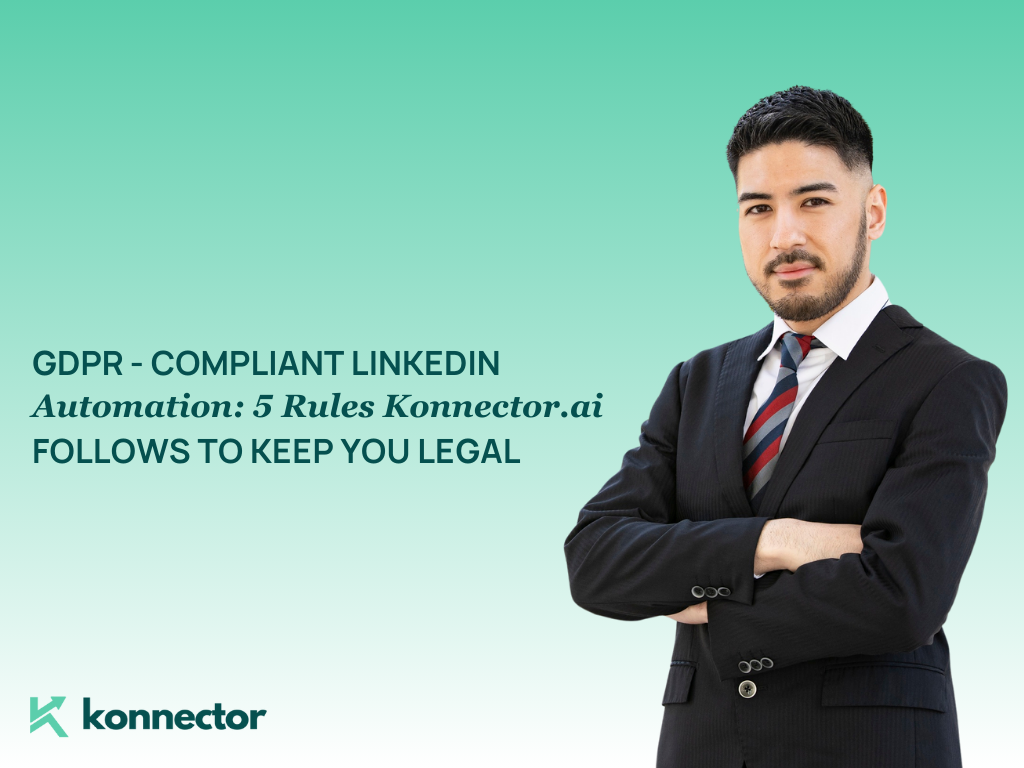LinkedIn is the go-to platform for professional networking, career growth, and industry updates. But not every interaction on LinkedIn is positive or welcome. Sometimes you might come across connections or users who make you uncomfortable, spam your inbox, or simply no longer fit your professional circle.
That’s where LinkedIn’s block feature comes in.
In this blog, we will cover everything you need to know about:
- How to block people on LinkedIn
- Can you block users on LinkedIn
- How do you block someone on LinkedIn step by step
- And what happens after you block someone
We will also share a comparison table to help you understand the difference between blocking and removing connections. Let’s get started.
Can You Block Someone on LinkedIn?
Yes, you can block someone on LinkedIn. Blocking a user means they will:
- No longer be able to see your profile or updates
- Not be able to message you
- Not appear in your connections or recommendations
- Be removed from your connections list if you were connected
LinkedIn’s blocking feature is discreet — the person you block does not receive a notification.
This makes it an ideal solution when you want to quietly manage your network without causing unnecessary conflict or explanation.
Why You Might Want to Block Someone
Here are some common reasons professionals choose to block users on LinkedIn:
- You are receiving spam or repeated sales pitches.
- A user is harassing you or leaving inappropriate comments.
- You want to keep certain professional activities private.
- You are moving industries and want a clean break from past connections.
- You notice fake profiles or suspicious behavior.
Blocking is a personal choice. Remember, your LinkedIn profile is yours to control. You have every right to set boundaries and protect your online space.
How Do You Block Someone on LinkedIn?
Here is a step-by-step guide to help you block any LinkedIn user:
Step 1: Go to Their Profile
Search for the person’s name or locate them in your connections list. Visit their profile page.
Step 2: Click the ‘More’ Button
On their profile, you will see a More button (displayed as three horizontal dots) near the top of the page, next to the Message button.
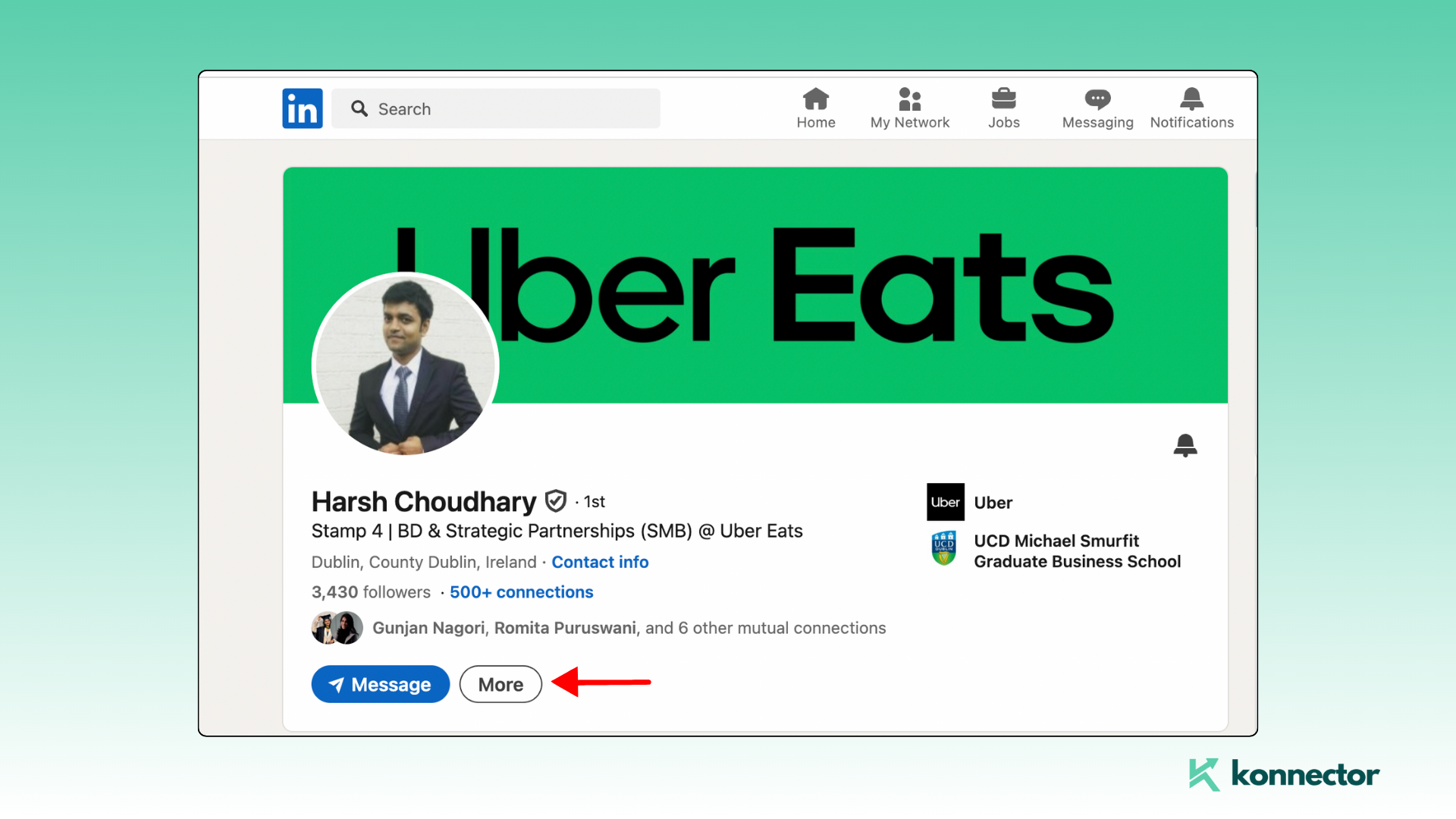
Step 3: Select ‘Report/Block’
Click More, then choose Report/Block from the dropdown menu.
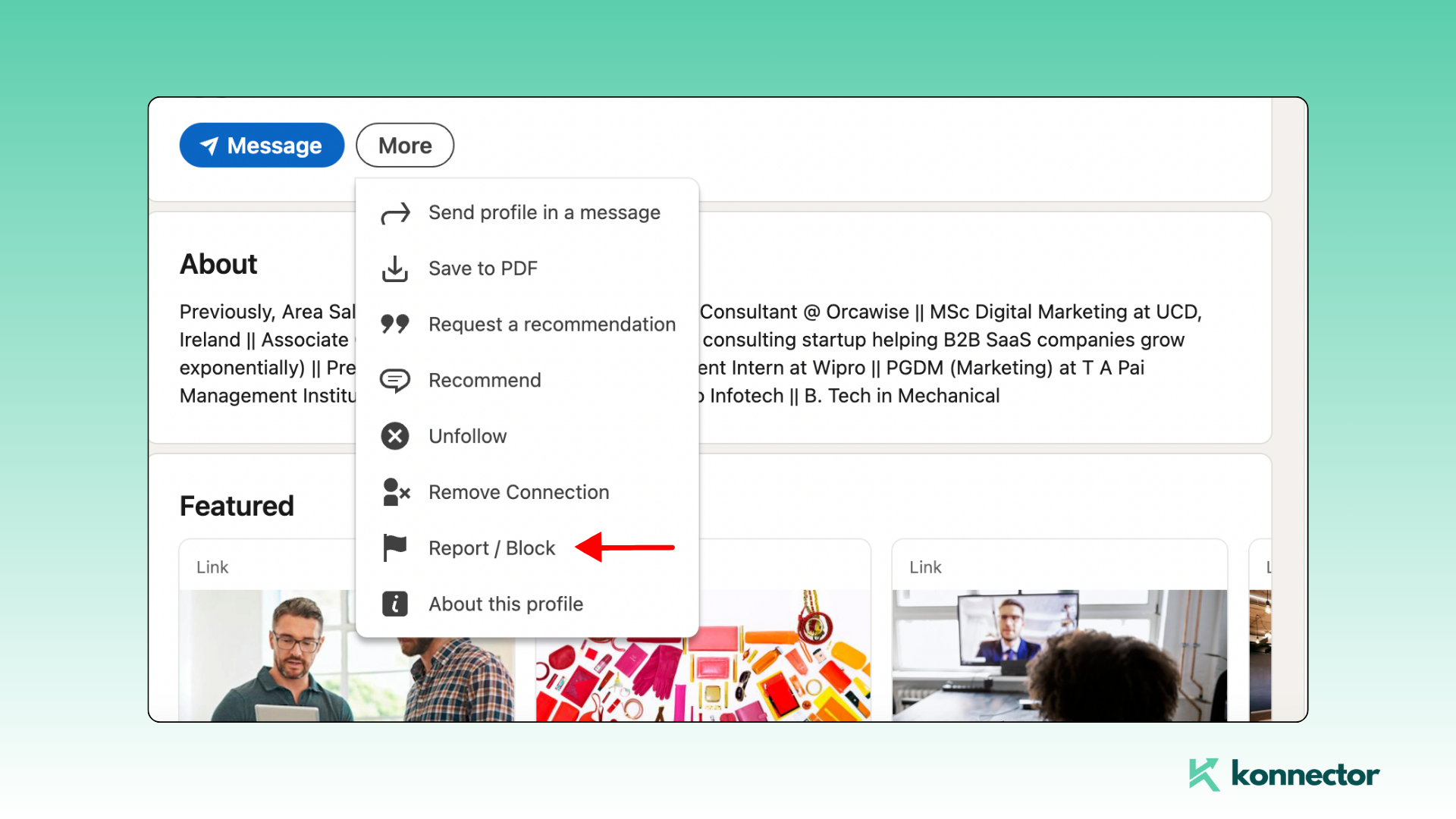
Step 4: Choose ‘Block [Person’s Name]’
LinkedIn will ask you to confirm if you want to block the user. Click Block to complete the action.
Once done, the person is officially blocked. They will no longer have access to your profile, and any previous conversations in LinkedIn messaging will be removed.
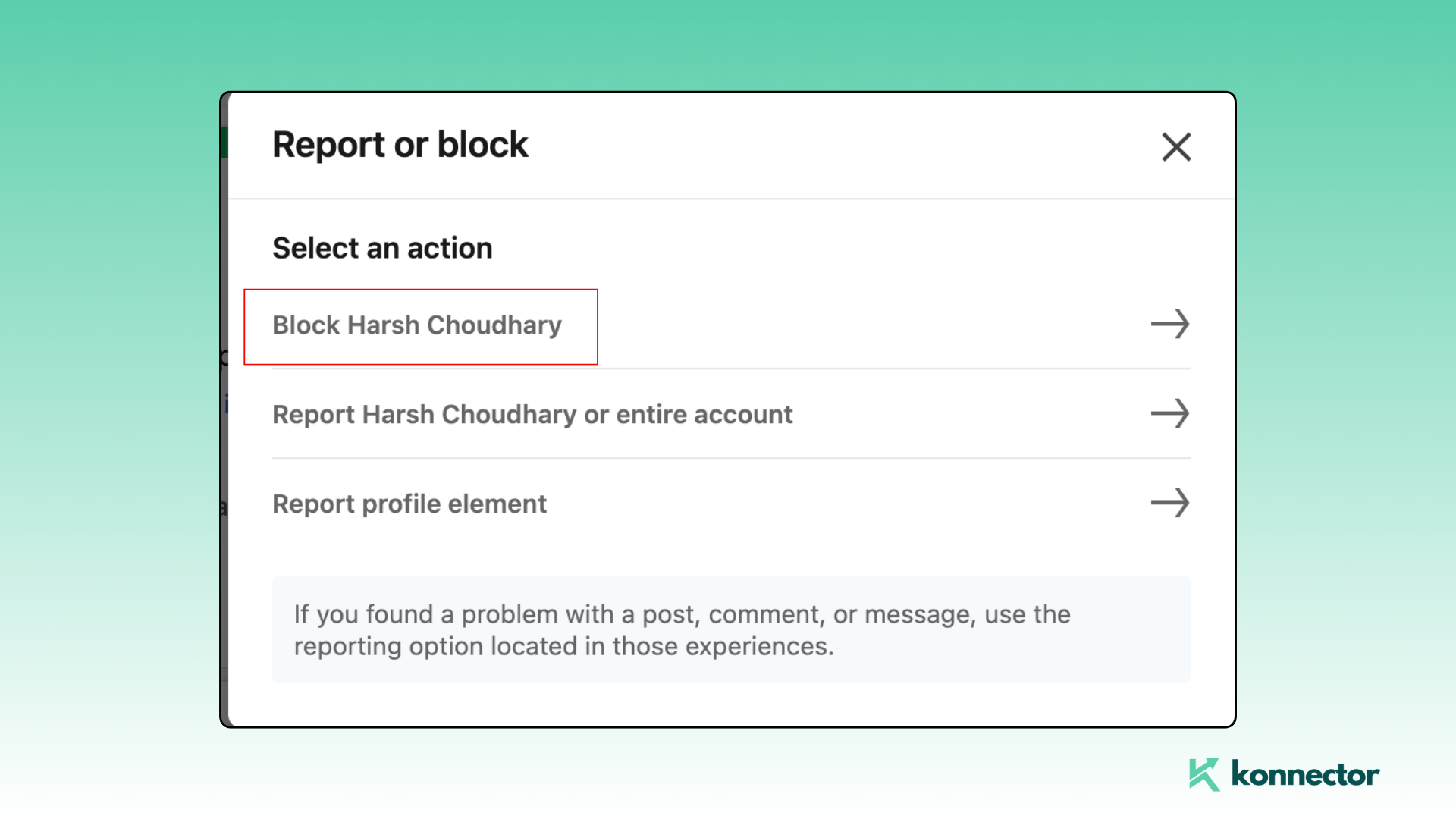
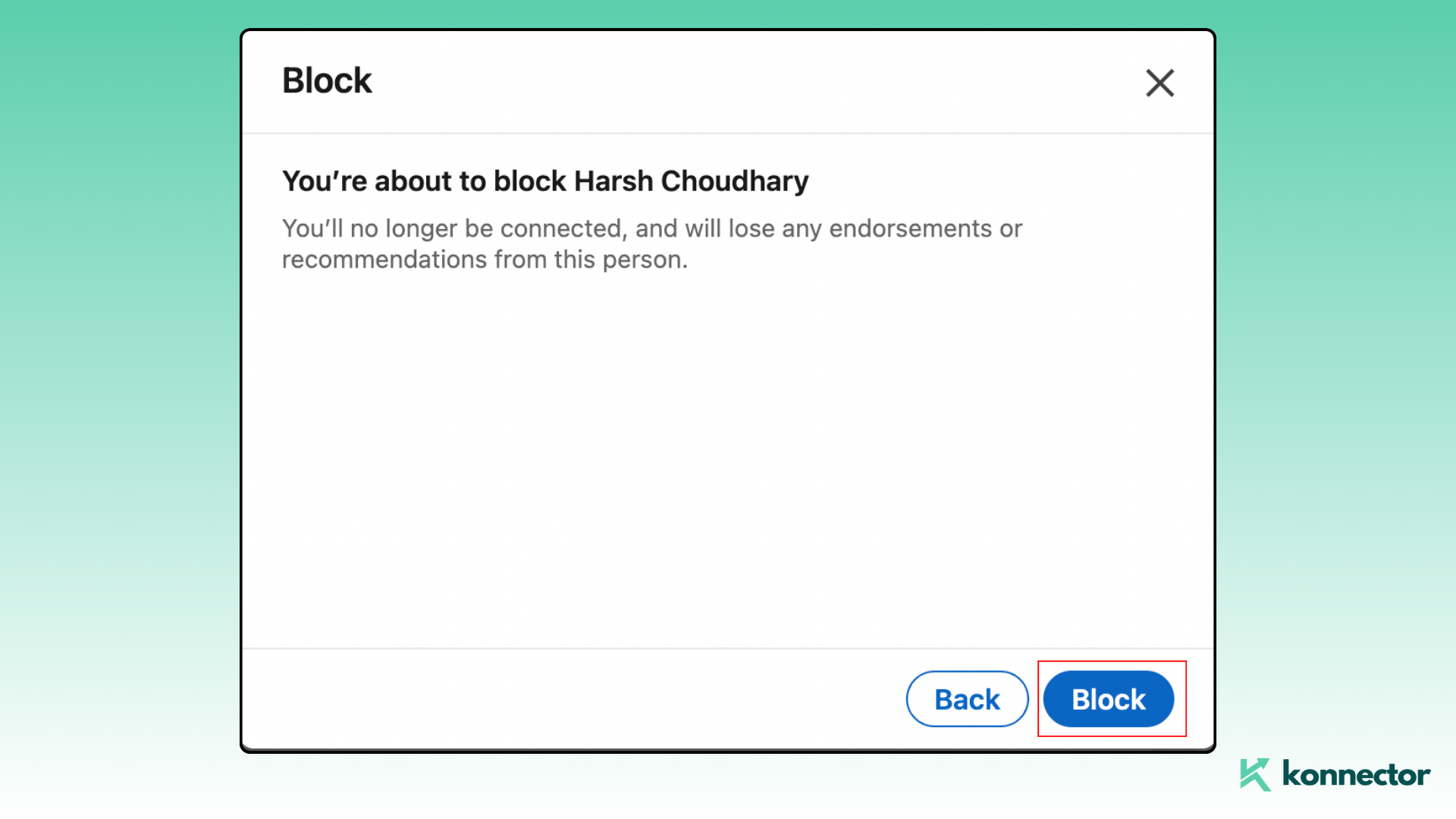
Blocking vs Removing: What’s the Difference?
Sometimes people confuse blocking and removing a connection. Both actions help clean up your network, but they are not the same.
Here’s a comparison table to clarify:
| Action | What Happens |
|---|---|
| Remove Connection | The user is no longer your 1st-degree connection, but they can still see your public profile and message you (if open). |
| Block User | The user is completely blocked; they cannot see your profile, message you, or interact with you on LinkedIn. |
If you simply want to quietly disconnect from someone but still allow future contact, removing might be enough.
If you want to cut all visibility and interaction, blocking is the stronger choice.
How to Unblock Someone on LinkedIn
Changed your mind? Here is how you can unblock someone:
- Go to Settings & Privacy.
- Under Visibility, find the Blocking section.
- View your list of blocked users.
- Click Unblock next to the person’s name.
- Enter your password to confirm.
Keep in mind: once you unblock someone, you will need to send them a new connection request if you want to reconnect.
What Happens After You Block Someone?
After you block someone on LinkedIn:
- They will no longer appear in your connections, messages, or feed.
- You will no longer appear in their searches, messages, or feed.
- Any shared endorsements or recommendations remain but are hidden.
- Both of you lose access to past direct messages.
Blocking is mutual. Neither side will be able to interact or view each other’s profiles.
Tips for Managing LinkedIn Connections Proactively
Blocking should be a last resort, not your only strategy. To keep your LinkedIn experience positive and productive, follow these tips:
Use Connection Filters
Before accepting connection requests, check the person’s profile carefully. Are they relevant to your industry? Do they share meaningful content? Avoid accepting requests just to grow numbers.
Customize Your Privacy Settings
LinkedIn allows you to control who can see your connections, profile activity, and contact information. Go to Settings & Privacy and adjust your preferences to match your comfort level.
Leverage Konnector for Smarter Outreach
Konnector can help you streamline and segment your outreach so you only engage with the right leads.
With Konnector, you can:
- Pre-qualify LinkedIn leads before adding them.
- Automate your outreach sequences for new and existing connections.
- Track profile interactions and follow up only with interested prospects.
- Tag and organize contacts to avoid clutter or irrelevant connections.
This means fewer spammy interactions and more meaningful networking, saving you the headache of constantly blocking or removing people.
Check out Konnector’s full feature set here.
Final Thoughts
Blocking someone on LinkedIn is simple, discreet, and fully under your control. Whether you are looking for:
- How to block people on LinkedIn
- Can you block users on LinkedIn
- How do you block someone on LinkedIn step by step
- Or how do I block someone on LinkedIn if needed
You now have all the answers.
Remember: LinkedIn is your professional space. You have every right to shape it, protect it, and optimize it.
And with smart tools like Konnector, you can go beyond blocking — you can strategically build a stronger, cleaner, and more effective network.
If you want help automating your LinkedIn outreach, filtering connections, or designing campaigns that avoid low-quality leads, explore what Konnector can do for you.
Because managing your LinkedIn shouldn’t just be about blocking — it should be about building smarter.
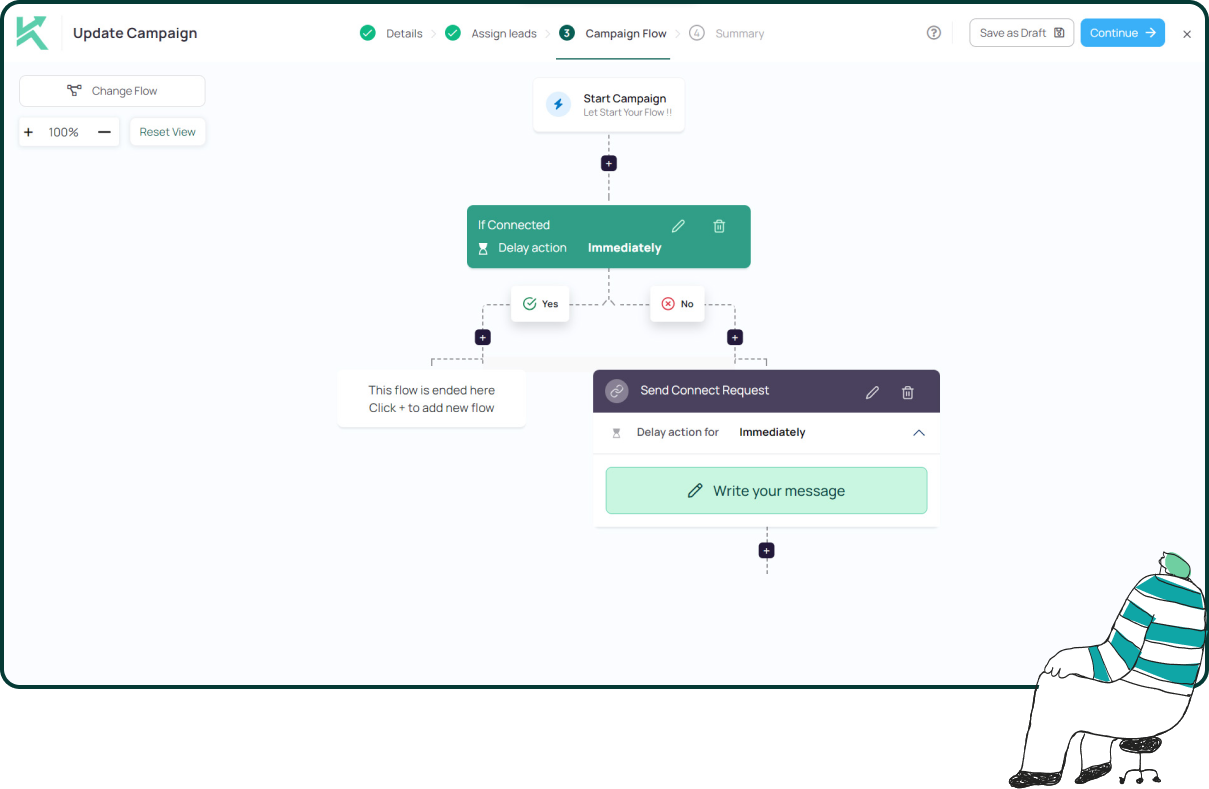
11x Your LinkedIn Outreach With
Automation and Gen AI
Harness the power of LinkedIn Automation and Gen AI to amplify your reach like never before. Engage thousands of leads weekly with AI-driven comments and targeted campaigns—all from one lead-gen powerhouse platform.