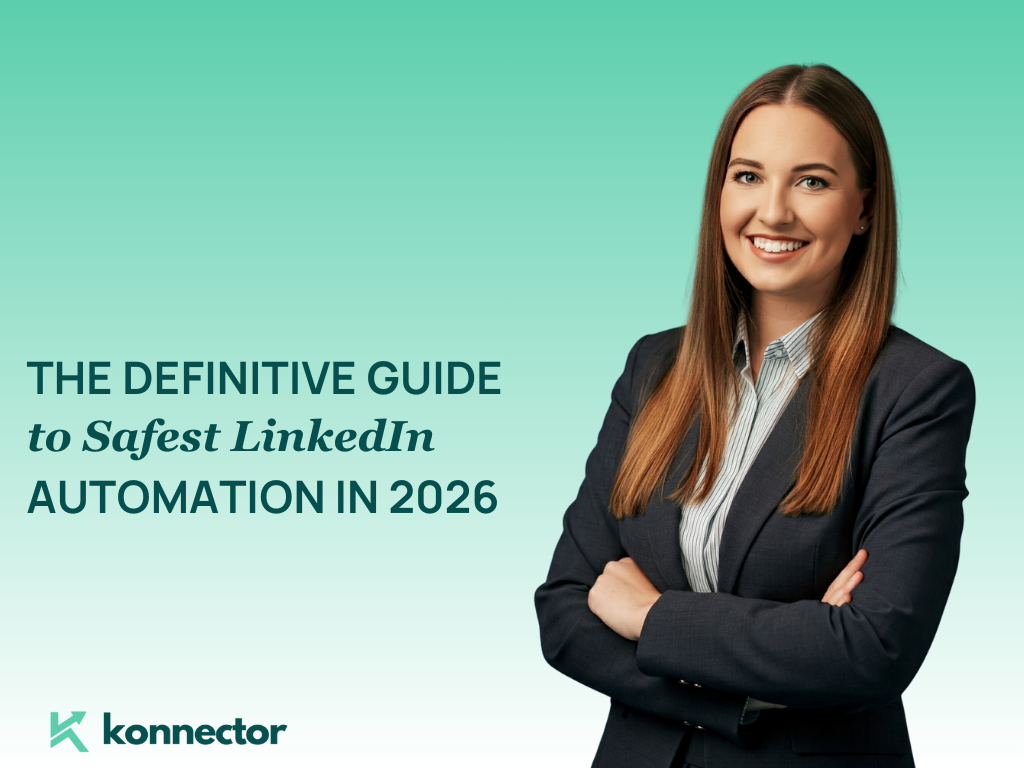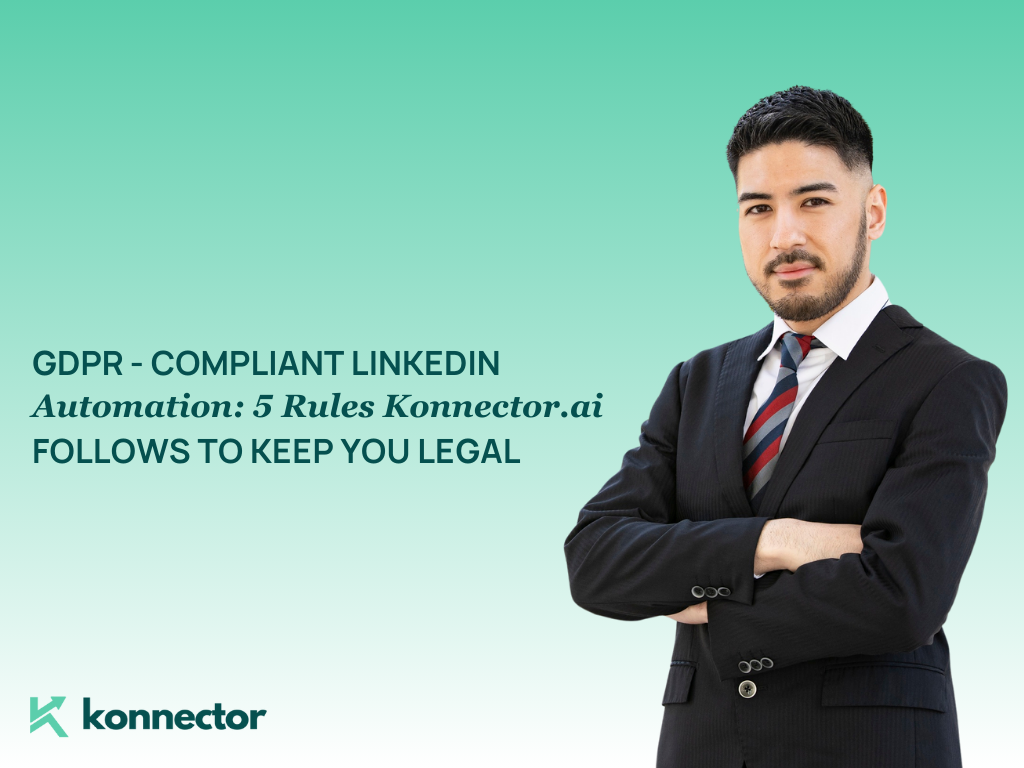In modern sales and outreach automation, integrating your email account with your platform is critical for successful delivery, tracking, and personalization. Konnector, a powerful outreach automation platform, allows users to connect their email accounts via SMTP (Simple Mail Transfer Protocol) for greater flexibility, deliverability, and control.
In this blog, we’ll walk you through a detailed, step-by-step process of how to connect your Gmail account to Konnector using SMTP, including important settings, precautions, and pro tips to make the process smooth and secure.
What Is SMTP and Why Use It with Konnector?
SMTP is a protocol used to send emails across servers. Integrating your email via SMTP ensures that your emails are sent directly through your Gmail (or other providers) with your domain’s authentication. This:
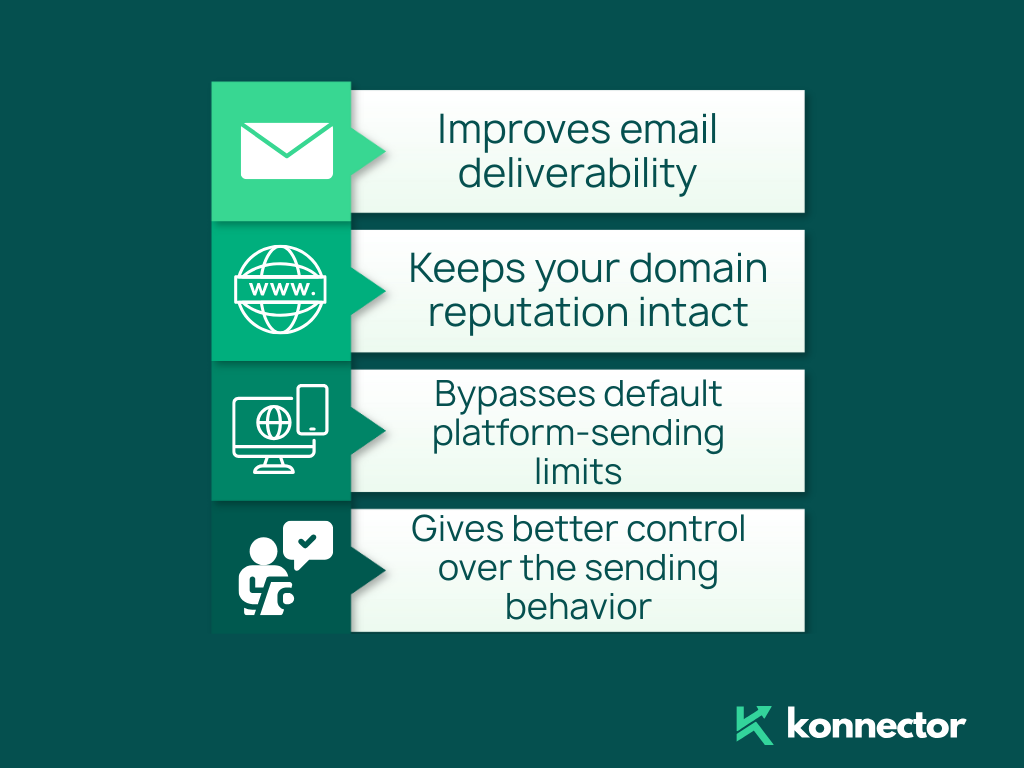
- Improves email deliverability
- Keeps your domain reputation intact
- Bypasses default platform-sending limits
- Gives better control over the sending behavior
Before You Begin: Prerequisites
Make sure you have:
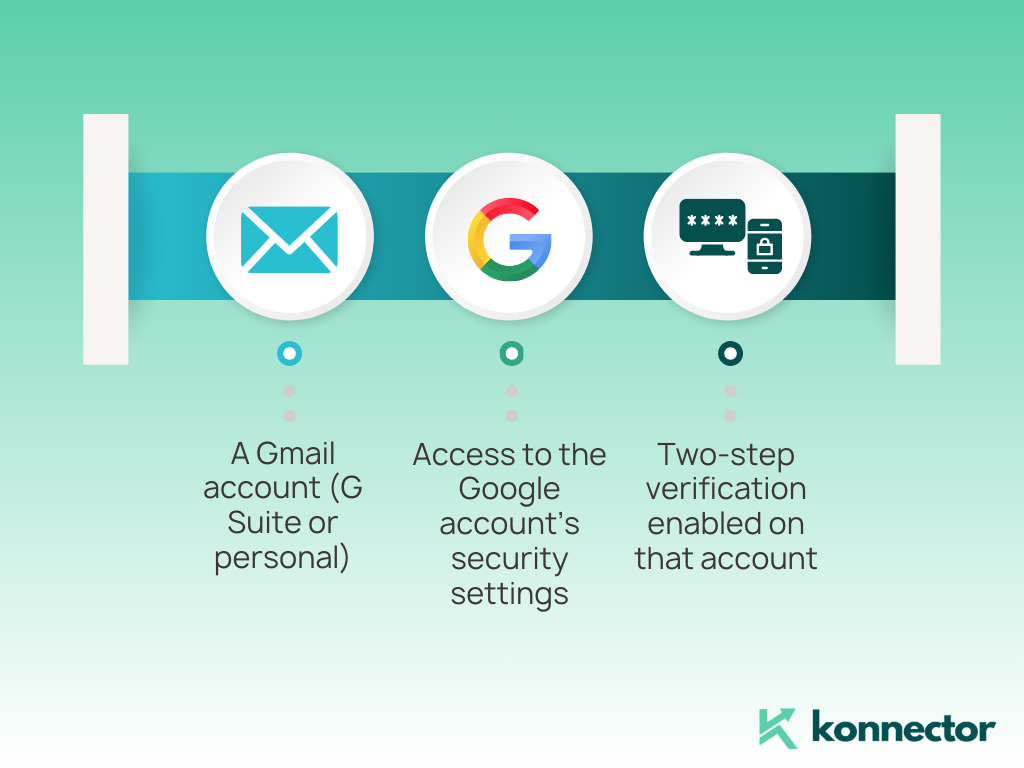
- A Gmail account (G Suite or personal)
- Access to the Google account’s security settings
- Two-step verification enabled on that account
Now let’s get into the actual steps.
Step-by-Step: How to Connect SMTP with Konnector
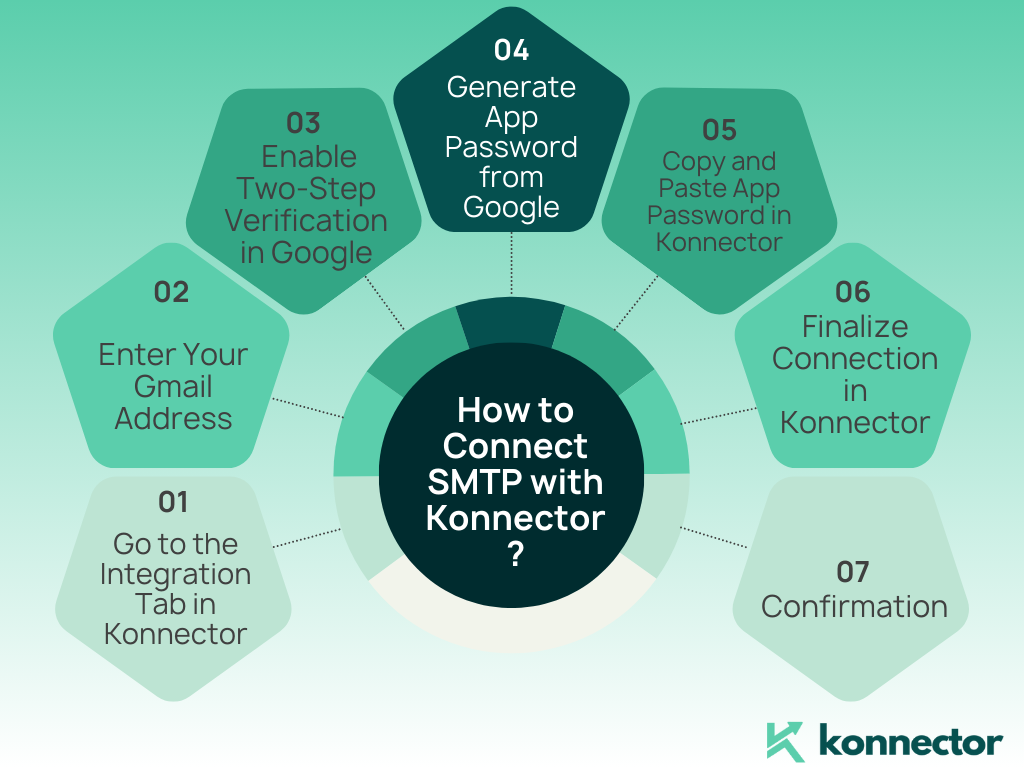
Step 1: Go to the Integration Tab in Konnector
- Log into your Konnector dashboard.
- From the main menu, navigate to the “Integration” tab.
- Under email integration options, click “Connect New Account” inside the SMTP section.
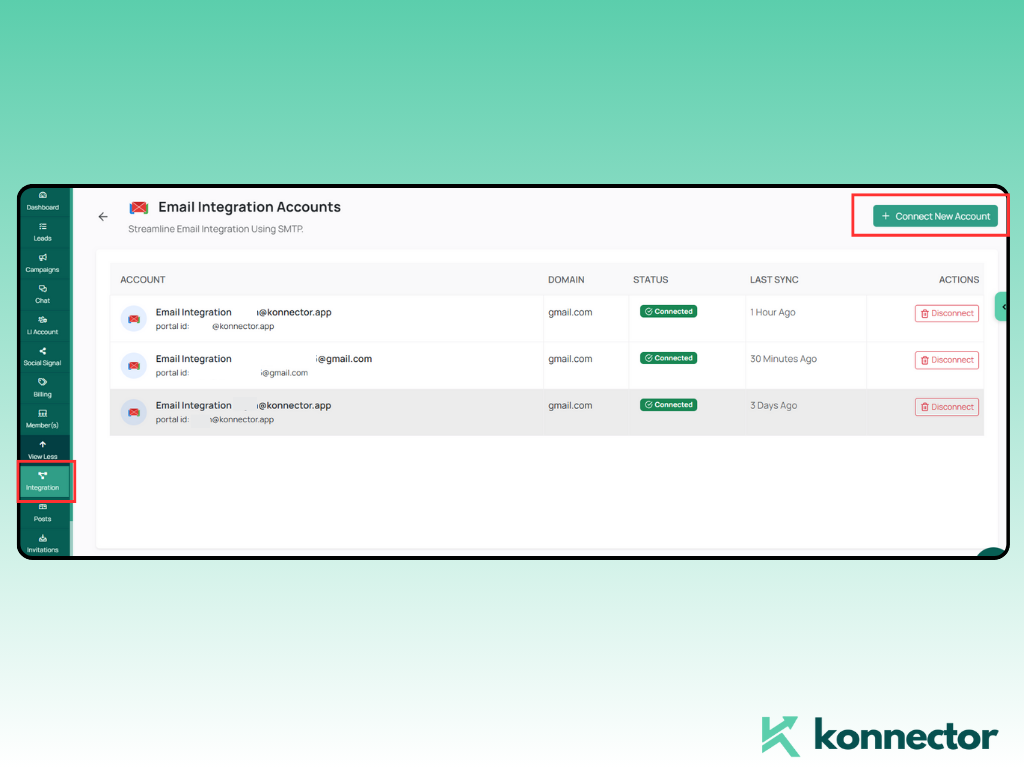
Step 2: Enter Your Gmail Address
You’ll be prompted to enter the Gmail account you want to connect.
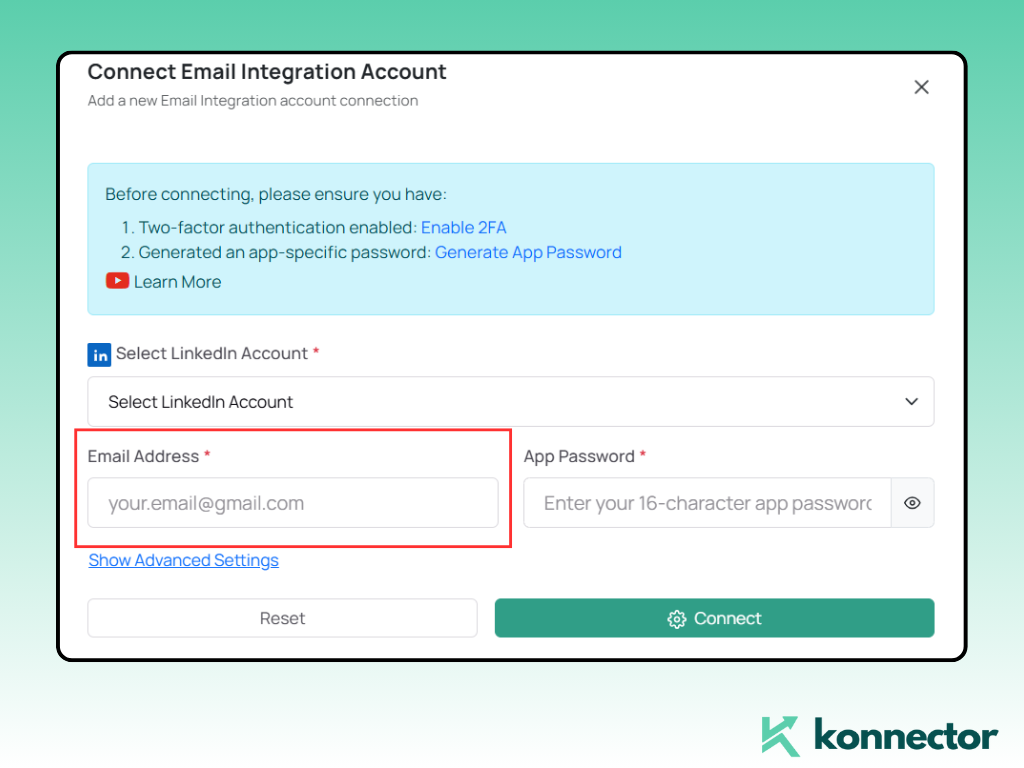
Important: Before proceeding, ensure two-step verification is enabled for this account. If not, you won’t be able to generate the required app password.
Step 3: Enable Two-Step Verification in Google
If you haven’t enabled it yet:
- Right-click on the “two-step verification” link shown in Konnector
- Copy and paste the link into your browser
- Log in to the Gmail account you wish to connect
- On the top-right, double-check that you’re logged in to the same Gmail address you entered in Konnector
Now go ahead and enable two-step verification by following the on-screen instructions.
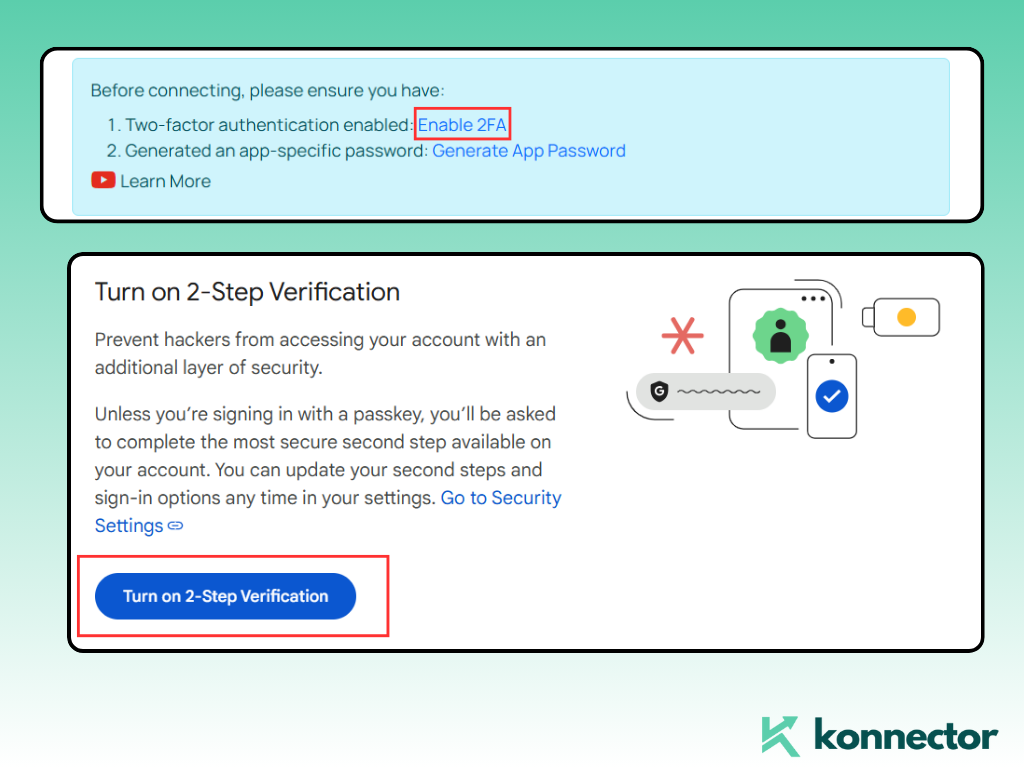
Step 4: Generate App Password from Google
Once two-step verification is active:
- Right-click the “Generate App Password” link in Konnector
- Copy-paste it into your browser
- In the Google App Password page:
- Choose “Mail” as the app
- Choose the appropriate device or enter a custom name like “Konnector SMTP”
- Click Create
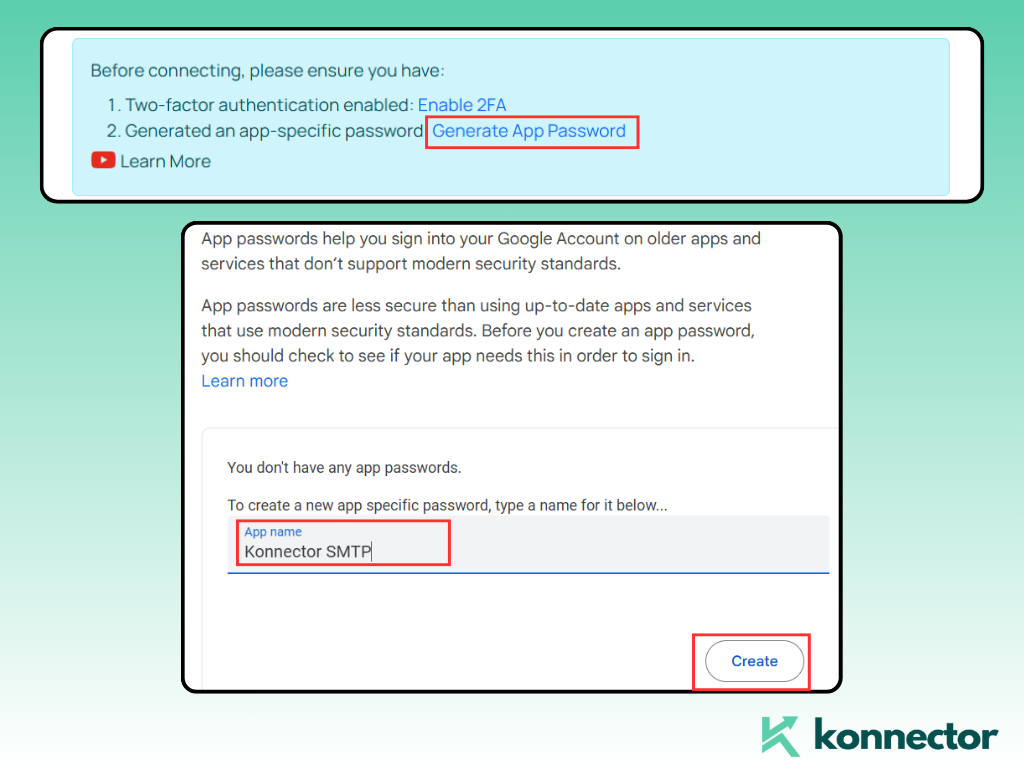
Step 5: Copy and Paste App Password in Konnector
- Google will now generate a 16-character app password. This is a one-time password specifically for SMTP integrations.
- Copy this password.
Step 6: Finalize Connection in Konnector
- Return to the Konnector dashboard.
- Paste the app password into the field provided under SMTP.
- Click Connect.
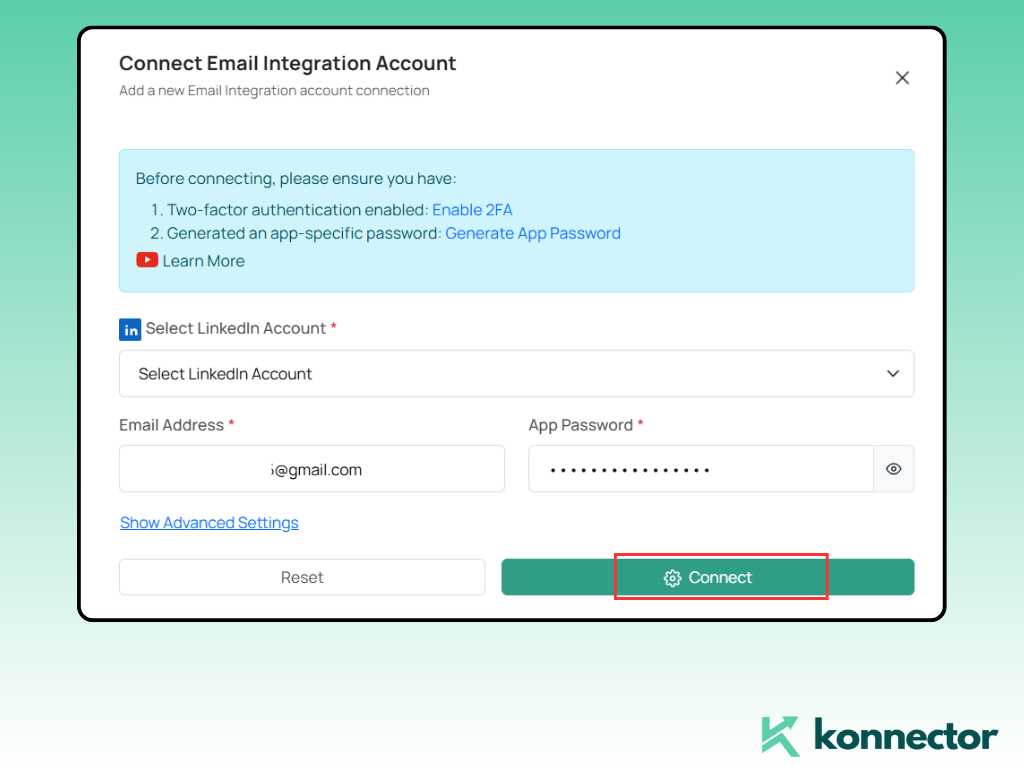
Step 7: Confirmation
You’ll see a success message indicating that the email has been successfully integrated with Konnector using SMTP.
And that’s it! You’re all set to launch your outreach campaigns with better control and trust.
If you prefer a visual walkthrough, here’s a short YouTube tutorial that guides you through the entire SMTP setup process with Konnector—step by step.
Why Gmail Needs an App Password Instead of the Main One?
Since Google introduced stricter security policies, you can’t directly use your main Gmail password for SMTP integrations. Instead, app passwords:
- Are auto-generated
- Provide access to only that app
- Can be revoked anytime from Google settings
This adds an extra layer of security while maintaining compatibility with third-party platforms like Konnector.
Pro Tips for SMTP Integration
- Use a warm Gmail account: Don’t use a brand-new Gmail. Make sure it has activity history—emails sent, received, opened.
- Use custom domain email (if possible): Sending from john@yourcompany.com performs better than generic Gmail addresses.
- Respect sending limits: Gmail SMTP typically supports 100–150 emails/day for new accounts and up to 500 for warmed ones.
- Use Konnector’s warm-up feature to gradually scale your campaigns.
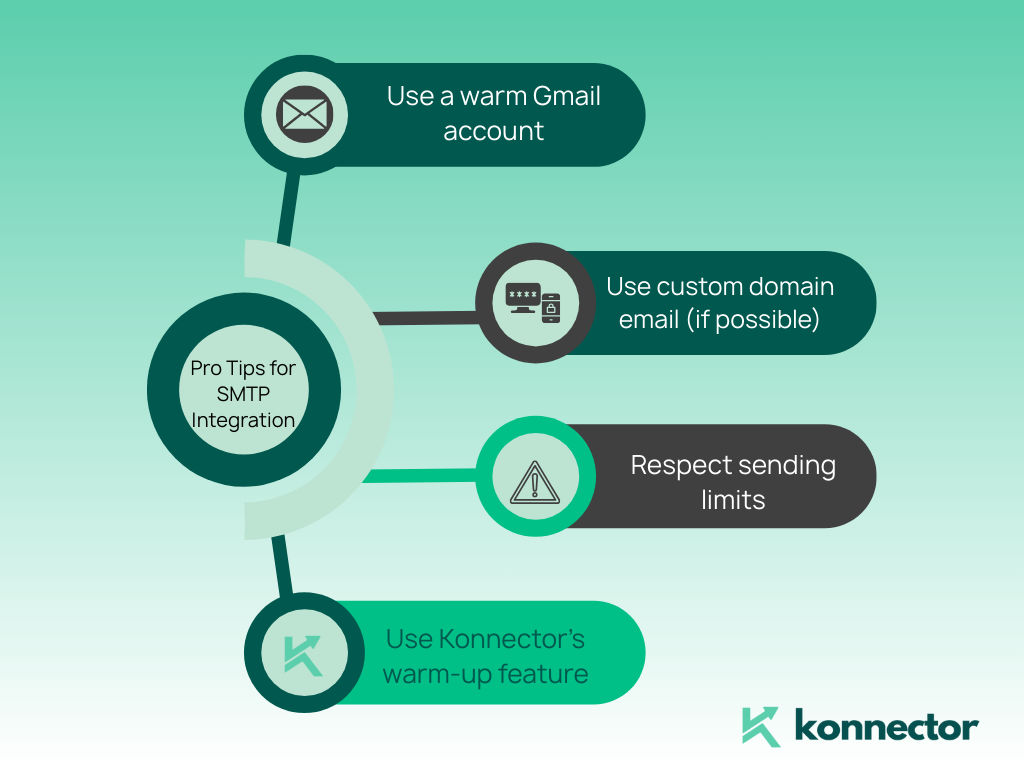
Common Mistakes to Avoid
- Not enabling two-step verification before starting
- Using the regular Gmail password instead of the app password
- Trying to connect without verifying account ownership
- Logging into multiple Gmail accounts during setup (can cause mismatches)
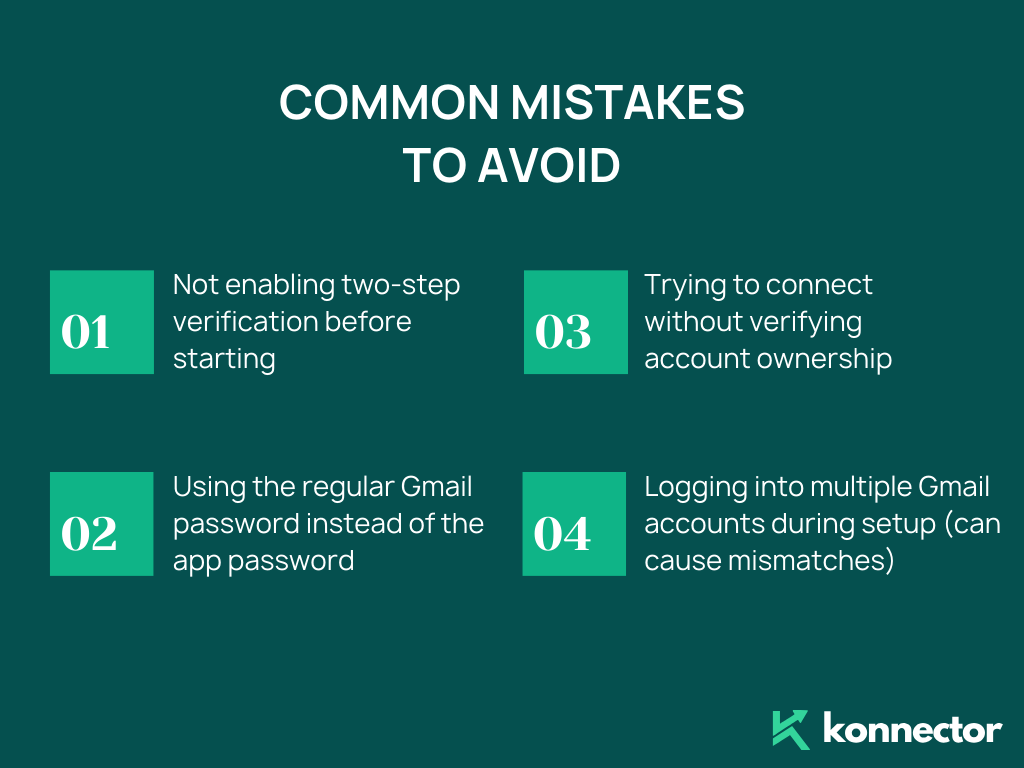
Final Thoughts
SMTP integration with Konnector might feel technical at first—but it’s one of the most secure and reliable ways to ensure your sales emails reach the inbox. With this step-by-step guide, you can confidently connect your Gmail account, bypass spam triggers, and unlock the full power of outreach automation.
Need help or stuck at a step? Reach out to Konnector’s support or check our help center for more tutorials.
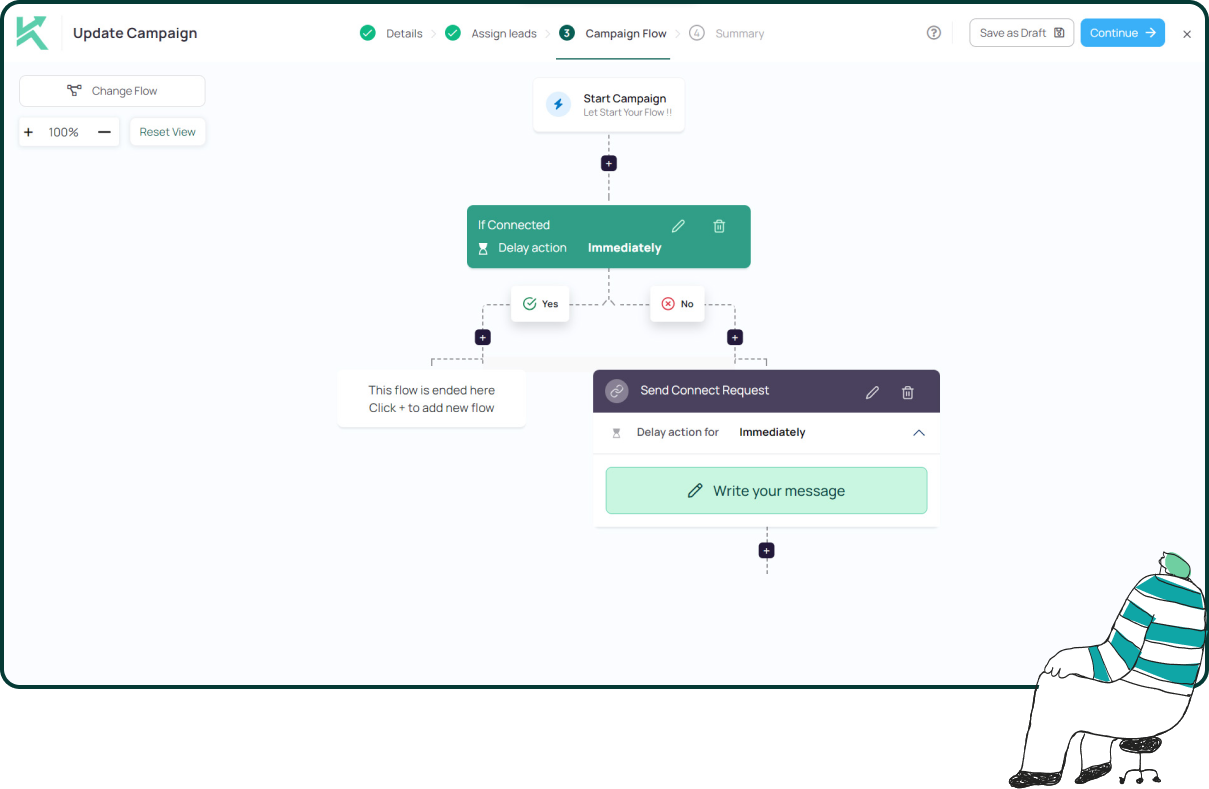
11x Your LinkedIn Outreach With
Automation and Gen AI
Harness the power of LinkedIn Automation and Gen AI to amplify your reach like never before. Engage thousands of leads weekly with AI-driven comments and targeted campaigns—all from one lead-gen powerhouse platform.