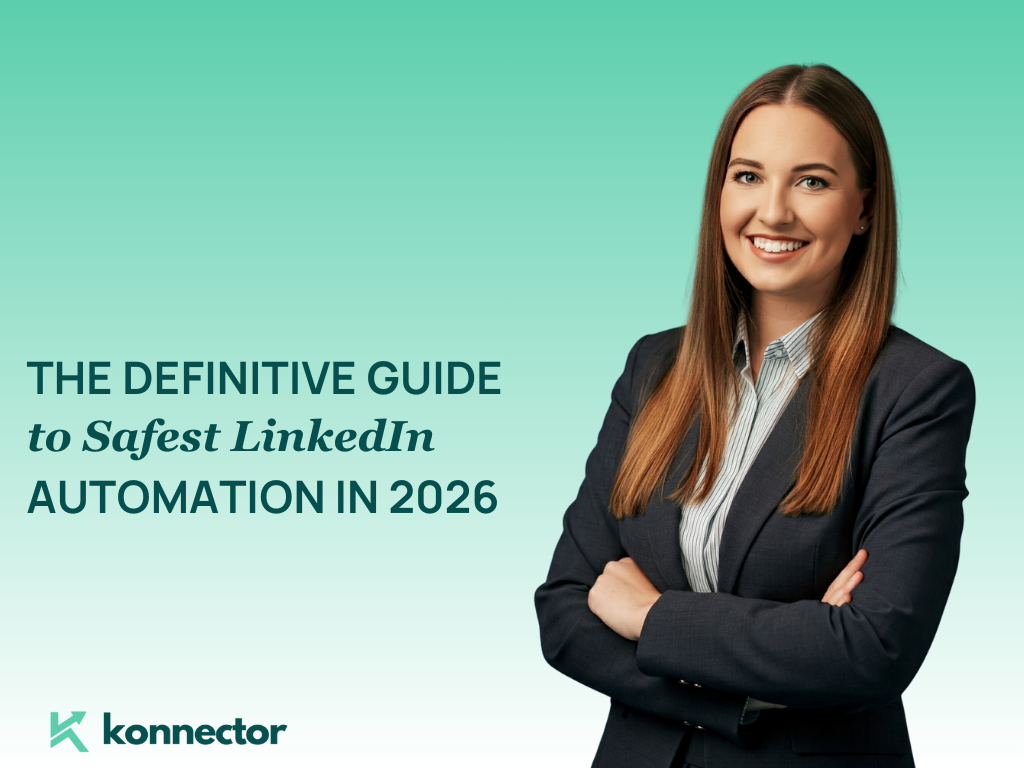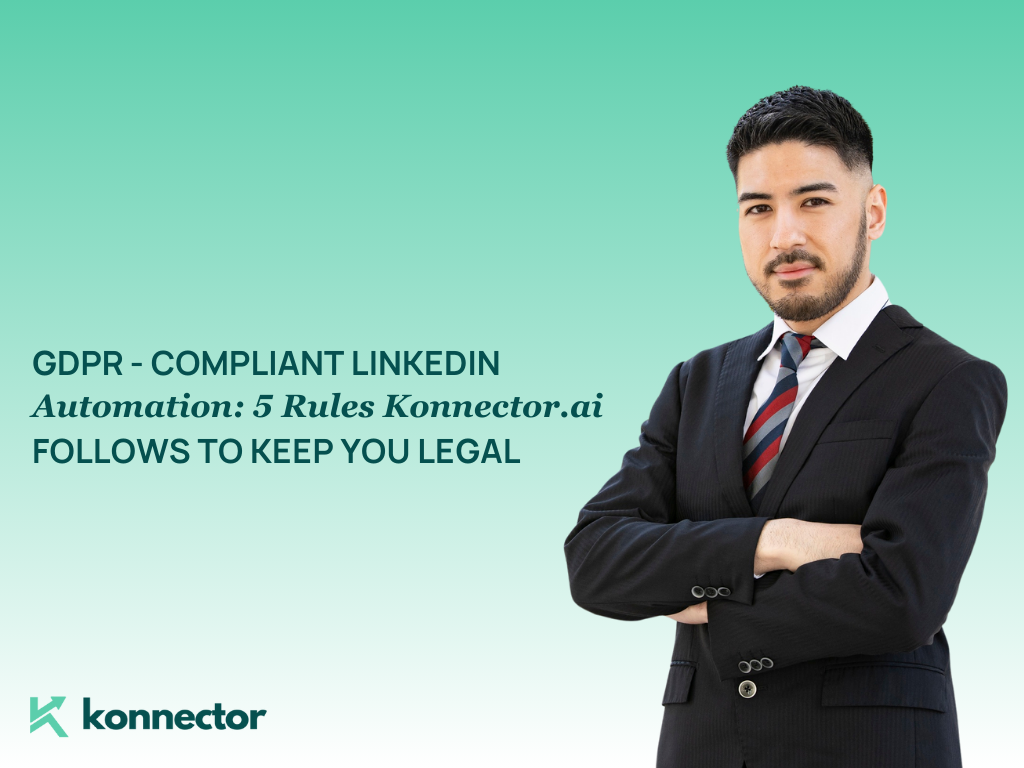For those not using Google Chrome as a browser, Konnector.ai provides a straightforward way to extract leads from LinkedIn Sales Navigator without the need for a browser extension. This alternative method allows you to organize your leads by pasting the Sales Navigator URL directly into Konnector’s Leads section.
Here’s how you can do it step-by-step:
Step 1: Filter Your Search and Copy the Sales Navigator URL
Start by applying your desired filters in LinkedIn Sales Navigator. You can set parameters such as location, job title, industry, or other criteria that align with your prospecting strategy.
Once your filtered search is ready, copy the URL from the browser. This URL holds all the necessary data for Konnector.ai to extract your leads.
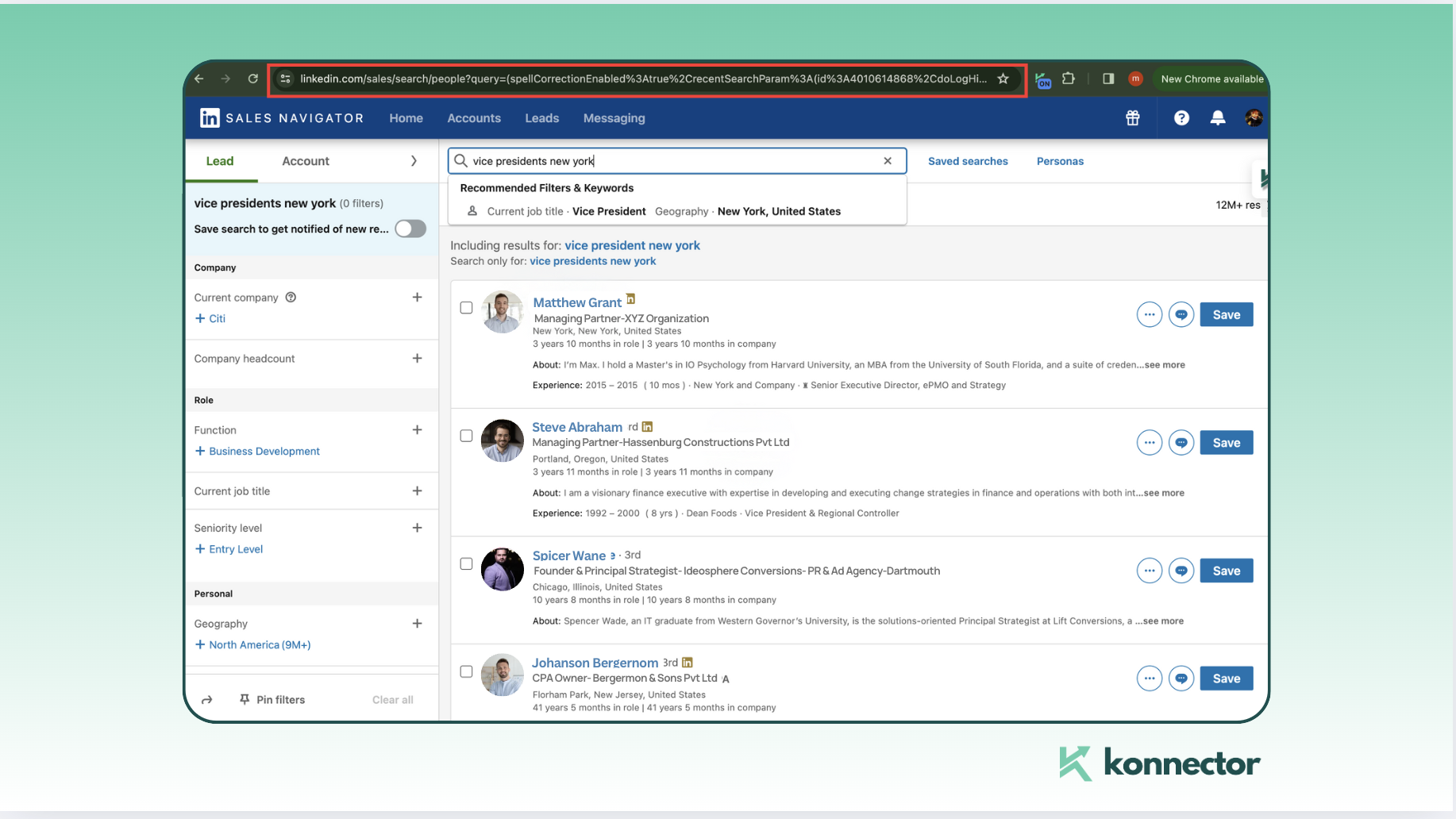
Step 2: Add Your Lead List in Konnector.ai
Next, navigate to your Konnector.ai dashboard and click on the “Leads” section located on the left-hand menu. Here, you’ll find an option to ‘Add Lead List’. This is where you will input your lead data for extraction.
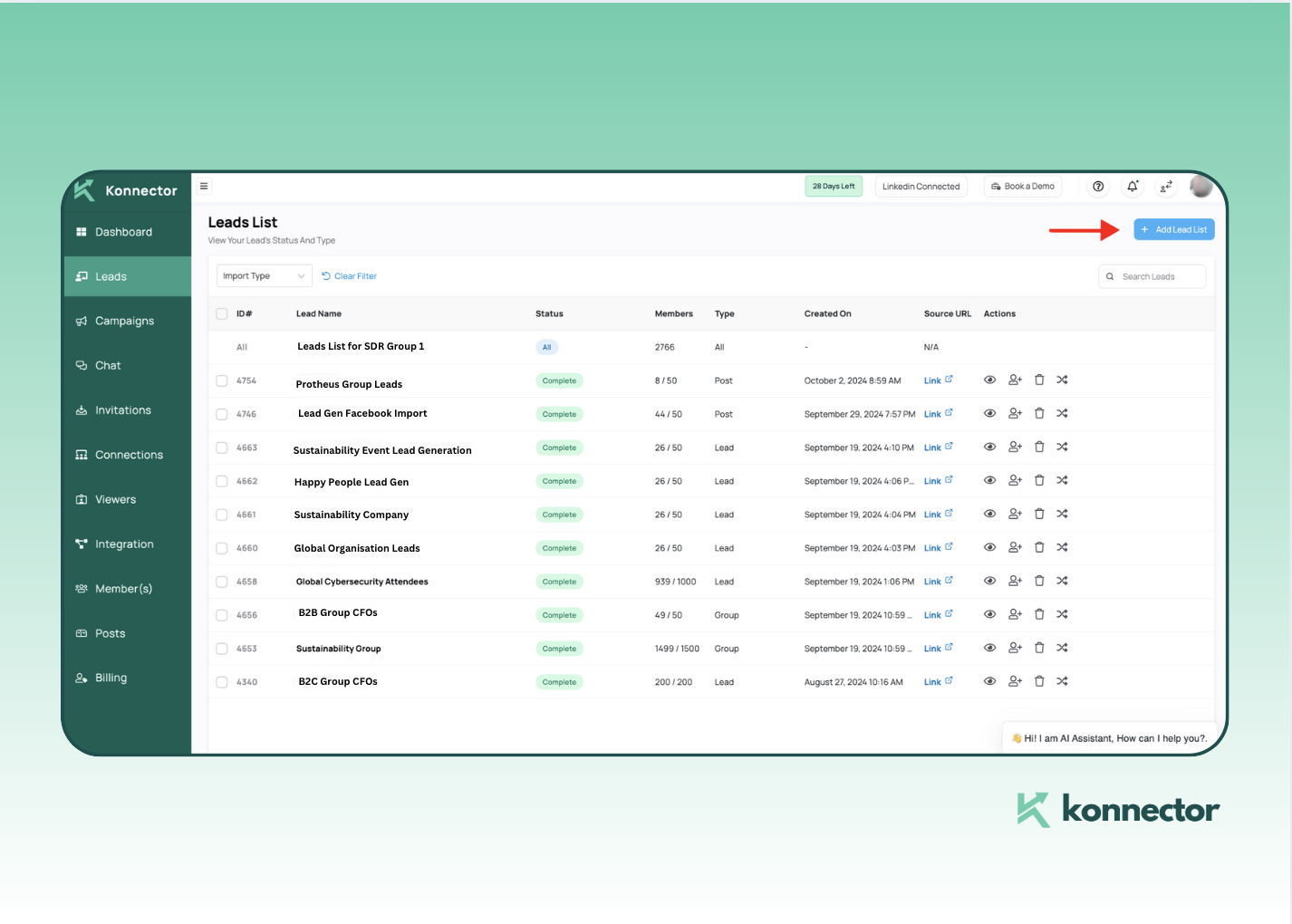
Step 3: Select the Sales Navigator Tab
After selecting “Add Lead List,” choose the “Sales Navigator” tab from the available criteria. This ensures you are using the correct method for uploading leads sourced from LinkedIn Sales Navigator in particular. (Our functionality is compliant with the type of URL- so make sure you choose the right type).
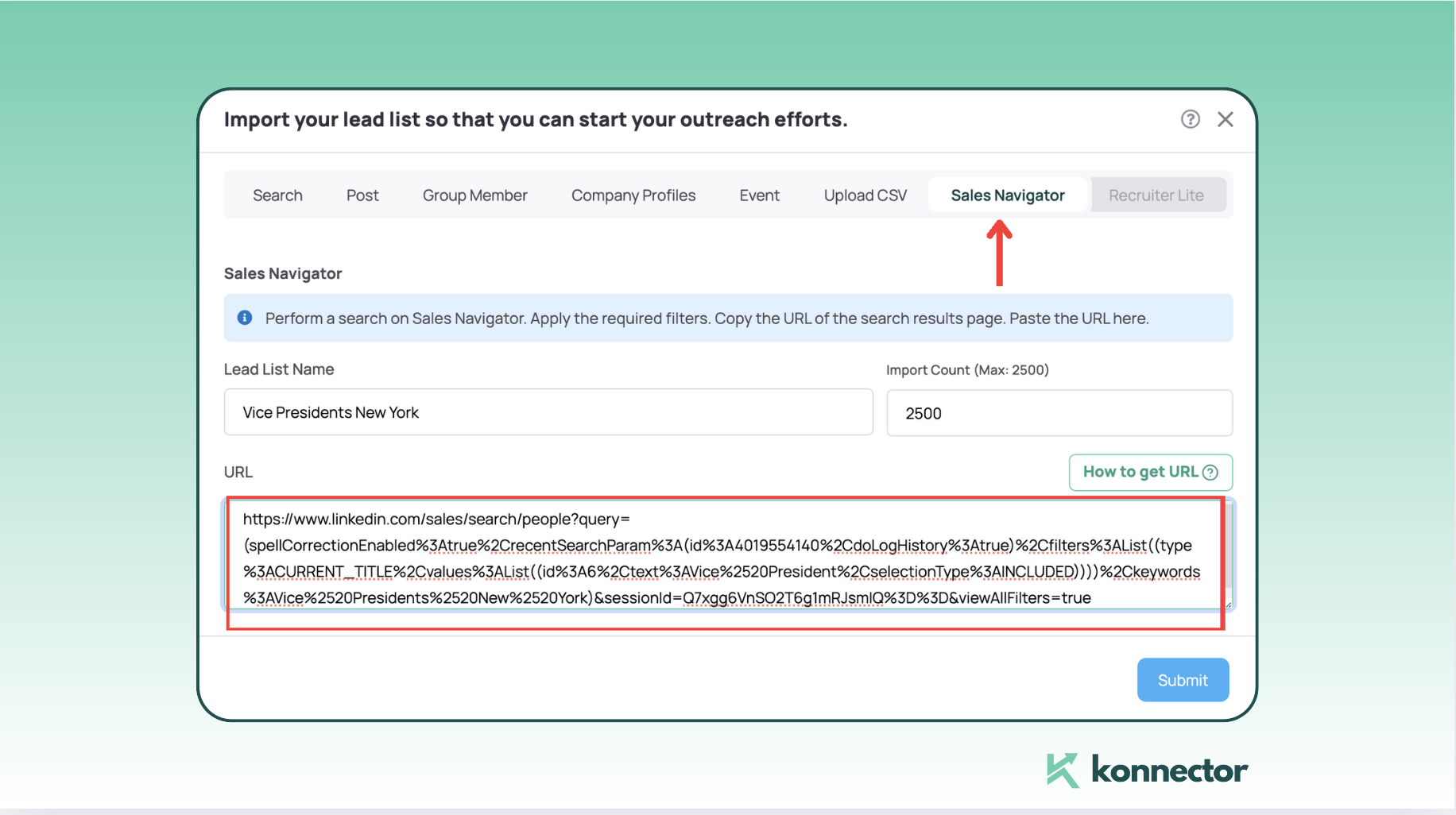
Step 4: Paste the URL and Submit
Once in the Sales Navigator tab, fill out the required information. This includes basic lead list details, such as the name of your list and the number of leads you want to extract. Paste the Sales Navigator URL into the appropriate field, then submit the form. Konnector.ai will handle the rest.
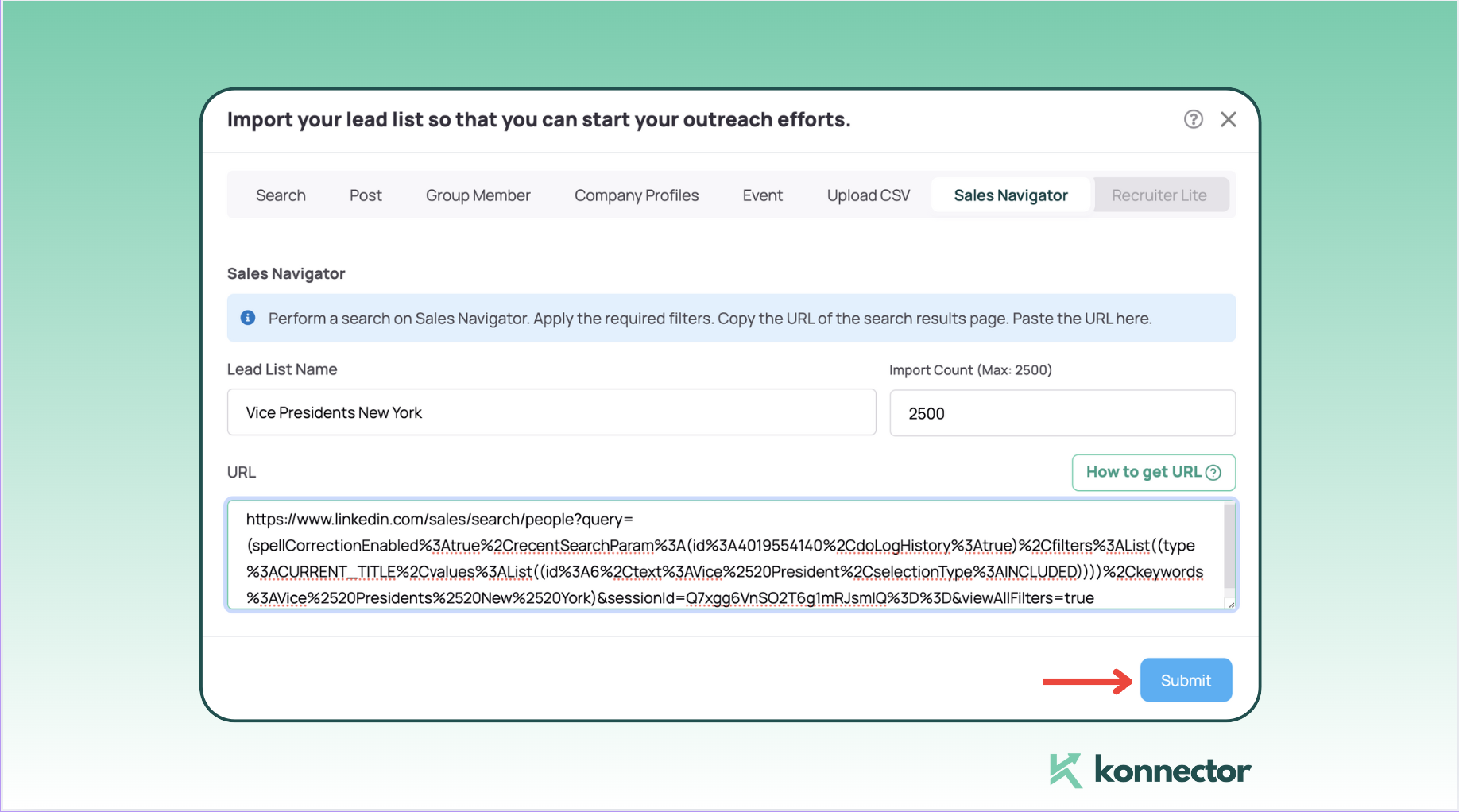
Step 5: Review Your Leads in the Dashboard
After submitting the URL, you’ll be redirected back to your dashboard. Here, Konnector.ai queues your leads for extraction. You can monitor the progress in real-time and access the lead data once it’s ready.
Konnector.ai pulls information such as names, job titles, company names, and other relevant details directly into your lead list, helping you stay organized and kick-start your campaign.
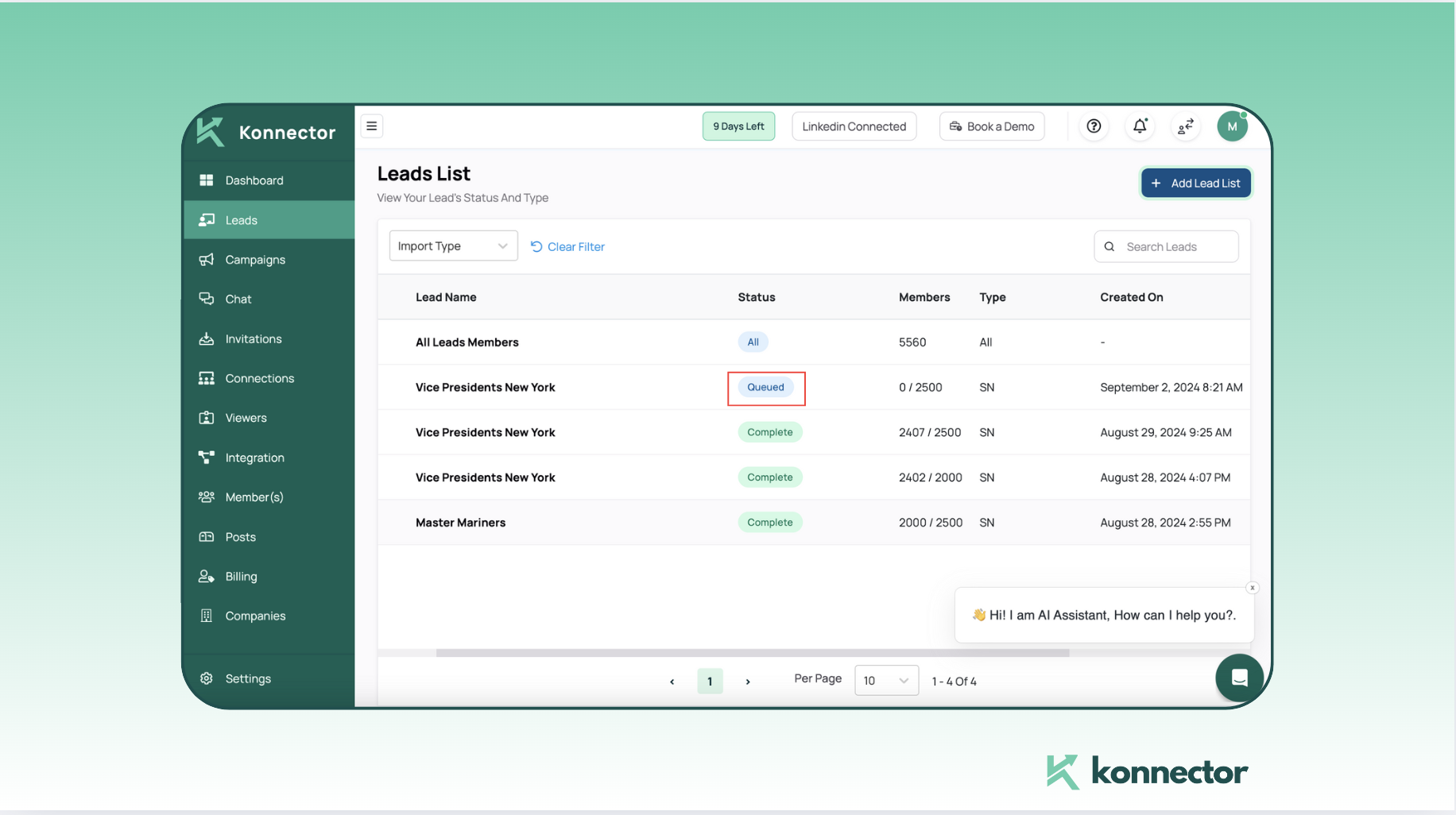
Maximize Lead Generation with Konnector.ai
By using the Konnector extension, you can scrape up to 2,500 leads daily throughout your Sales Navigator free trial. This means your team can generate up to 75,000 LinkedIn leads in just one month. Such a high volume of leads can keep your sales pipeline filled and sustain your team for 3 to 6 months.
Konnector.ai allows your SDRs to launch fully automated LinkedIn outreach campaigns to these 75,000 leads, helping you engage with prospects and at scale.
Be sure to check out our section on how to ‘Distribute the Leads amongst your team members’, for a step-by-step guide on seamlessly disseminating leads without any hassle.
Once your leads are distributed, you can use our preset templates or create a customised campaign to use different methods of engaging with your prospects.
Launch a Successful Campaign and Master Your Lead Outreach:
After importing your leads, head to the “Campaign” section to create and manage your outreach. Give your campaign a name, select the appropriate leads list, and either choose or customize an automated campaign flow. After submission, your drip campaign will launch automatically.
Here’s an example of how your campaign can look:
Want to craft the ideal campaign to make the most of your Sales Navigator leads?
Here’s a detailed guide with recommendations from the Konnector team.
Maximize the Free Trial
While LinkedIn Sales Navigator’s free trial lasts only 30 days, you can extend its value by strategically creating multiple accounts. After each trial ends, create a new account and use Konnector.ai to extract fresh leads. For teams, stagger the trials across SDRs to stretch usage over several months, generating leads for an extended period. With Konnector, you only need one Sales Navigator account per team, saving $150 per team member monthly.
However, remember to stay within LinkedIn’s terms by using different legit contact information, avoiding mass account creation, and limiting daily activity to prevent any account penalties.
Now that you know how to maximize your free trial, let’s compare the two lead extraction methods to see which suits your workflow best.
Which method is better- Extension or URL?
When comparing the methods for using Konnector.ai with and without the extension, it’s essential to understand the unique benefits of the Konnector Extension. If you’re using Google Chrome, the extension allows you to scrape up to 2,500 leads daily, directly from Sales Navigator. This method is significantly faster and more efficient because it automates the process in bulk, streamlining the workflow with just a few clicks.
However, for those who prefer not to use Google Chrome or are working on different browsers, you can still extract leads through the URL-based method discussed in this guide. While this method is equally effective in organizing your leads, the Konnector Extension offers a higher degree of speed and convenience, allowing you to maximize your lead generation efforts in less time.
For more details on how to leverage the Konnector Extension, check out our detailed guide on How to Use LinkedIn Sales Navigator for Free with Konnector Extension to see how you can supercharge your prospecting. It is definitely worth that Google Chrome download.
Ready to streamline your lead extraction and outreach? Get in touch today for a cost-effective,result-oriented approach to LinkedIn lead generation.
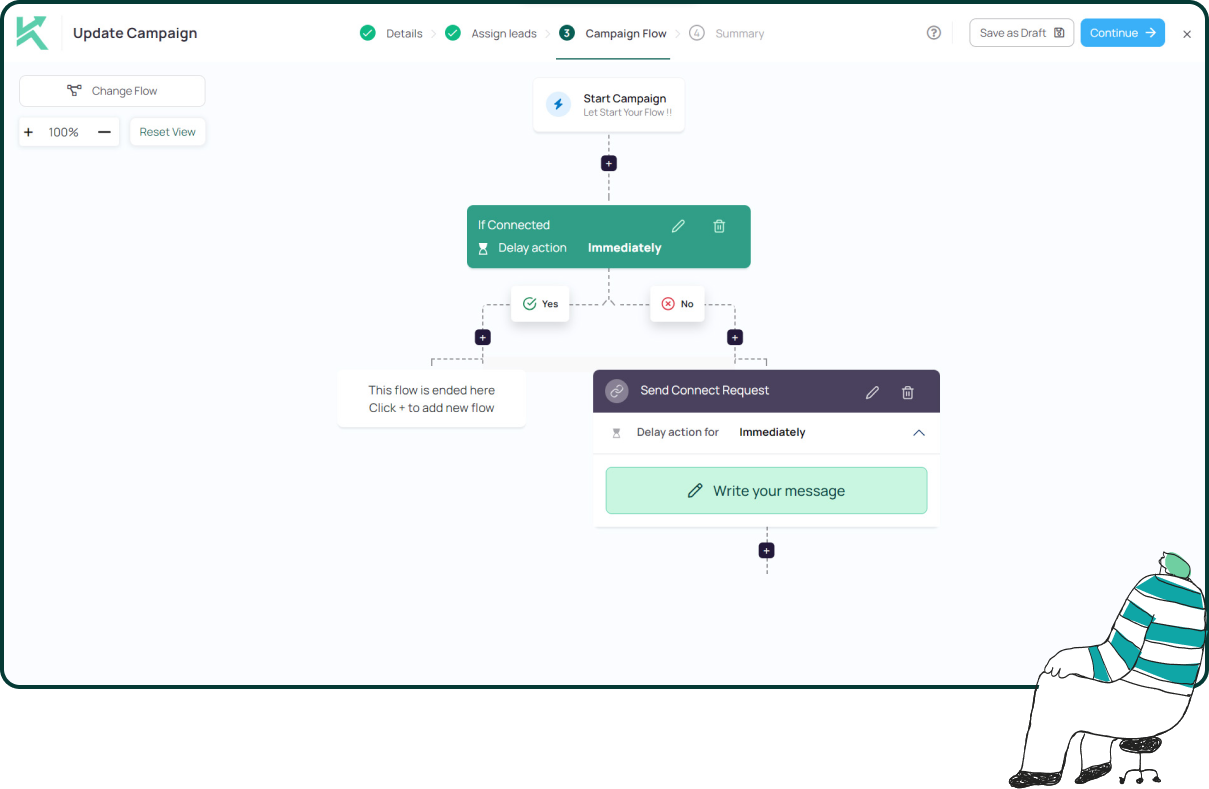
11x Your LinkedIn Outreach With
Automation and Gen AI
Harness the power of LinkedIn Automation and Gen AI to amplify your reach like never before. Engage thousands of leads weekly with AI-driven comments and targeted campaigns—all from one lead-gen powerhouse platform.
Frequently Asked Questions
Yes. With tools like Konnector.ai, you can extract leads from Sales Navigator using only the search URL—no browser extension needed.
Konnector uses safe scraping practices that minimize detection. However, users should always follow LinkedIn’s fair use guidelines to avoid account restrictions.
Simply copy the URL of your Sales Navigator search results and paste it into Konnector. The tool will pull lead data from that page.
Yes. This method requires you to have access to Sales Navigator—but you don’t need any extra tools or paid Chrome extensions.
You can pull names, job titles, company names, locations, and LinkedIn profile URLs. Konnector may also help find emails and phone numbers where possible.
Yes. Konnector supports all advanced filters used in your Sales Navigator search, including geography, job title, industry, and company size.
Konnector can extract up to 2,500 leads per run depending on your subscription. You can always run additional batches if needed.
No. Konnector is a web-based platform. You only need your login credentials—no extensions or software downloads required.
Yes. You can paste multiple URLs into Konnector and organize them into different lead lists or campaigns.
Yes. Konnector offers a free trial so you can test lead extraction from Sales Navigator and other LinkedIn sources without risk.