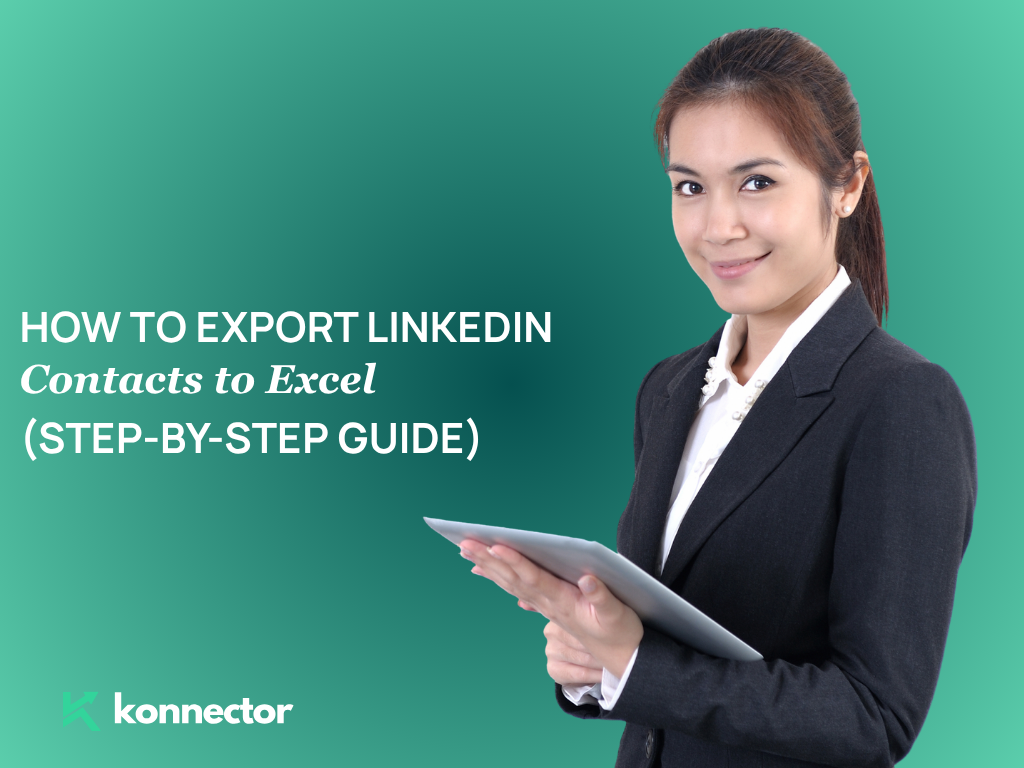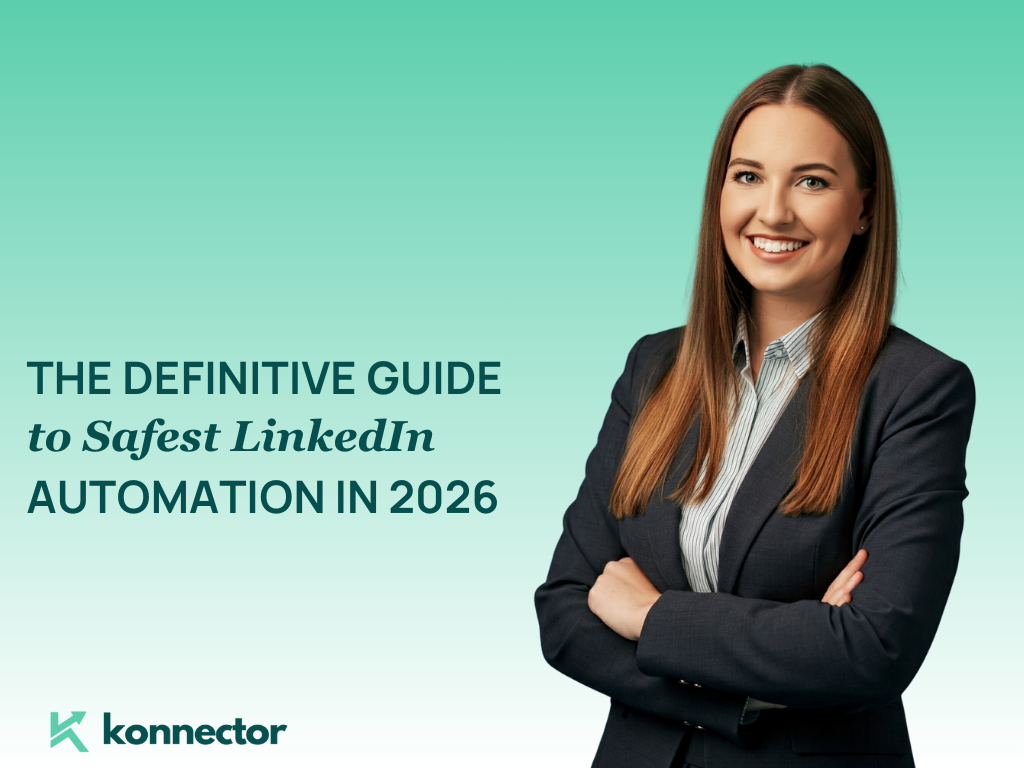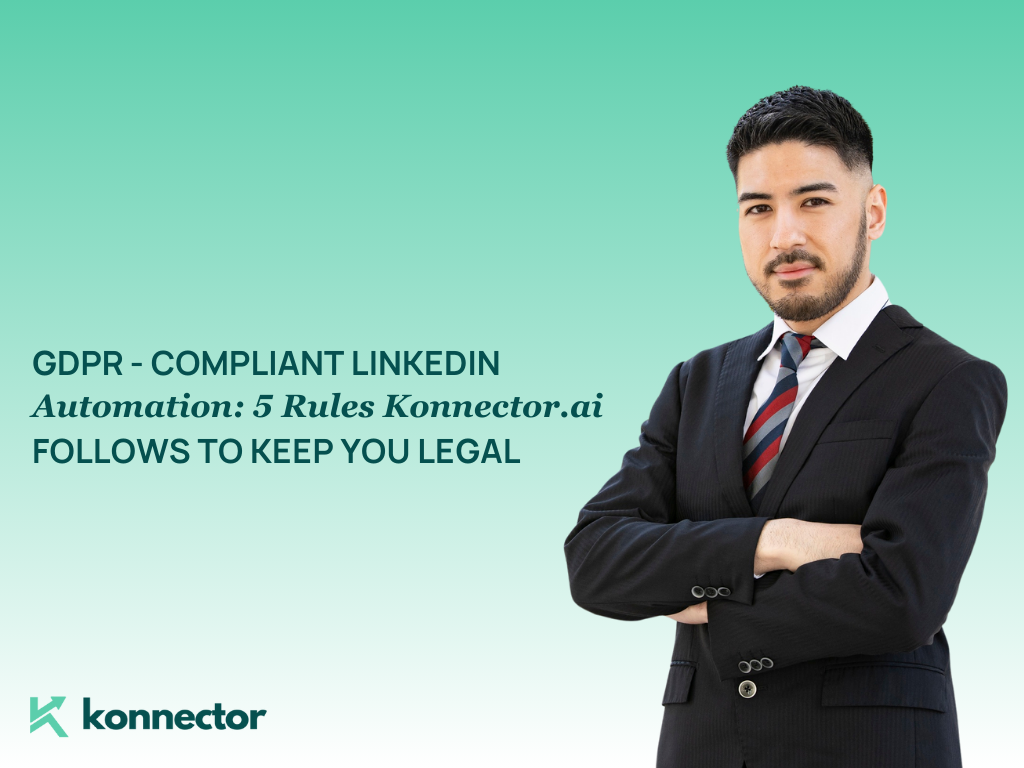Want your LinkedIn connections in an Excel sheet?
Whether you’re planning a LinkedIn outreach campaign, updating your CRM, or just want a safe backup of your professional network—exporting your LinkedIn connections to Excel is a smart move. It gives you a clear, structured view of who’s in your network, where they work, and how to reach them. No more scrolling through your LinkedIn connections one by one. With a few clicks, you get a ready-to-use list that can power your outreach, help you segment contacts for follow-ups, or simply keep your records up to date. And the best part? You can do it all in under 5 minutes.
Can you export your LinkedIn connections?
Yes, absolutely. LinkedIn allows you to export your connection data (names, emails, job titles, companies, etc.) straight from your account. You’ll get it as a downloadable .CSV file—which opens perfectly in Excel or Google Sheets.
How to Get a List of Your LinkedIn Connections
- Go to LinkedIn.com and log in to your account.
- Click on “Me” at the top (your profile icon), then select “Settings & Privacy.”
- In the left sidebar, click on “Data privacy.”
- Select “Get a copy of your data.”
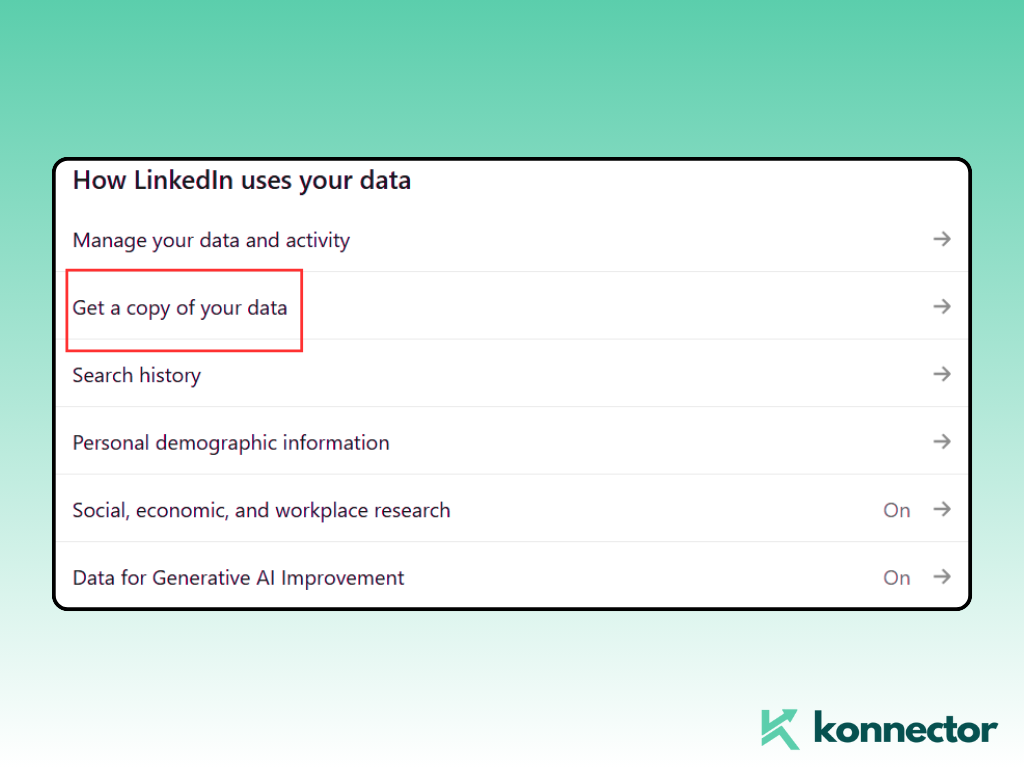
- You’ll find this under the “How LinkedIn uses your data” section.
- Choose “Connections” and click “Request archive.”
- Enter your LinkedIn password to confirm.
- Wait for an email from LinkedIn (usually takes a few minutes).
- Click the download link in the email or come back to the same screen to download the .CSV file.
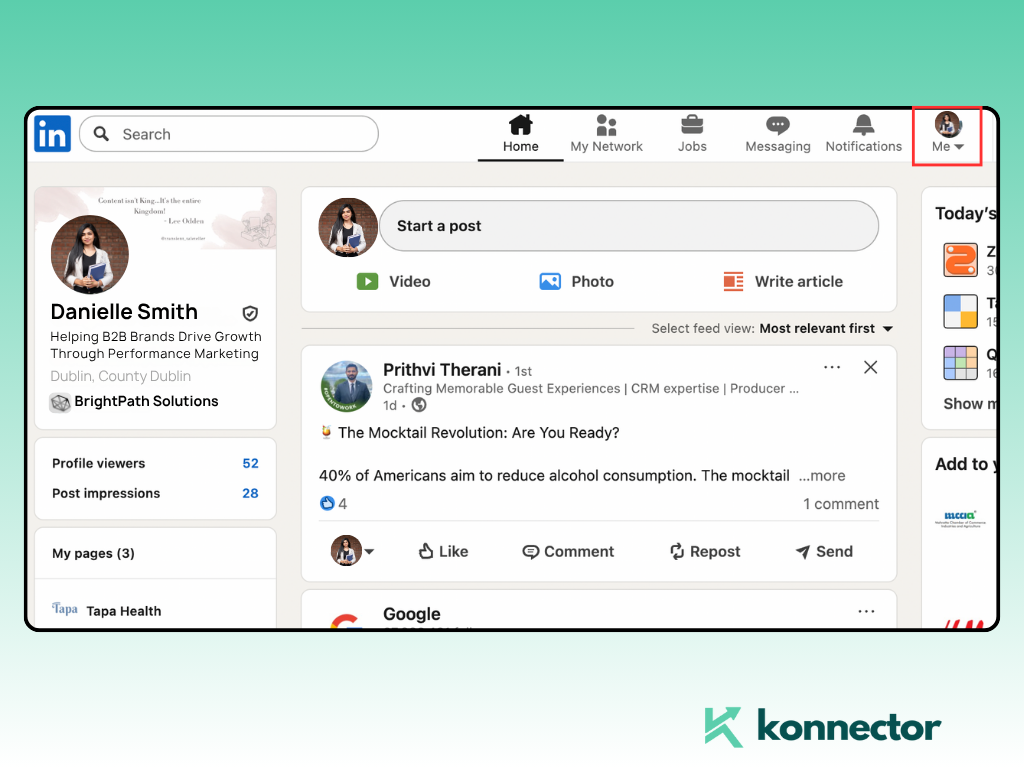
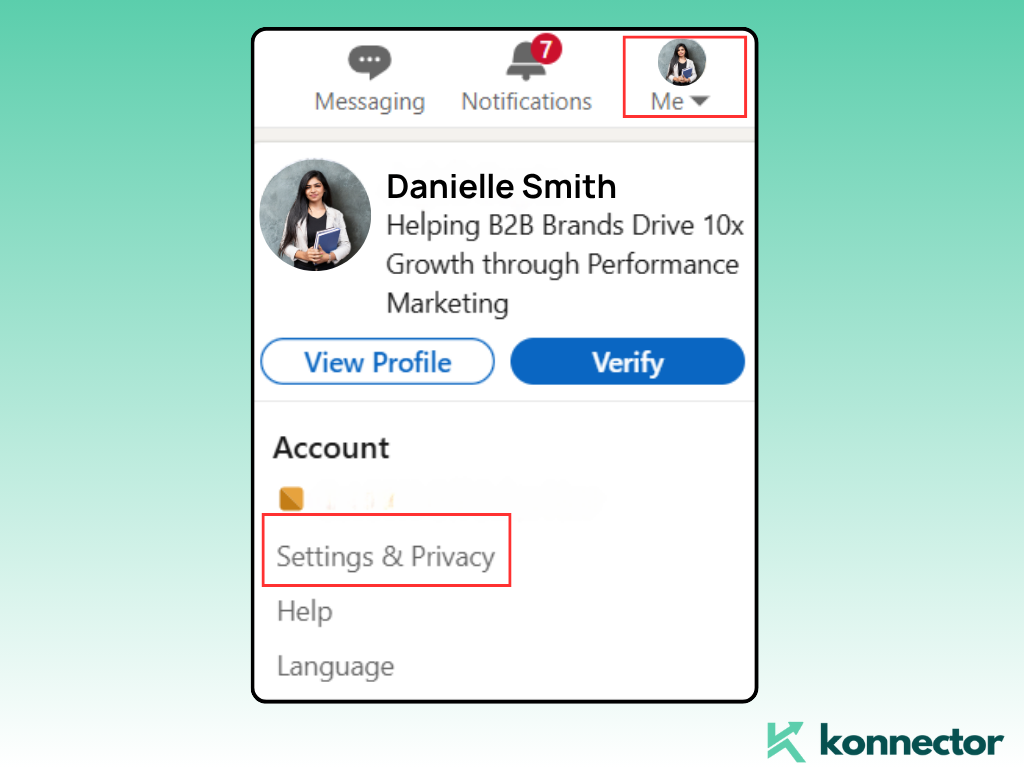
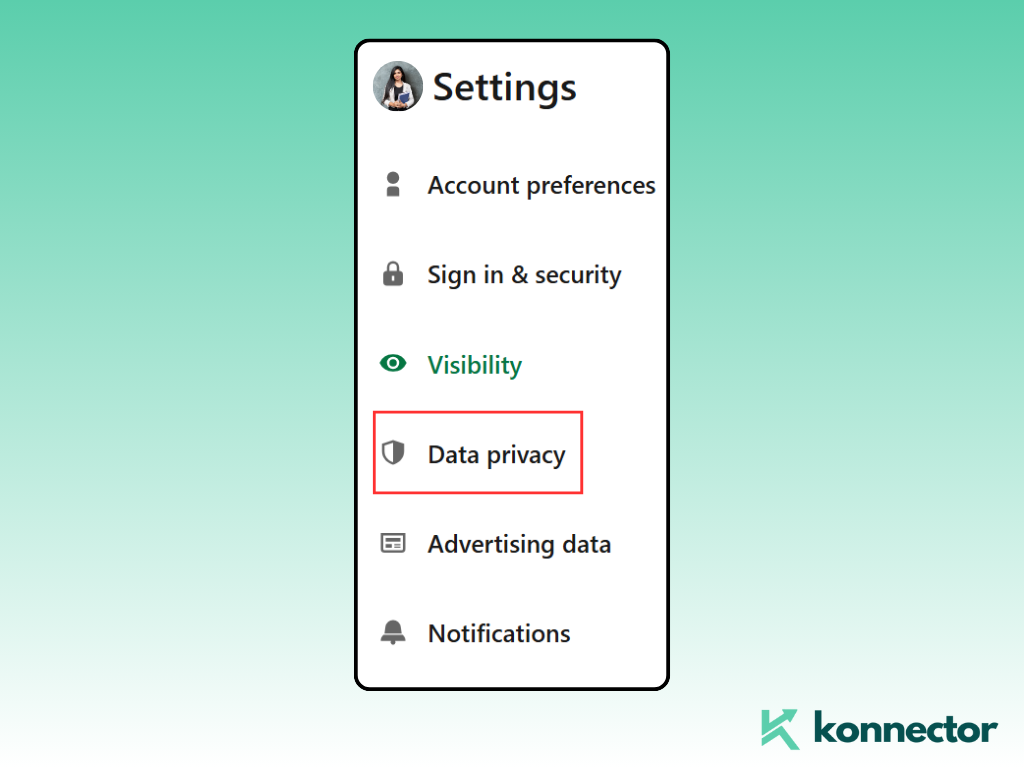
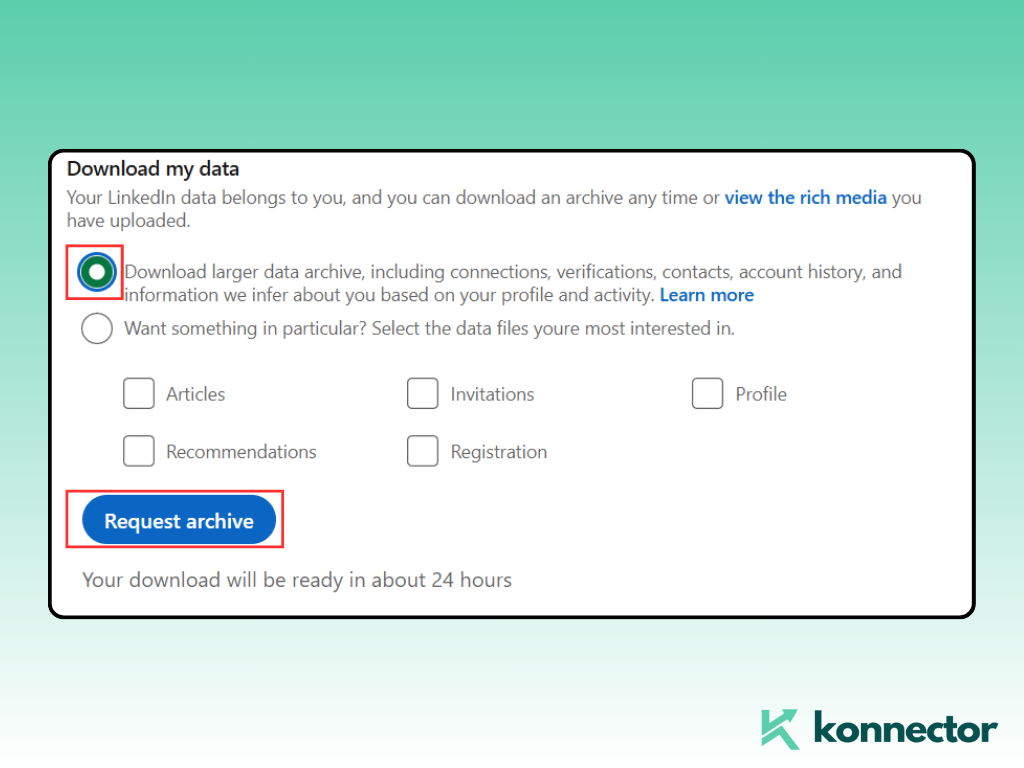
💡 You’ll only get email addresses of those connections who have allowed visibility of their email ID in their settings.
When you export your LinkedIn connections, the Excel (.CSV) file will include the following columns:
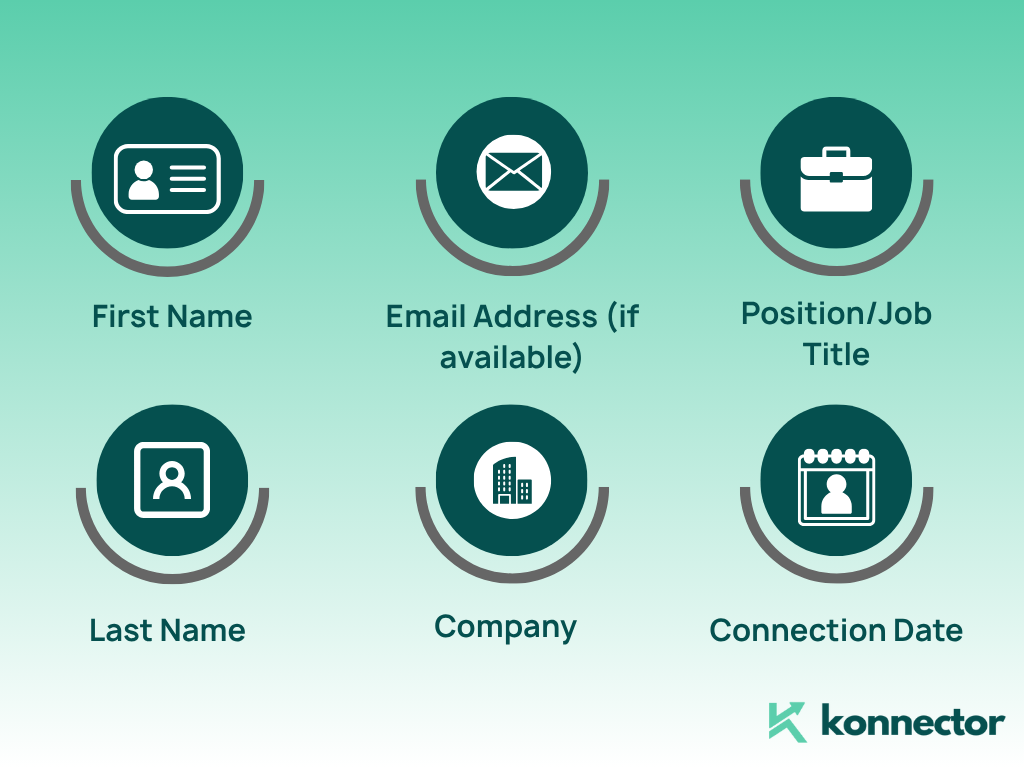
- First Name: The first name of your connection as it appears on their LinkedIn profile. Helpful for personalizing your outreach messages.
- Last Name: The last name or surname—useful for sorting or filtering your list, especially if you’re working with large datasets.
- Email Address (if available): You’ll get this only if the connection has made their email visible to their network in their LinkedIn settings. Great for syncing with your CRM or launching email campaigns.
- Company: The current company your connection works at, as listed on their profile. Ideal for segmentation—say, if you’re targeting specific industries or organizations.
- Position/Job Title: Their role or designation. This lets you identify decision-makers, influencers, or specific personas for your outreach campaigns.
- Connection Date: The date you first connected with them on LinkedIn. It’s useful for identifying new vs. older connections—and tailoring your follow-ups accordingly.
With just this one export, you’ve got everything you need to create a structured outreach sheet, segment by company or title, and start building warm, personalized campaigns.
Want to do more than just store this data? Drop the file into Konnector and automate your follow-ups, engagement, and tracking—without ever touching a spreadsheet again.
Read more—-> Downloading Leads from LinkedIn
Supercharge It with Konnector.AI
Sure, exporting contacts is useful. But what if you could automate outreach to these connections—without writing every message manually?
With Konnector.AI, you can:
- Import your exported LinkedIn contact list
- Run AI-personalized messaging campaigns
- Automatically skip people who already responded
- Trigger follow-ups and profile visits on autopilot
You can even filter by job title, location, or engagement level and build smarter sequences tailored to new or old connections.
This is just a sneak peek. There’s a lot more you can do with Konnector!
Read more —-> Extracting Leads from LinkedIn Sources with Konnector.AI- Extension
Why settle for a .CSV when you can convert it into conversions?
Ready to Turn Your Connections into Conversations?
Start your free trial with Konnector.AI today and discover just how effortless LinkedIn outreach can be when it’s powered by automation and smart AI.
Instead of manually messaging each contact or juggling spreadsheets, simply upload your LinkedIn export and let Konnector do the heavy lifting—personalizing messages, managing follow-ups, and even tracking engagement.
- ✅ AI-personalized outreach based on role and company
- ✅ Smart filters for new vs. existing connections
- ✅ Auto-sequencing for warm-up messages, follow-ups, and Open InMails
Not sure how to upload your LinkedIn file or set up your first campaign?
No worries—our support team is just a chat away.
Your connections list is full of potential—Konnector helps you unlock it.
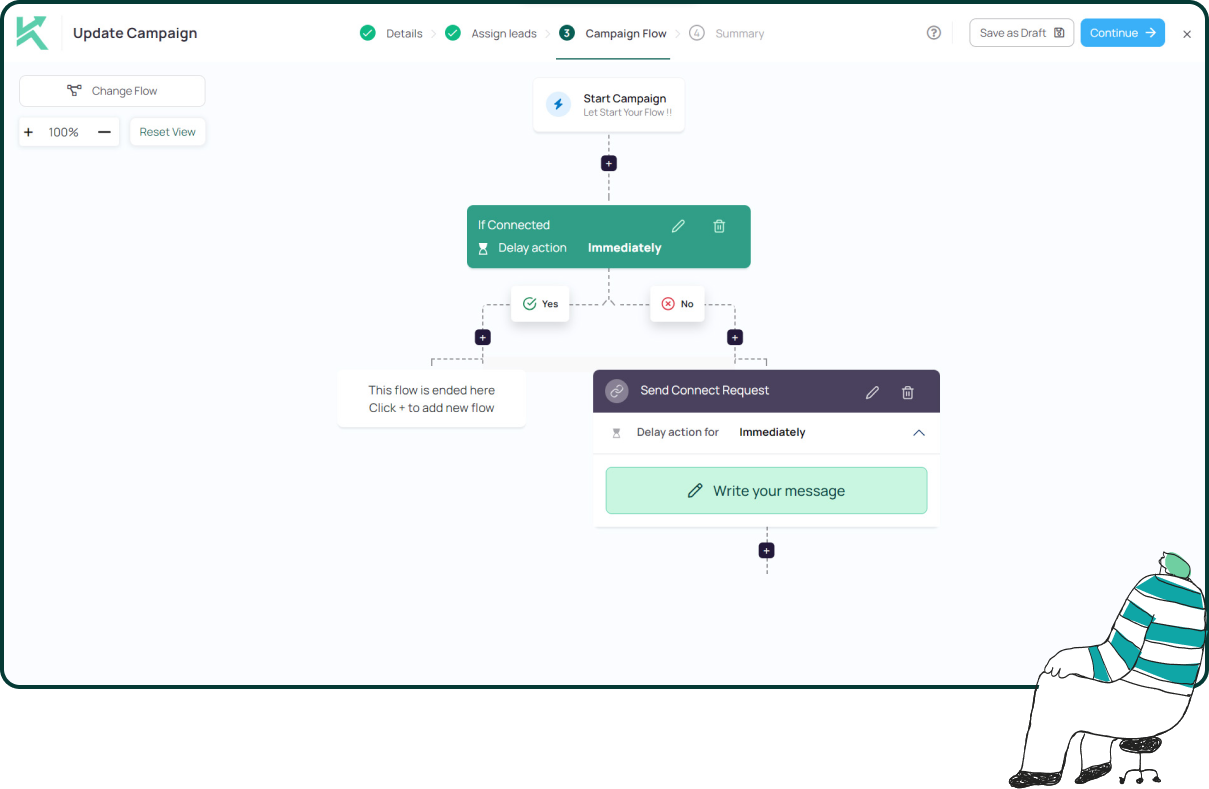
11x Your LinkedIn Outreach With
Automation and Gen AI
Harness the power of LinkedIn Automation and Gen AI to amplify your reach like never before. Engage thousands of leads weekly with AI-driven comments and targeted campaigns—all from one lead-gen powerhouse platform.
Frequently Asked Questions
Yes, LinkedIn lets you export your full list of connections as a .CSV file. It’s a built-in feature available to all users and takes just a few clicks.
Go to your LinkedIn account settings, click on “Data privacy,” then select “Get a copy of your data.” Choose “Connections” and request the archive. You’ll get the file by email, usually within minutes.
Only if your connections have chosen to make their email addresses visible in their privacy settings. If not, the email field will be blank for those contacts.
The export typically includes first name, last name, email (if visible), company, job title, and the date you connected.
Yes, it’s completely free and available to all LinkedIn users.
You can use it for outreach, but it’s important to stay compliant with GDPR and other privacy regulations. Tools like Konnector.AI help automate and personalize this process responsibly.
Most users receive the download link within a few minutes via email after requesting the export.
No, LinkedIn’s export feature is only available on the desktop version. You’ll need to log in from a browser to access the download settings.
If you’re actively building your network or running regular outreach campaigns, exporting your connections every 1–2 months can help you keep your contact list fresh and updated.
Yes, you can upload the .CSV file into Konnector.AI to launch automated messaging campaigns, segment by title or company, and track outreach—without any manual work.