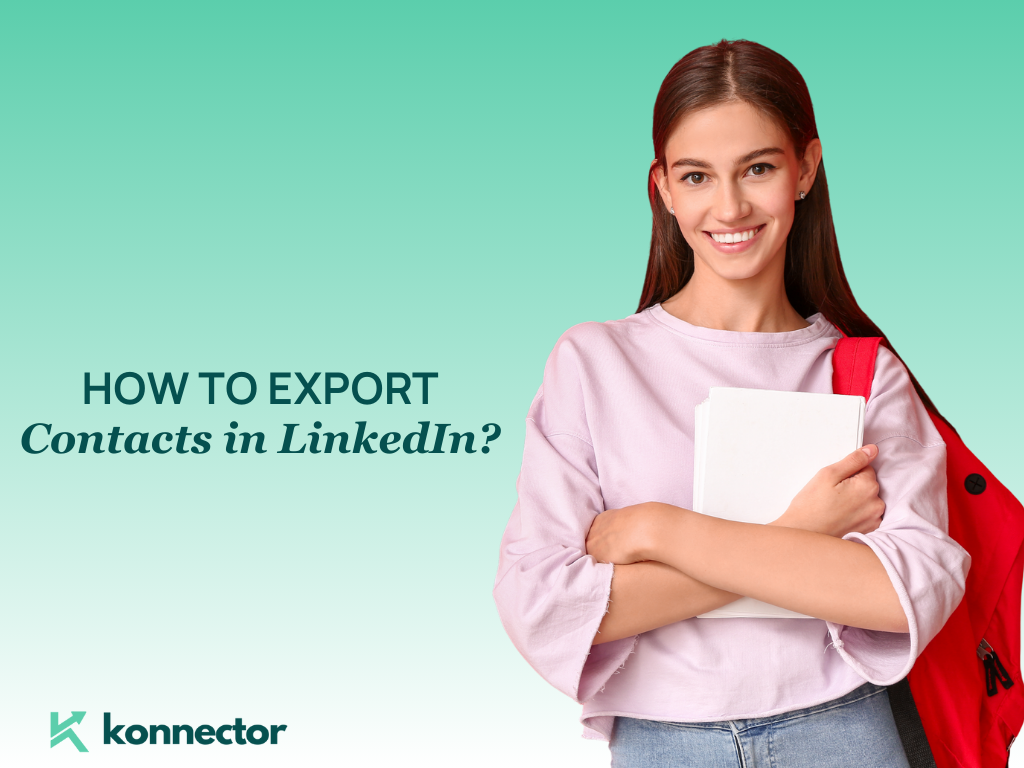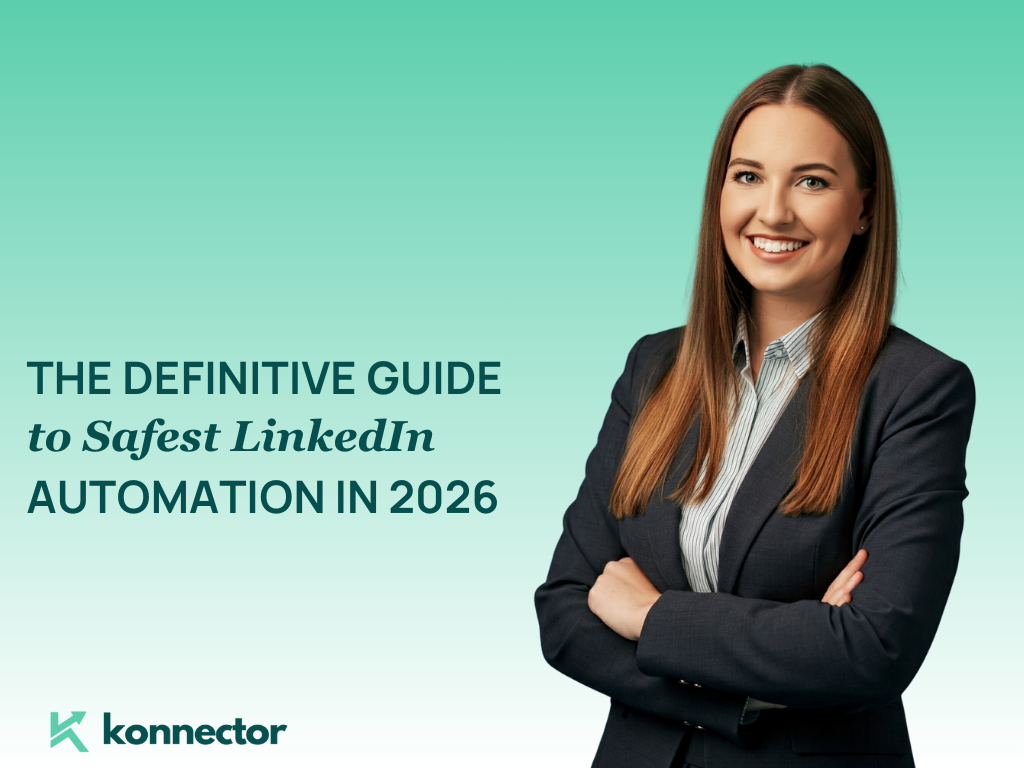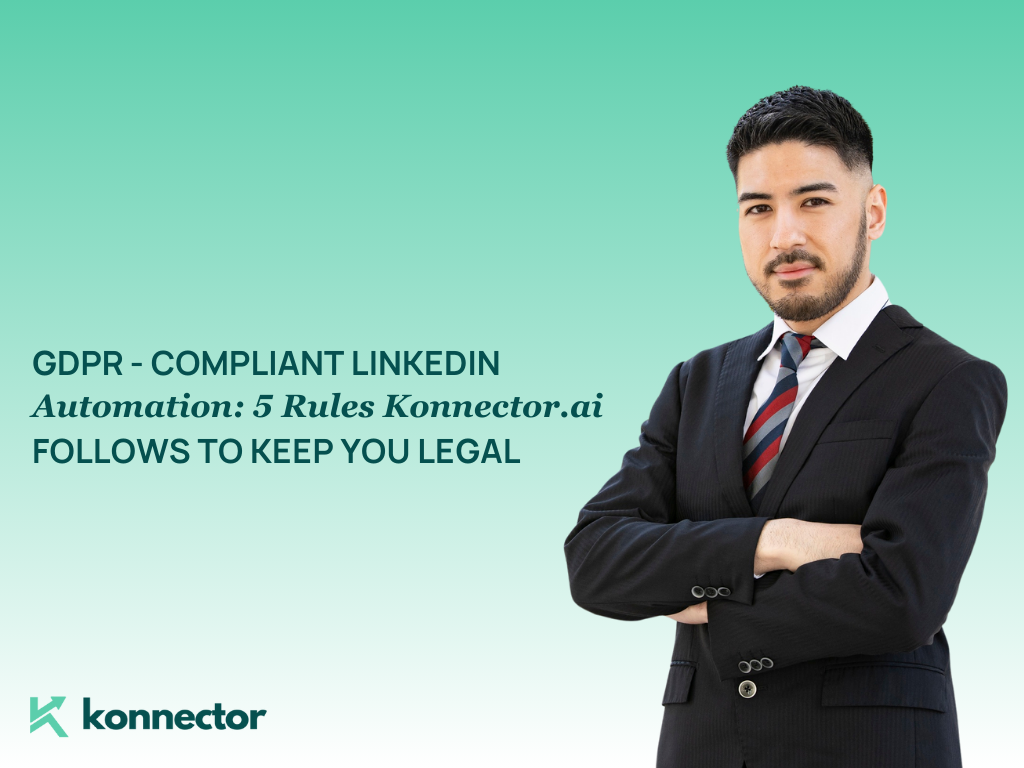How to Export Contacts in LinkedIn?
Your LinkedIn network is more than just a list of connections—it’s one of your most valuable professional assets. Every contact represents a potential customer, partner, mentor, or collaborator. But simply having connections on LinkedIn isn’t enough. To truly leverage your network, you need to understand how to export contacts in LinkedIn and transform those raw details into actionable insights.
Exporting your LinkedIn connections allows you to back up your data, move it into a CRM, and use it across platforms for outreach and relationship management. More importantly, when combined with tools like Konnector.AI, your exported list becomes far more powerful. Instead of just names and job titles, you can enrich contact details, remove duplicates, segment audiences by industry or seniority, and activate targeted outreach campaigns—all while staying compliant with data privacy regulations.
This guide will walk you step by step through the process of exporting your LinkedIn contacts, cleaning and organizing the data, and then using Konnector.AI to maximize the value of your professional network for sales, recruiting, and business growth.
Read more—-> How to use LinkedIn for B2B Marketing in 2025: Trends, Tools & Tactics
Why Export LinkedIn Contacts?
Exporting your connections isn’t just a technical task—it’s a strategic move to unlock the full value of your LinkedIn network. Once exported, your contacts can be backed up, organized, and activated across sales, marketing, or recruiting workflows. Here’s why taking the time to export your data matters:
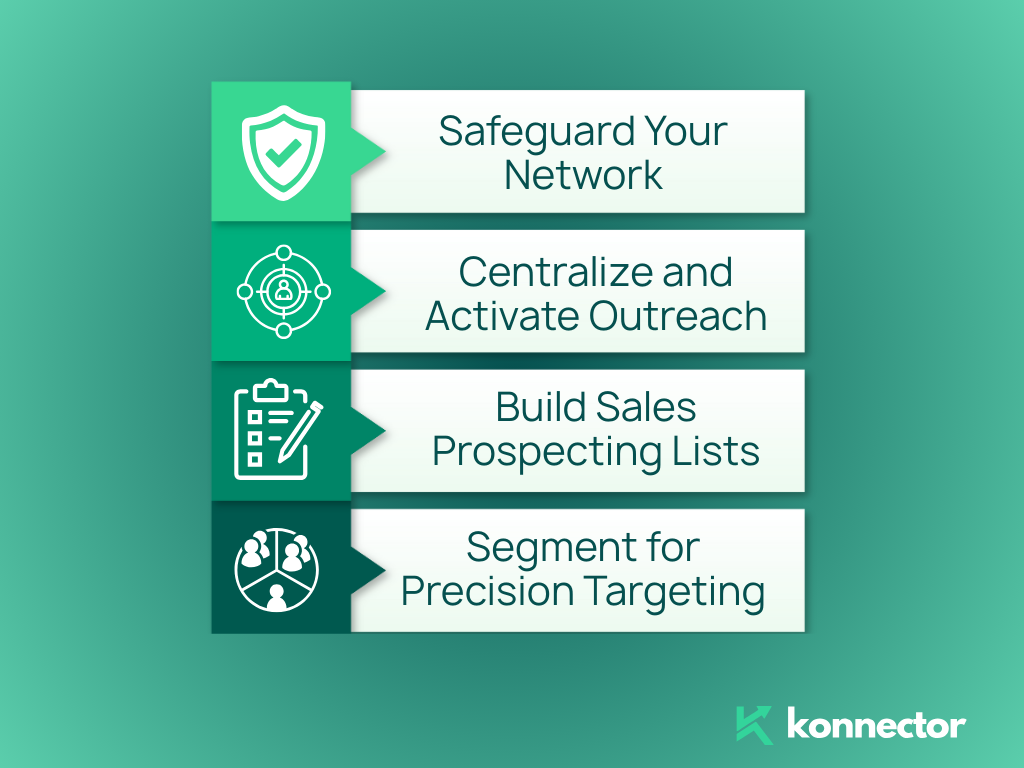
- Safeguard Your Network: Keep a reliable backup of your professional contacts outside LinkedIn so you never lose access, even if your account is restricted or you change platforms.
- Centralize and Activate Outreach: Import your exported file into CRMs like HubSpot, Salesforce, or Konnector.AI. This makes it easier to manage relationships in one place and launch compliant outreach campaigns.
- Build Sales Prospecting Lists: Use your exported data to create targeted prospecting lists that fuel personalized outreach and shorten your sales cycle.
- Segment for Precision Targeting: Organize contacts by role, industry, region, or seniority. With Konnector.AI, you can tag and filter contacts dynamically to match your campaign goals.
Step-by-Step: How to Export Contacts in LinkedIn
1) Open Settings & Privacy
Click your profile photo (top-right) → Settings & Privacy.
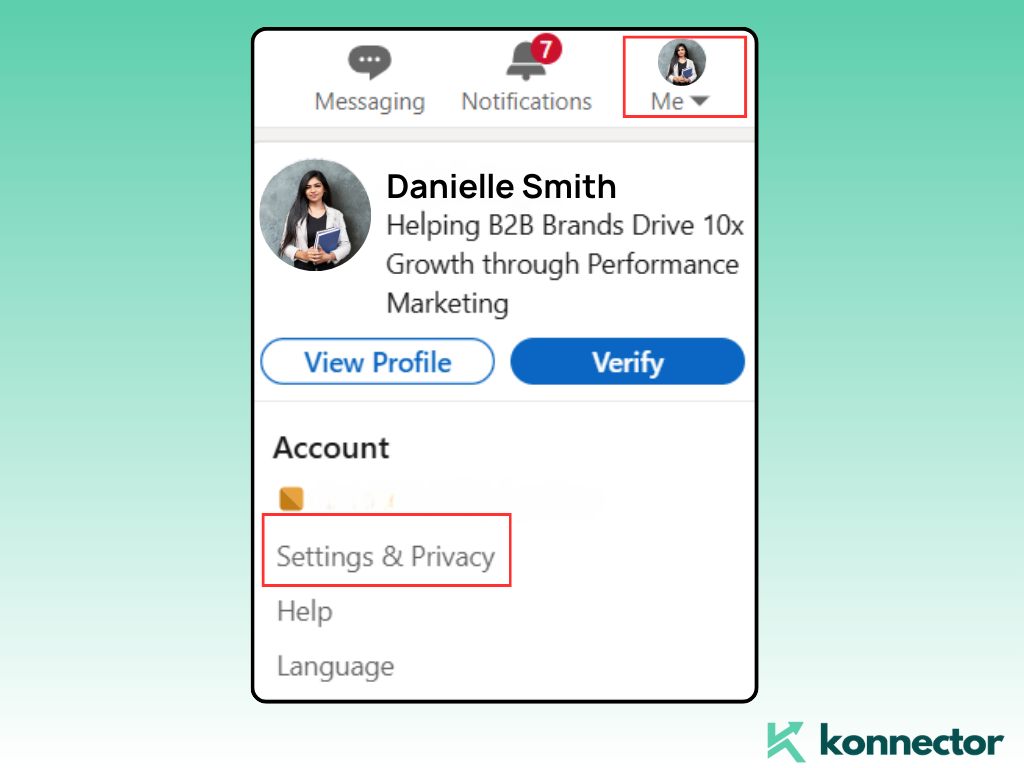
2) Go to Data Privacy
From the left menu, select Data Privacy.

3) Get a Copy of Your Data
Scroll to Get a copy of your data → click through.
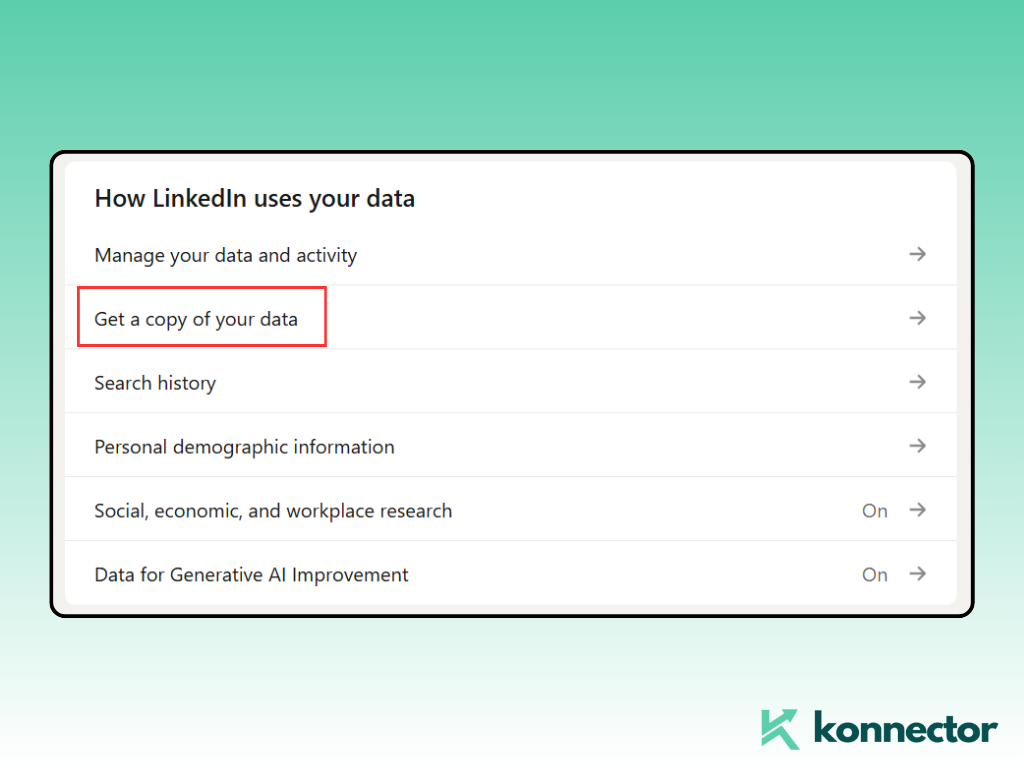
4) Choose “Connections”
Select Connections to export only your contacts (or “The works” for a full archive).
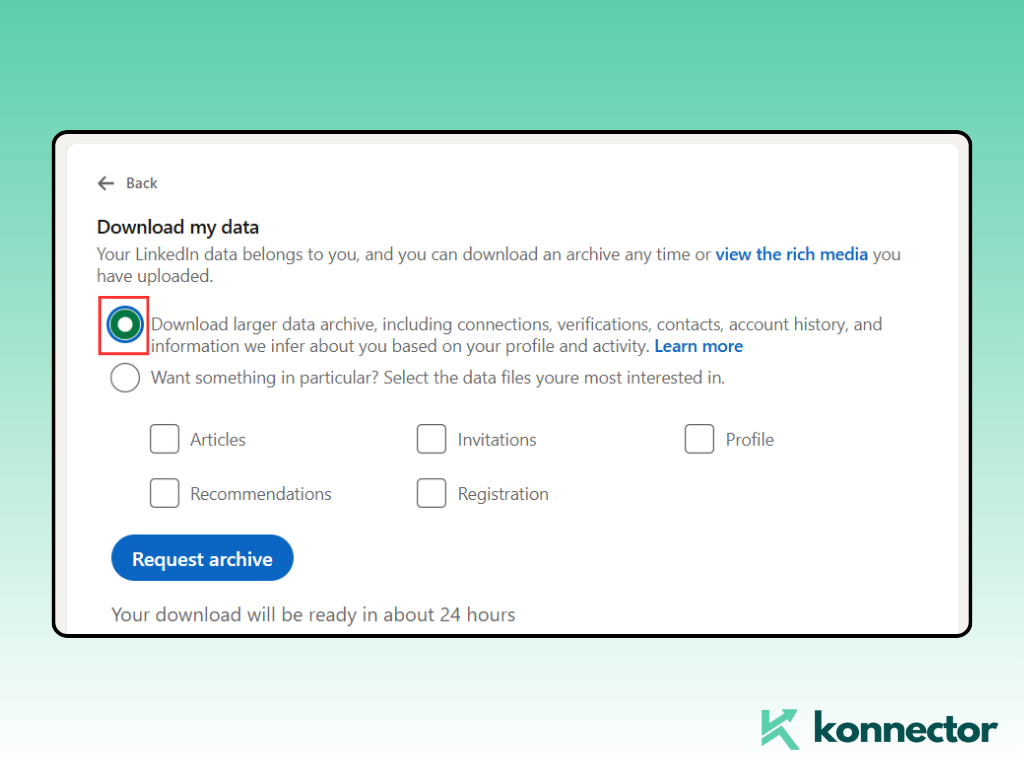
5) Request Archive
Click Request archive and confirm with your password if prompted.
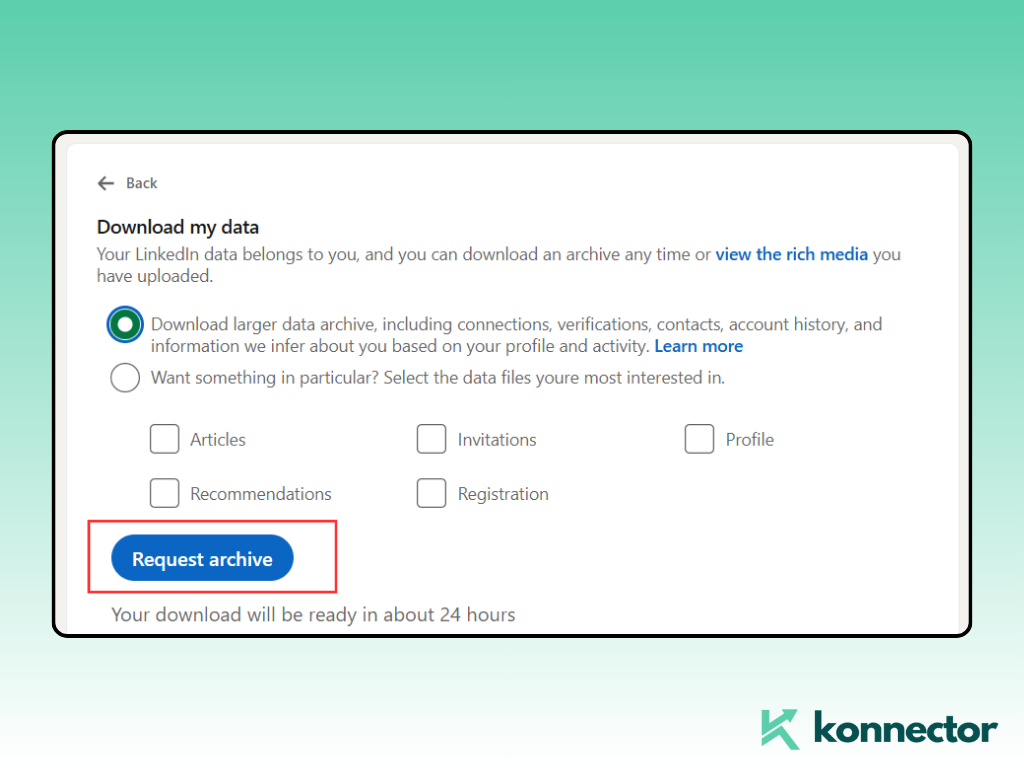
6) Download the CSV
LinkedIn emails you a link (usually within 10–15 minutes). Download the CSV file.
Note: Email addresses appear only if your connections have chosen to share them. Always respect privacy laws (GDPR, CAN-SPAM) and obtain consent where required.
What Data You Get?
When you export your LinkedIn contacts, the file you receive comes in CSV format with several useful data points. Here’s what you can expect and how each detail can help:
- Name: Both first and last names of your connections, making it easy to personalize outreach and keep your CRM records accurate.
- Current Title: The job role they’ve most recently listed on LinkedIn, which helps identify decision-makers, influencers, or key stakeholders for targeted campaigns.
- Company: The organization your contact is associated with, allowing you to group prospects by employer, industry, or account tier in tools like Konnector.AI.
- Email: Email addresses are included only if your connection has chosen to share them. While not always complete, they provide a direct channel for follow-ups and CRM integration.
- Connection Date: The date you first connected with the person on LinkedIn. This is useful for identifying long-standing relationships, prioritizing warm contacts, or segmenting by recency.
Make the CSV Useful with Konnector.AI
- Clean & De-duplicate: Upload your CSV to Konnector.AI and remove duplicates and stale entries in minutes.
- Auto-Enrich: Pull missing context (role seniority, company info) to improve targeting and personalization.
- Smart Segmentation: Create dynamic segments by industry, job function, region, seniority, or past engagement.
- Tags & Presets: Apply tags like Customers, Investors, Founders, HR Leaders for quick campaign setup.
- Compliance Guardrails: Configure contact policies (opt-out lists, frequency caps) before you message anyone.
Activate Your List in Konnector.AI
1) Import the CSV
Use Lists → Import to upload your LinkedIn connections CSV.
2) Map Fields
Match CSV columns (name, title, company, email, connection date) to Konnector fields.
3) Enrich & Score
Run Enrich to fill gaps; optionally enable Lead Scoring to prioritize decision-makers.
4) Segment & Tag
Create segments like Head of HR (EU) or Series A B2B SaaS (US). Apply tags for campaign logic.
5) Launch Compliant Outreach
Pick a Konnector.AI campaign (e.g., Warm Re-engagement for existing connections). Personalize with variables ({{first_name}}, {{company}}, {{role}}) and set a human cadence.
6) Track & Iterate
Monitor replies, meetings set, and conversion by segment. Refine copy, timing, and targeting based on performance.
Read more—-> How to choose the right keywords for LinkedIn?
Proven Strategies for Maximizing Your Exported Data
- Quarterly Export: Update your CSV every 3–6 months to keep data fresh.
- Consent First: If you plan to email, ensure lawful basis and an easy opt-out.
- Personalize: Use titles, industries, and seniority to tailor messages at scale.
- Measure: Track reply rate, meeting rate, and opportunities created by segment.
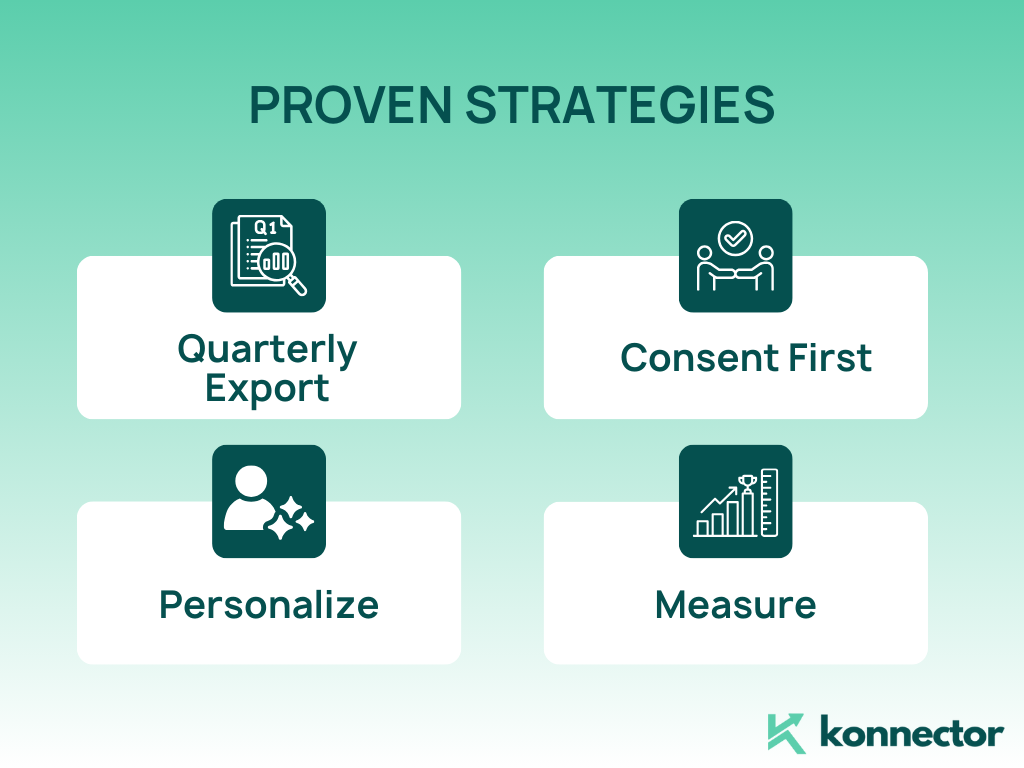
Common Use Cases
- Sales: Re-engage dormant connections; route hot segments to AEs.
- Recruiting: Filter by role/seniority and run polite, targeted outreach.
- Partnerships: Identify BD fits (complementary tools, agencies, resellers).
- Founders/Consultants: Announce launches, share case studies, invite to webinars.
Read more—-> How to use LinkedIn Automation Effectively with Konnector.ai?
Conclusion
Learning how to export contacts in LinkedIn is just the beginning. The real value lies in how you use that data after download. A simple CSV file of names, companies, and titles can easily sit idle—but when paired with the right strategy and tools, it becomes a growth engine for your business.
This is where Konnector.AI transforms the process. Instead of manually sorting through spreadsheets, you can instantly clean your data, enrich missing details, segment contacts by role or industry, and activate targeted outreach campaigns—all while staying compliant with privacy regulations. The result is a smarter, faster, and more personalized way to engage your LinkedIn network.
Treat your exported list as a living asset. Update it regularly, respect consent when reaching out, and measure engagement to refine your approach. Done right, exporting your LinkedIn contacts with the support of Konnector.AI doesn’t just help you organize your network—it turns it into a scalable pipeline for sales, recruiting, partnerships, and long-term growth.
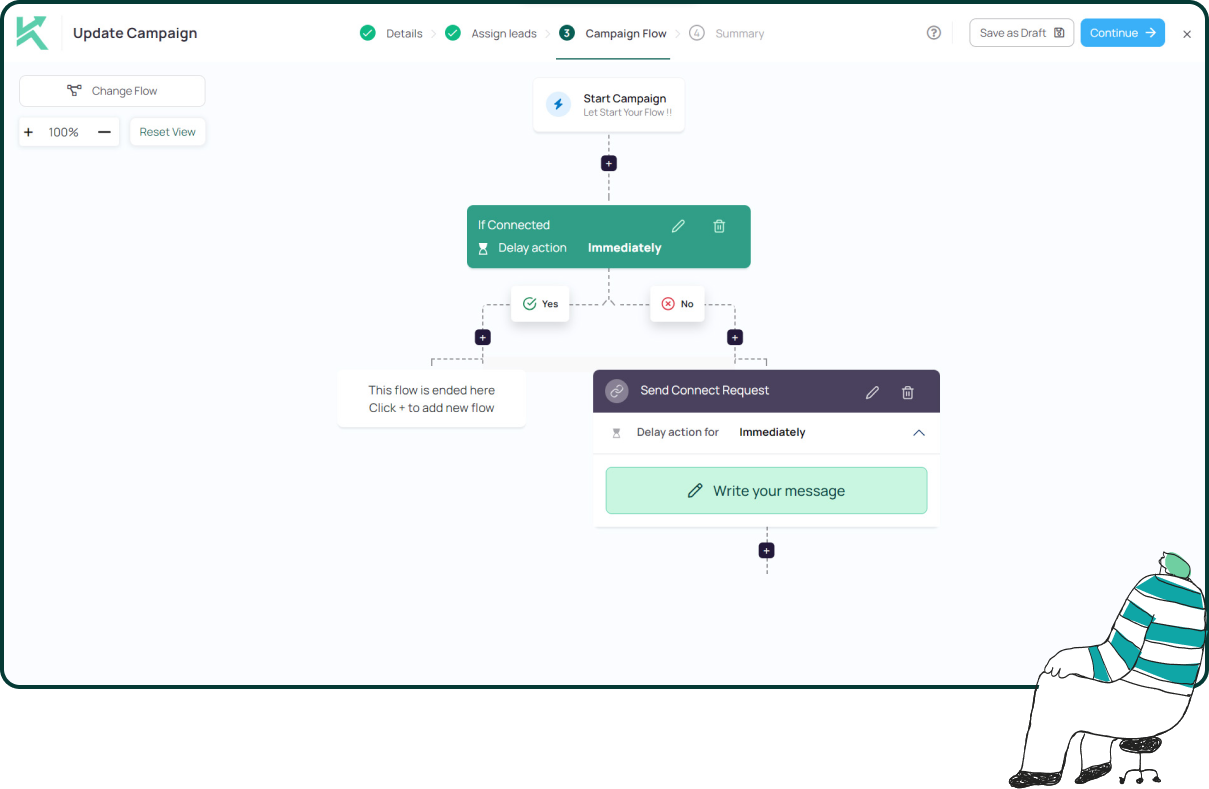
11x Your LinkedIn Outreach With
Automation and Gen AI
Harness the power of LinkedIn Automation and Gen AI to amplify your reach like never before. Engage thousands of leads weekly with AI-driven comments and targeted campaigns—all from one lead-gen powerhouse platform.
Frequently Asked Questions
Yes. Go to Settings & Privacy → Data Privacy → Get a copy of your data → Connections, and you can download all your contacts in one CSV file.
Emails are only included if your connections have chosen to share them with their network. Many contacts may not display email addresses.
Upload your file into Konnector.AI to automatically remove duplicates, fix formatting issues, and enrich missing company or role details.
Yes. Konnector.AI lets you upload the CSV, map fields like name, title, company, and run enrichment before segmenting your list for outreach campaigns.
Only if you have a lawful basis and comply with GDPR or CAN-SPAM regulations. Always include consent mechanisms and opt-out options.
LinkedIn exports data in CSV format, which works with Excel, Google Sheets, CRMs, and automation platforms like Konnector.AI.
It’s best to do it every 3–6 months to keep your list updated. You can then re-sync with Konnector.AI for the freshest data.
Segment by role, industry, seniority, region, or connection date. In Konnector.AI, you can also tag contacts and build dynamic lists.
Yes. With Konnector.AI, you can create separate campaigns with unique cadences, tags, and frequency caps for each audience type.
Track key metrics like reply rate, meetings booked, and opportunities created. Konnector.AI provides dashboards that help you measure success by segment.