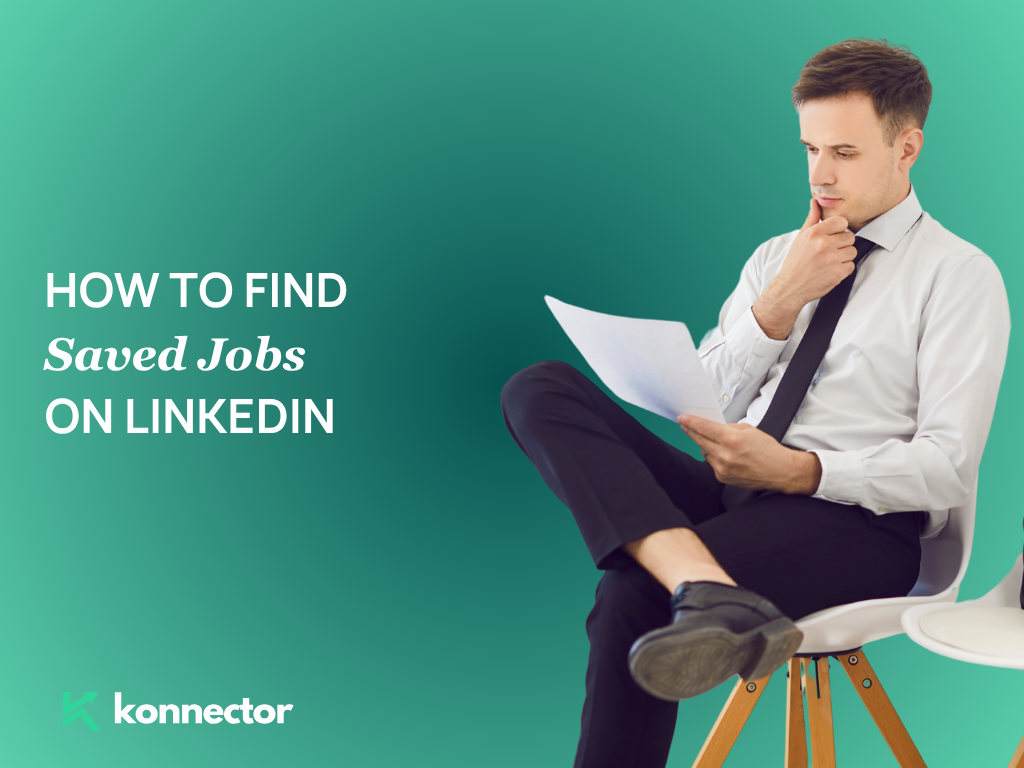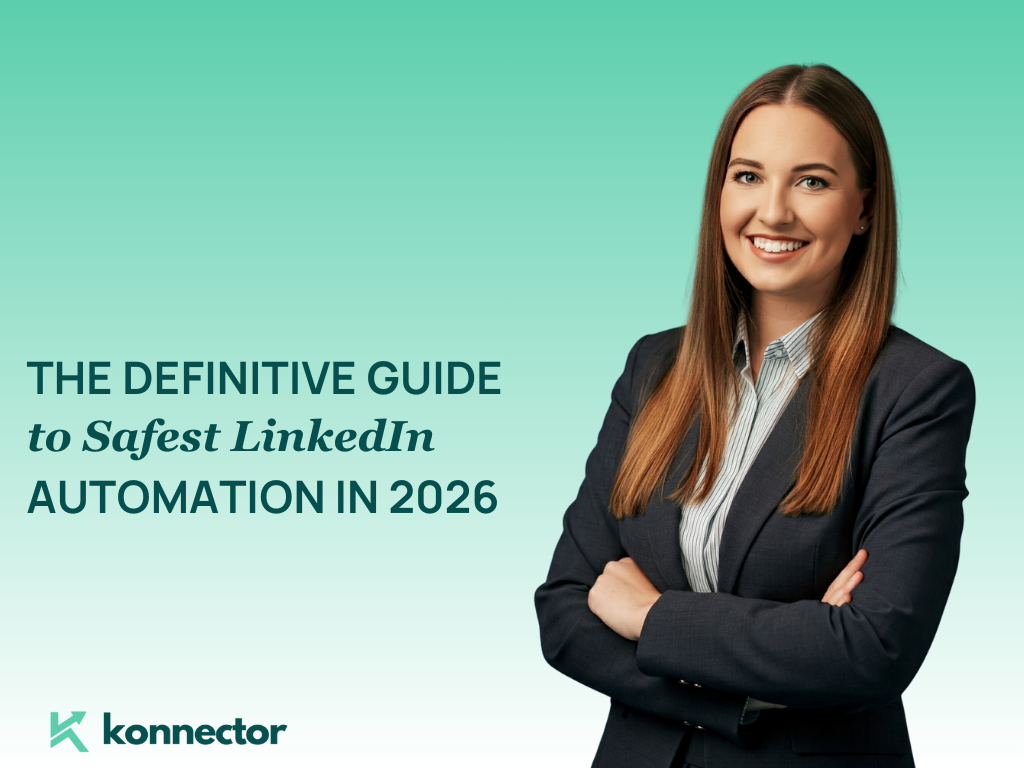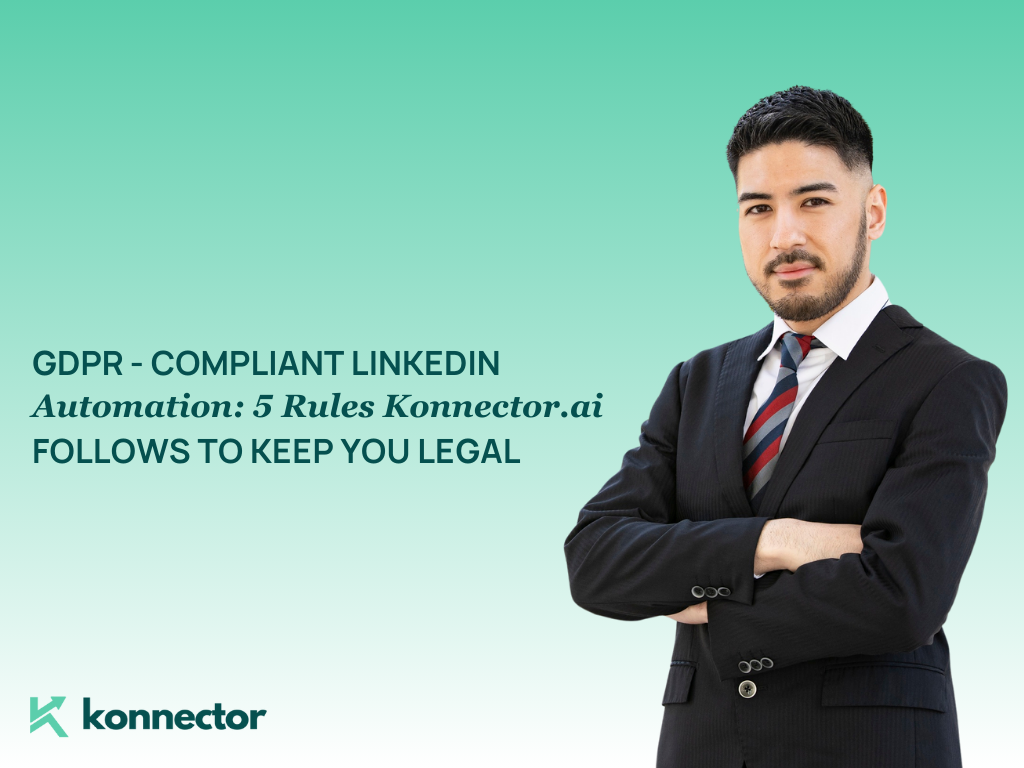How to Find Saved Jobs on LinkedIn: The Complete Guide (2025)
If you’re actively job-hunting, there’s a good chance you’ve used the “Save” button on LinkedIn jobs at least once. But when it’s time to revisit those opportunities, many users suddenly wonder: Where did all my saved jobs go?
Whether you’re searching on desktop, mobile app, or just want to see saved jobs in LinkedIn without the runaround, here’s your step-by-step playbook—plus smart tips for organizing your job search.
Why Use LinkedIn’s “Saved Jobs” Feature?
LinkedIn’s saved jobs feature isn’t just a digital bookmark. It helps you:
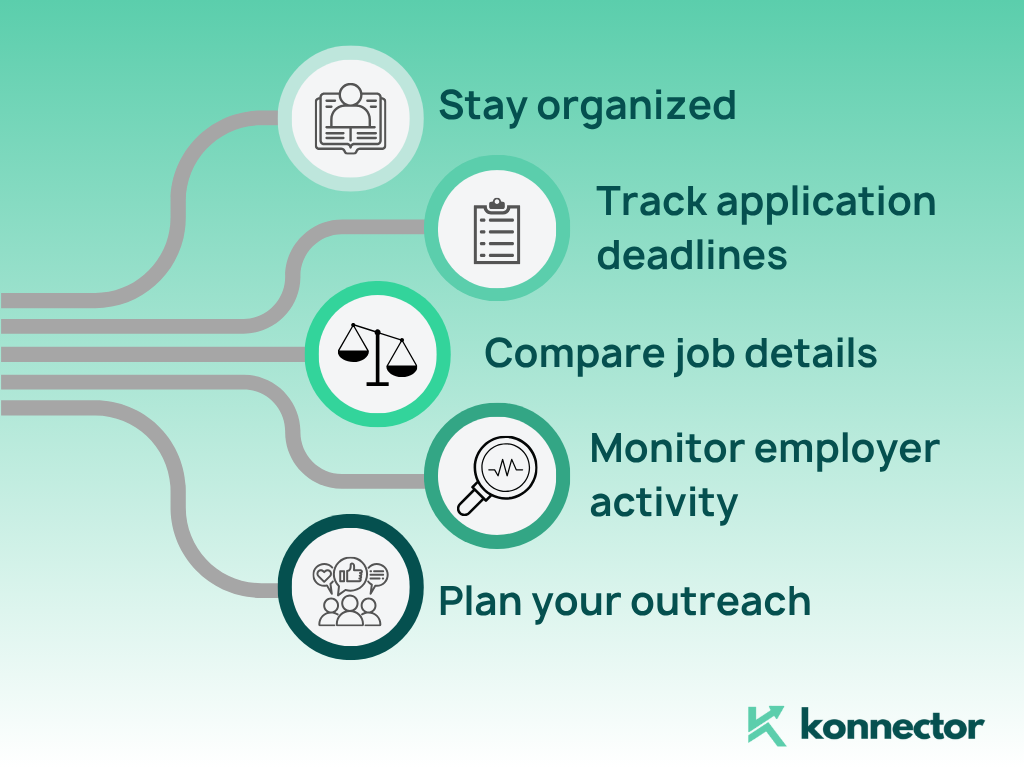
- Stay organized when applying to multiple roles.
- Track application deadlines and updates easily.
- Compare job details later without having to hunt for listings again.
- Monitor employer activity by seeing saved job close, or if the employer posts important updates, so you don’t miss out.
- Plan your outreach by saving jobs gives you time to research the company and hiring team, so you can tailor your connection requests or outreach messages before applying.
No more “where did I see that posting?” moments!
How to Save a Job on LinkedIn?
Before you can find your saved jobs, you’ll need to save them! Here’s a quick refresher:
- Browse Jobs: Search for roles on LinkedIn (desktop or app).
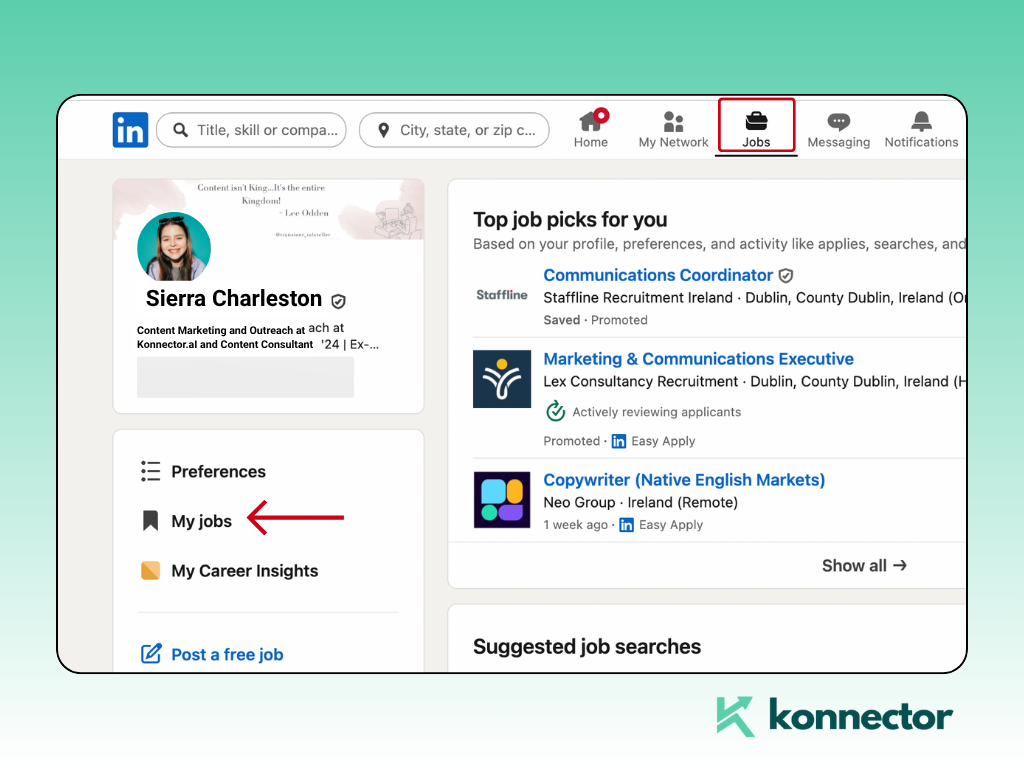
- See Something Interesting? Next to each job listing, look for the “Save” button.
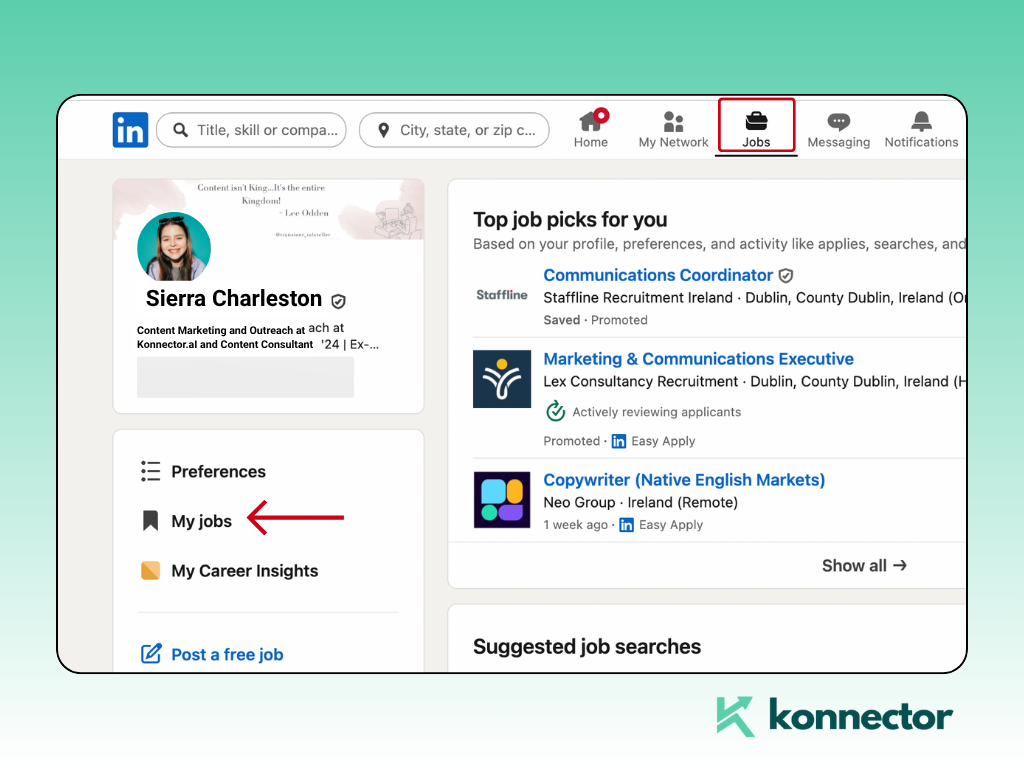
- Click/Tap ‘Save’: The job is instantly added to your saved jobs in LinkedIn.
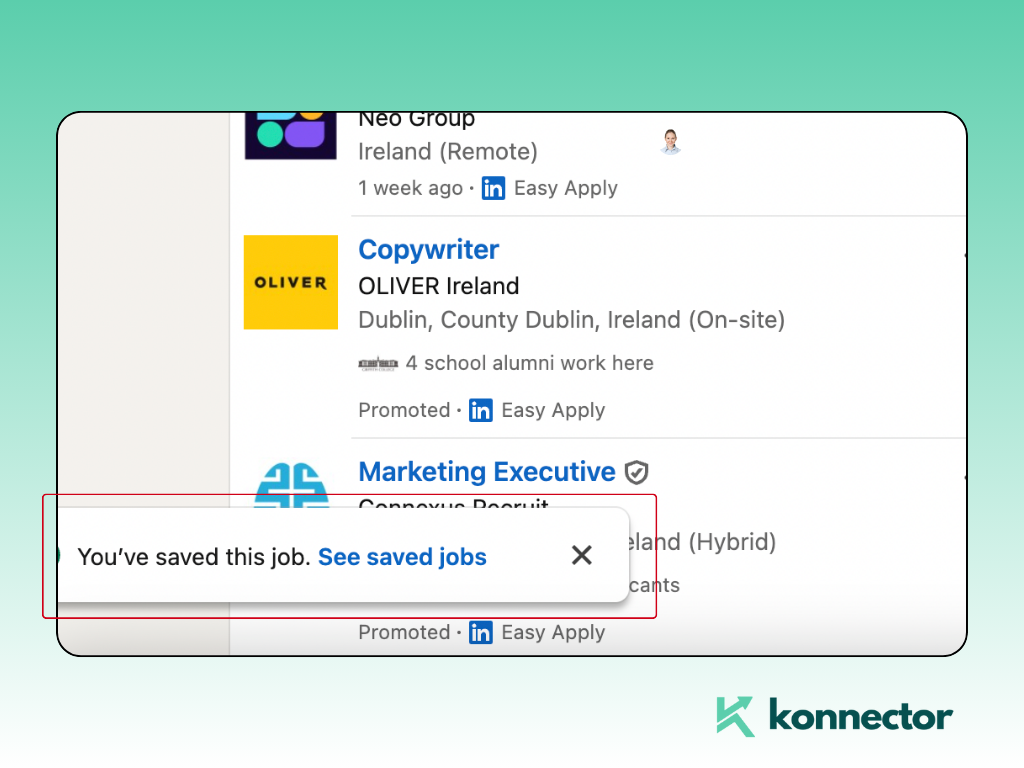
Pro Tip: Saved jobs are only visible to you. Recruiters and companies won’t know you’ve saved their posting.
How to Find Saved Jobs on LinkedIn (Desktop)
- Log in to LinkedIn. Head to linkedin.com and sign in.
- Go to the ‘Jobs’ Section. On your LinkedIn homepage, look for the “Jobs” icon in the top navigation bar. Click it.
- Access ‘My Jobs’. On the Jobs page, look at the left sidebar. You’ll see “My jobs.” Click it.
- View Your Saved Jobs. In “My jobs,” the Saved Jobs tab lists every job you’ve saved, along with posting dates, deadlines, and application status.
Pro Tip: You can sort or filter saved jobs (e.g., by date saved or company) to quickly find what you need.
How to Find Saved Jobs on LinkedIn (Mobile App)
- Open the LinkedIn app & log in.
- Tap the ‘Jobs’ icon at the bottom (briefcase icon).
- At the top of the screen, tap ‘My Jobs’.
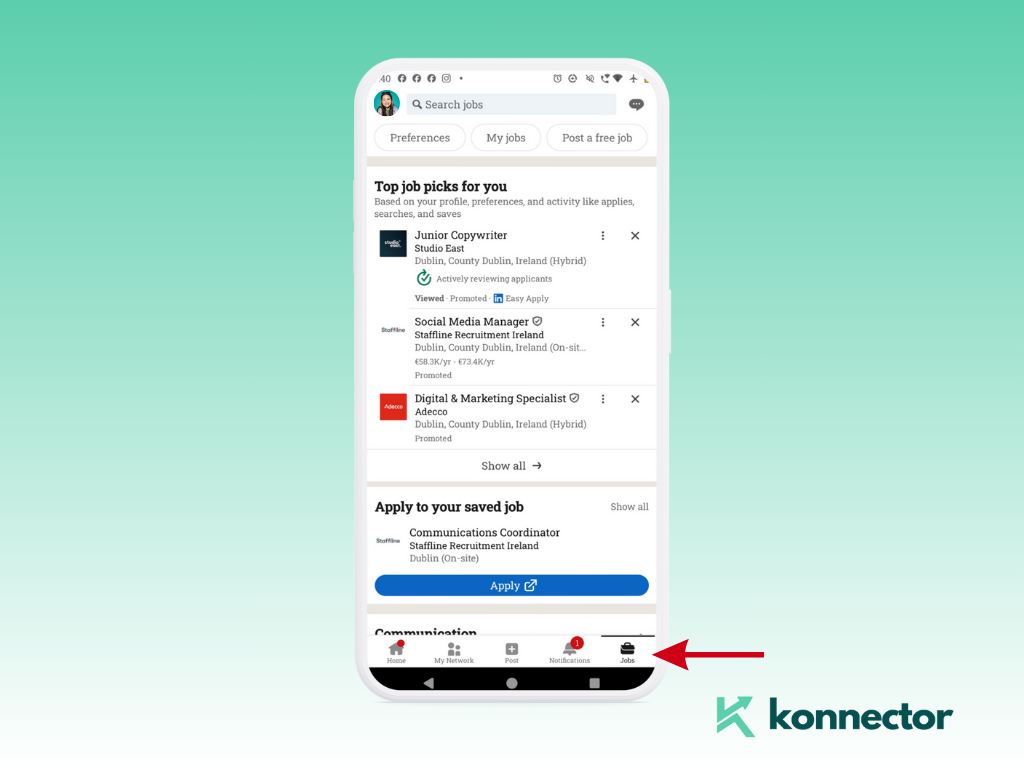
- You’ll now see your list of saved jobs.
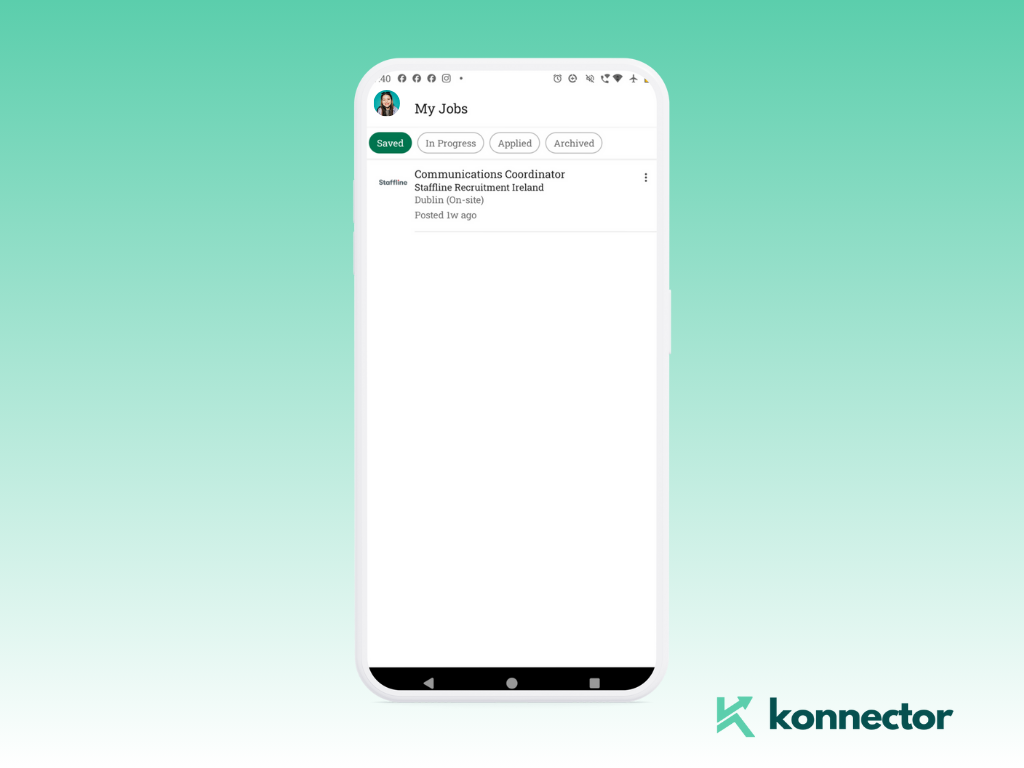
On mobile, you can additionally:
- You can even unsave the job from the drop-down menu.
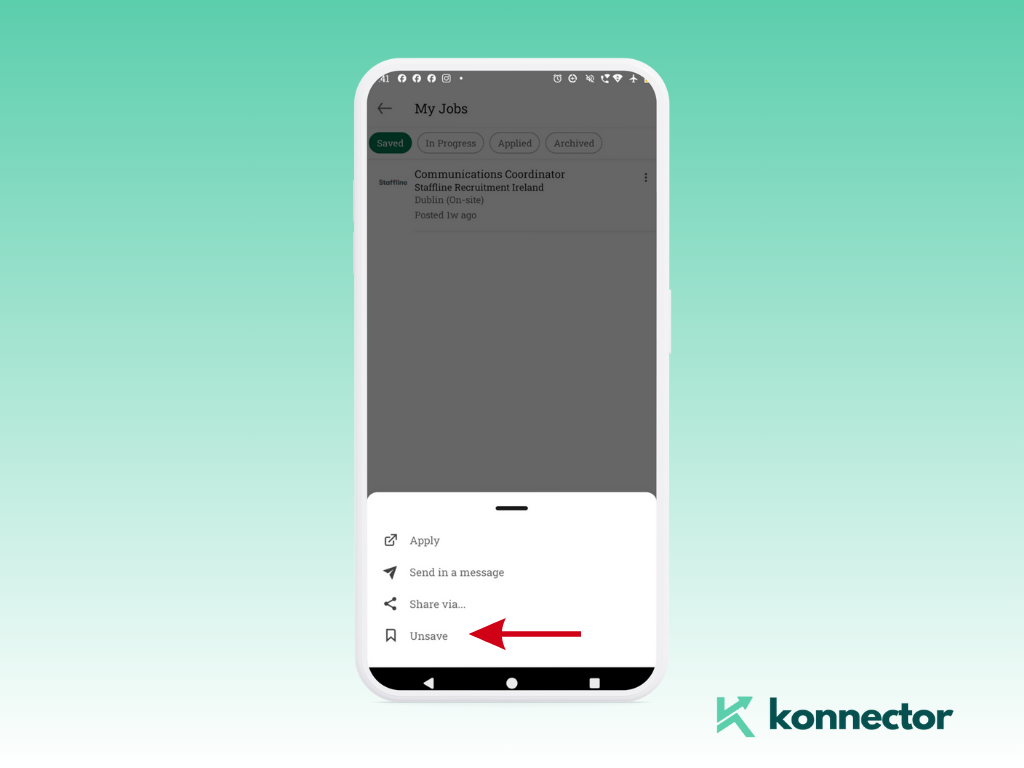
- Apply directly within the app
- Get alerts for application deadlines
How to See Saved Jobs on LinkedIn & Take Action
You’ve found your list. Now what? Here are the smart ways to use this feature:
- Review Each Listing Before Applying: Check if the job is still open, and review all details one last time. Sometimes, companies update requirements or extend deadlines.
- Set Reminders: Some jobs have “apply by” dates. Add calendar reminders (or use LinkedIn notifications) so you never miss out.
- Take Notes: Use the “Add a note” or “Track application” option (if available) to jot down anything important—like who you’ve networked with, what stood out, or why you want the job.
- Apply with Confidence: When you’re ready, click/tap “Apply.” Some jobs offer “Easy Apply” (straight from LinkedIn), while others redirect you to the company site.
How to Remove or Manage Saved Jobs
On Desktop:
- Go to Jobs → My Jobs → Saved
- Hover over the job you want to remove
- Click the bookmark icon again (it will “unsave”)
- The job disappears from your saved list
On Mobile:
- Open Jobs → My Jobs
- Swipe left on a job and tap the “Unsave” or trash icon
Tip: Regularly tidy your saved jobs list. It keeps your job search focused and stress-free.
Bonus: Supercharge Your Job Search with KonnectorAI
You know where to find your saved jobs in LinkedIn—but how do you actually convert those opportunities into offers?
That’s where smart tools like KonnectorAI come in.
What is KonnectorAI?
KonnectorAI is an AI-powered LinkedIn automation tool designed for proactive professionals. Here’s how it can amplify your job hunt:
- Automated Engagement: Like, comment, or follow company pages directly from your saved jobs by adding them to a recruiters list. Get noticed by recruiters before you apply.
- Track Who’s Viewed Your Profile: See if recruiters from saved jobs have checked you out (hint: time to send a connection request or message!)
- Personalized Messaging: Use AI-generated, job-specific messages to connect with hiring managers or company insiders.
- Multi-Channel Outreach: Combine LinkedIn outreach with personalized emails (perfect for following up after you apply)
- Organize Your Job Search: Tag and segment saved jobs by interest, deadline, or status. Set reminders for follow-ups and interviews.Bonus: Track your entire campaign.
Ready to level up?
Explore how KonnectorAI can streamline your LinkedIn job hunt.
Don’t just save jobs. Land them.
FAQs: Saved Jobs LinkedIn Edition
Q: Are my saved jobs on LinkedIn visible to recruiters or my network?
A: No. Saved jobs are private and only visible to you.
Q: Can I save jobs on LinkedIn without applying?
A: Yes! Save as many jobs as you like—apply only when ready.
Q: What happens if a saved job is deleted or filled?
A: If the employer removes the posting or it expires, it will disappear from your saved jobs. Check regularly to avoid missing out.
Q: Can I access saved jobs from both mobile and desktop?
A: Absolutely. Your saved jobs sync across devices when you’re logged in.
Q: Is there a way to export my saved jobs list?
A: Not natively via LinkedIn, but you can use tools like KonnectorAI or manually keep a spreadsheet for more complex tracking.
Conclusion: Never Lose a Dream Job Again
In the world of job hunting, timing and organization can make all the difference.
Now you know exactly how to find, manage, and make the most of your saved jobson LinkedIn—no more endless scrolling, no more lost opportunities.
Ready to take your job search further?
Don’t just save jobs. Engage, network, and connect with the companies you admire. With smart tools like KonnectorAI and LinkedIn’s own features, your next opportunity is just a few clicks away.
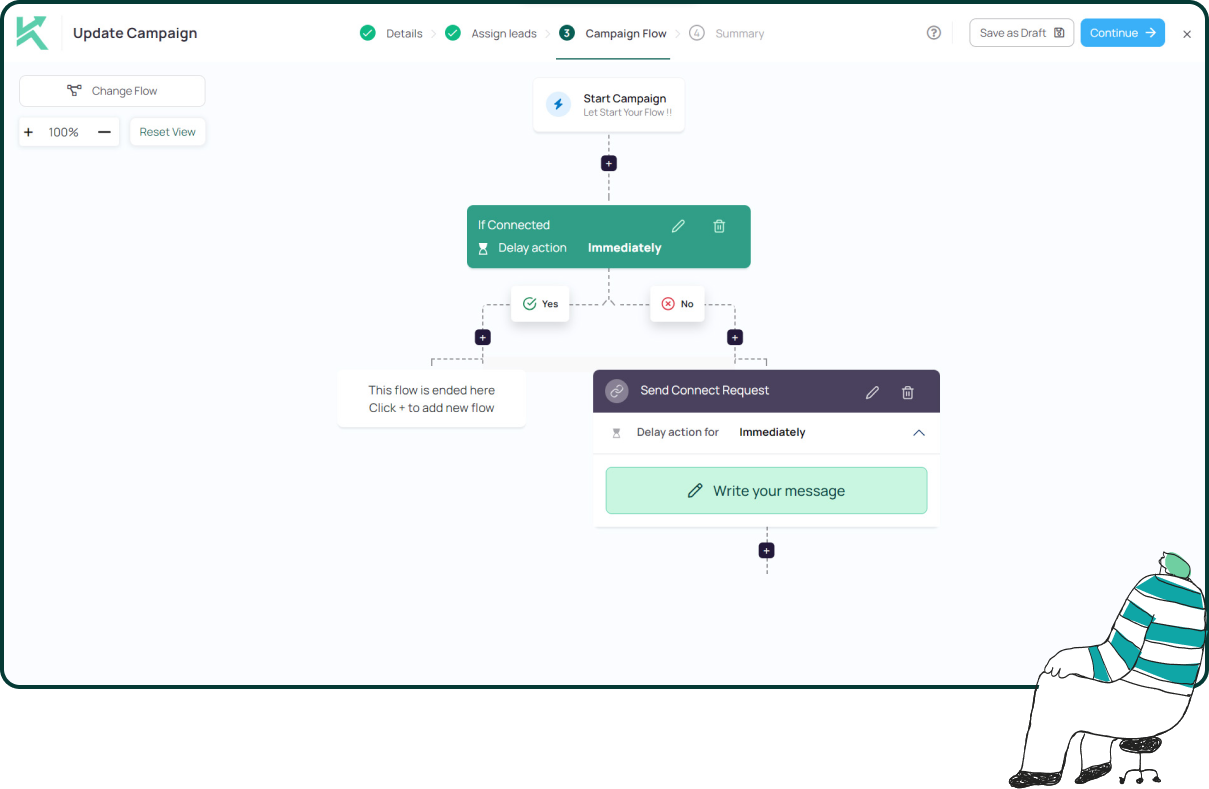
11x Your LinkedIn Outreach With
Automation and Gen AI
Harness the power of LinkedIn Automation and Gen AI to amplify your reach like never before. Engage thousands of leads weekly with AI-driven comments and targeted campaigns—all from one lead-gen powerhouse platform.