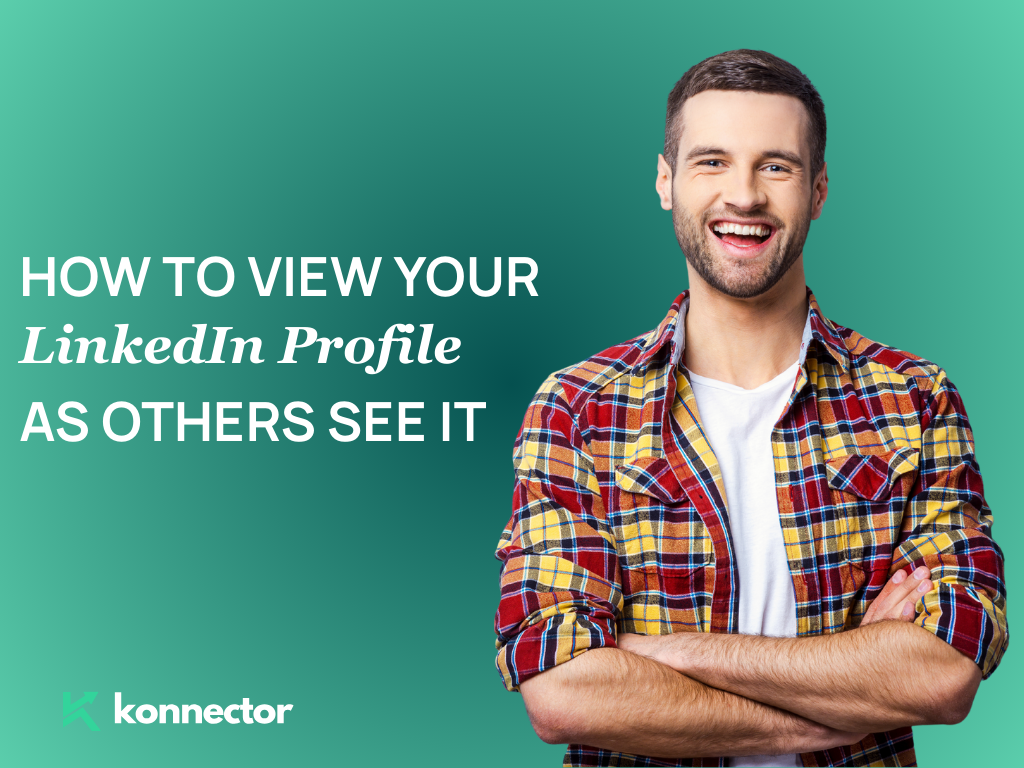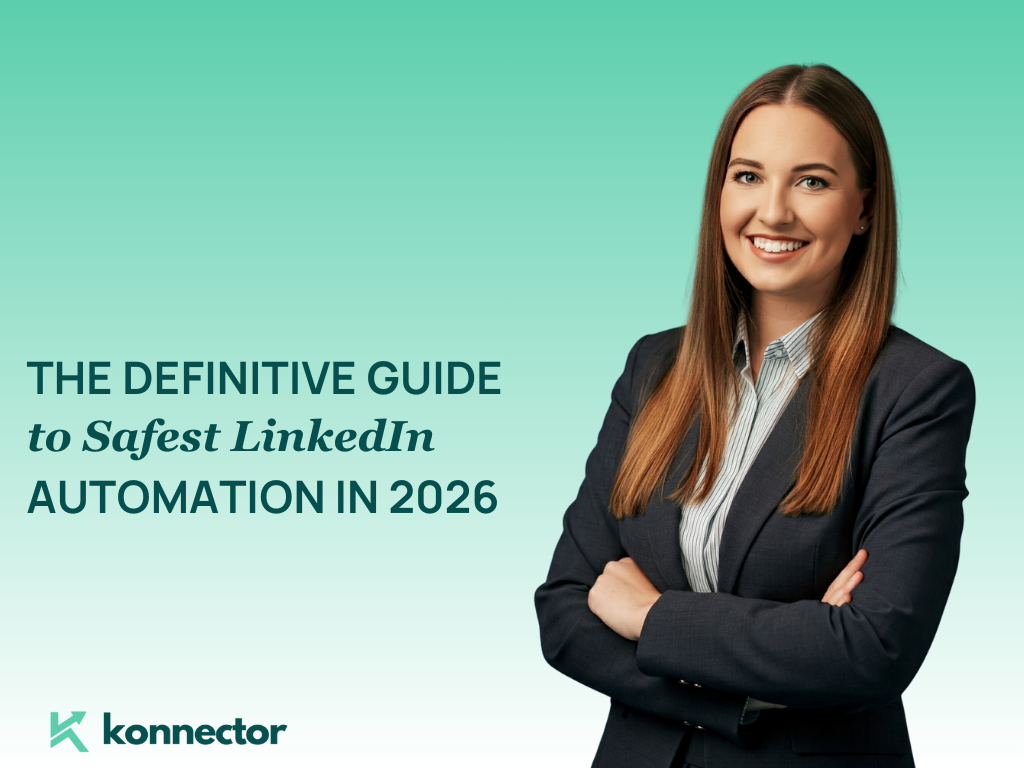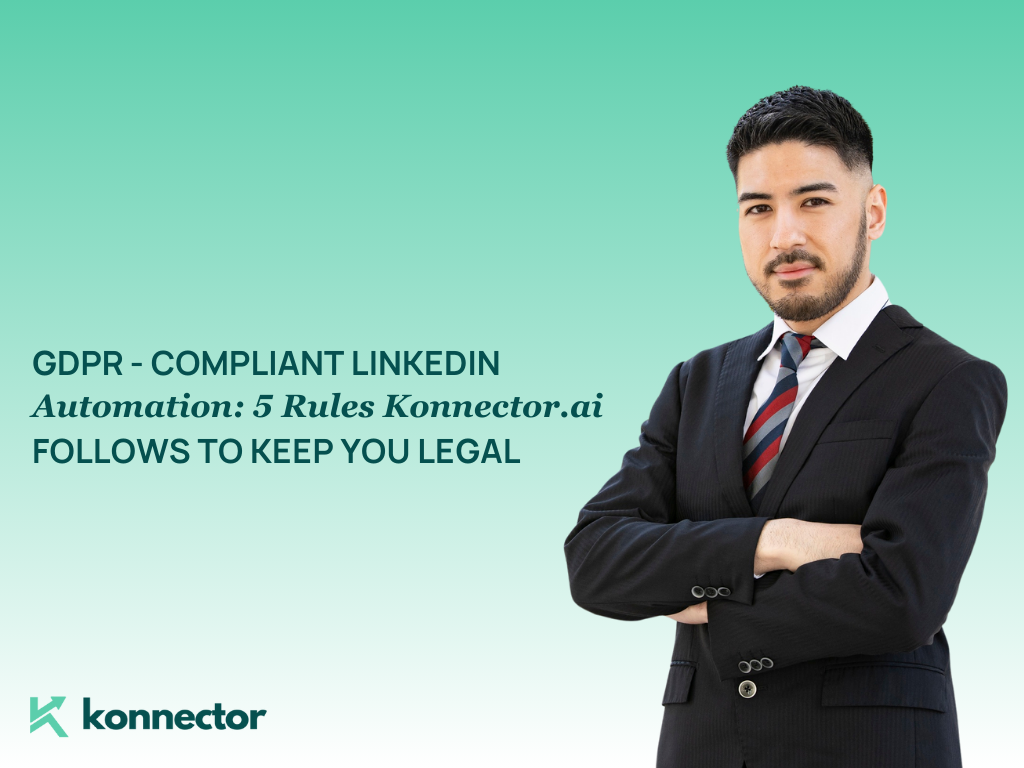LinkedIn is more than just an online resume. It’s your digital handshake — the first impression you give to potential employers, clients, collaborators, and recruiters.
But here’s a question: Do you really know what your LinkedIn profile looks like to others?
From your headline to your photo to the visibility of your posts — what people see can vary based on your privacy settings and their connection level to you. That’s why it’s crucial to view your LinkedIn profile the way others do — and optimize it accordingly.
In this guide, we’ll show you step-by-step how to view your LinkedIn profile from the perspective of others, why it matters, and how to fix what’s broken.
Why You Should Care About Your Public LinkedIn View?
Let’s be real: You might spend hours crafting a great headline, writing a compelling About section, and uploading the perfect headshot. But if none of it shows up the way you intended to a recruiter or a prospect — it defeats the purpose.
Here’s why you should check how others view your profile:
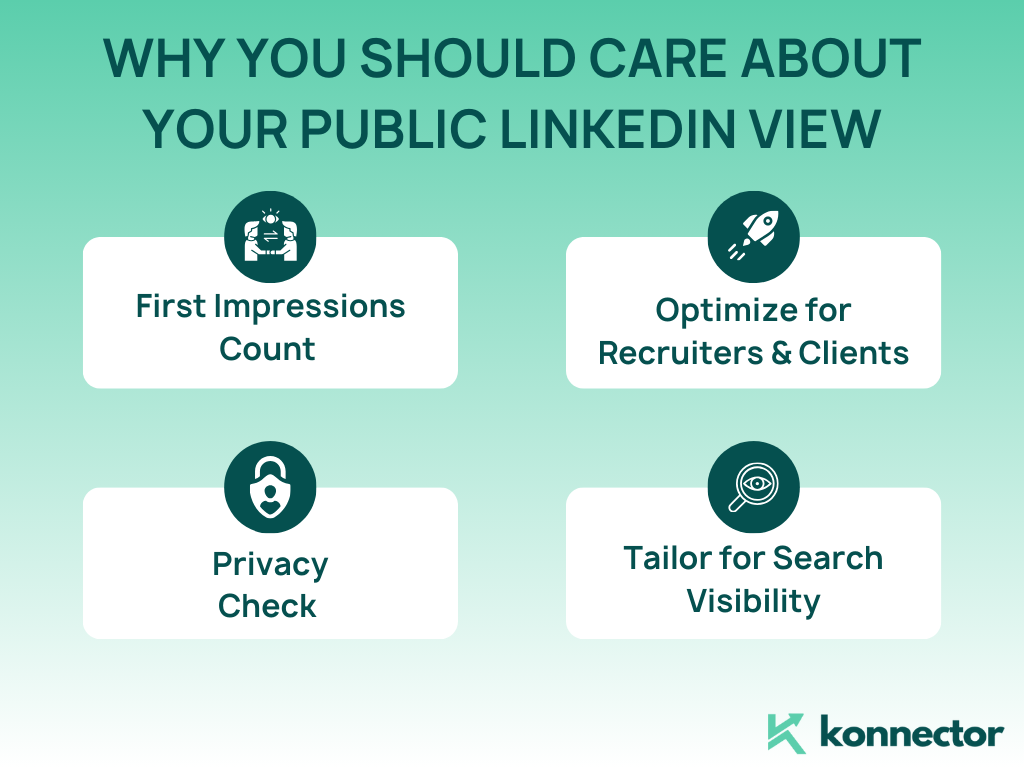
- First Impressions Count – Visitors decide in seconds whether to reach out or move on.
- Optimize for Recruiters and Clients – Make sure your key skills and achievements are visible.
- Privacy Check – Confirm what details are private and what’s public.
- Tailor for Search Visibility – Public profiles rank on Google and LinkedIn search.
How to View Your LinkedIn Profile as Others See It? (Step-by-Step)
Follow these quick steps to preview your profile through someone else’s eyes:
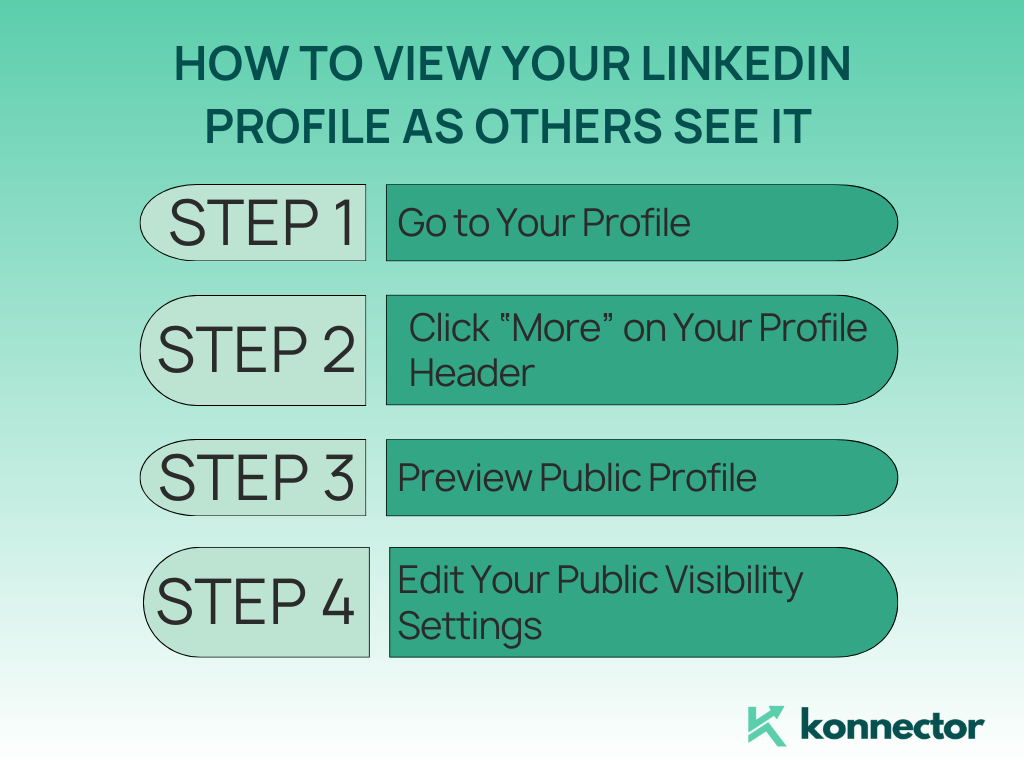
Step 1: Go to Your Profile
- Open LinkedIn.
- Click “Me” on the top menu bar.
- Select “View Profile” from the dropdown.
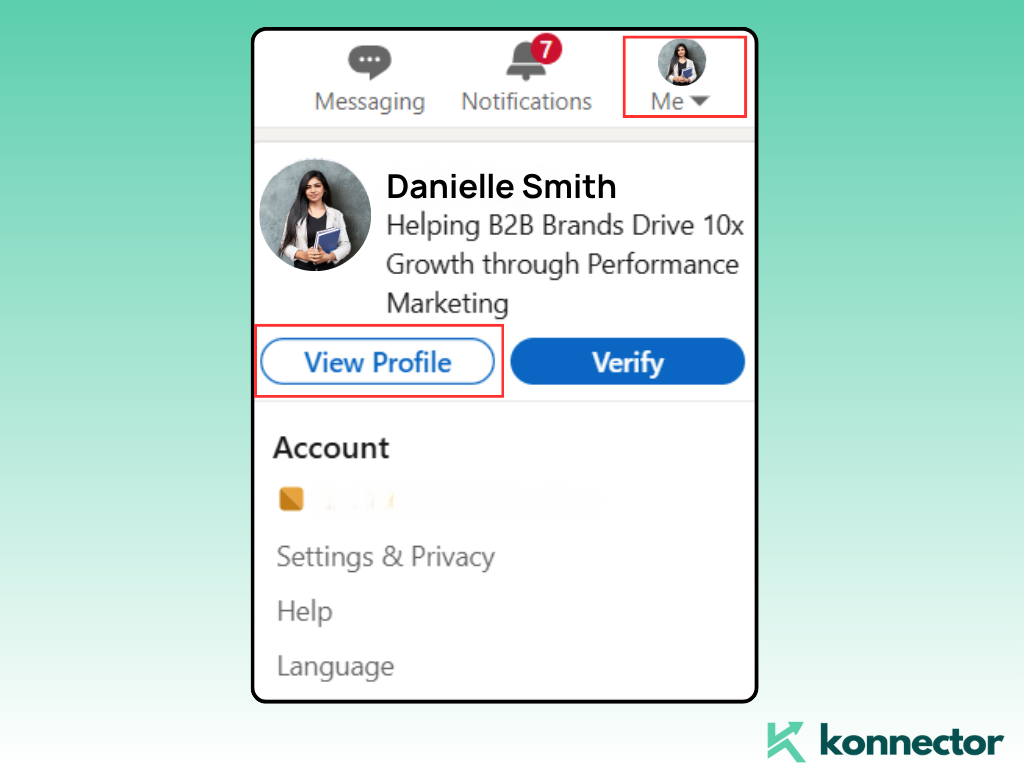
Step 2: Click “More” on Your Profile Header
On your profile, you’ll see a “More” button next to the “Open to” and “Add profile section” options.
Click on “More” > Then click “View as”.
This will show you a version of your profile from the public’s perspective — that is, what someone who’s not signed in or not connected to you sees.
Step 3: Preview Public Profile
LinkedIn opens your profile in “public mode.” It will say “You are viewing your public profile.”
- This shows what’s visible to people who are not logged in to LinkedIn or not connected to you.
- You can now review your photo, headline, summary, skills, and more — as seen by the outside world.
Step 4: Edit Your Public Visibility Settings
Want to control what people see?
- Click “Edit public profile & URL” on the right side.
- Under “Edit Visibility,” toggle what you want to show or hide:
- Profile photo
- Headline
- Current position
- Education
- Skills
- Recommendations
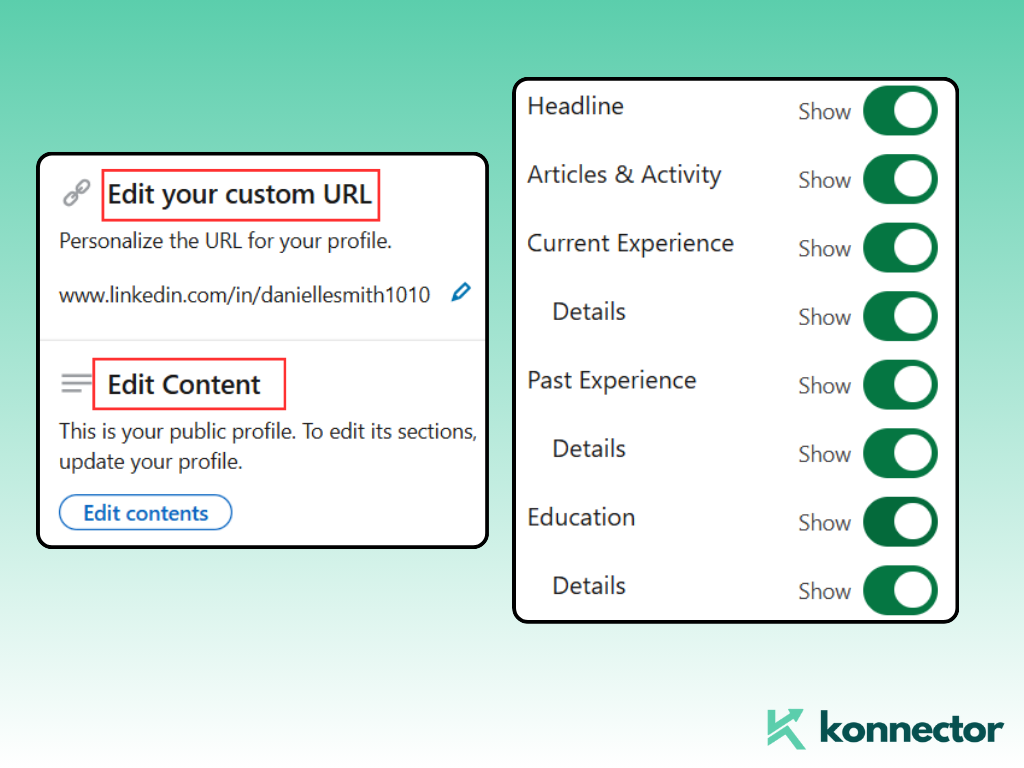
This is where you fine-tune your public brand.
What If You Want to View It from a 1st, 2nd, or 3rd-Degree Connection’s Perspective?
Here’s the catch: LinkedIn’s “View as” only shows your public profile. It doesn’t show how a 1st-degree (connected), 2nd-degree (mutual connection), or 3rd-degree user sees your profile.
To simulate this:
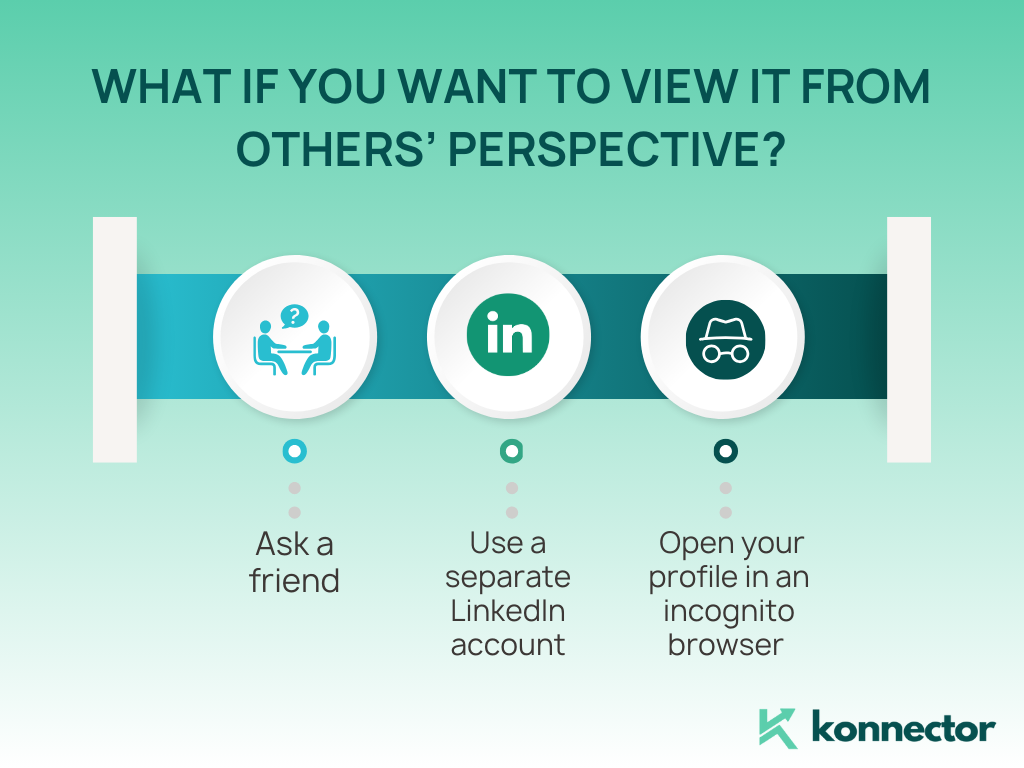
- Ask a friend who’s a 2nd or 3rd-degree connection to send you a screenshot of your profile.
- Or, use a separate LinkedIn account (if available) that’s not connected to you.
- Alternatively, open your profile in an incognito browser to double-check public appearance.
Note: LinkedIn doesn’t offer native tools to preview your profile at different connection levels — but user feedback and testing work just fine.
Tips to Optimize What Others See
Once you know how your profile appears to others, it’s time to clean it up. Here’s what to focus on:
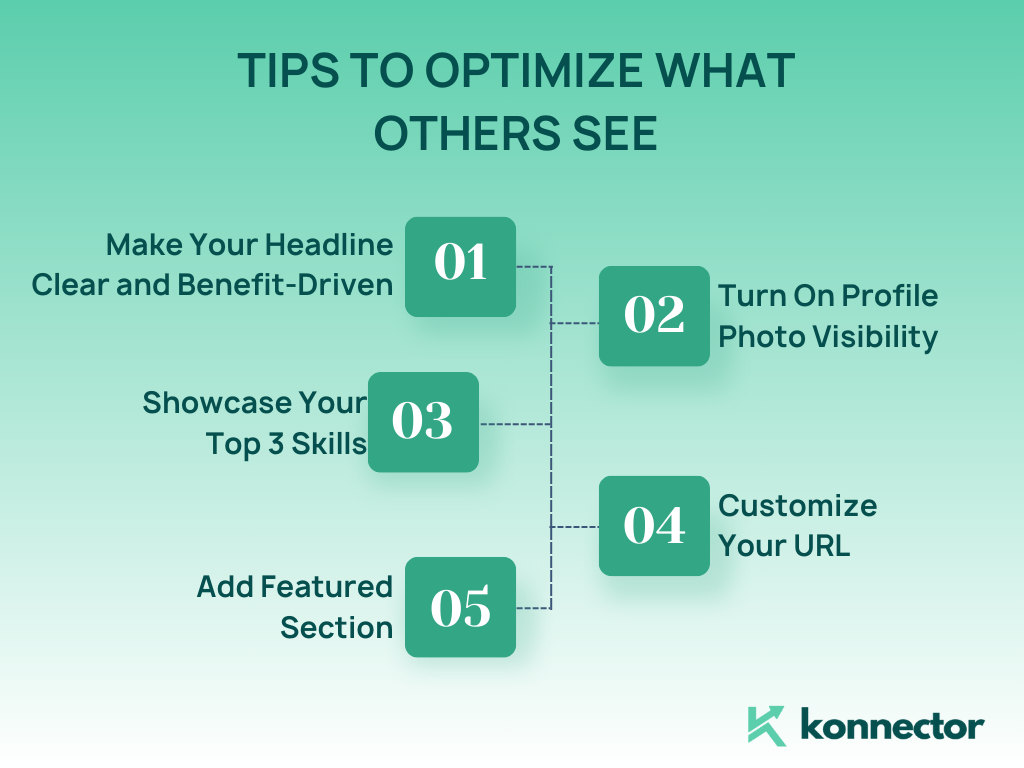
- Make Your Headline Clear and Benefit-Driven
- Turn On Profile Photo Visibility
- Showcase Your Top 3 Skills
- Customize Your URL
- Add Featured Section
Instead of just your job title, say what you do and how you help:
❌ “Marketing Specialist”
✅ “Helping B2B Brands Drive 10x Growth through Performance Marketing”
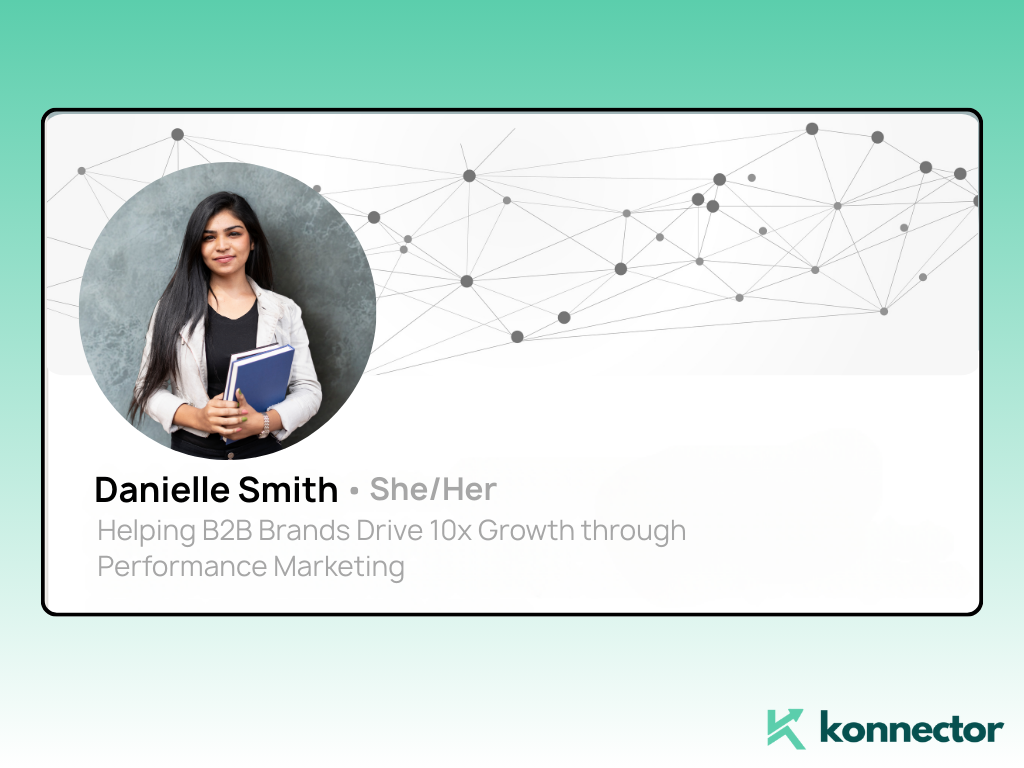
Enable your profile photo visibility to “All LinkedIn members” — it builds trust and makes your profile approachable.
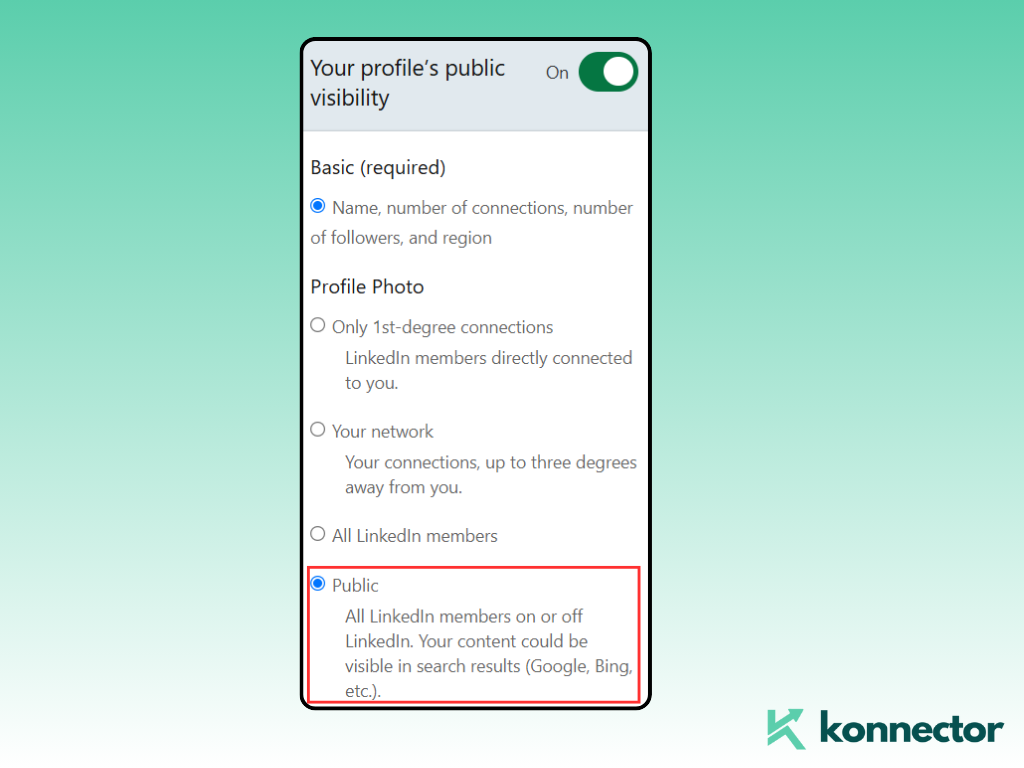
Only the top three skills show up prominently — so reorder them based on what you want to be known for.
In the public settings panel, click “Edit your custom URL” to create a clean and shareable profile link:
Make your case with posts, articles, or documents in your Featured section — this is highly visible and often overlooked.
Related Read: LinkedIn Account Pricing for 2025: A Complete Breakdown
Planning to upgrade to LinkedIn Premium? Check out this in-depth pricing comparison to decide whether it’s worth the investment for better profile visibility and outreach tools.
LinkedIn Mobile vs Desktop View – Does It Differ?
Yes — a little. On mobile:
- Some fields are collapsed by default.
- The summary is truncated (only 3 lines show initially).
- “Activity” and “Featured” sections may require extra taps to view.
Pro Tip: Always check your profile on both mobile and desktop to ensure a clean, scroll-worthy layout.
Final Thoughts
Your LinkedIn profile is your personal landing page. It’s how the world — whether that’s hiring managers, clients, or collaborators — first gets to know you. So it only makes sense to check how you’re being seen.
Now that you know how to view your profile as others see it — and how to fine-tune what they see — you’re already a step ahead of most users on the platform.
Treat your profile like a living document. Update it regularly. Audit it from the viewer’s perspective. And always lead with clarity, credibility, and value.
Need to scale your outreach across accounts? Try Konnector.AI—automation with built-in safety logic.
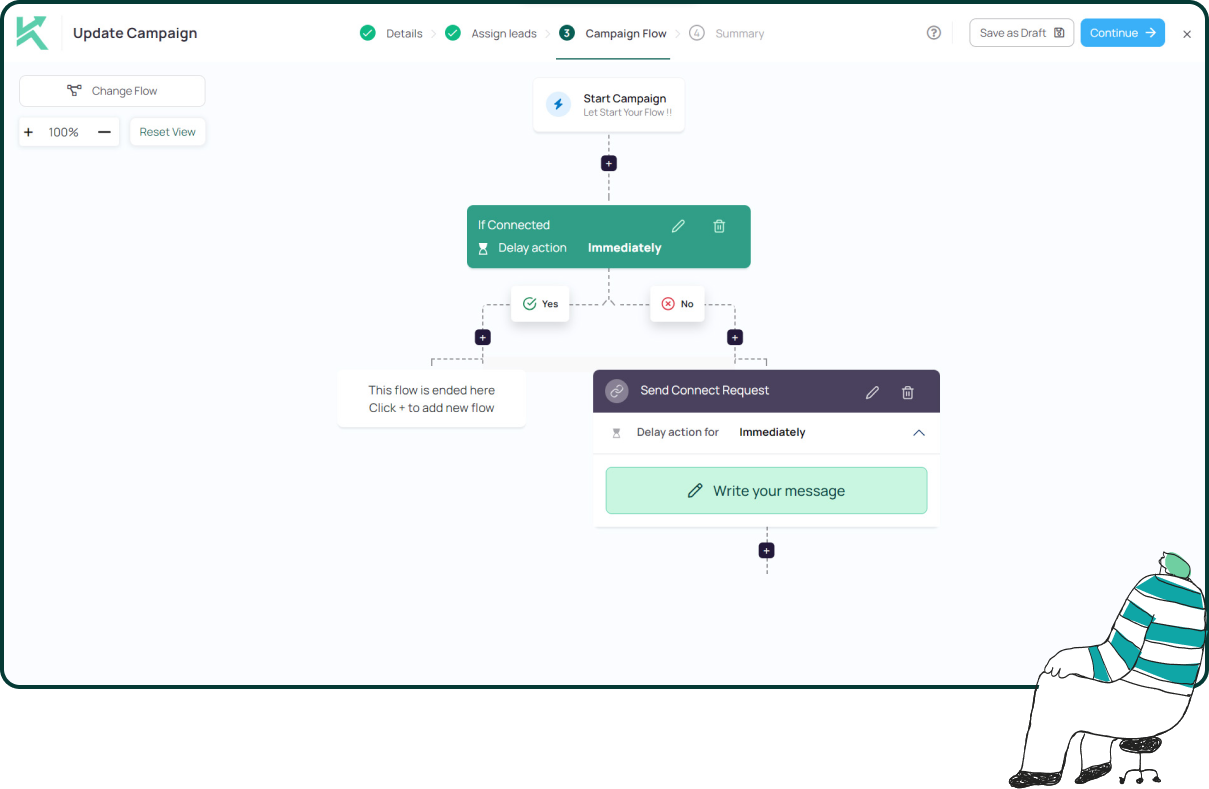
11x Your LinkedIn Outreach With
Automation and Gen AI
Harness the power of LinkedIn Automation and Gen AI to amplify your reach like never before. Engage thousands of leads weekly with AI-driven comments and targeted campaigns—all from one lead-gen powerhouse platform.