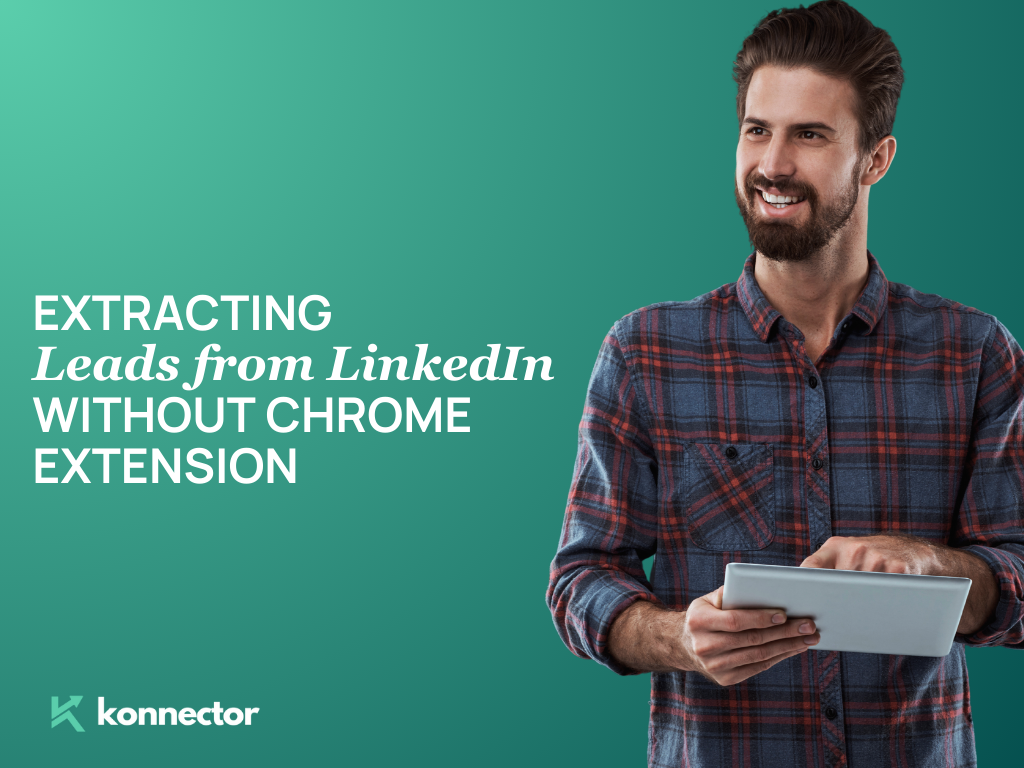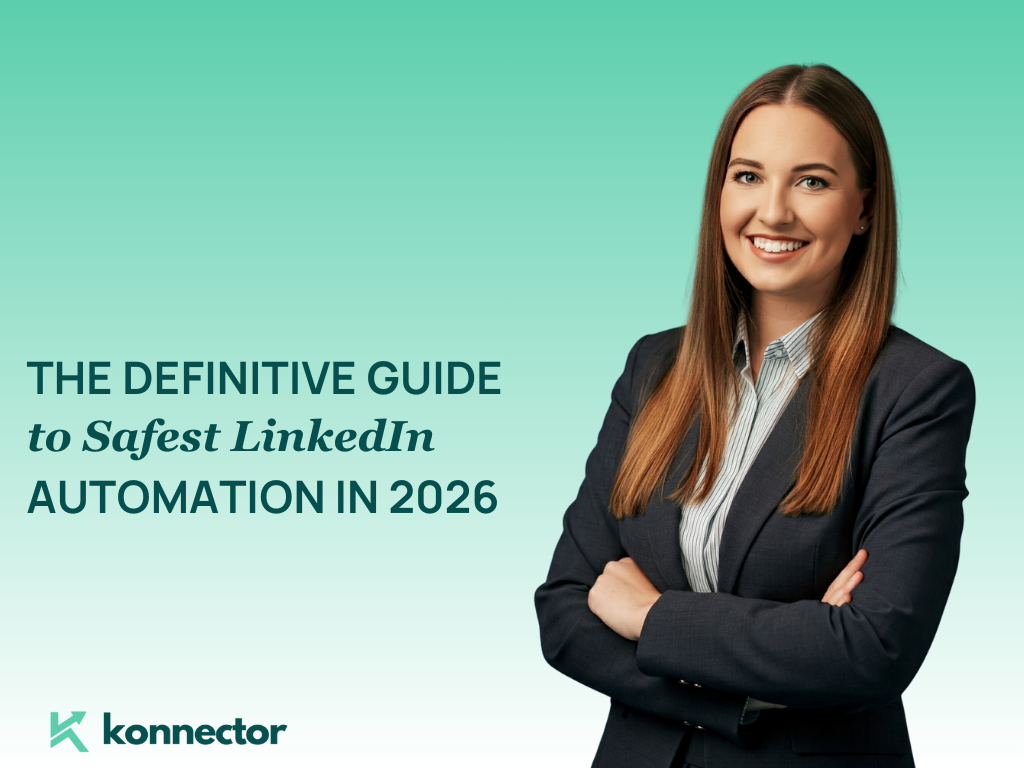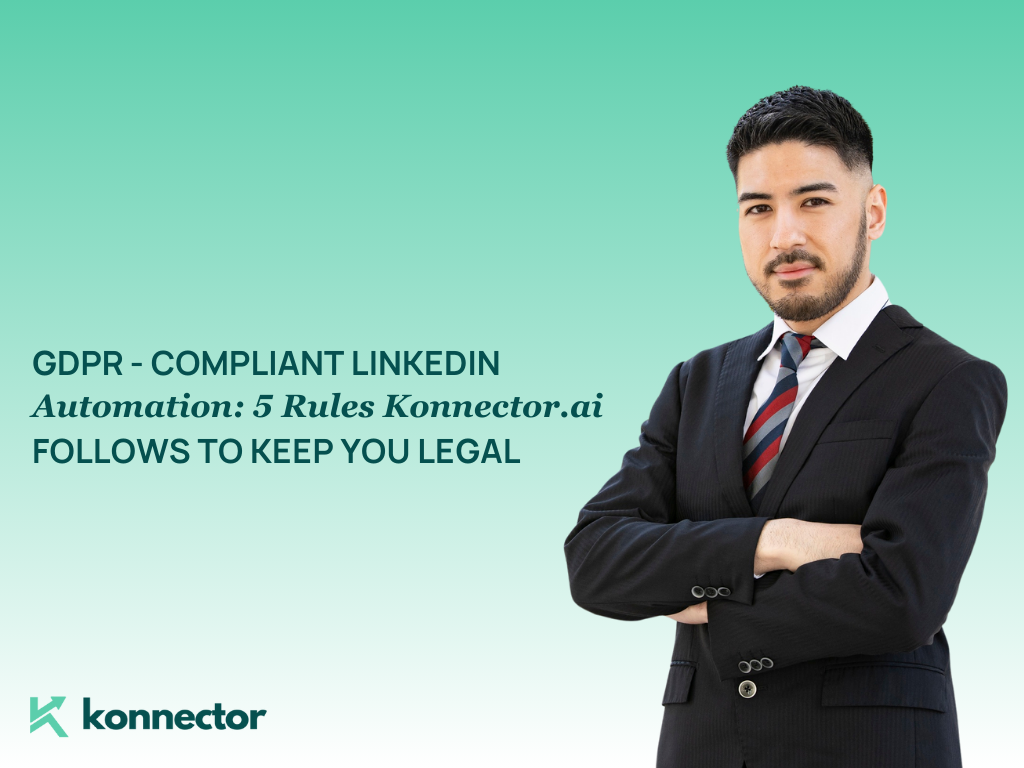When it comes to lead generation, LinkedIn is the place to be. A study by HubSpot shows LinkedIn’s visitor-to-lead conversion rate sits at a solid 2.74%—almost three times higher than Facebook or Twitter!
And with over 1 billion users, where 63 Million are decision-makers, it’s a goldmine for businesses looking to find leads that actually
But let’s be real—manually sifting through profiles to find those golden opportunities? That can be majorly time consuming. This is where Konnector.AI steps in to save the day. Forget the grind of endless searches and copy-pasting details. Konnector pulls in the data you need to extract LinkedIn leads at scale, tapping into all the key sources—groups, events, posts, and more. It then automates your outreach, making it super easy to get from prospecting to selling faster—with minimal effort on your part.
In this blog, we’ll explore how Konnector transforms LinkedIn lead extraction and outreach. Ready to see how you can leverage Konnector for fast, efficient prospecting? Let’s get started.
Getting Started with Konnector.AI Account Creation
Step 1- Sign Up
- Visit the Konnector.AI website and click on the “Sign Up” button.
- Fill in the required details (email and password, etc.) to create your account.
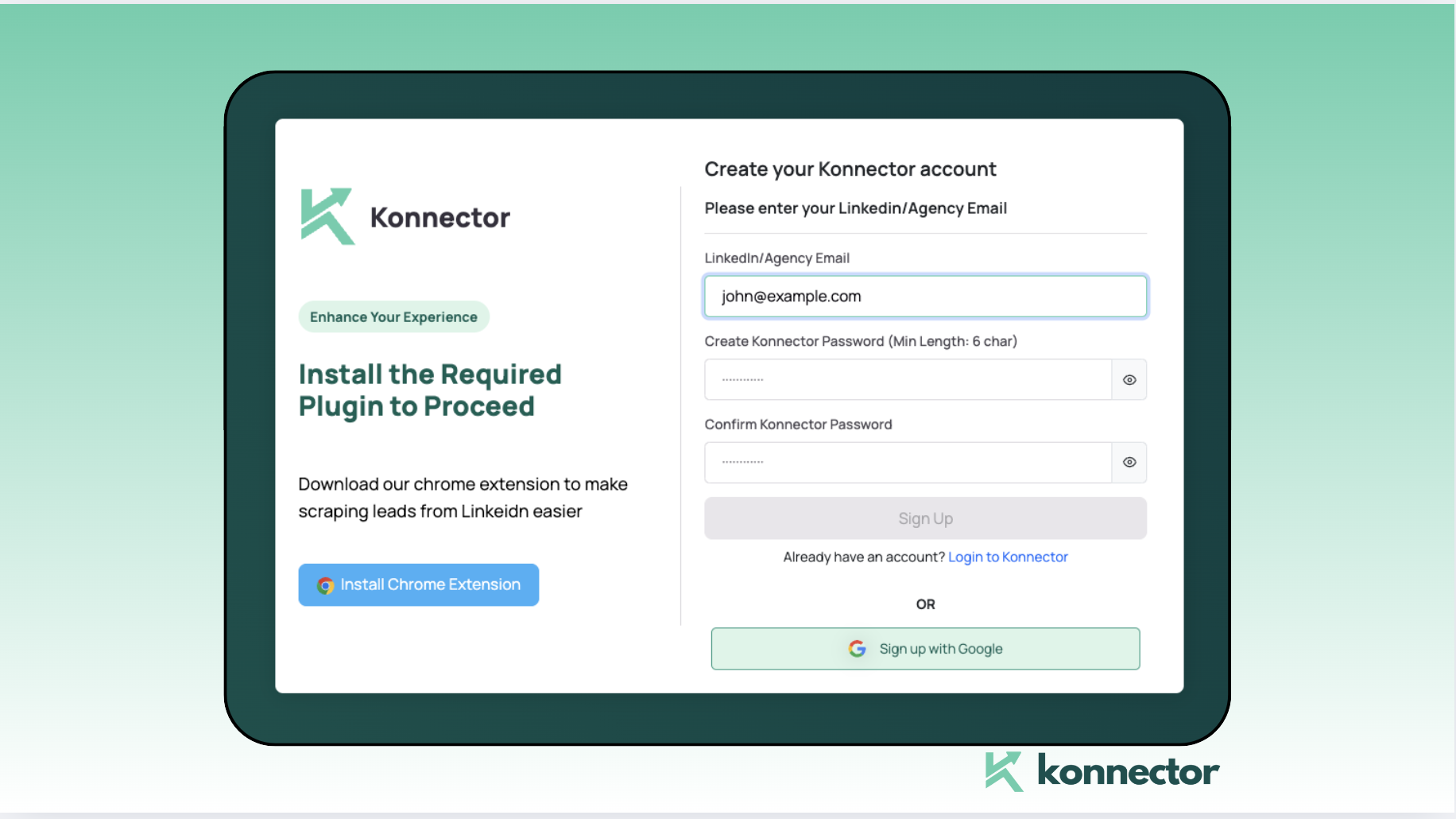
Step 2- Connect your LinkedIn Account
- Once your account is created, connect your LinkedIn profile to Konnector.AI.
- Follow the on-screen instructions to authorize LinkedIn access.
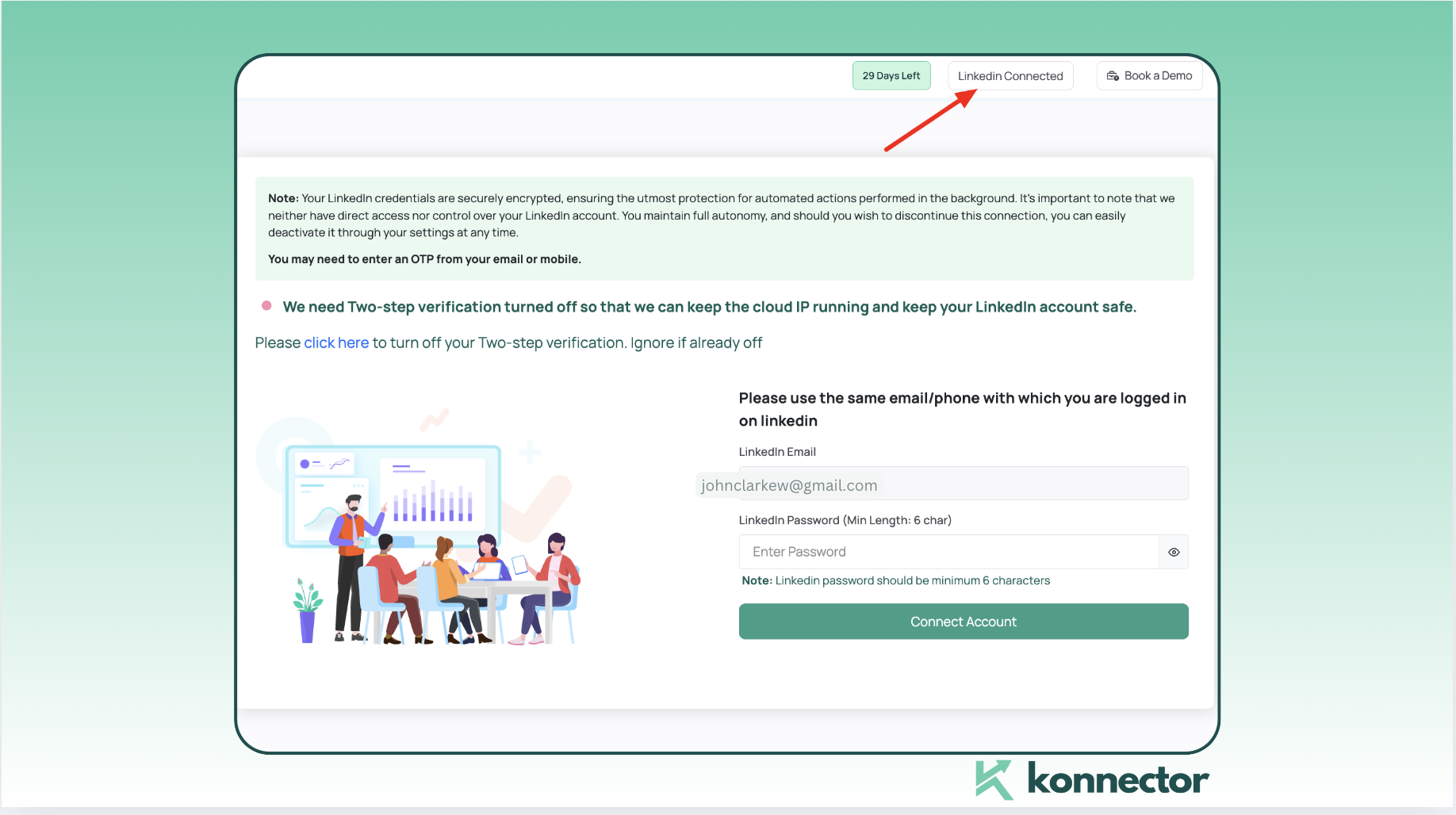
While we recommend using Konnector’s Chrome extension (because it makes life..well, bulk LinkedIn scraping so much easier), we get it—Chrome isn’t for everyone. With the extension, you can pull leads from LinkedIn in just a few clicks—super fast, super simple. Here’s how to set it up.
Not a Chrome user? No problem! Just follow these easy steps to upload your LinkedIn lead data and keep things running smoothly.
Step 3- Go to the Leads Section
- After connecting your LinkedIn, navigate to the “Leads” section on the Konnector.AI dashboard.
- This section is where you can begin lead extraction from various sources.
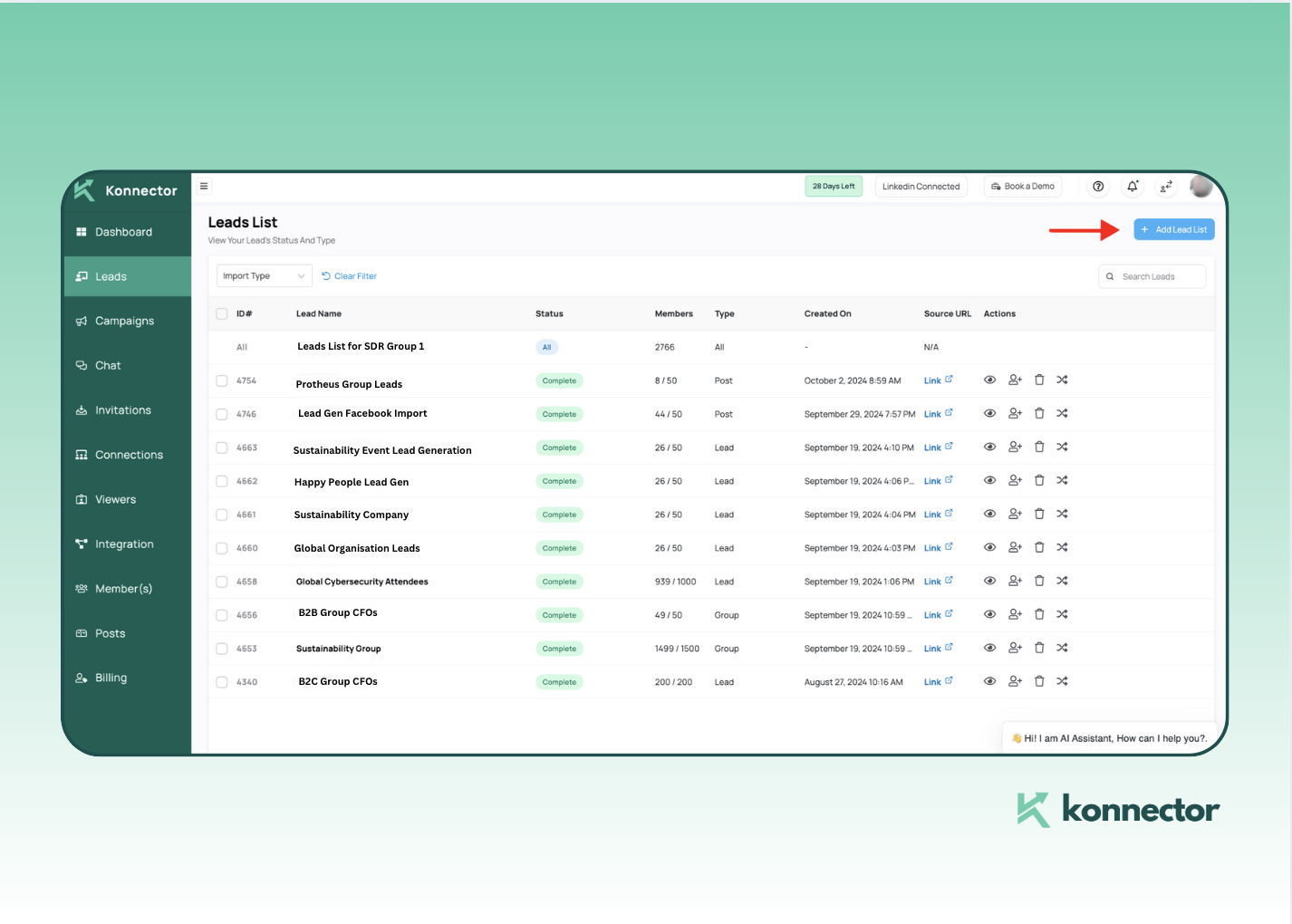
Extracting Leads through different sources with Konnector
Searches
- Perform a LinkedIn search using relevant filters (location, industry, etc.). In this case, we are looking for Financial Consultants in Manhattan.
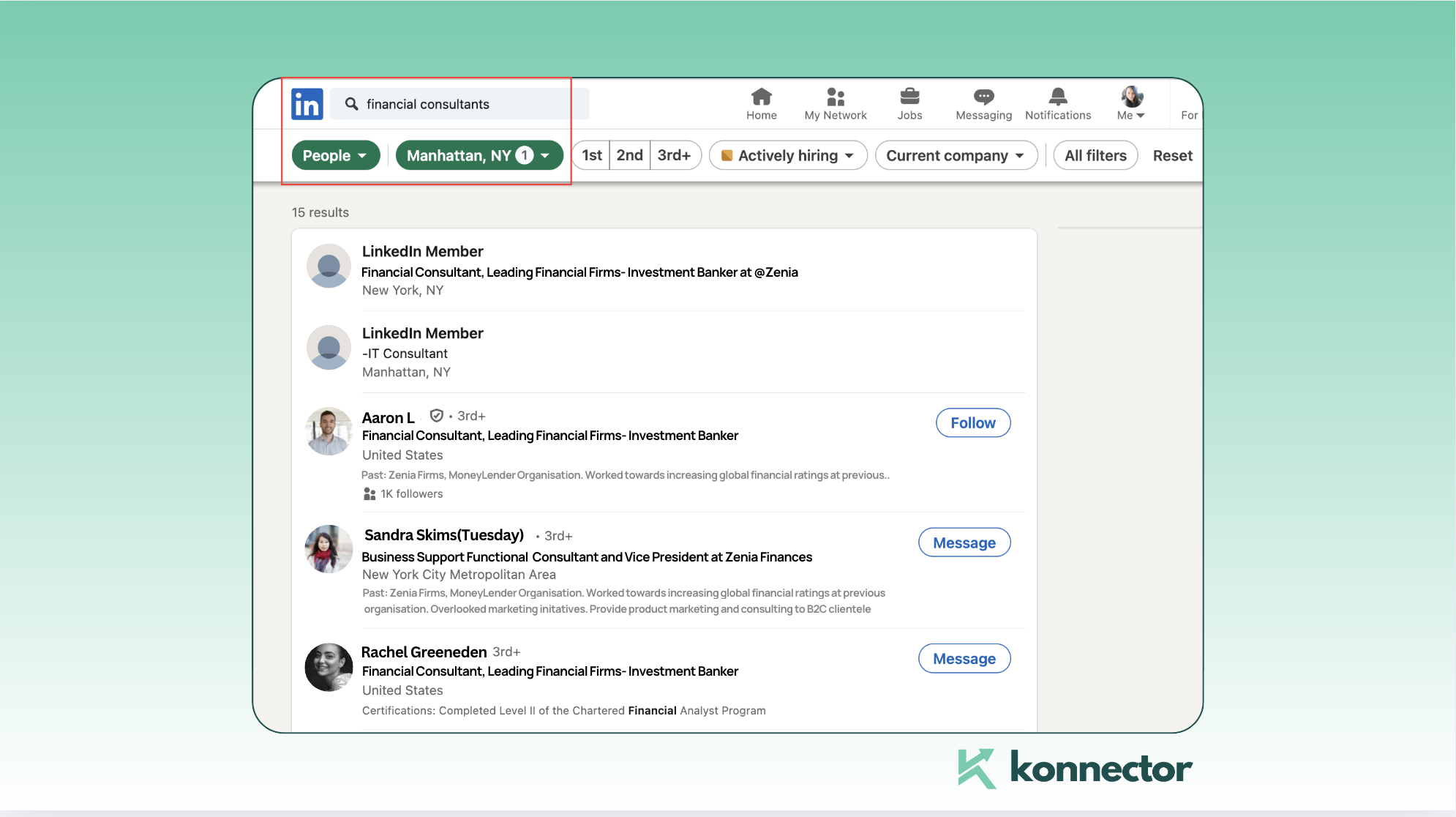
- Extract leads from the search results by pasting the search URL into Konnector.
- Copy the URL from the above search and paste it in the following section.
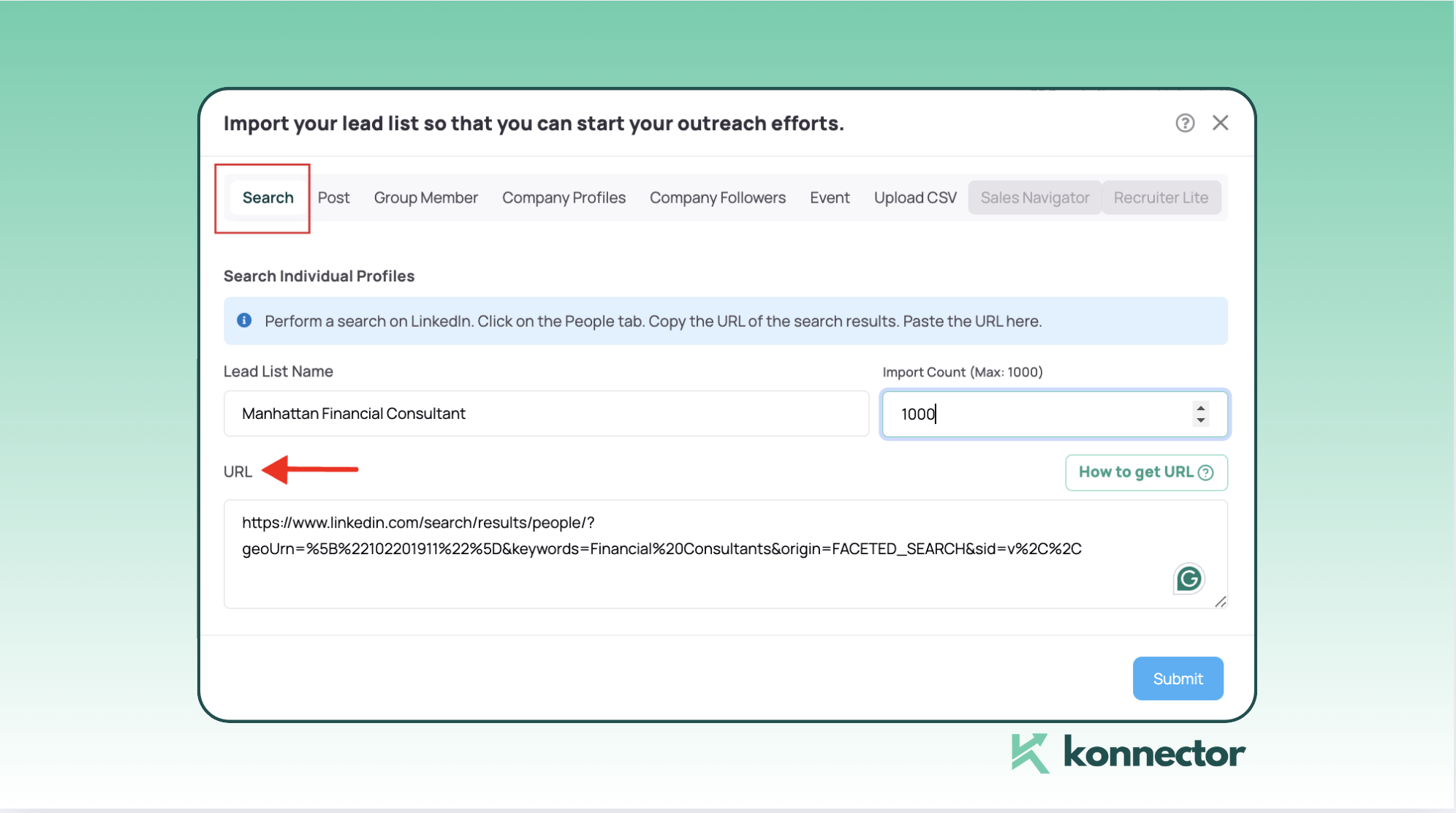
- Select the ‘Search option’ as highlighted in the picture above. Add the Lead List name, put the count you wish to extract and paste the URL before pressing ‘Submit’.
This will queue up the leads in your Konnector Leads Section and you can then launch automated campaigns with this list.
Groups
- Identify and join relevant LinkedIn groups in your industry. Remember, you need to be a member of a LinkedIn Group for at least 4 days. For instance, let’s take this Sustainability Group as an example:
- You can visit the group page and choose the ‘Invite Members’ option on the right hand pane (As shown in the picture).
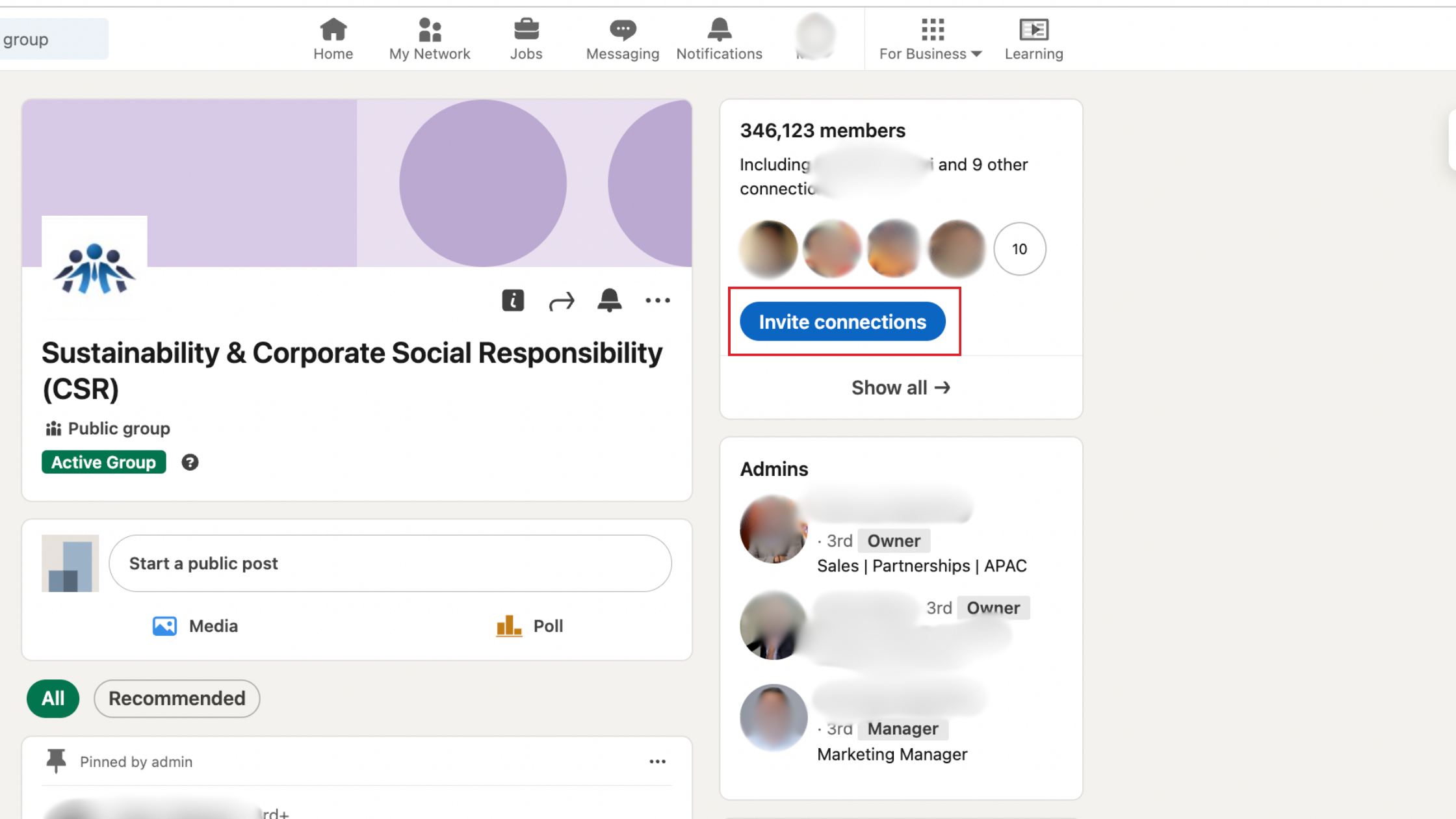
- This will open up a list of members:
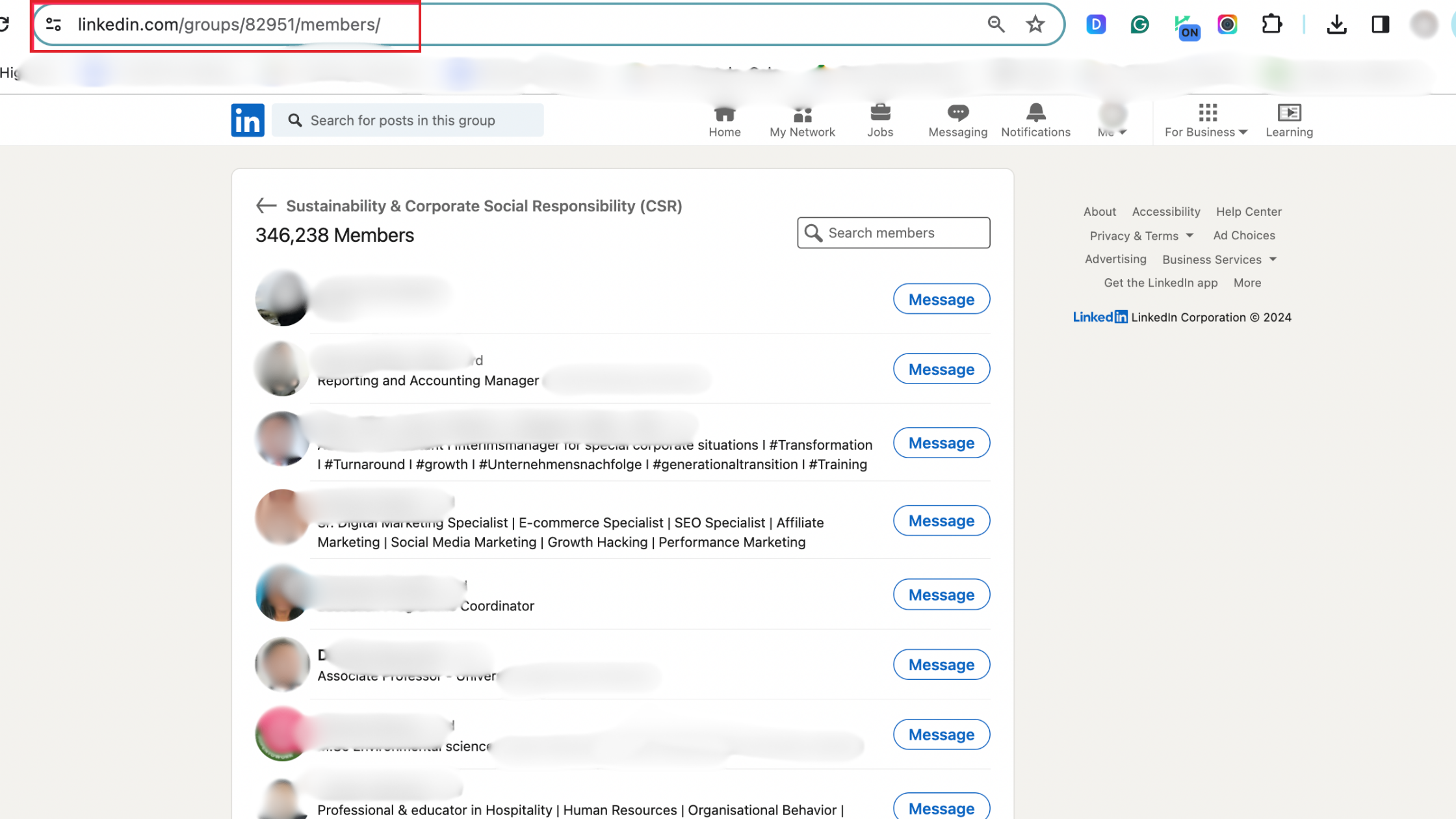
- After selecting the URL in the picture above, you can navigate to the Leads section and select ‘Add Leads List’.
- You can then extract leads by pasting the group URL into Konnector. Add a name for the list and the number of leads you wish to scrape. These leads will be queued and ready for perusal in your Konnected Leads Dashboard.
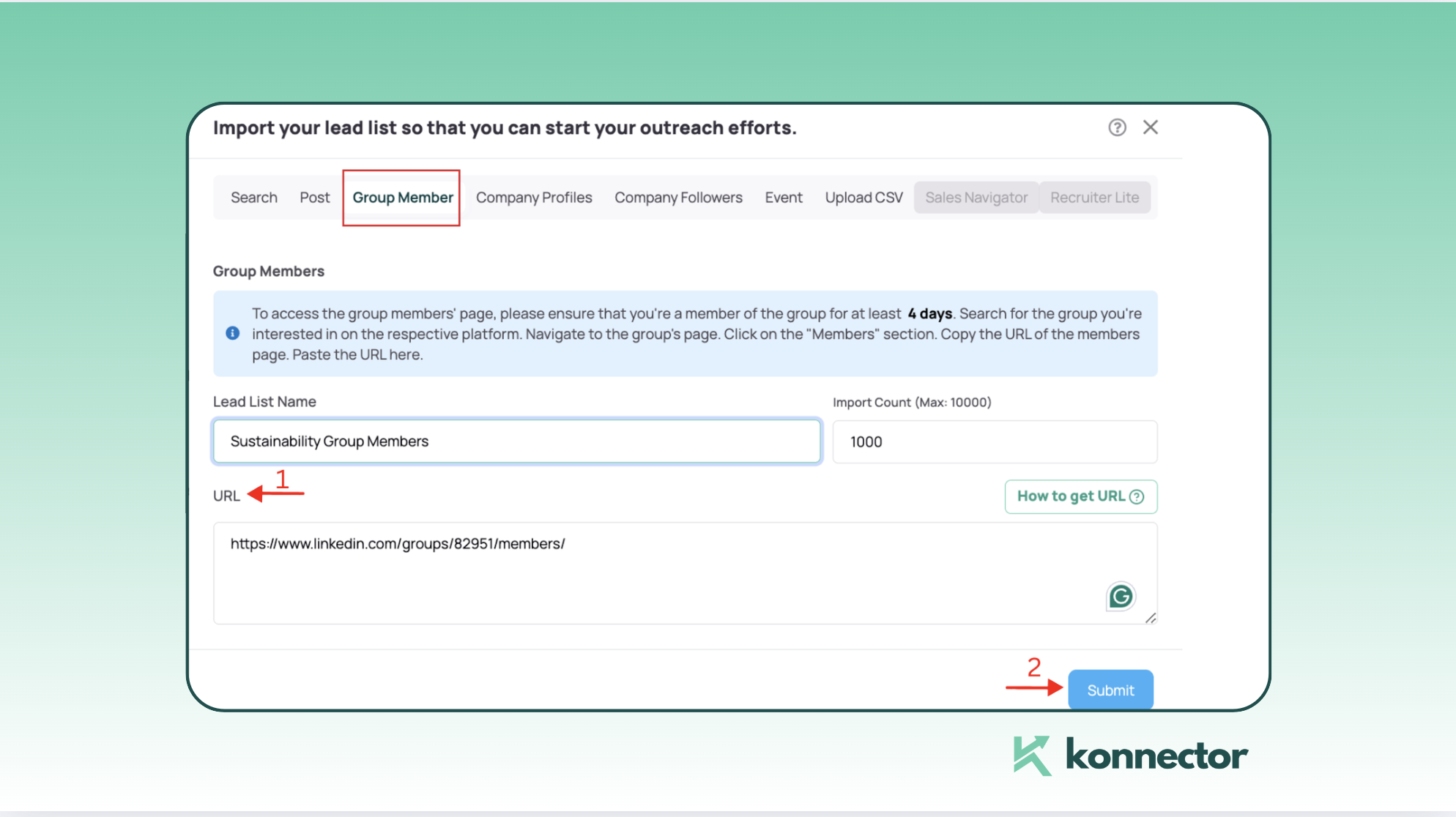
Events
-
- LinkedIn events that align with your industry or target market. For instance, if you provide a cybersecurity product, sign up for events related to cybersecurity as shown in the picture below. Remember, you need to be an attendee to access the events leads.Here is a quick tutorial for you to scrape leads with LinkedIn Events.
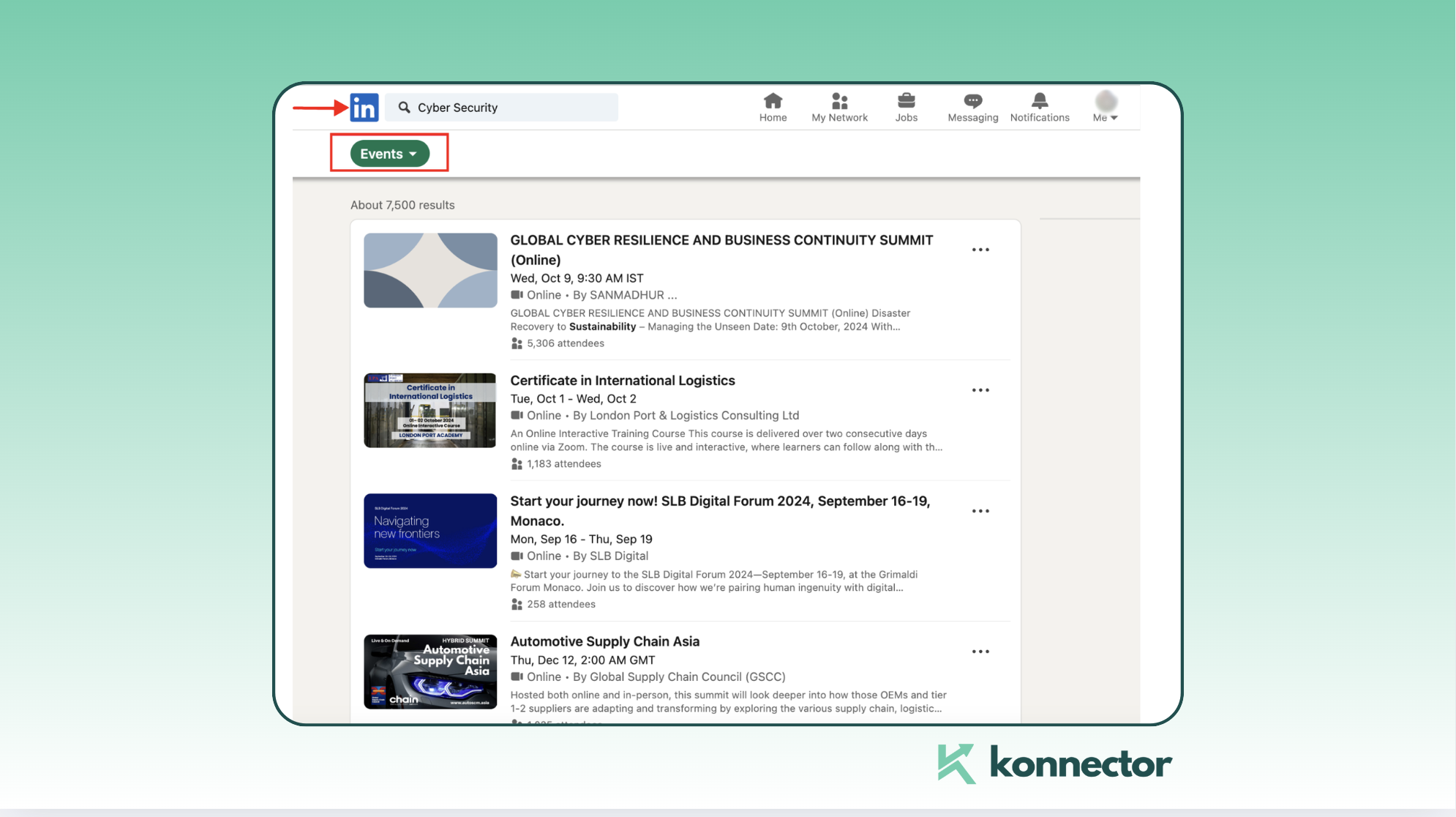
- Start by clicking Attend (as shown in the image). To view the attendee list, click on the number of attendees displayed below the event link. As a tip, actively participate and network during the event to build credibility. This helps ensure that leads can easily associate your message with your name.
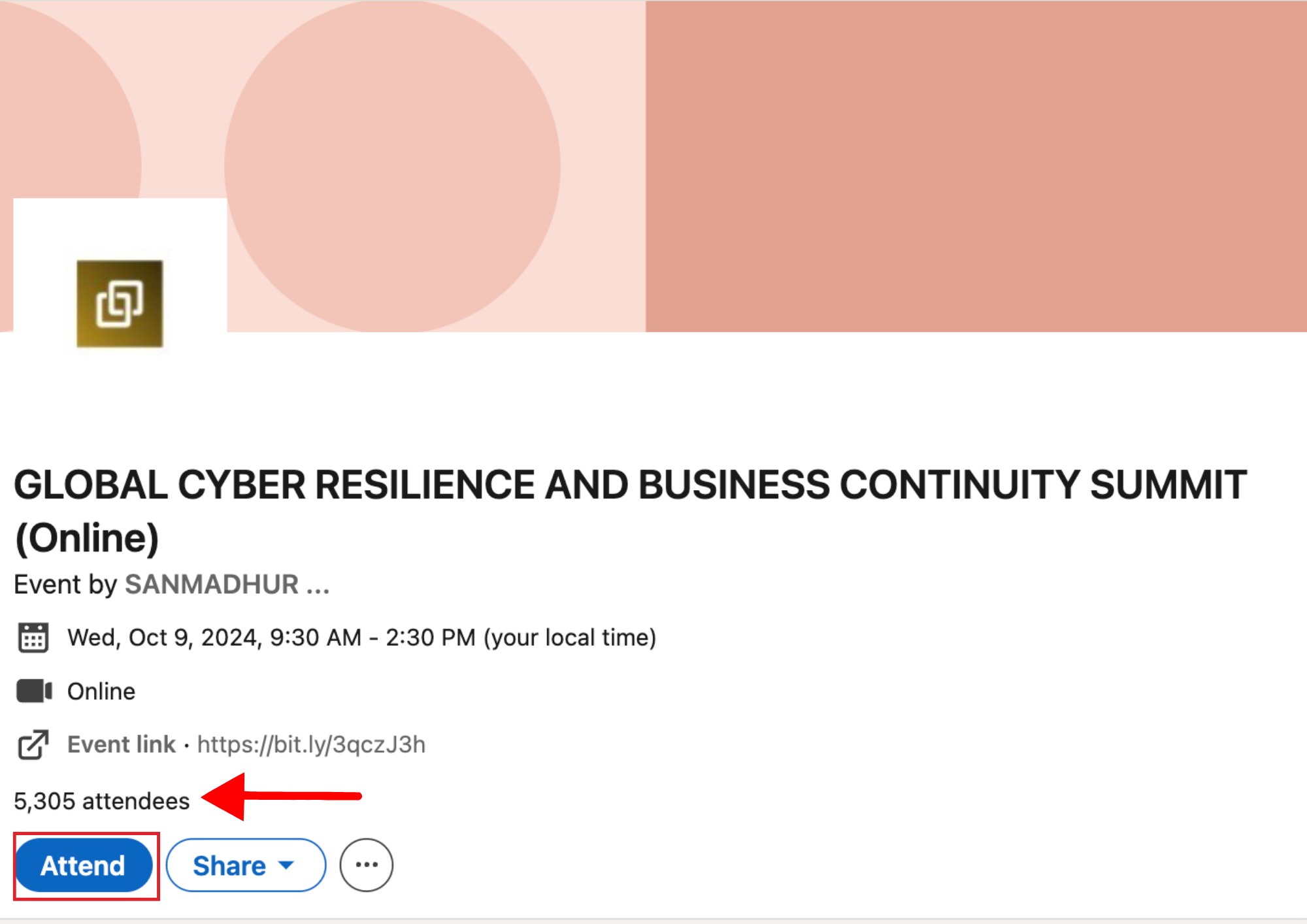
- Once you open the attendees list, copy the URL as listed below.
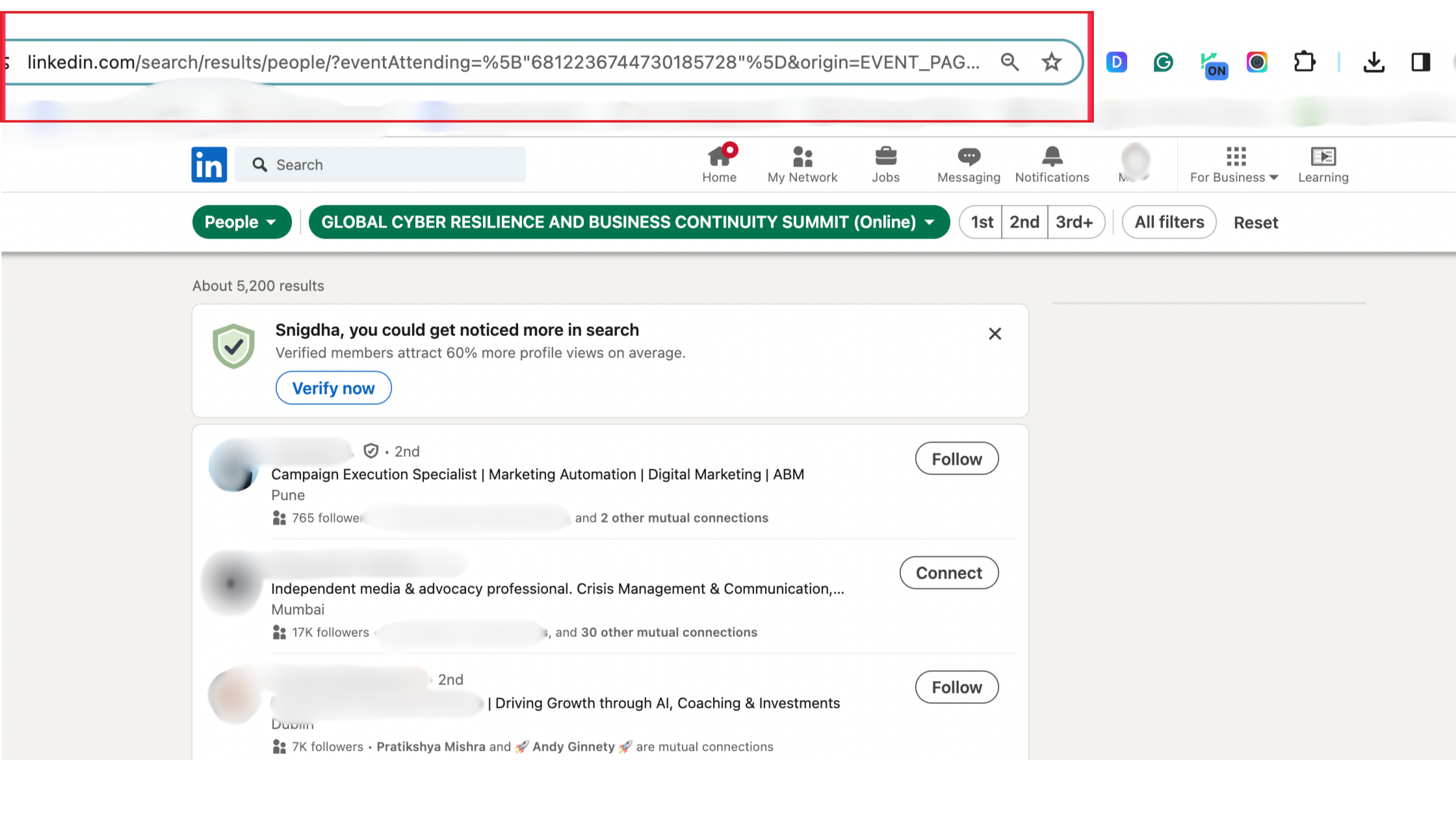
- LinkedIn events that align with your industry or target market. For instance, if you provide a cybersecurity product, sign up for events related to cybersecurity as shown in the picture below. Remember, you need to be an attendee to access the events leads.Here is a quick tutorial for you to scrape leads with LinkedIn Events.
Now paste this URL into your Konnector Dashboard under the following section and this list of leads will be ready in your Leads Section.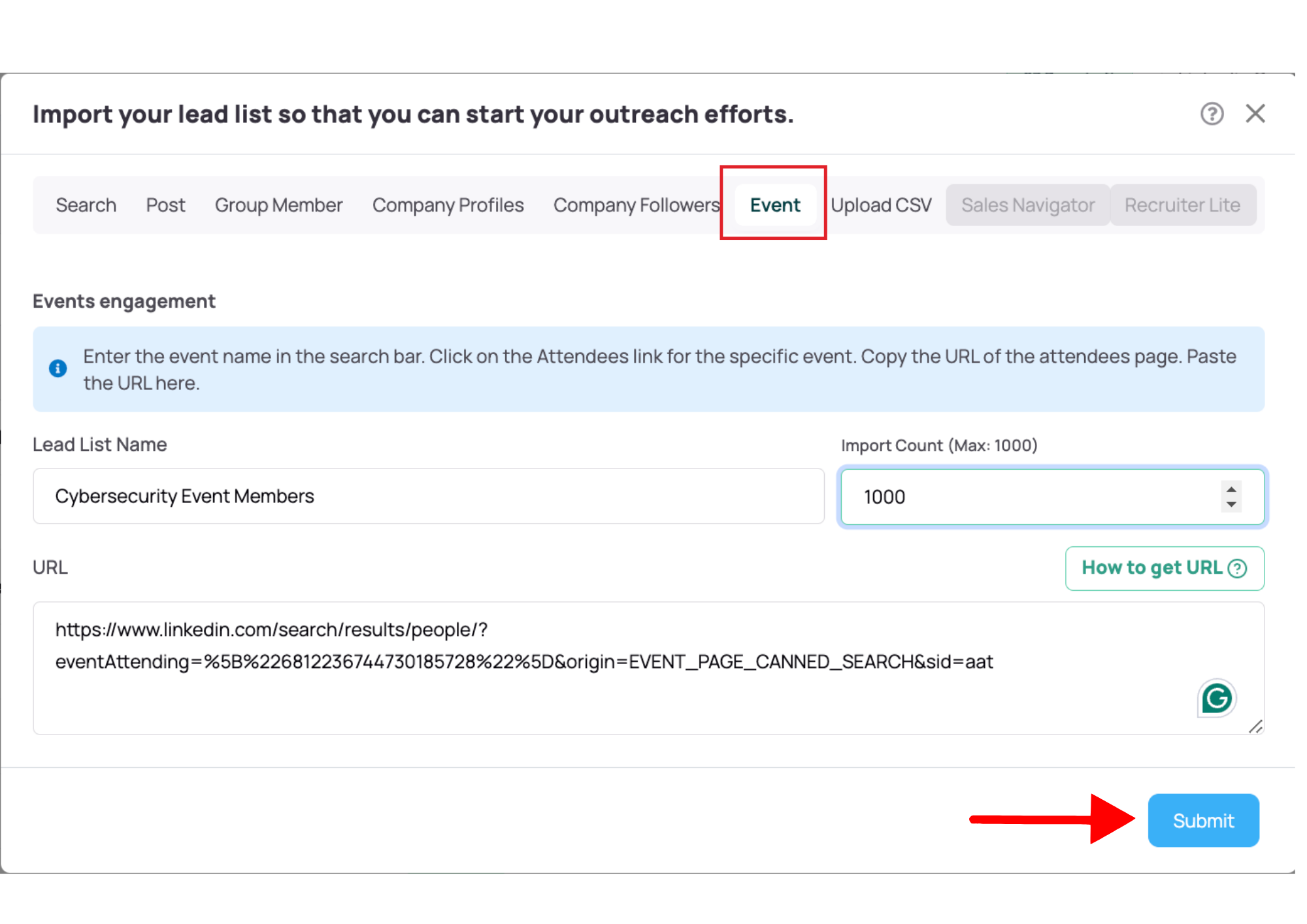
Posts
-
- There are two ways you can generate leads—either from your own posts or from others. The process for both is almost the same.
- Start by clicking the three dots next to the post and select ‘Copy Link to Post’ (as shown in the image below).
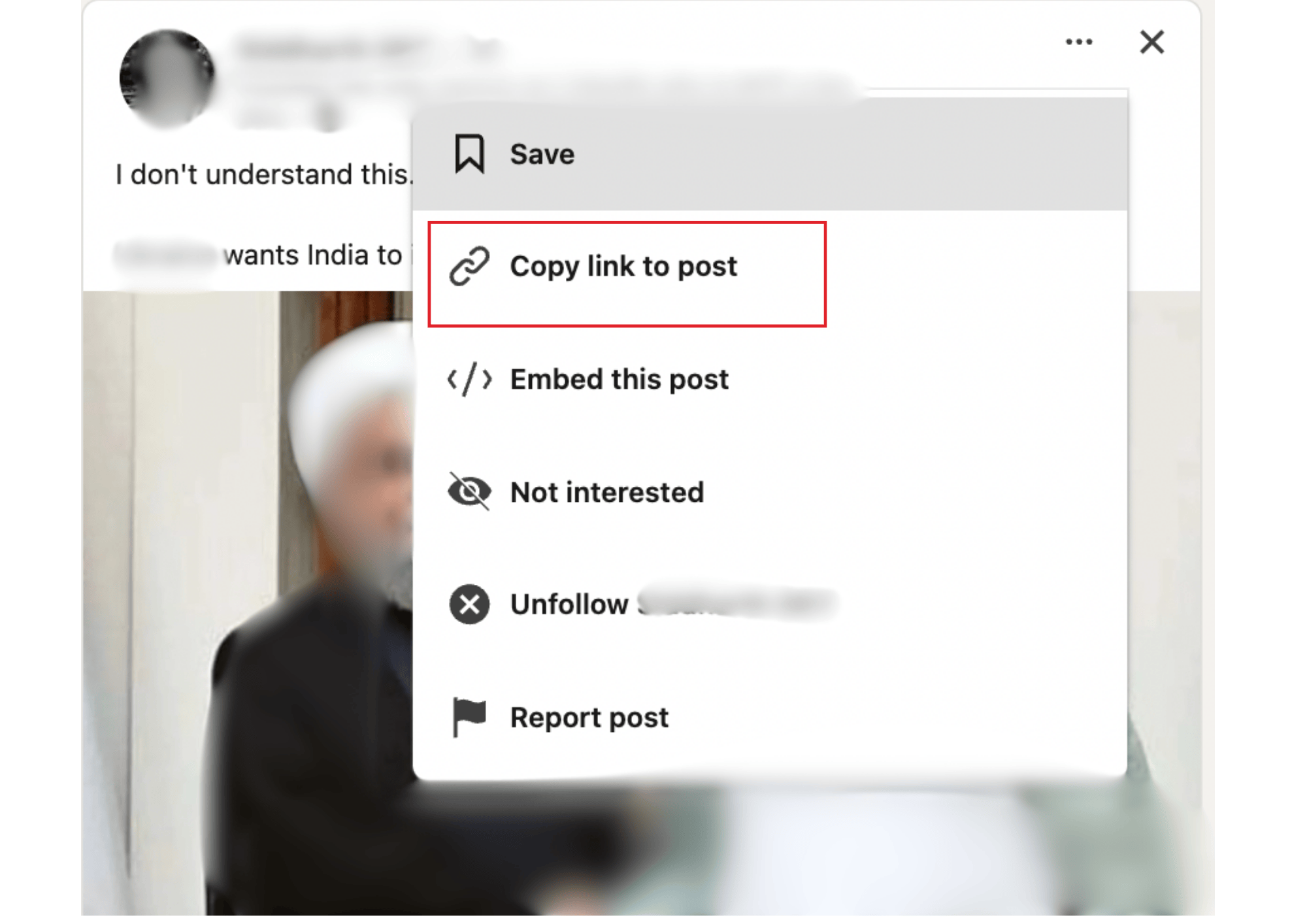
-
- Open the ‘Add Lead List’ in your Konnector Dashboard. Choose the ‘Post option’ You can then choose either the ‘Liked’ or ‘Commented’ option—or both! Using both options helps you gather more leads, plus you can engage with them differently for a personalized approach.
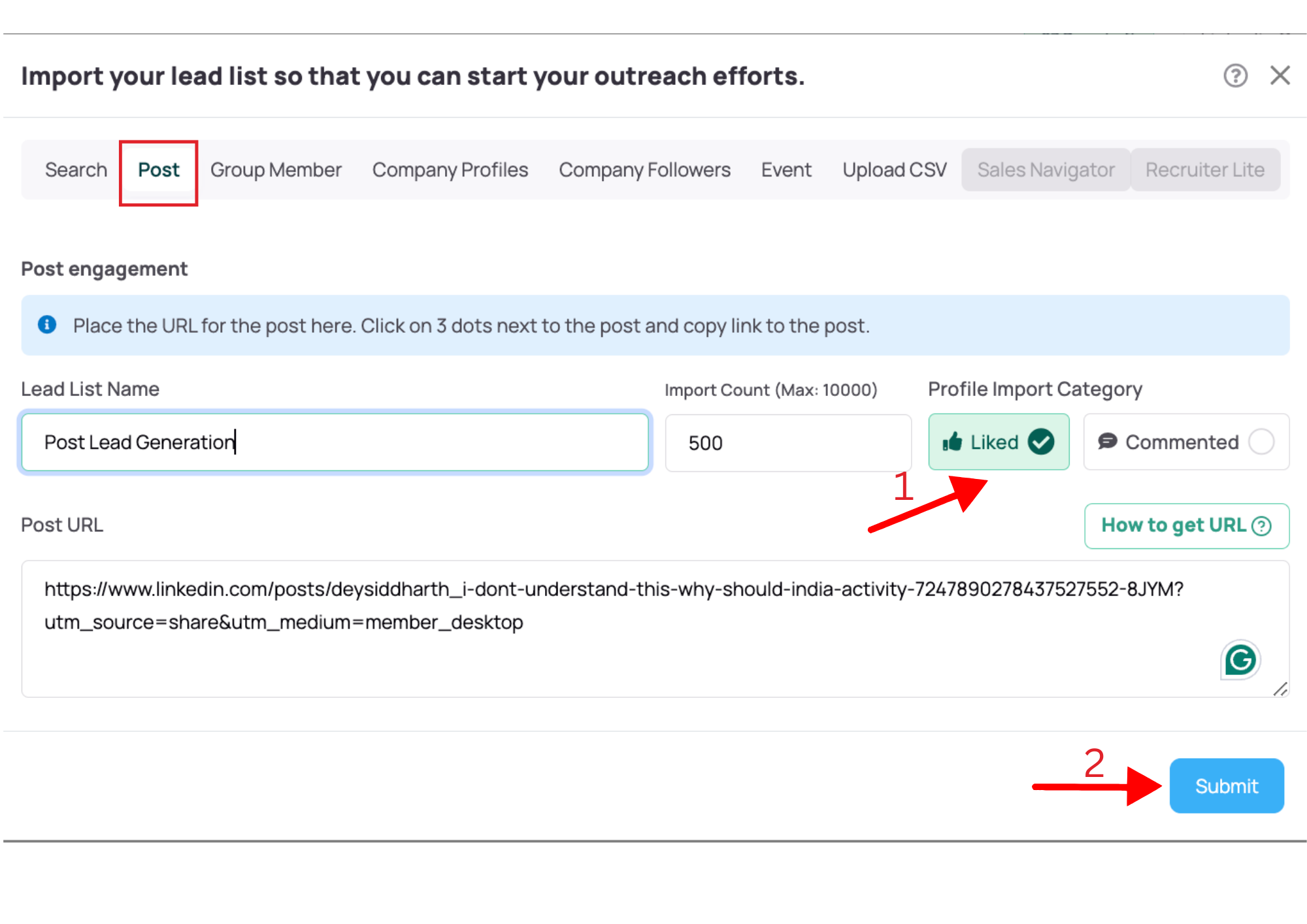 <
<
- Once you’ve copied the URL, submit it, and your leads will appear in your Konnector Dashboard, ready to go!
Company Profiles
-
- The first step is to pick a ‘Company’ of your choice. Go to their page on LinkedIn and choose the URL listed on top.
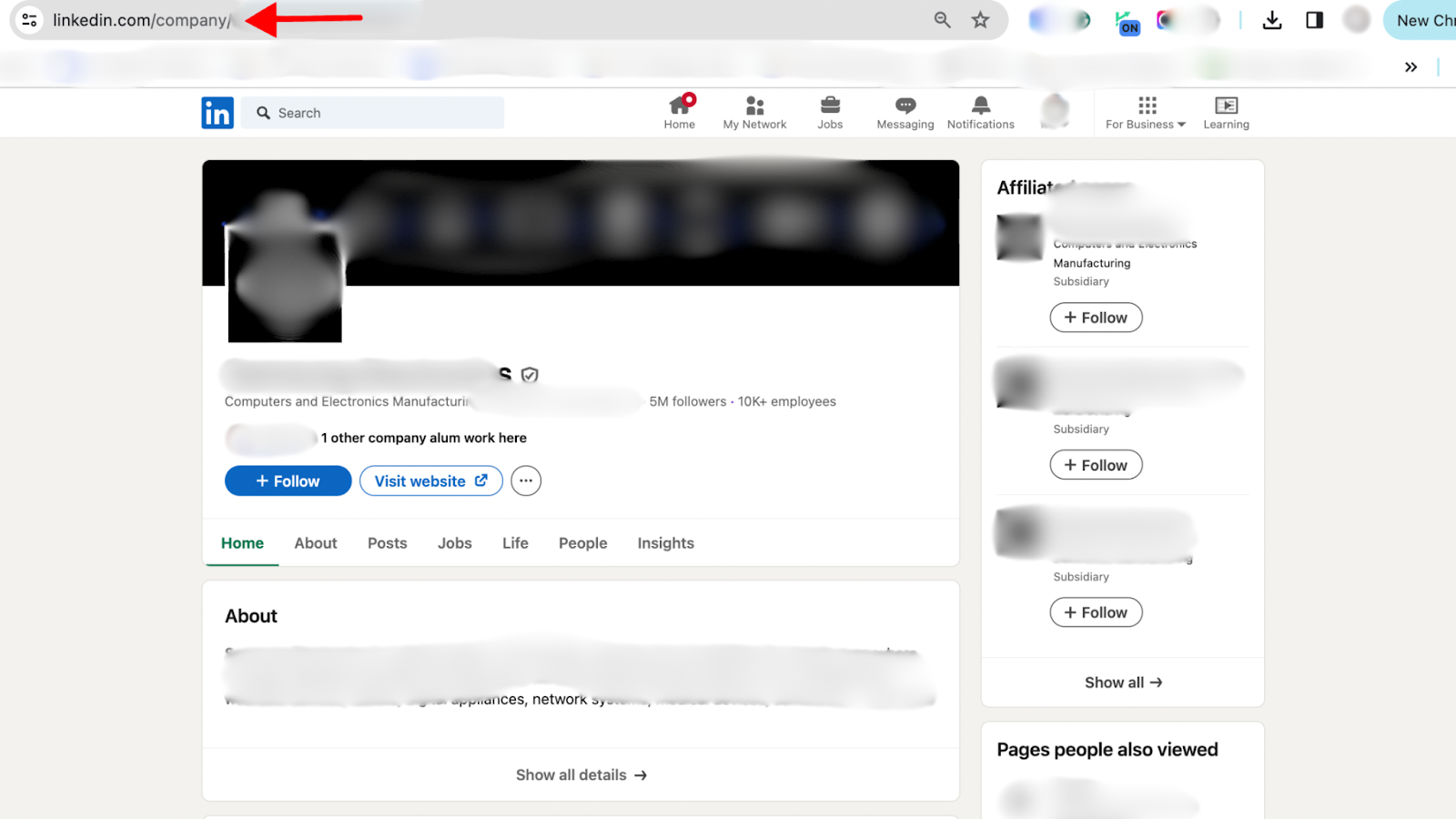
-
- Select the ‘Company Profiles’ option in the Leads section of Konnector. Paste the URL, the number of leads you wish to add and submit the page.
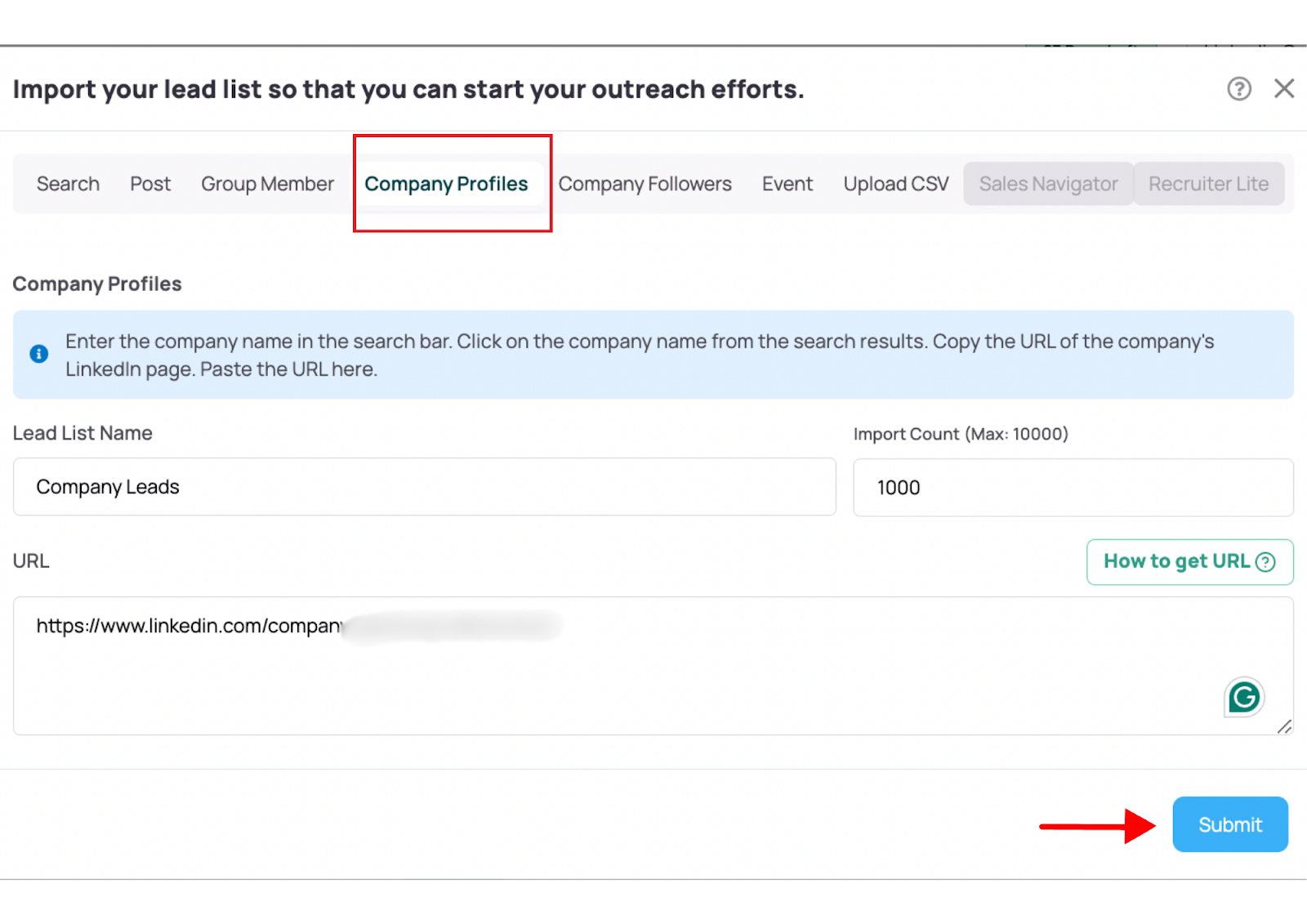
The leads list of all the members associated with the company will be exported in your Konnector dashboard(as seen below). It is an amazing option when you are trying to target large companies and extract a large number of leads in one go.
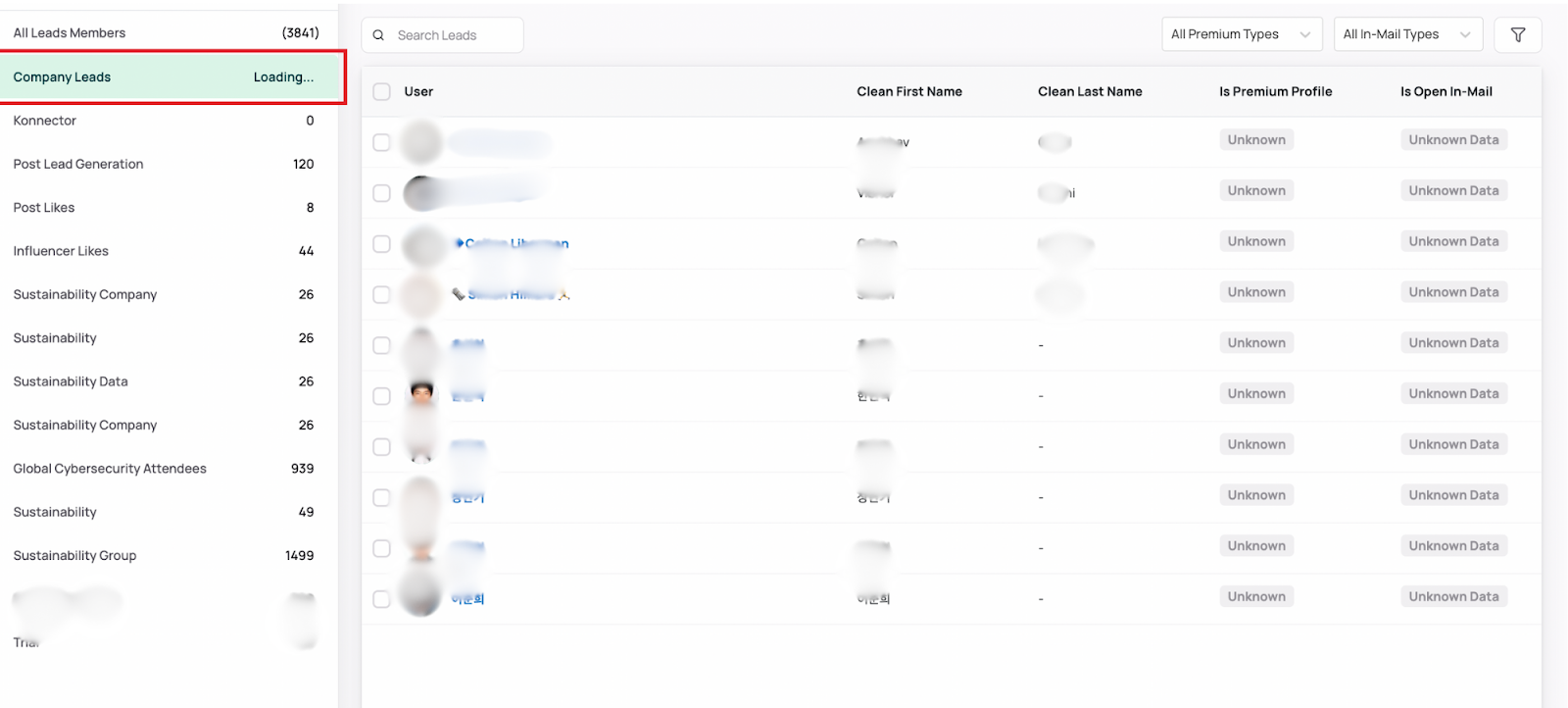
Company Followers
-
-
- Much like Company Profiles, The first step is to pick a ‘Company’ of your choice. Go to their page on LinkedIn and choose the URL listed on top.
-
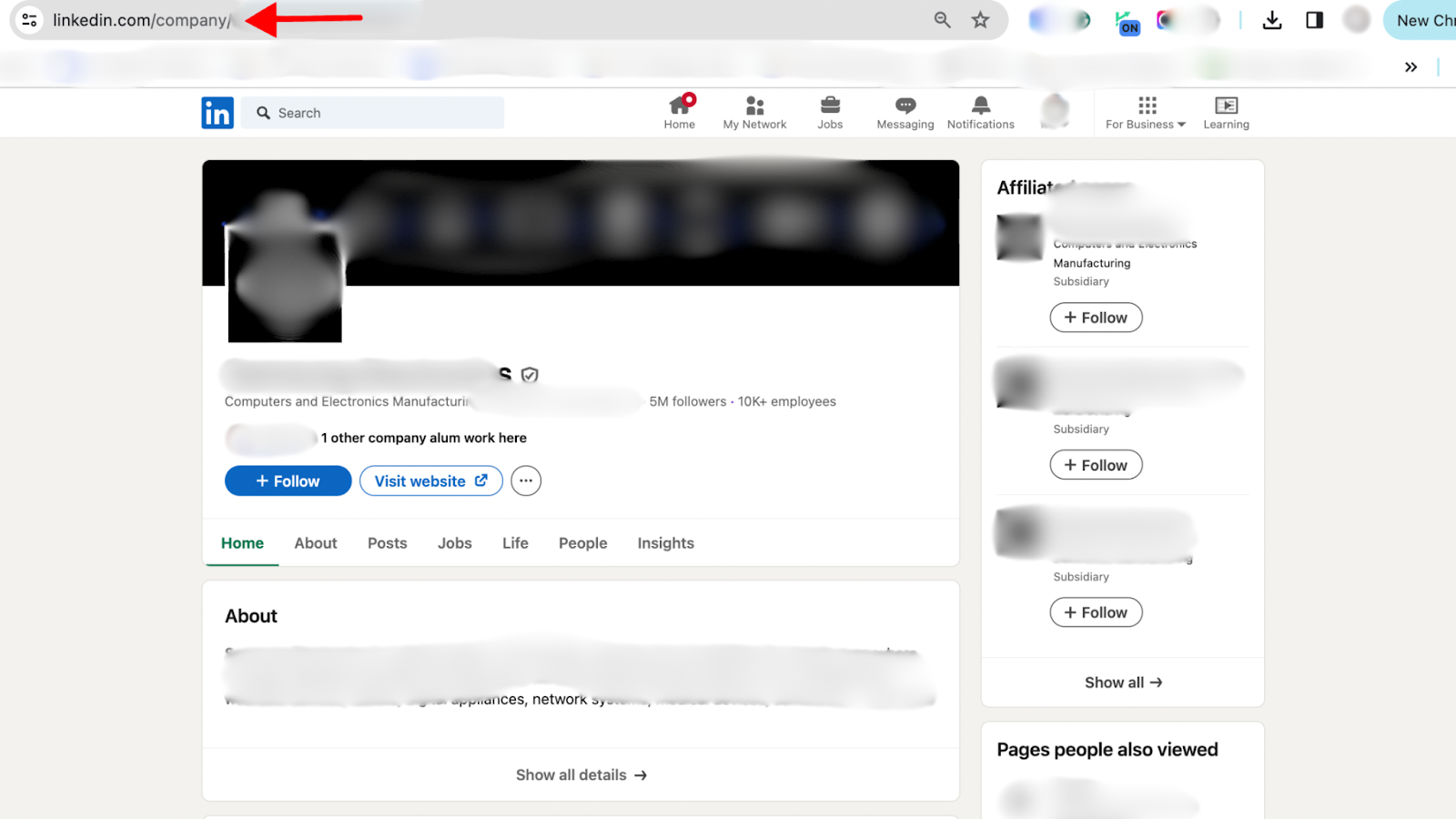
-
- Select the ‘Company Followers’ option in the Leads section of Konnector. Paste the URL, the number of leads you wish to add and submit the page.
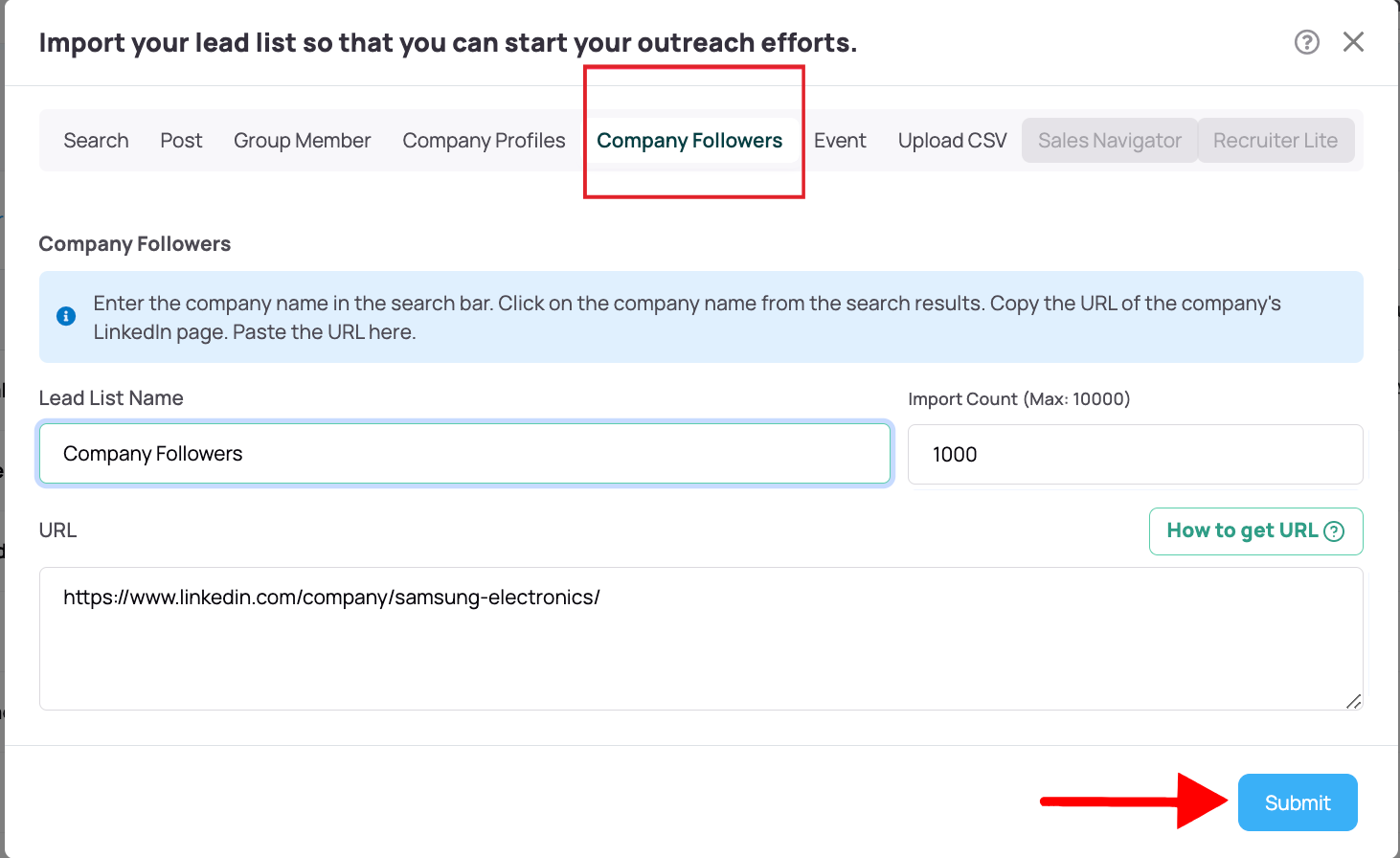
- The leads list of all the LinkedIn members following the company will be exported in your Konnector dashboard.
- Sales Navigator: For a detailed guide on extracting leads from Sales Navigator without the extension, refer to our blog here.
Conclusion and CTA
Extracting LinkedIn Leads is one task- one we make easy for you! But, what to do with them is a whole different ball-game. Glad we have got you covered on both fronts. Connect with our expert today to see how Konnector can connect you to your leads and up your outreach game!
- Select the ‘Company Followers’ option in the Leads section of Konnector. Paste the URL, the number of leads you wish to add and submit the page.
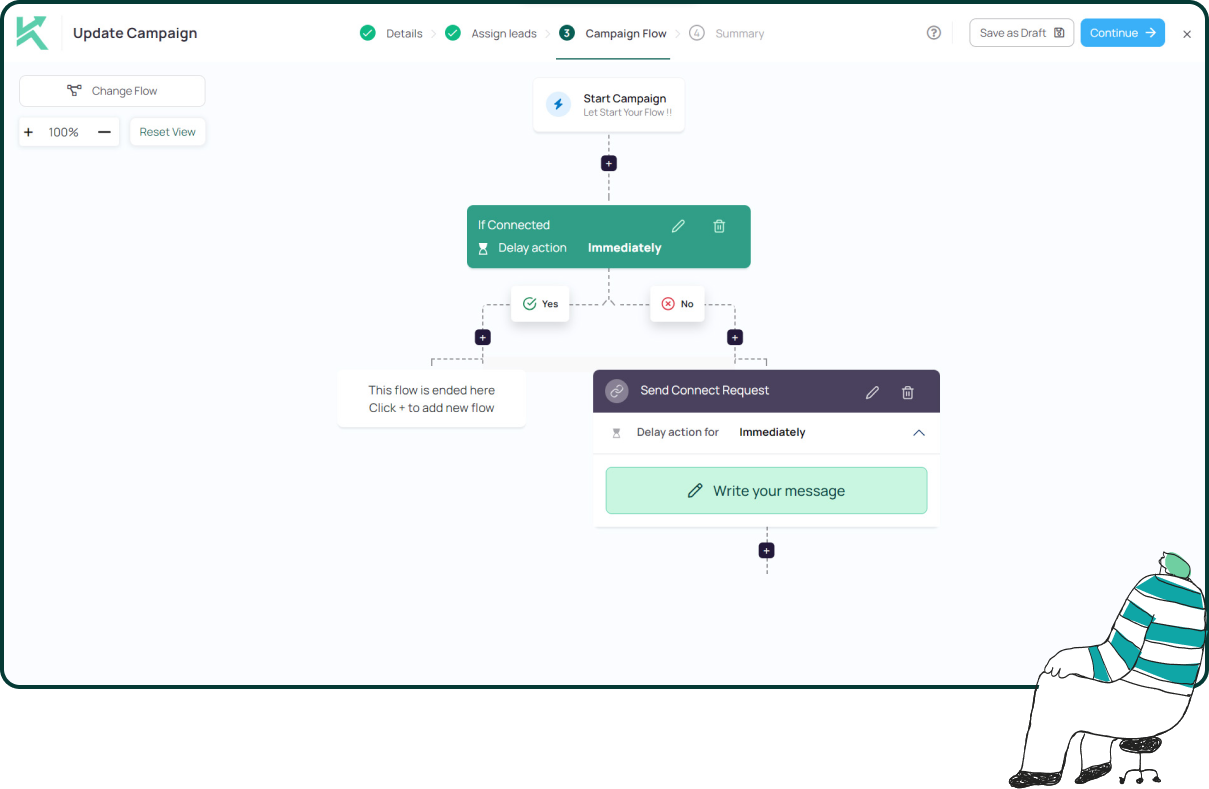
11x Your LinkedIn Outreach With
Automation and Gen AI
Harness the power of LinkedIn Automation and Gen AI to amplify your reach like never before. Engage thousands of leads weekly with AI-driven comments and targeted campaigns—all from one lead-gen powerhouse platform.
Frequently Asked Questions
Yes. Konnector allows you to extract leads by simply pasting LinkedIn URLs—no Chrome extension required.
You can extract leads from LinkedIn Searches, Groups, Events, Posts, Company Pages, Company Followers, and Sales Navigator.
Yes. You must be a group member for at least 4 days before Konnector can extract leads from that group.
Absolutely. Konnector’s web dashboard works across all browsers. You only need to paste URLs into the platform to extract leads.
Konnector supports bulk lead extraction—up to 2,500 leads per run depending on your plan.
Yes. Konnector uses encrypted protocols to securely connect to your LinkedIn profile for lead extraction and outreach automation.
Yes. Konnector lets you extract leads from post engagement by selecting either the 'Liked' or 'Commented' option after pasting the post URL.
No. You need to mark yourself as ‘Attending’ the event to access the attendee list and extract leads from it.
The platform scrapes the lead data, queues it in your dashboard, and allows you to launch automated campaigns on those leads.
No. Most extraction options work with a free LinkedIn account. However, Sales Navigator-specific extractions require a Sales Nav subscription.